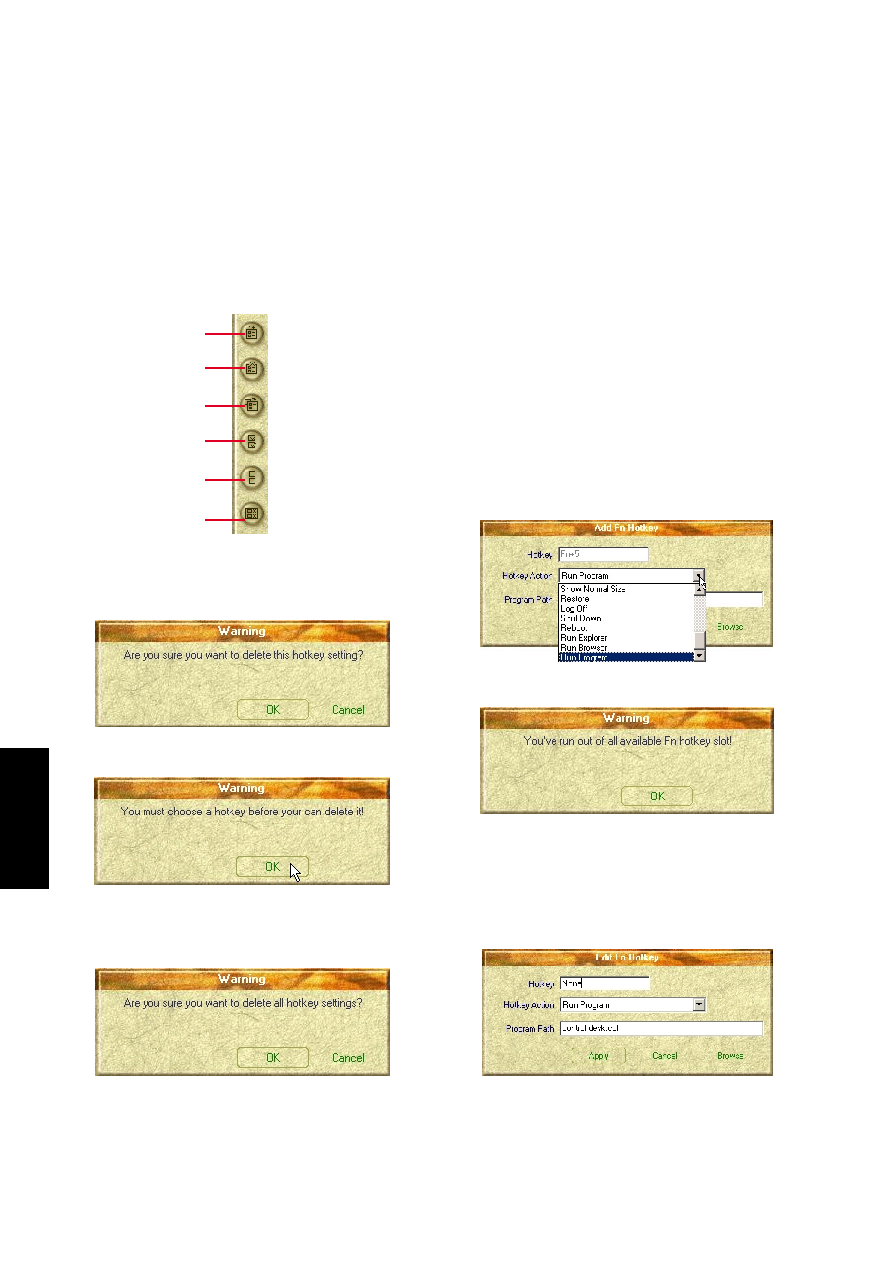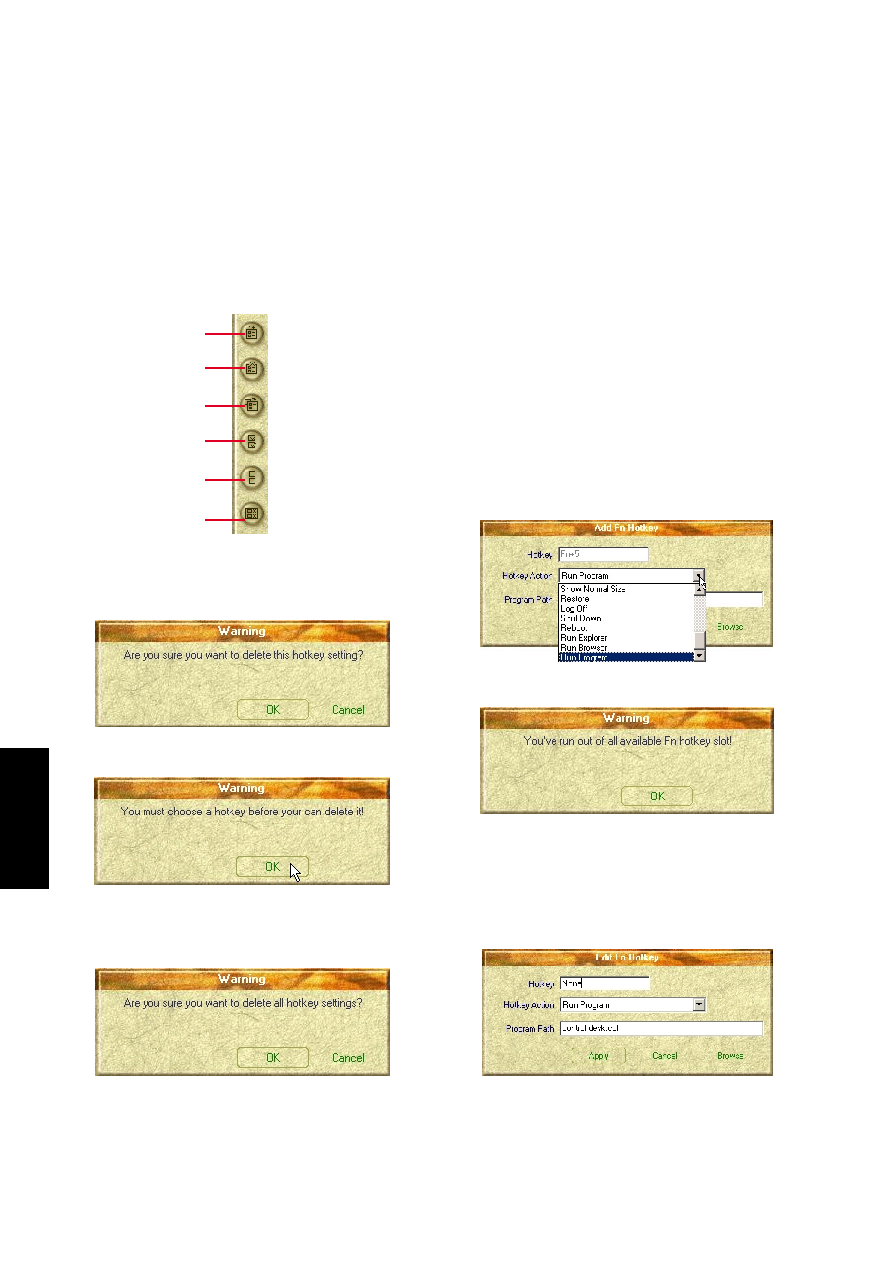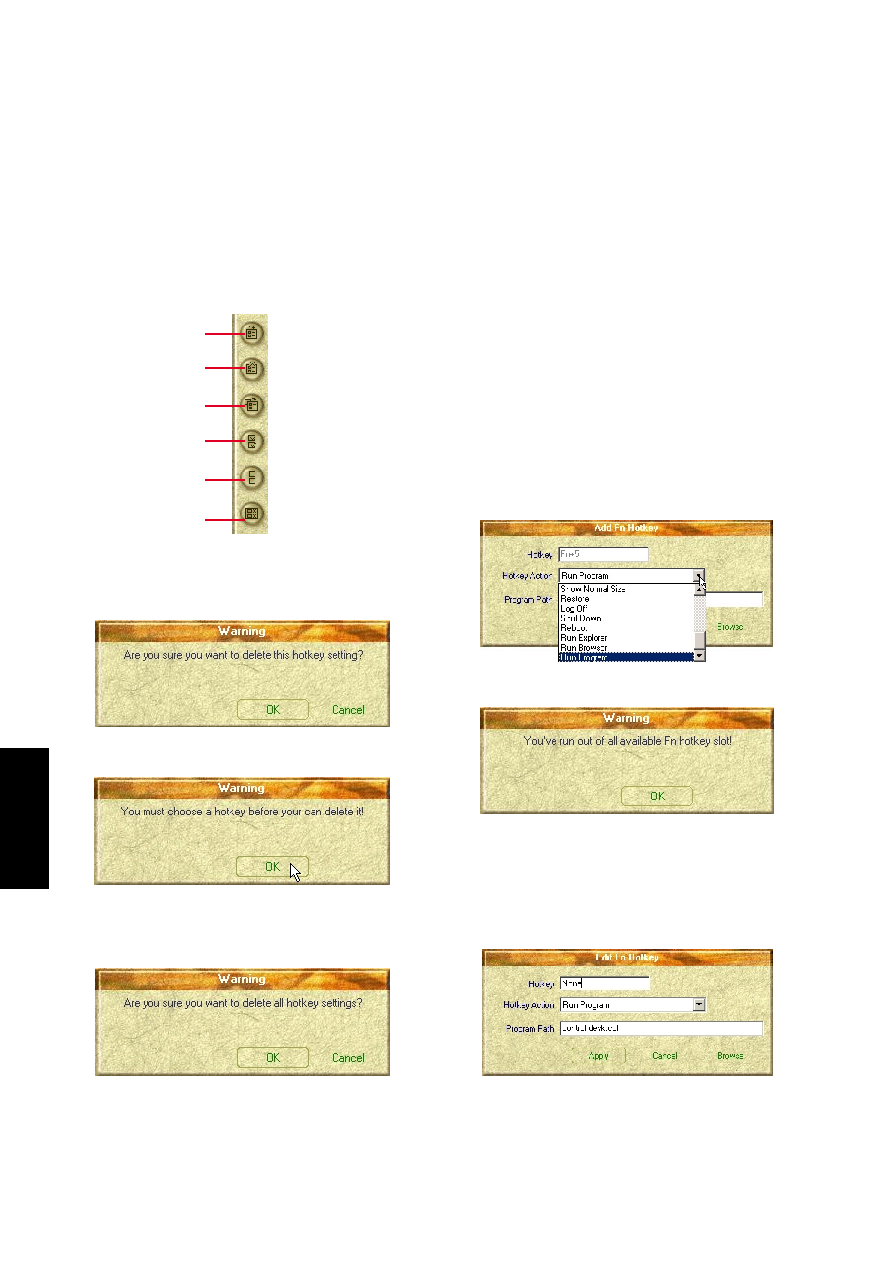
90
HotKey
Delete all Hotkeys
Deletes all Hotkeys in the current category. This
confirmation will be shown:
ASUS Hotkey
Buttons
Edit a Hotkey
Highlight a Hotkey and click this button to
change its Hotkey or action.
You can enter any information just like adding
a Hotkey.
Delete a Hotkey
Highlight a Hotkey and click this button to de-
lete it from the current category.
Add a Hotkey
You can assign three Hotkeys to the two preset
by the utility for a maximum of five. If you
don’t use the two preset, you can delete them
for your own applications.
When you choose to add a hotkey, you can
specify a key by pressing that key or key com-
bination in the Hotkey box (the <Fn> key can-
not be entered and will be automatically added
to the “Notebook Fn Hotkey” category). The
available Hotkey actions for assignment are
shown in the “Hotkey Action” pull down.
Add a Hotkey
Delete a Hotkey
Edit Hotkey
Enable all Hotkeys
Disable all Hotkeys
Delete all Hotkeys
If you did not select a Hotkey, a message will
show:
If you already have five hotkey settings, you
will get this message.
The functions of
the buttons lo-
cated on the left
side of the pro-
gram window are
labeled here.