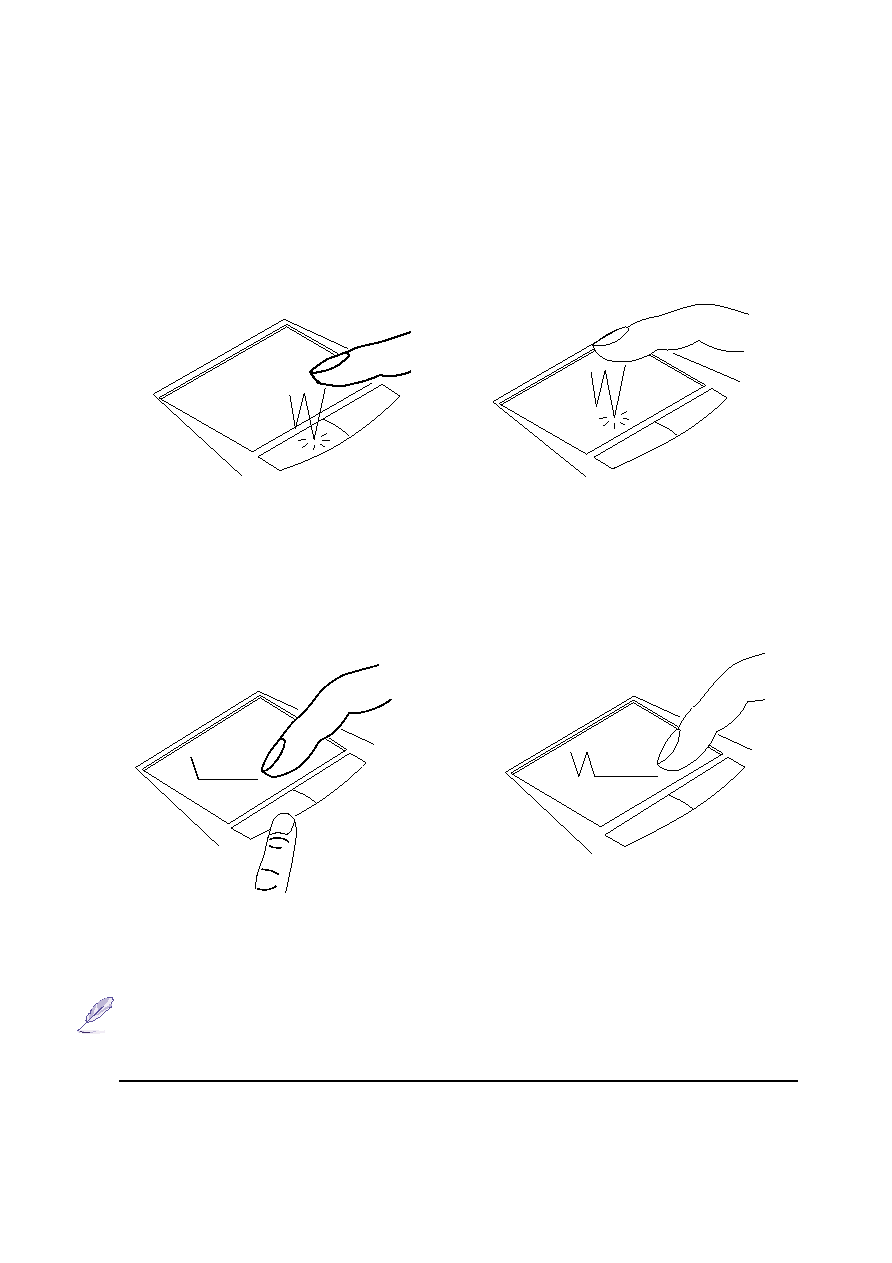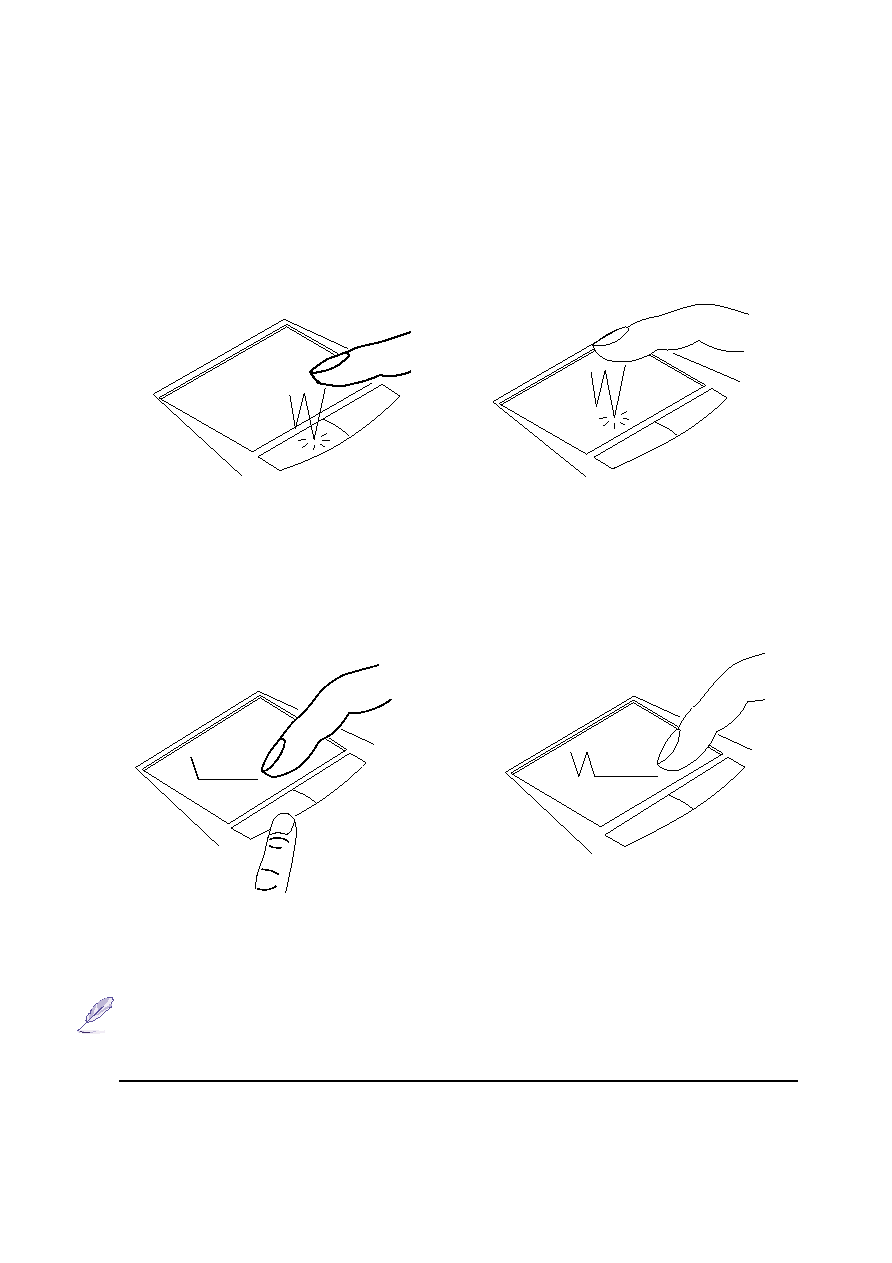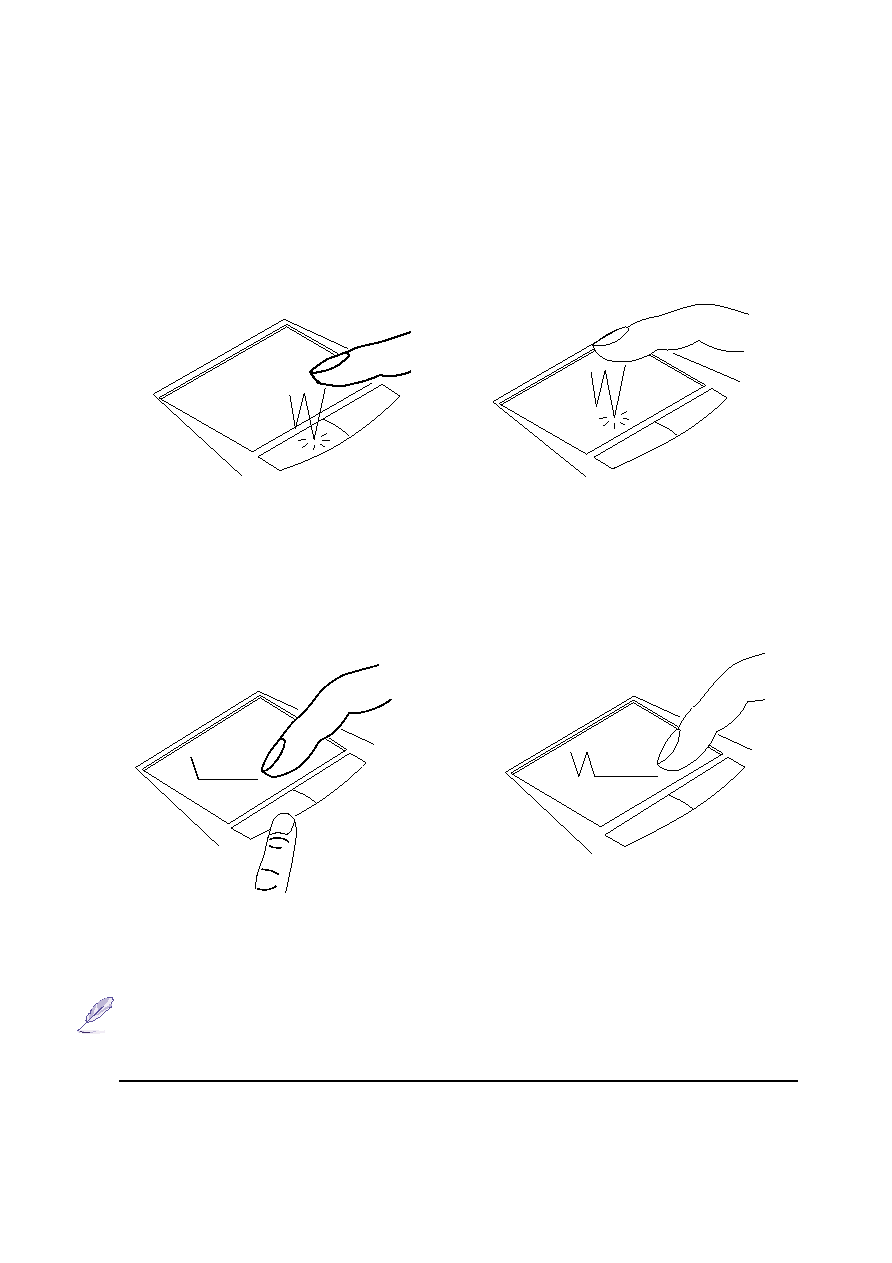
41
4. Using the Notebook PC
Double-clicking/Double-tapping - This is a common skill for launching a program directly from the
corresponding icon you select. Move the cursor over the icon you wish to execute, press the left button
or tap the pad twice in rapid succession, and the system launches the corresponding program. If the
interval between the clicks or taps is too long, the operation will not be executed. You can set the
double-click speed using the Windows Control Panel “Mouse.” The following two examples produce
the same results.
Dragging - Dragging means to pick up an item and place it anywhere on the screen you wish. You can
move the cursor over the item you select, and while keeping the left button depressed, moving the
cursor to the desired location, then release the button. Or, you can simply double-tap on the item and
hold while dragging the item with your fingertip. The following two examples produce the same re-
sults.
Dragging-Clicking
(hold left button and slide finger on touchpad)
Dragging-Tapping
(lightly strike the touchpad twice, sliding finger on
touchpad during second strike)
Double-Clicking
(press the left button twice and release)
Double-Tapping
(lightly but rapidly strike the touchpad twice)
NOTE: A scrolling function is available after setting up the included touchpad utility
to allow easy windows or web navigation. Basic functions can be adjusted in Win-
dows control panel to allow comfortable clicking and tapping.