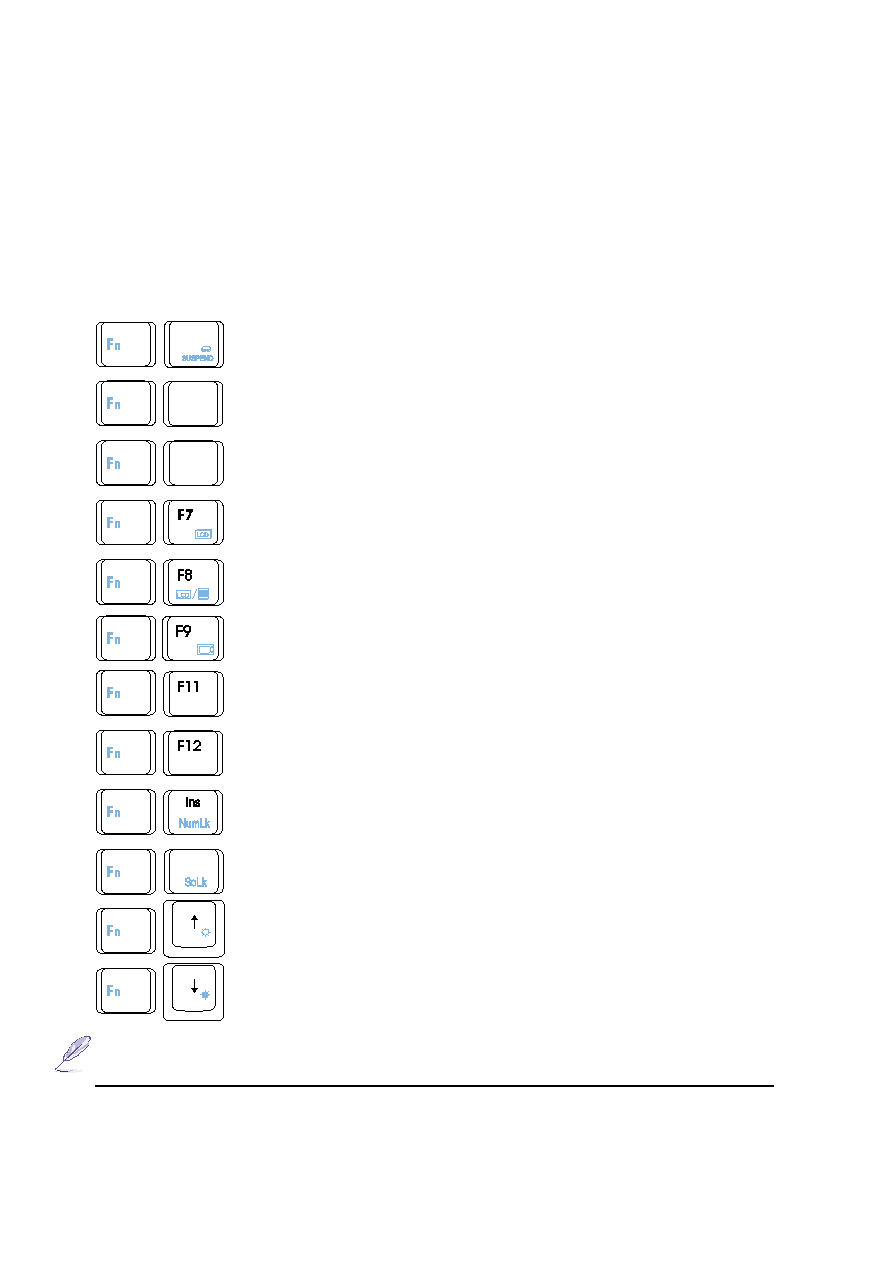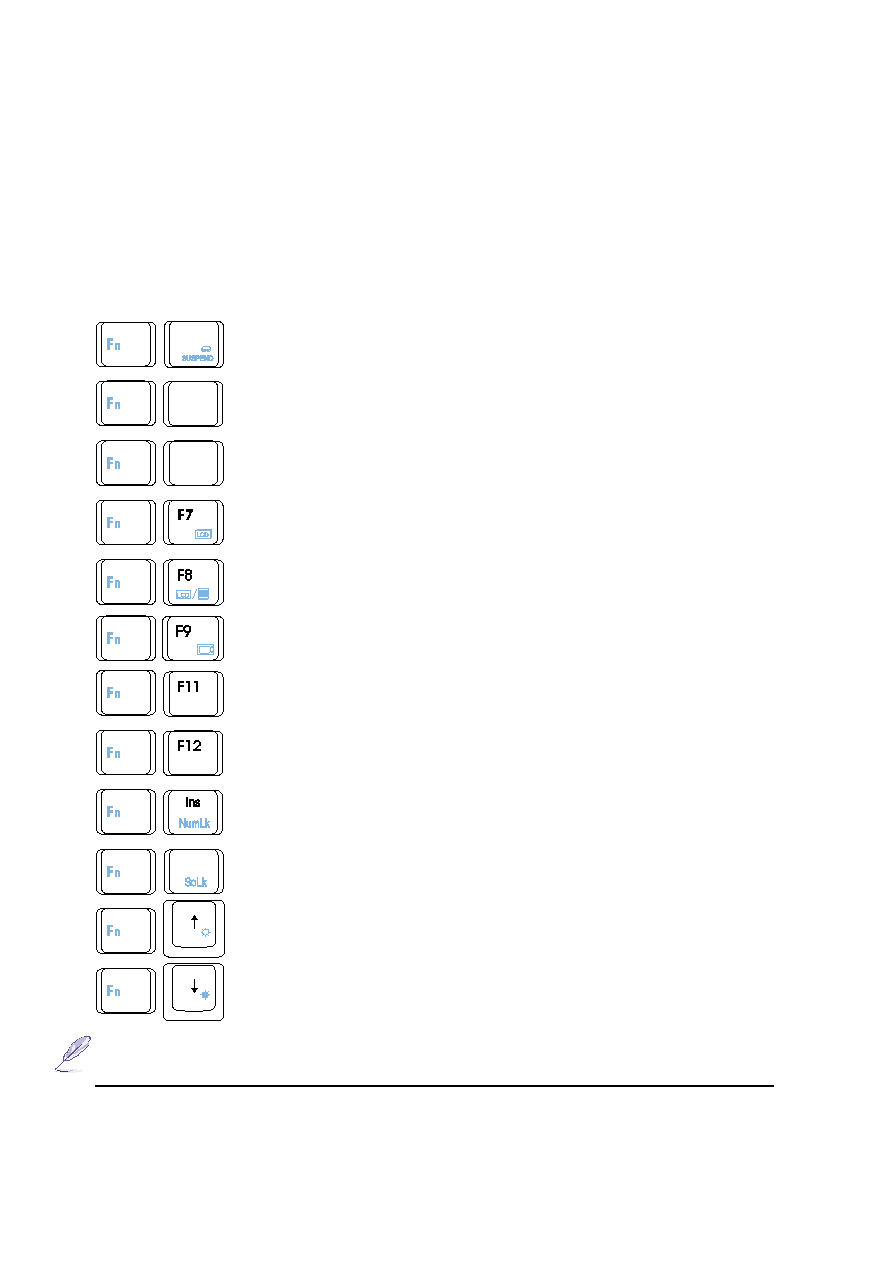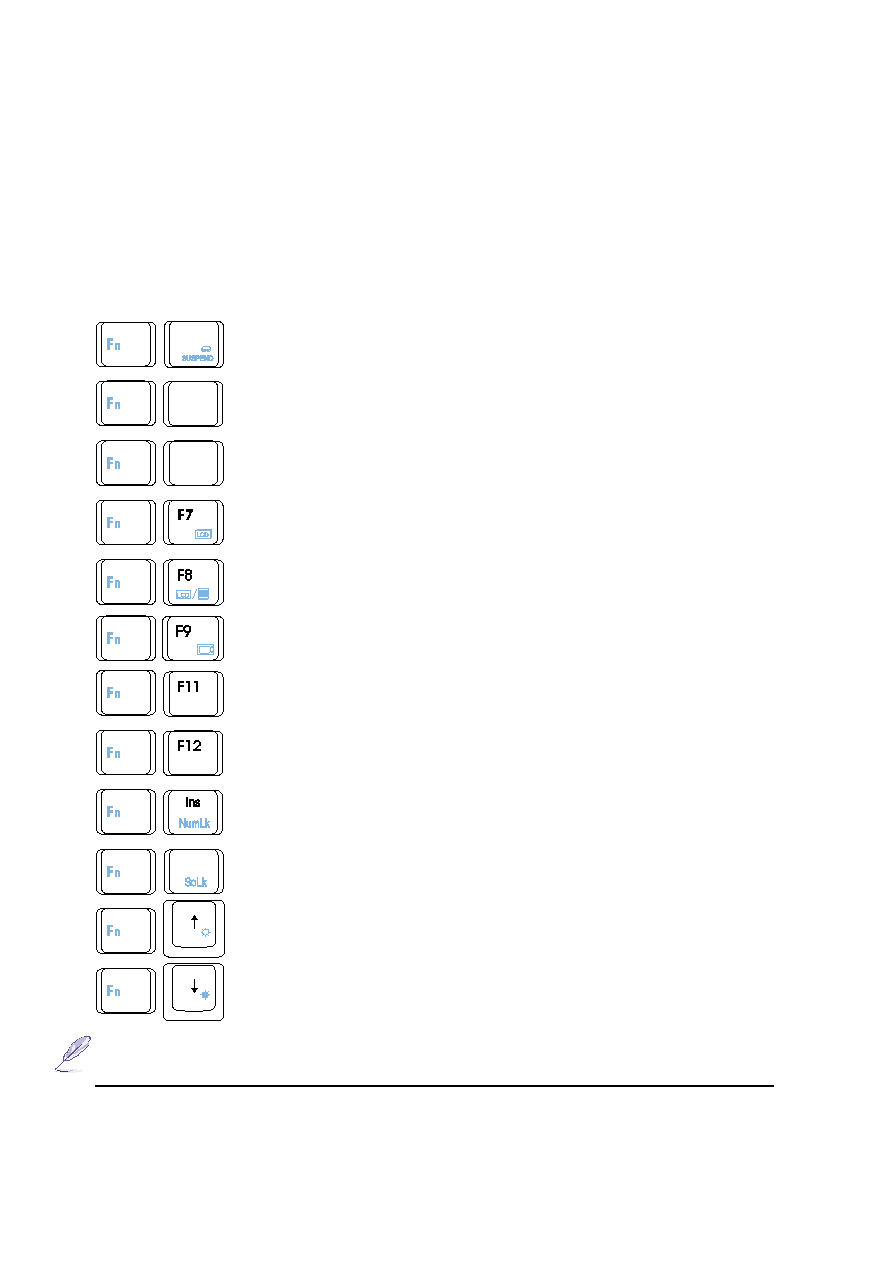
30
3. Getting Started
Using the Keyboard
Colored Hot Keys
The following defines the colored hot keys on the Notebook PC’s keyboard. The colored commands can only
be accessed by first pressing and holding the function key while pressing a key with a colored command.
Suspend: Places the Notebook PC in suspend mode (either Save-to-RAM or Save-to-
Disk depending on BIOS setup). This is not the same as “stand by” in MS Windows.
S1: Programmable Key 1. Using the provided software, a set of instructions can
be assigned to this key.
S2: Programmable Key 2. Using the provided software, a set of instructions can
be assigned to this key.
LCD: Toggles the display panel ON and OFF. This is a quick way to hide your
work.
LCD/Monitor Icons: Toggles between the Notebook PC’s LCD display and an
external monitor in this series: Notebook PC LCD -> External Monitor -> Both
TV Icon: Toggles the TV output ON and OFF. This allows you to independently
hide the TV display when using TV output, such as in between presentations.
Sys Rq: Submits a “System Request” command. This function is used by termi-
nals in order send a line of input to the SSCP, typically a logoff message, which
will then disconnect the terminal from the connected application.
Prt Sc: Submits a “Print Screen” command. In DOS, this will print the screen to
the LPT1 port. In Windows, this will capture your screen into memory.
Num Lk: Toggles the numeric keypad (number lock) ON and OFF. Allows you
to use a larger portion of the keyboard for number entering.
Scr Lk: Toggles the “Scroll Lock” ON and OFF. Allows you to use a larger
portion of the keyboard for cell navigation.
Open Sun: Increases the display brightness. If the display appears too dark, use
this command.
Solid Sun: Decreases the display brightness. If the display appears to bright, use
this command.
F1
S1
F5
S2
F6
Sys Rq
Prt Sc
Del
TV
NOTE: Hot Keys work only on the Notebook PC’s own keyboard and not on any exter-
nally connected keyboards.