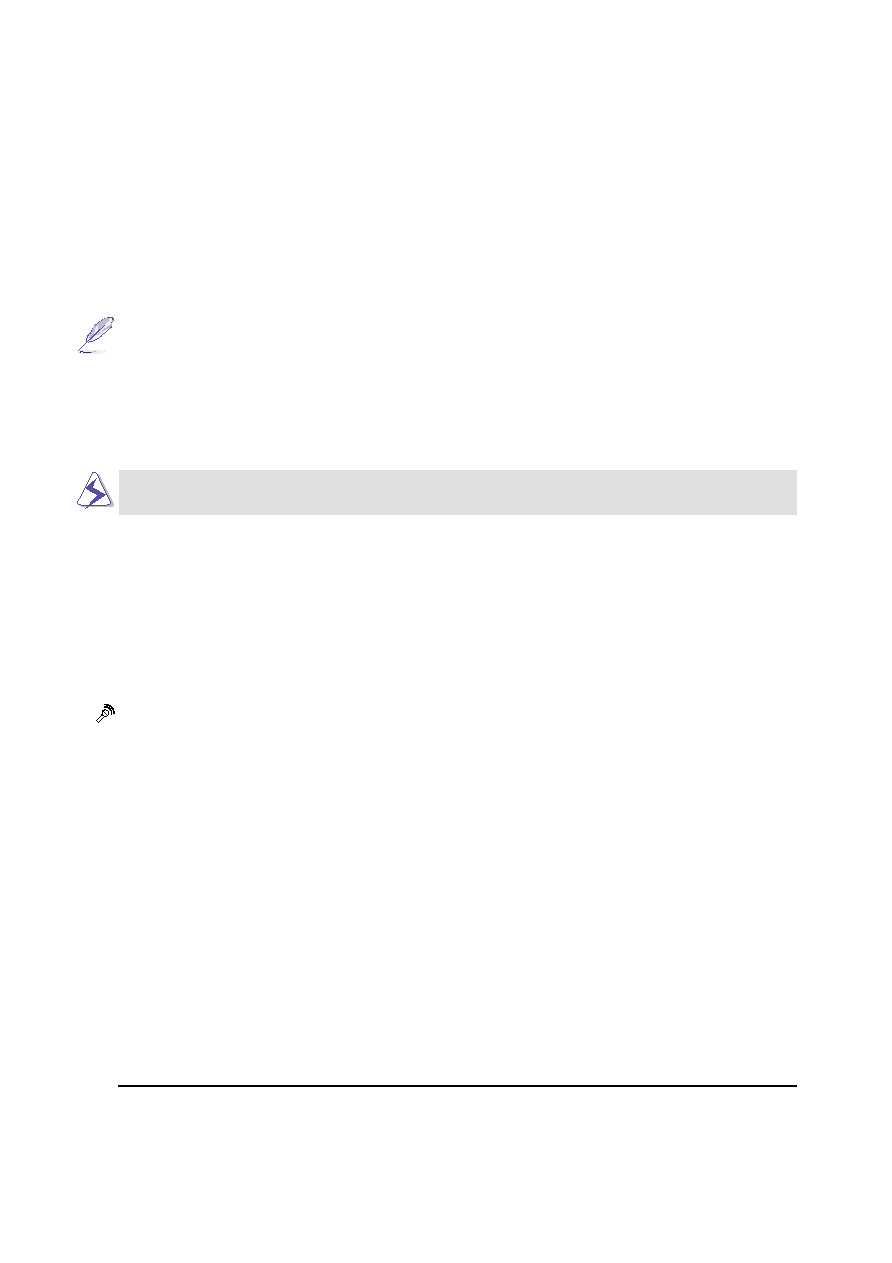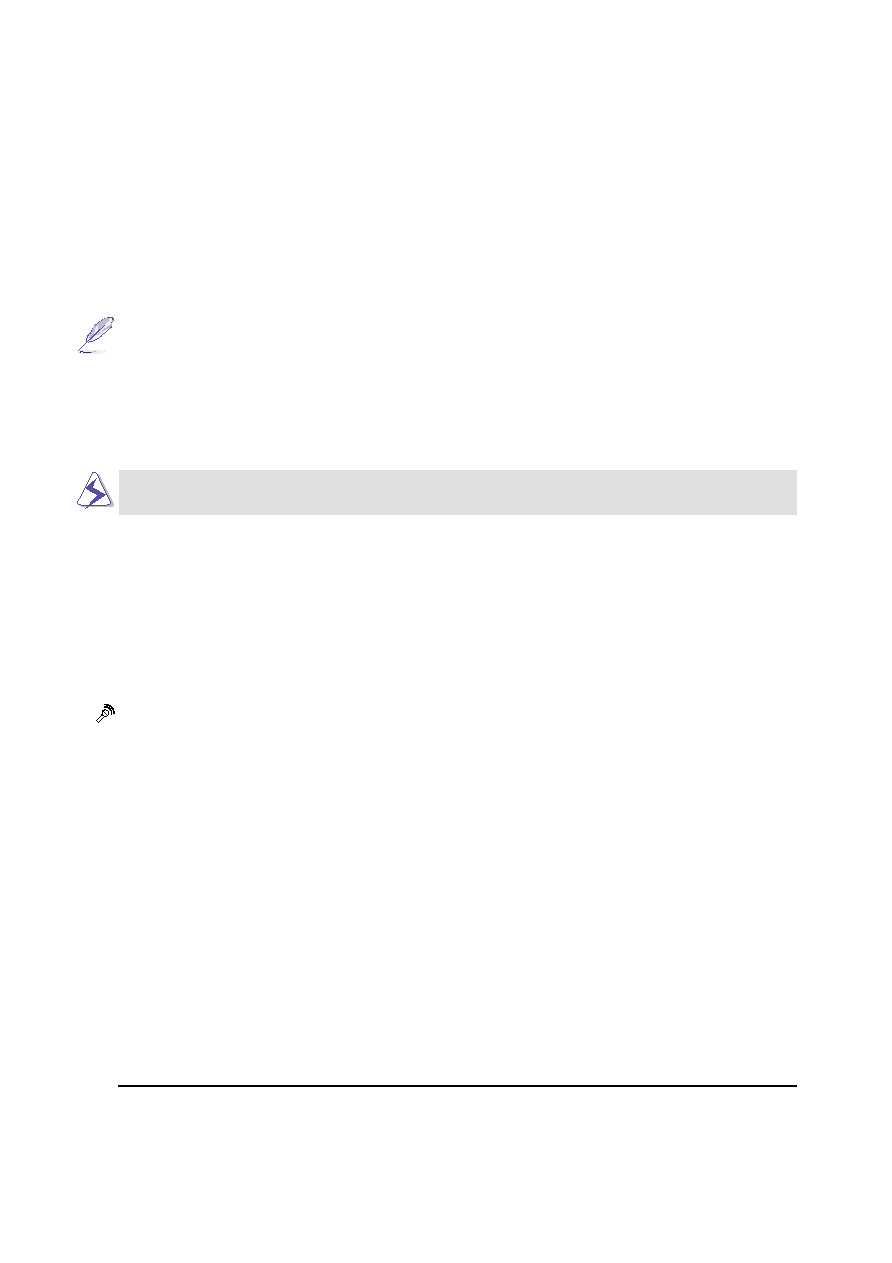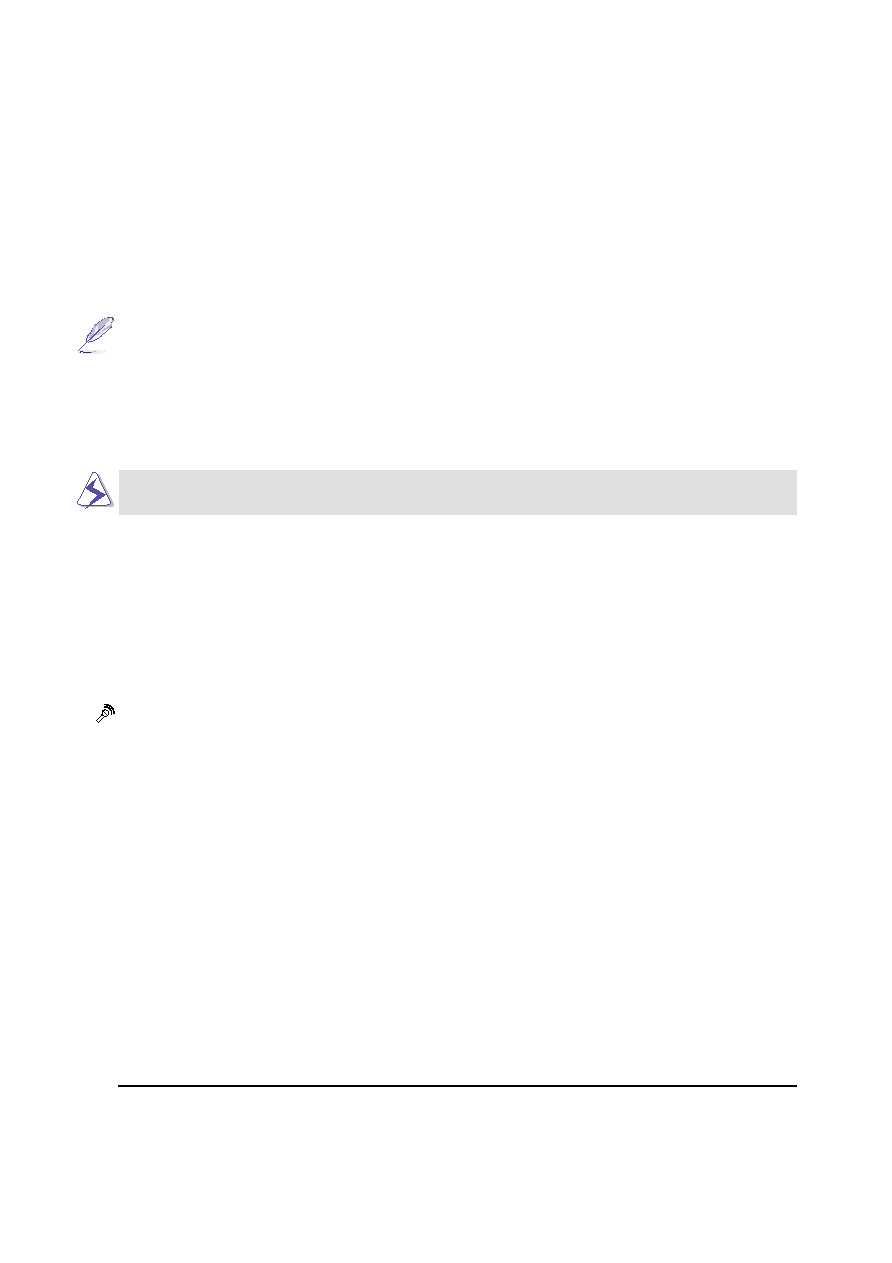
15
2. Knowing the Parts
The following describes the components of the Notebook PC as viewed from the top as shown by the
illustration on the previous page.
Display Panel
The display panel functions the same as a desktop monitor. The Notebook PC uses a 1024x768 14.1”
active matrix TFT LCD, which provides excellent viewing like that of desktop monitors. Unlike desk-
top monitors, the LCD panel does not produce any radiation or flickering, so it is easier on the eyes.
NOTE: While the Notebook PC is ON, closing the display panel will turn OFF the dis-
play to conserve power and opening the display panel will turn the display back ON.
Opening the Display Panel
One spring-loaded latch on the front of the Notebook PC locks the display panel in the closed position
when the Notebook PC is not in use. To open the display panel, slide the latch to the left with your thumb
and raise the display panel with the same thumb. This design allows a single hand to unlock and open the
display panel. Slowly tilt the display panel forward or backward to a comfortable viewing angle.
WARNING! When opening, do not force the display panel down to the table or else
the hinges may break! Never lift the Notebook PC by the display panel!
Display Panel Care
The LCD screen is very delicate and requires careful handling. Pay attention to the following precautions:
• When not in use, keep the display panel closed to prevent dust accumulation.
• Do not use chemical cleaners on the screen. Wipe only with a dry cloth or tissue.
• Do not put your fingers or any objects directly on the screen.
• Do not press or lay any objects on the machine when it is closed.
• Do not carry the Notebook PC with small or sharp objects (e.g. paper clips or staples) that may enter
the Notebook PC and scratch the display panel.
Microphone
The built-in microphone provides a source for inputting mono audio for general note taking, voicemail
recording, or for use with Internet phone software. See “Rear Side” for external microphone connection.
Cooling Fan
The cooling fan turns ON when the temperature rises past a set threshold. The cooling fan is an extra
feature needed for upgrading to faster processors in the future. The top screen allows cool air to enter
the Notebook PC. Do not block the area above the keyboard!
Keyboard
The keyboard provides full-sized 19mm keys with 3mm travel and palm rest. Two Windows™ function
keys are provided to help ease navigation in the Windows™ operating system.
Touchpad and Buttons
The touchpad with its two buttons is a pointing device that provides the same functions as a desktop
mouse. A scrolling function for Web browsing or Microsoft® Office navigation is available using the
third-party software on the support CD.
Status LEDs
The Notebook PC has status LEDs to display capital lock, number lock, storage device access, battery
charging, and power statuses. Details are described later in this manual.