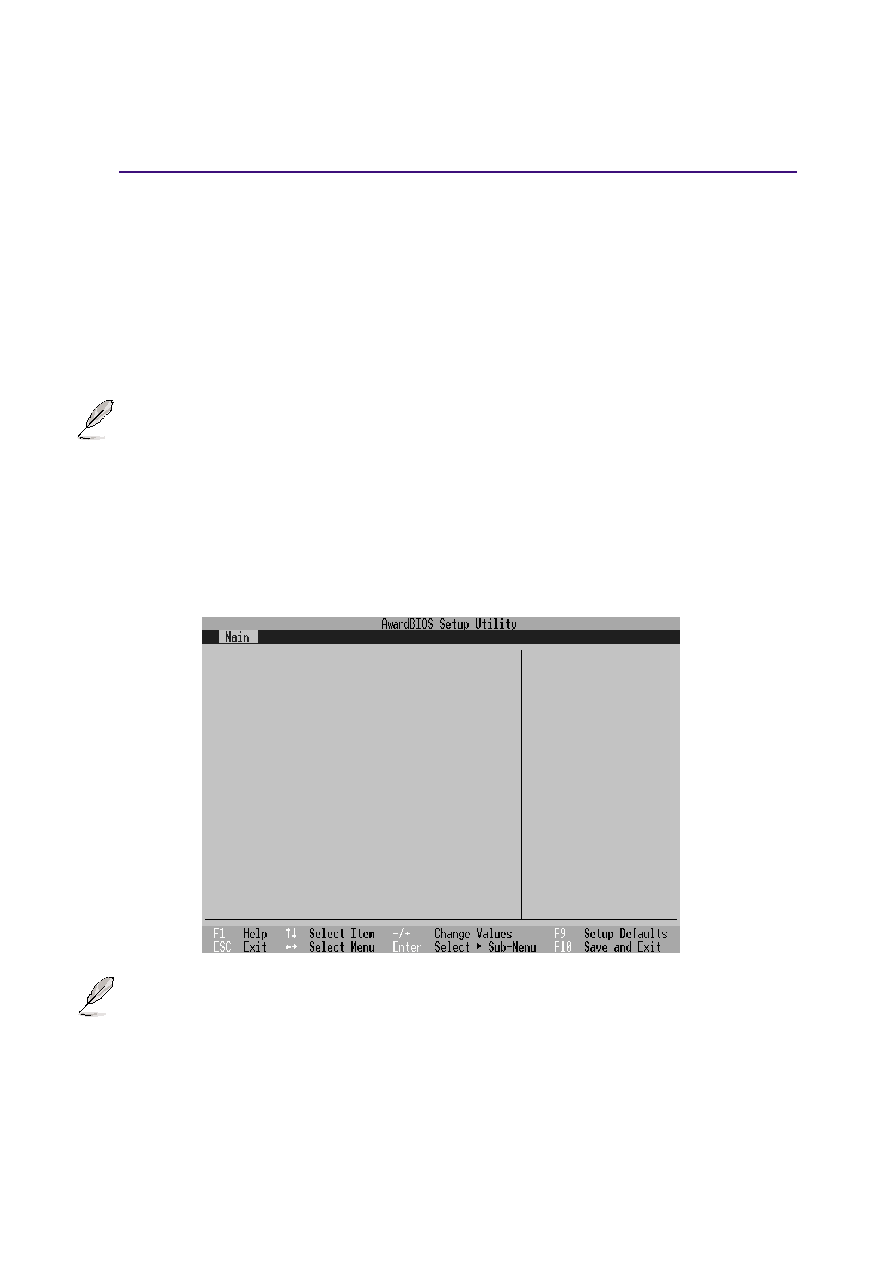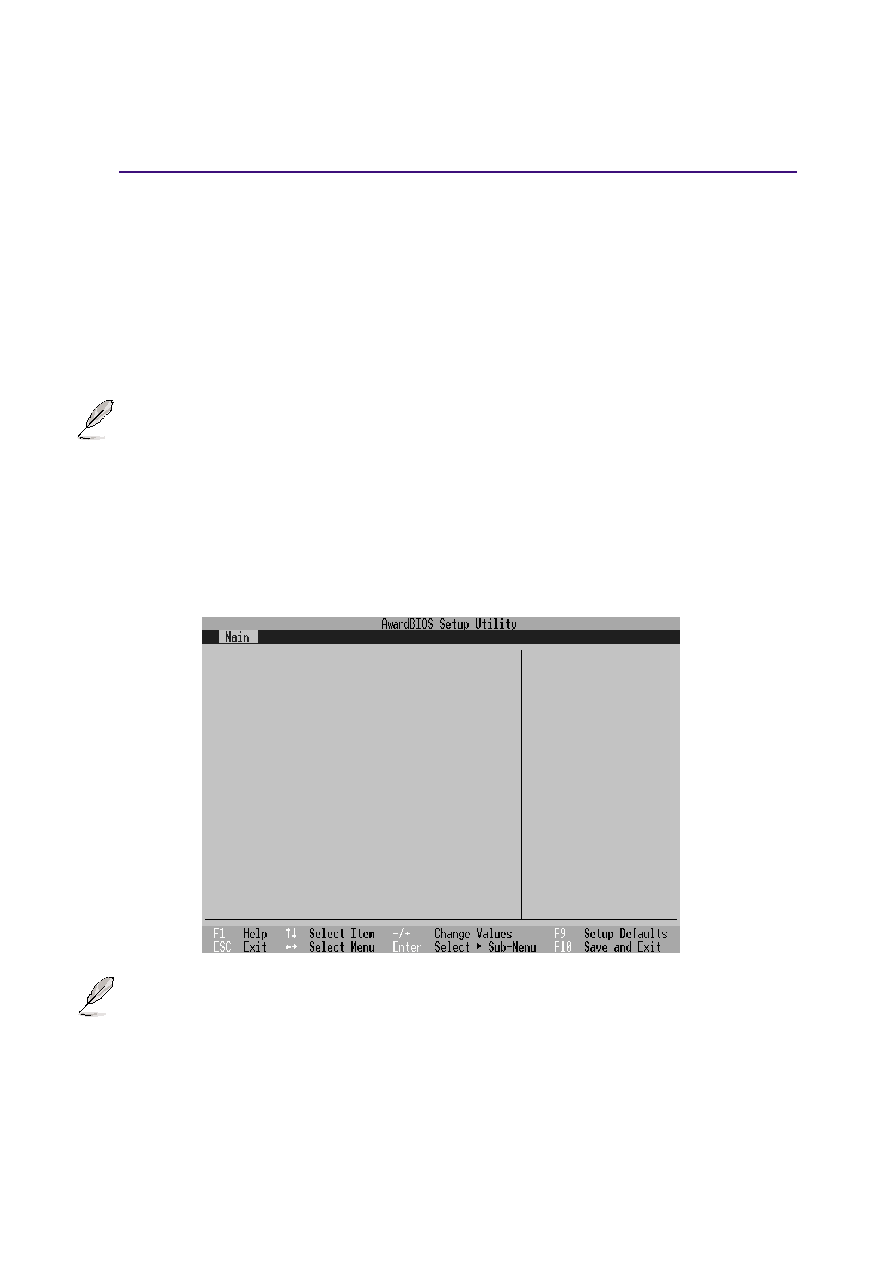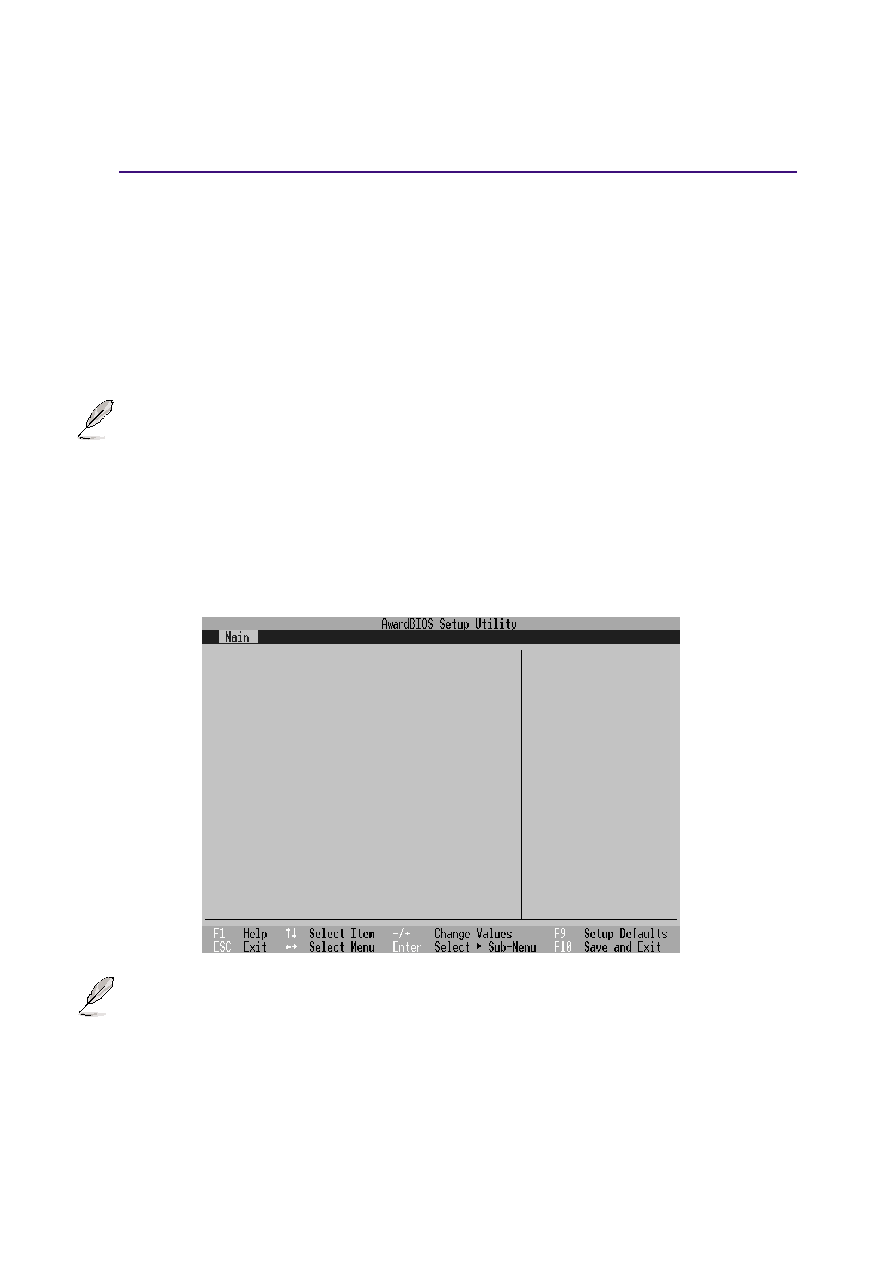
71
Configuring the BIOS
5
Secondary Master (sub-menus)
This field is used to configure the secondary IDE drive installed in the system. To configure a hard disk
drive, select this sub-menu from the Main menu and press the Enter key to enter this sub-menu.
The fields and options on this sub-menu are the same as the previous menu described earlier. Leave on
the default setting of Auto.
NOTE: The Secondary drive displayed here is for example only. The actual display will
be dependent on the drive you have installed in your Notebook PC.
After using the legend keys to make your selections in this sub-menu, press the [Esc]
key to return to the Main menu.
Item Specific Help
Primary Slave
[ASUS
SCD-2400]
Type
[Auto]
PIO Mode
[4]
ULTRA DMA Mode
[2]
<Enter> to select the
type of the IDE drive.
[User Type HDD] allows
you to set each entry on
your own.
Ultra DMA Mode [ ]
This field auto detects Ultra DMA capability (for improved transfer speeds and data integrity) for compatible
IDE (Integrated Disk Electronics) devices. Set to Disable to suppress Ultra DMA capability.
NOTE: To make changes to this field, the Type field must be set to User Type HDD. The configuration
options are: [0] [1] [2] [3] [4] [5] [Disabled]. The following is for your reference:
Mode 0 = 16.7MB/s
Mode 1 = 25.0MB/s
Mode 2 = 33.3MB/s (ATA/33)
Mode 3 = 44.4MB/s
Mode 4 = 66.7MB/s (ATA/66)
Mode 5 = 100MB/s (ATA/100)
NOTE: After using the legend keys to make your selections on this sub-menu, press the
[Esc] key to exit back to the Main menu. When the Main menu appears, you will notice
that the drive size appears in the field for the hard disk drive that you just configured.