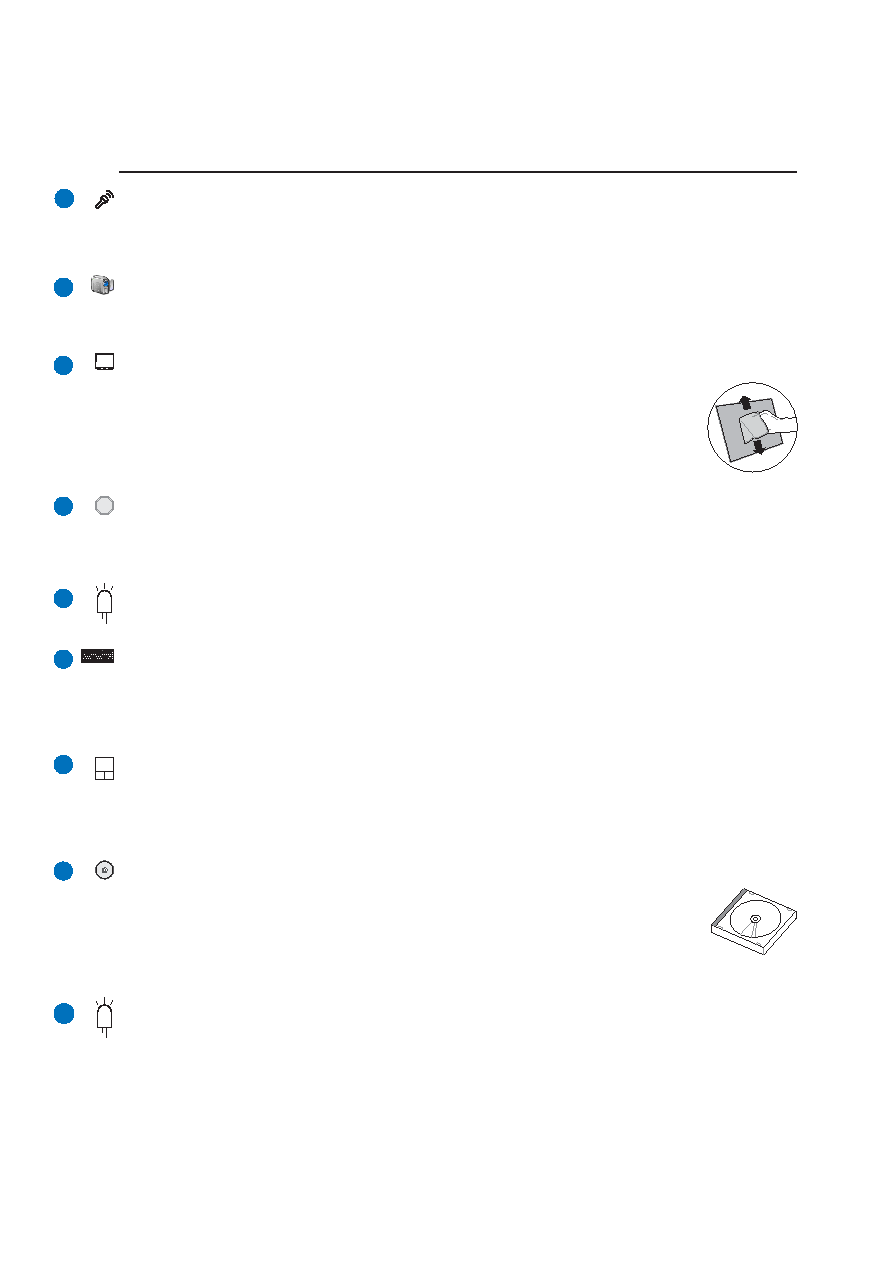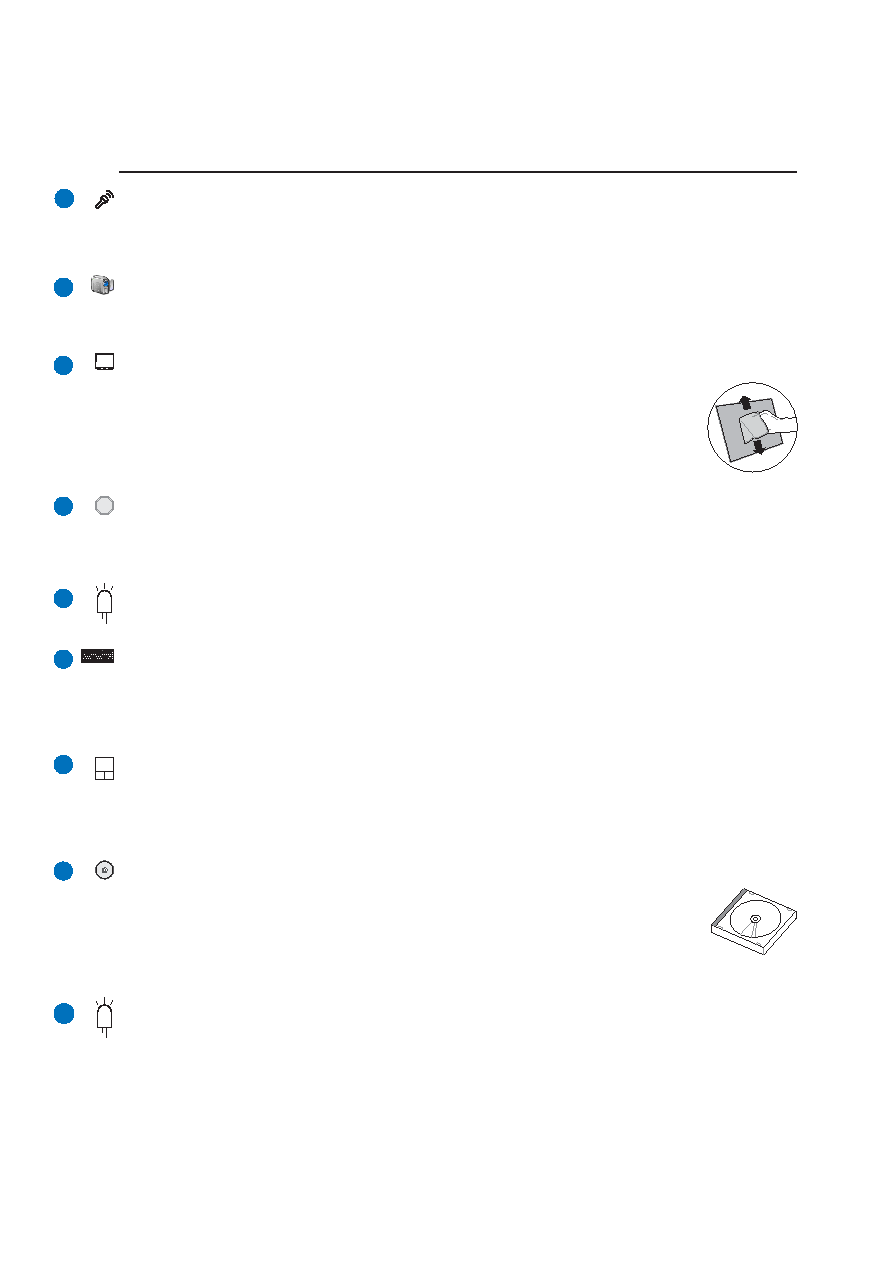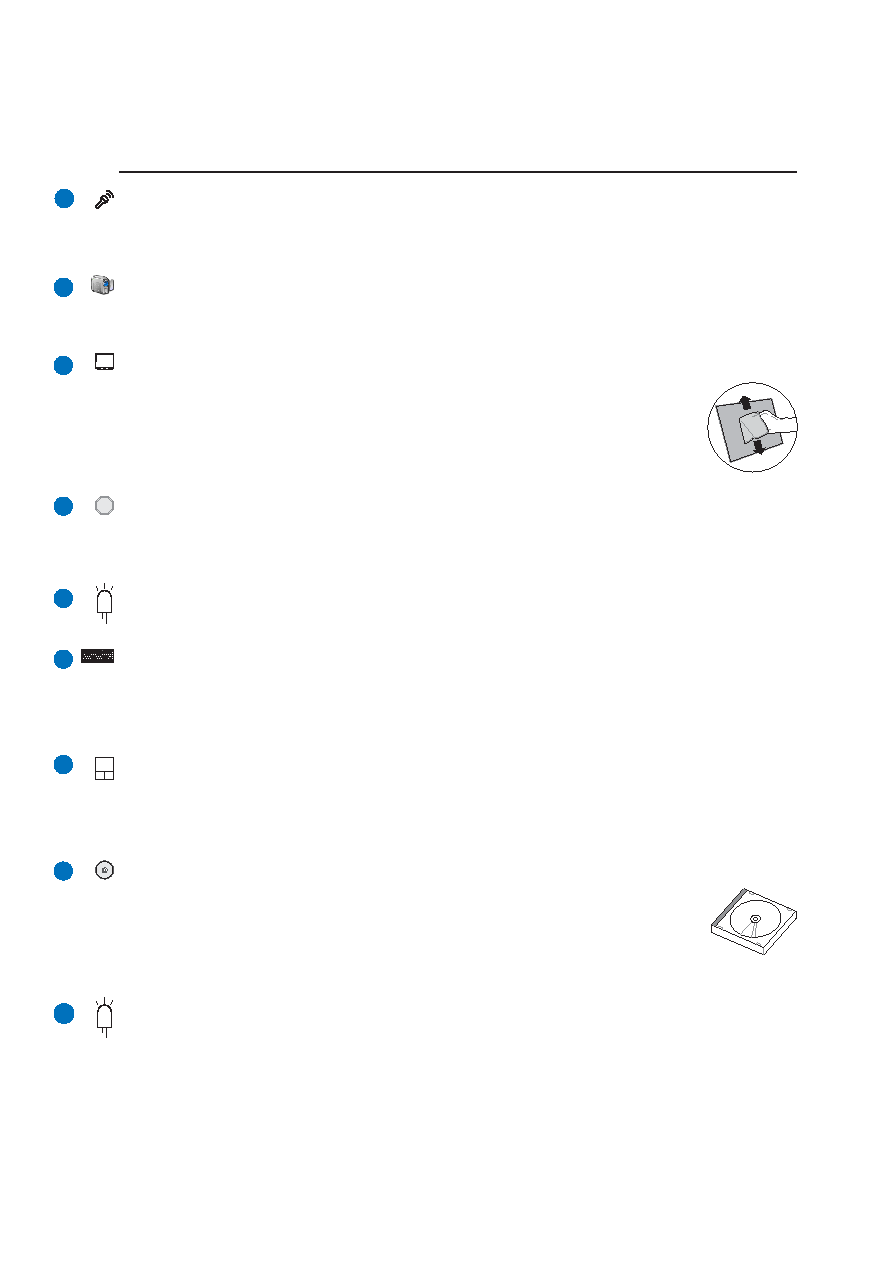
13
Knowing the Parts
2
Status Indicators (top)
Status indicator details are described in section 3.
Keyboard
The keyboard provides full-sized keys with comfortable travel (depth at which the keys can be de-
pressed) and palm rest for both hands. Two Windows™ function keys are provided to help ease naviga-
tion in the Windows™ operating system.
2
3
4
5
6
7
8
9
Touchpad and Buttons
The touchpad with its buttons is a pointing device that provides the same functions as a desktop mouse.
A software-controlled scrolling function is available after setting up the included touchpad utility to
allow easy Windows or web navigation.
Status Indicators (front)
Status indicator details are described in section 3.
Instant Keys
Instant keys allow you to launch frequently used applications with one push of a button. Details are
described in section 3.
10
10
Camera (on selected models)
The built-in camera allows picture taking or video recording. Can be used with video conferencing and
other interactive applications.
Microphone (Built-in)
The built-in mono microphone can be used for video conferencing, voice narrations, or simple audio
recordings.
Display Panel
The display panel functions the same as a desktop monitor. The Notebook PC uses an
active matrix TFT LCD, which provides excellent viewing like that of desktop moni-
tors. Unlike desktop monitors, the LCD panel does not produce any radiation or flick-
ering, so it is easier on the eyes. Use a soft cloth without chemical liquids (use plain
water if necessary) to clean the display panel.
CD Player Control Buttons (on selected models)
There are several CD control buttons integrated externally on the Notebook PC for con-
venient CD playing. The buttons activate and control your operating system’s software
audio player when the Notebook PC is ON. When your Notebook PC is OFF, the CD
control buttons activate a hardware CD player function that allows you to listen to audio
CDs without software. (See section 3 for more information).