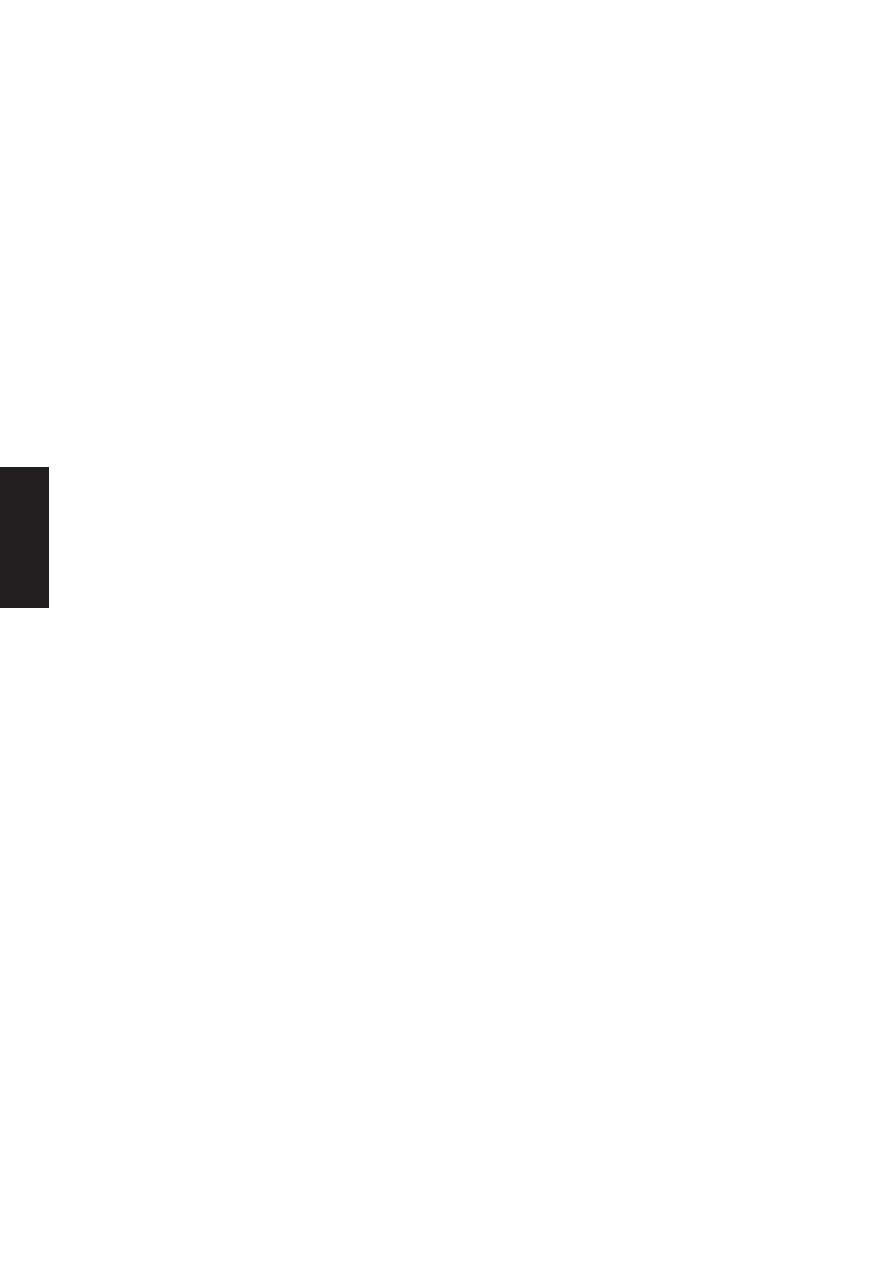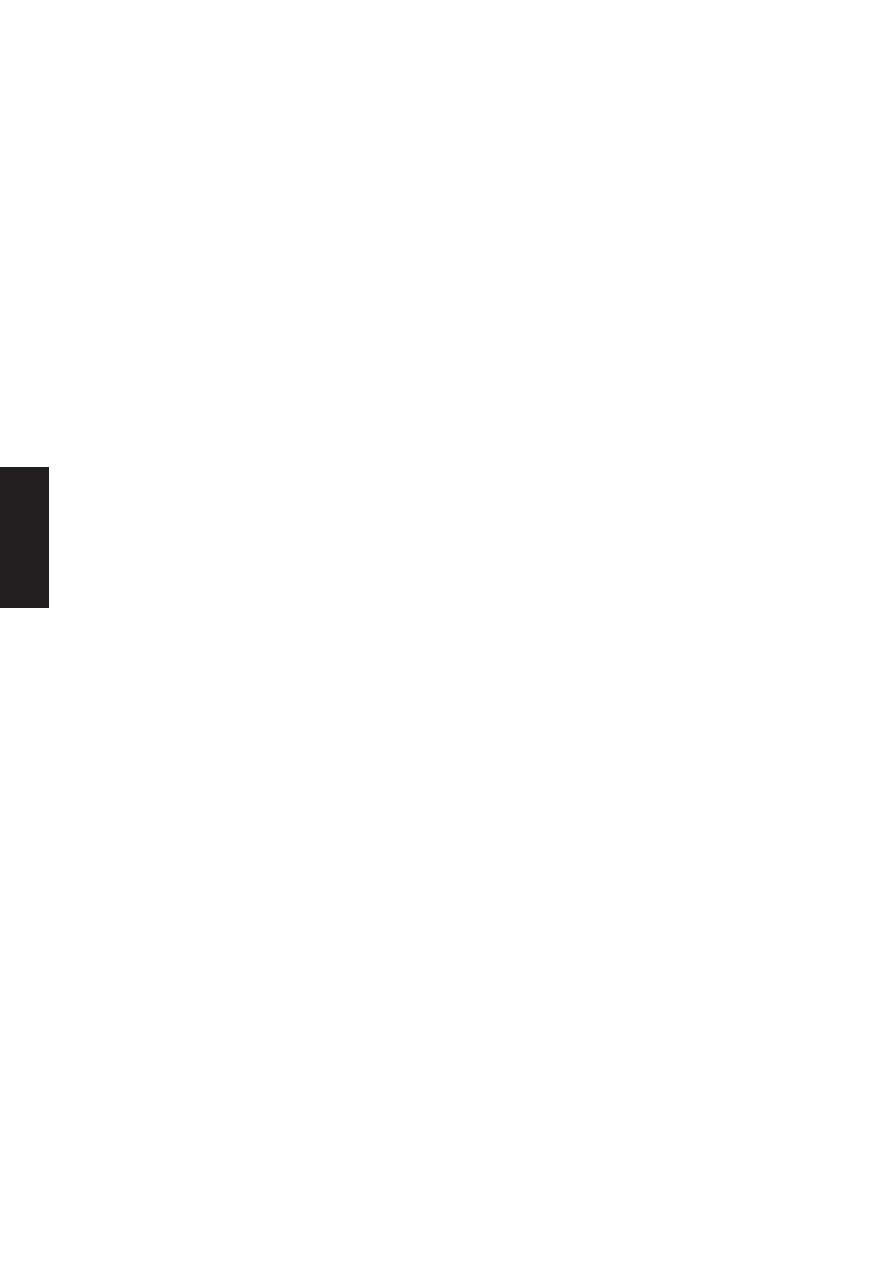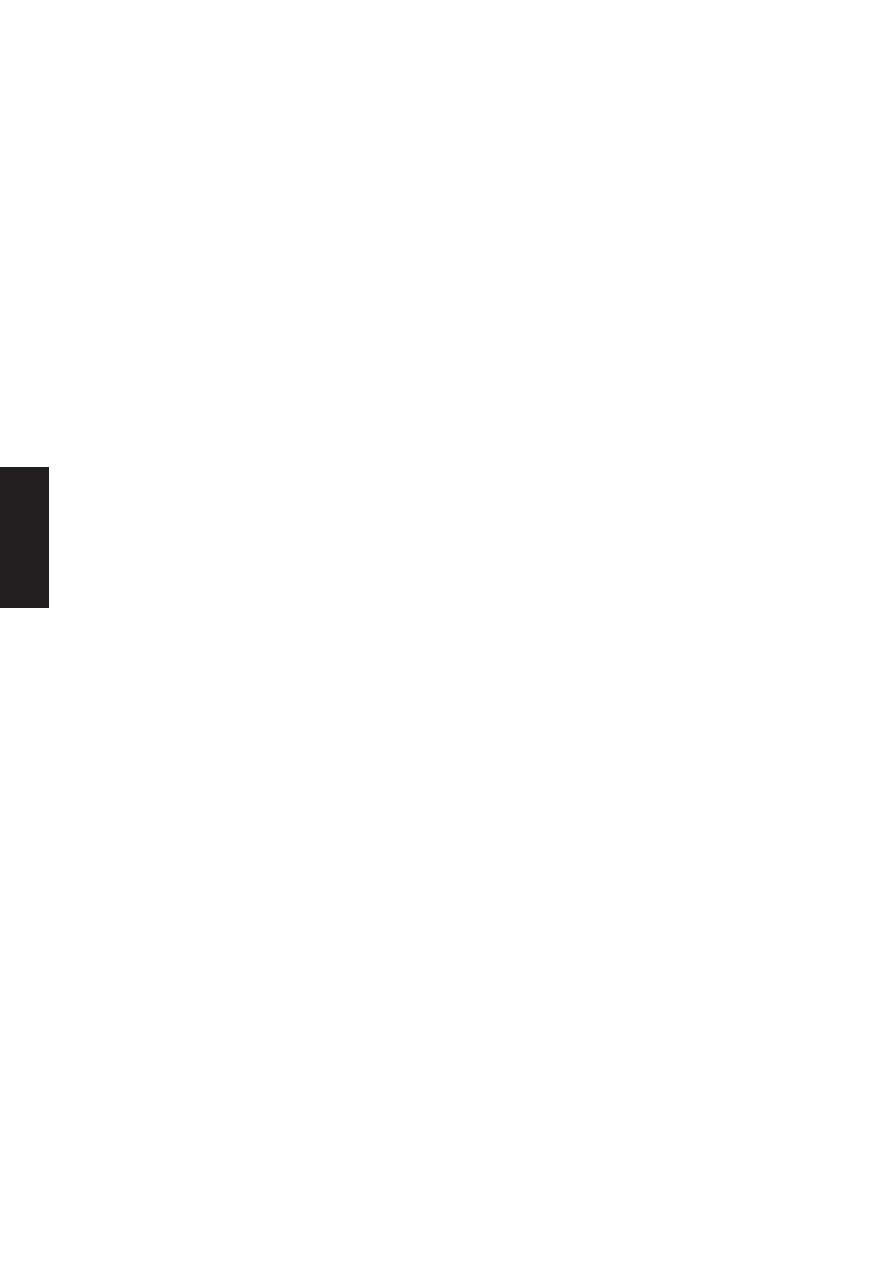
70
Software
Utilities
Frequently Asked Questions
1. The record volume in Windows XP is too small, how to enhance it?
Actually, the microphone volume is more related to your hardware (sound card). Many sound cards
have an option called "Microphone Boost" or "Mic Boost". This feature boosts the input volume so
that weak input devices can produce stronger input. If you feel that the input level from a system is
too small for your voice session, you can enable microphone boost. However, it also boosts the
environment noise.
To enable microphone boost
1. Display the recording mixer
2. Enable theAdvanced buttons on the mixer by choosing the Advanced command from the Options menu.
3. Click the microphone line'sAdvanced button to display the microphone'sAdvanced Controls dialog box.
4. Select the Microphone Boost check box.
If microphone boost makes your input too loud, you can use the same procedure to disable micro-
phone boost. If your sound card does not support microphone boost, one or more of the following
will be true.
•
The Advanced command on the recording mixer's Options menu will be unavailable.
•
The Advanced button in the recording mixer's microphone section will be unavailable.
•
The Microphone Boost check box on the Advanced Control dialog box will be unavailable.
2. The record sound is noisy when I using the built-in microphone of a webcam.
We do not recommend our users to use the built-in microphone of a webcam because this kind of
microphone is too sensitive. Therefore, you will hear many noise from the environment and cause
sound unobvious. To obtain the best effect, we recommend to use the microphone which is attached
by headphone.
3. I can't show the GameFace window in Game.
You must have the ASUS Display card and install ASUS display driver of specified version. About
the specified driver version, please check the system requirement in detail in readme document.
4. How to use GameFace when the computer is under Firewall?
You must have the permission to change firewall setting. Using the port mapping function to map
port number from 6010 to 7380 to your computer. For example, assume the virtual ip address of your
computer is 192.168.0.3, mapping port service from 6010 to 7380 to the address 192.168.0.3. If all
the remote computers and your computer are under the same firewall, no one needs to set port map-
ping. But if the remote computers are under different firewalls, everyone has to set port mapping.
Beside port mapping, you can choose another easier way called DMZ, which transfers all in-coming
packets to your ip only.