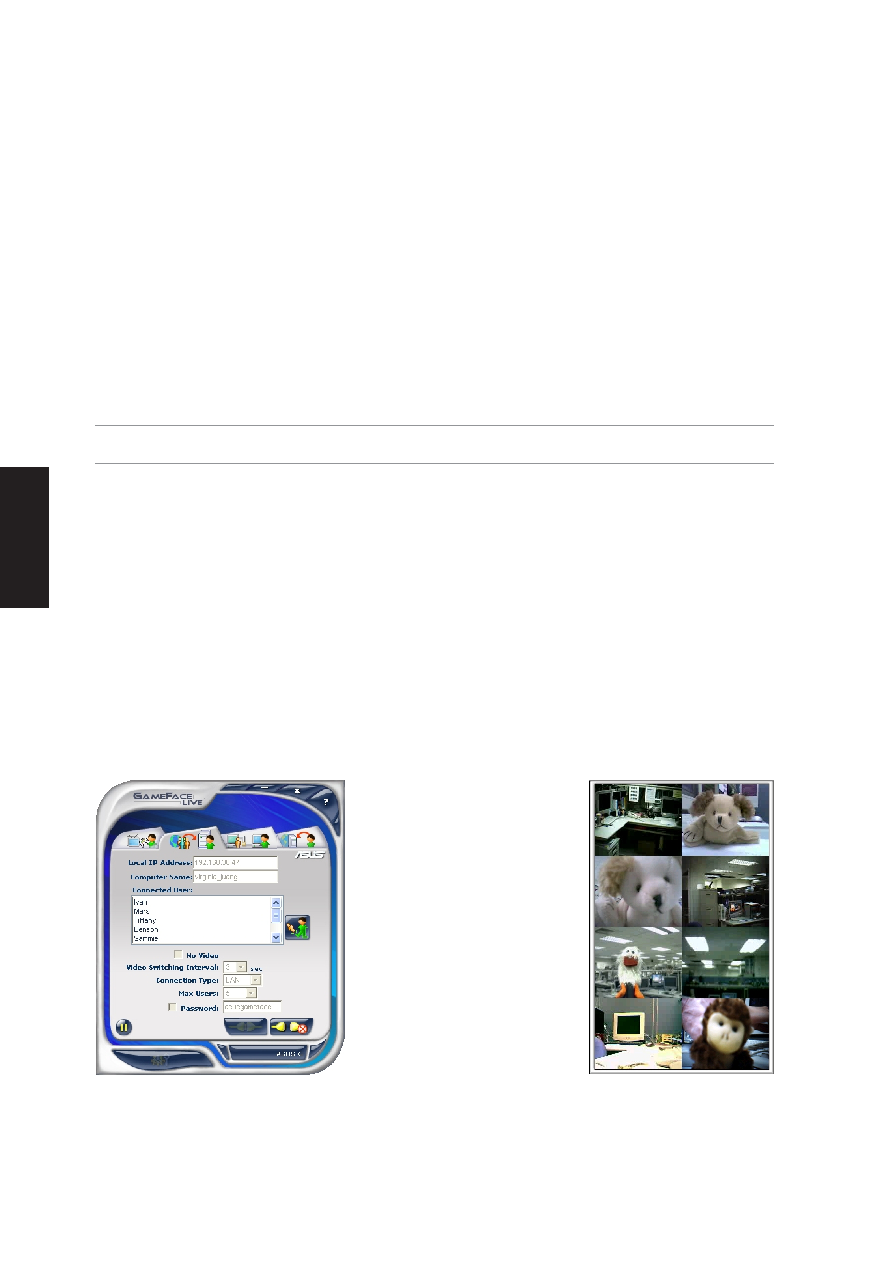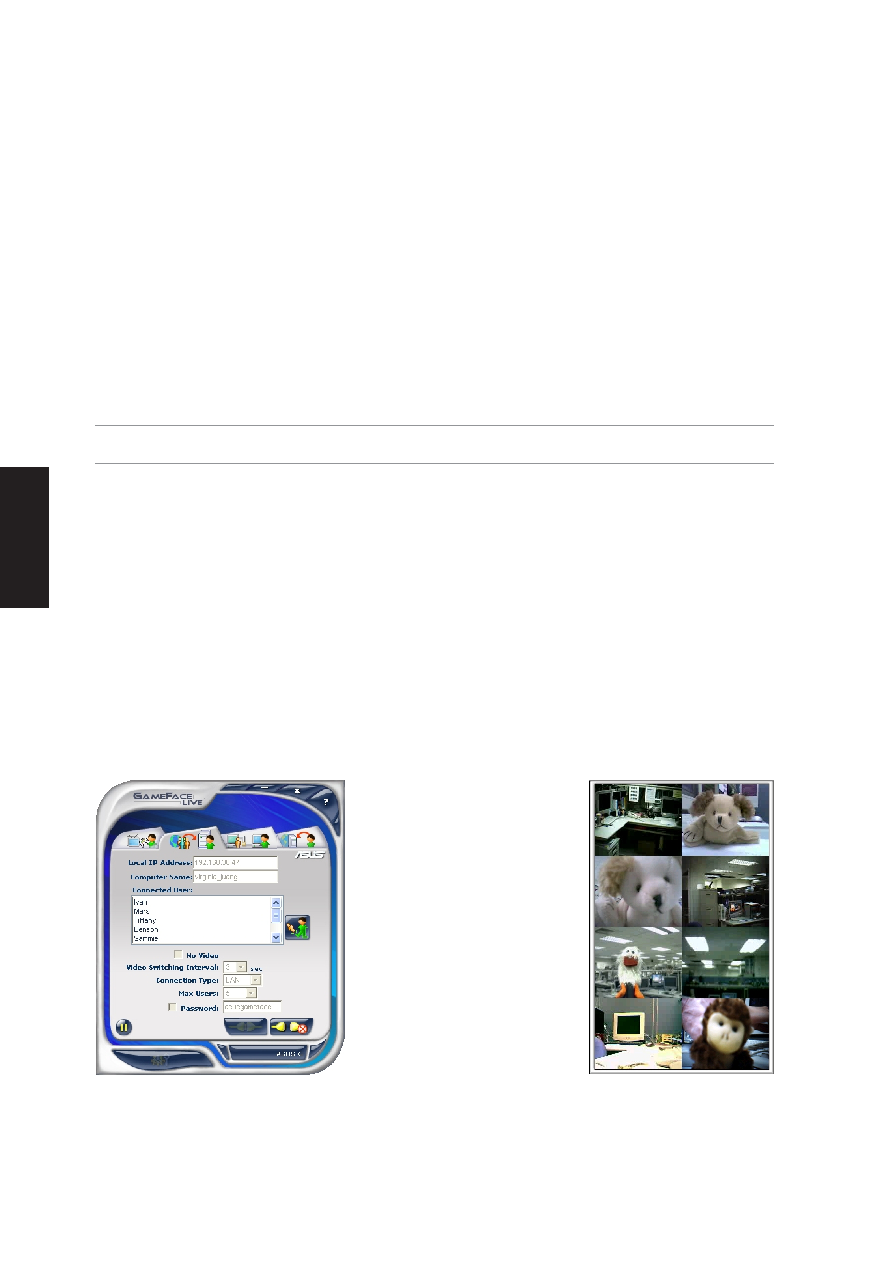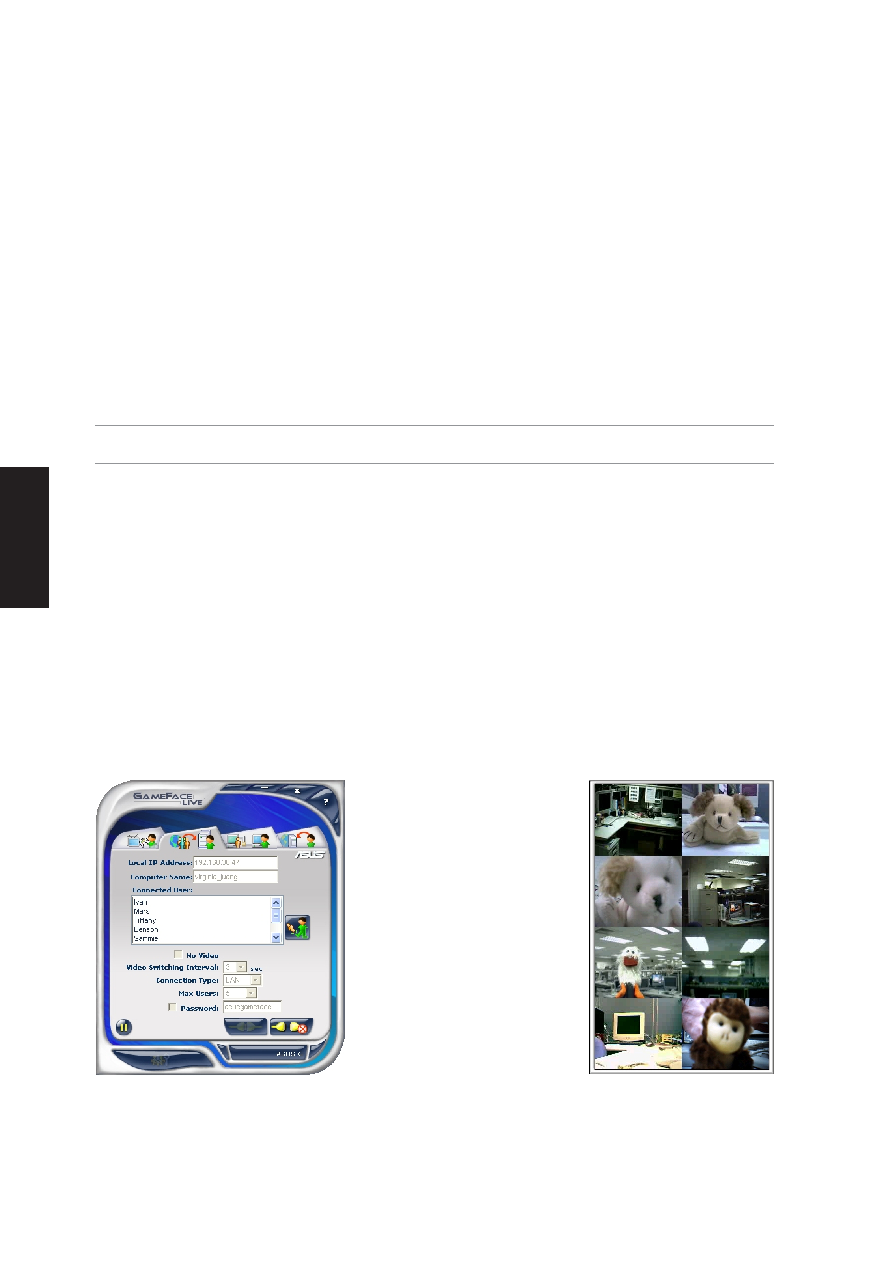
66
Software
Utilities
Eight player example
Right bottom video is yourself.
Activate Server
Before activating the server, you have to finish the input fields, including :
(1) No Video: If you only want audio communication, you can check this item.
(2) Video Switching Interval: If you only display one video window in game, this value will decide how
long to switch to the next video.
(3) Connection Type: Shows the connection service that the clients use as a reference.
(4) Max Users: Sets a limit as to how many players can join this connection (8 max, 2 min)
(5) Password: Assign a connection password if you need one.
Note: All settings (such as nickname, hotkeys, enable sound detection, and capture device, etc.)
must be set before starting a connection. Once the connection is built, settings cannot be changed.
After finishing the input field settings, you can press Activate Server button to start playing and accepting
connection requests from clients. If a client connects successfully, its nickname will be displayed in the client
list.
Kick
Also, you can select one client in the client list and press Kick button to kick that person out. In games, you
can also kick someone out through OSD (see OSD for more details).
Pause
The Pause button will pause your audio/video capturing, which means other people cannot see or hear you
when you pause, press it again to resume.
Close Server
Press Disconnect button to close the server and quit.