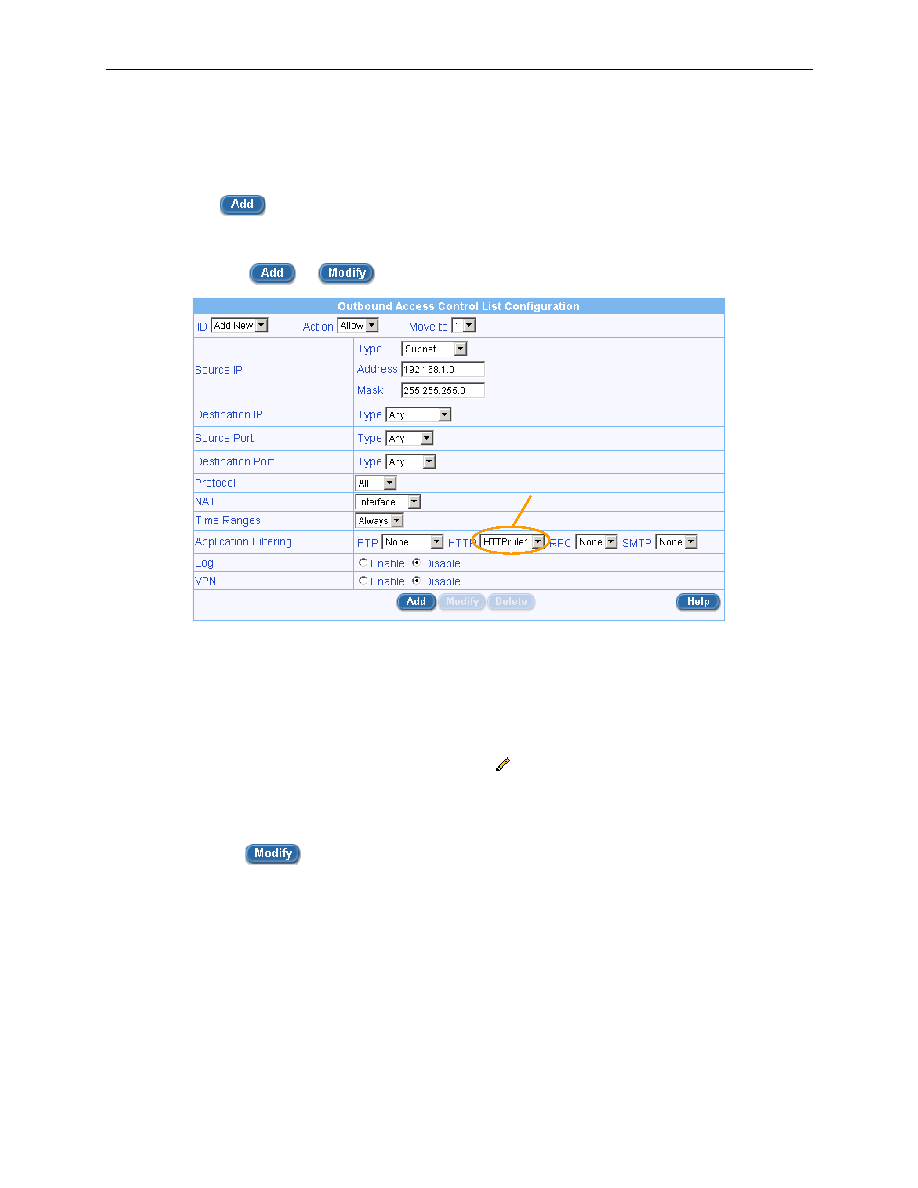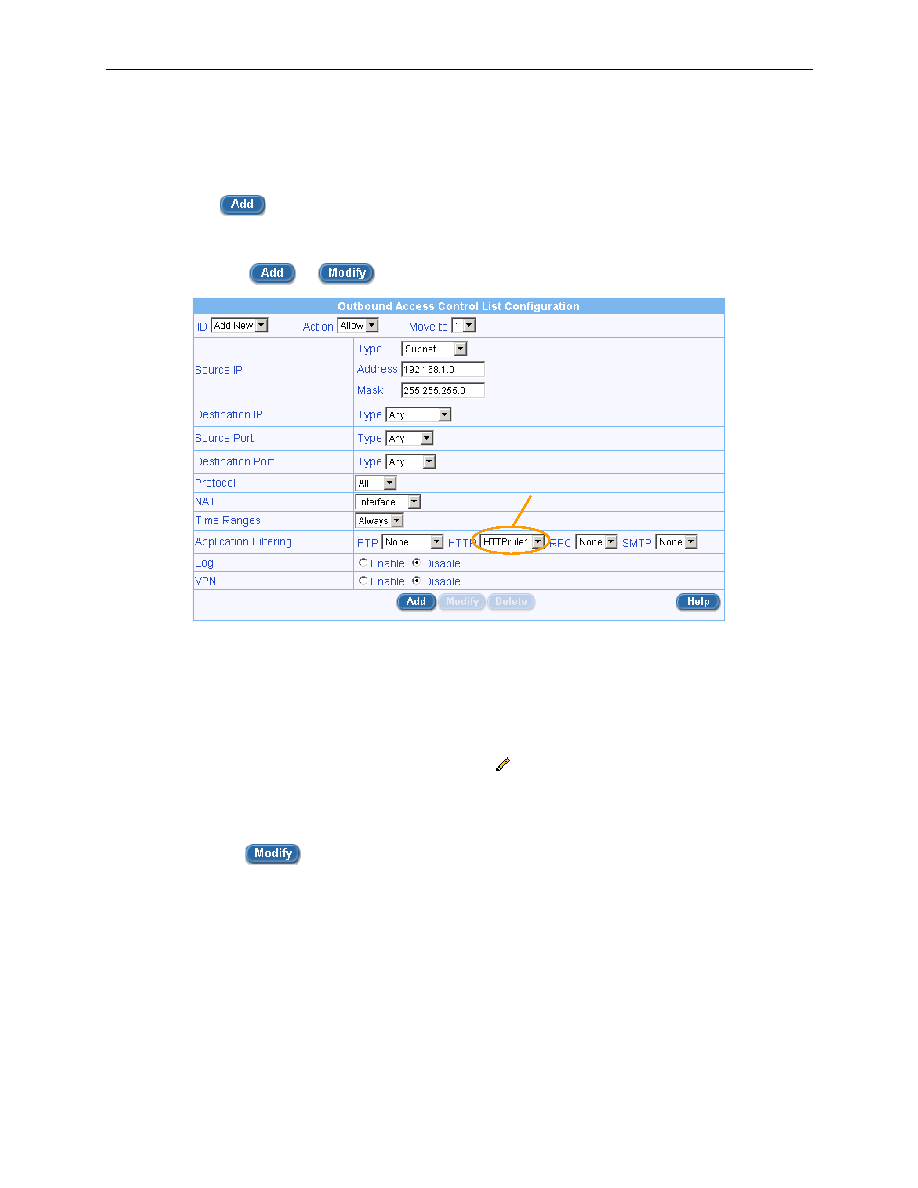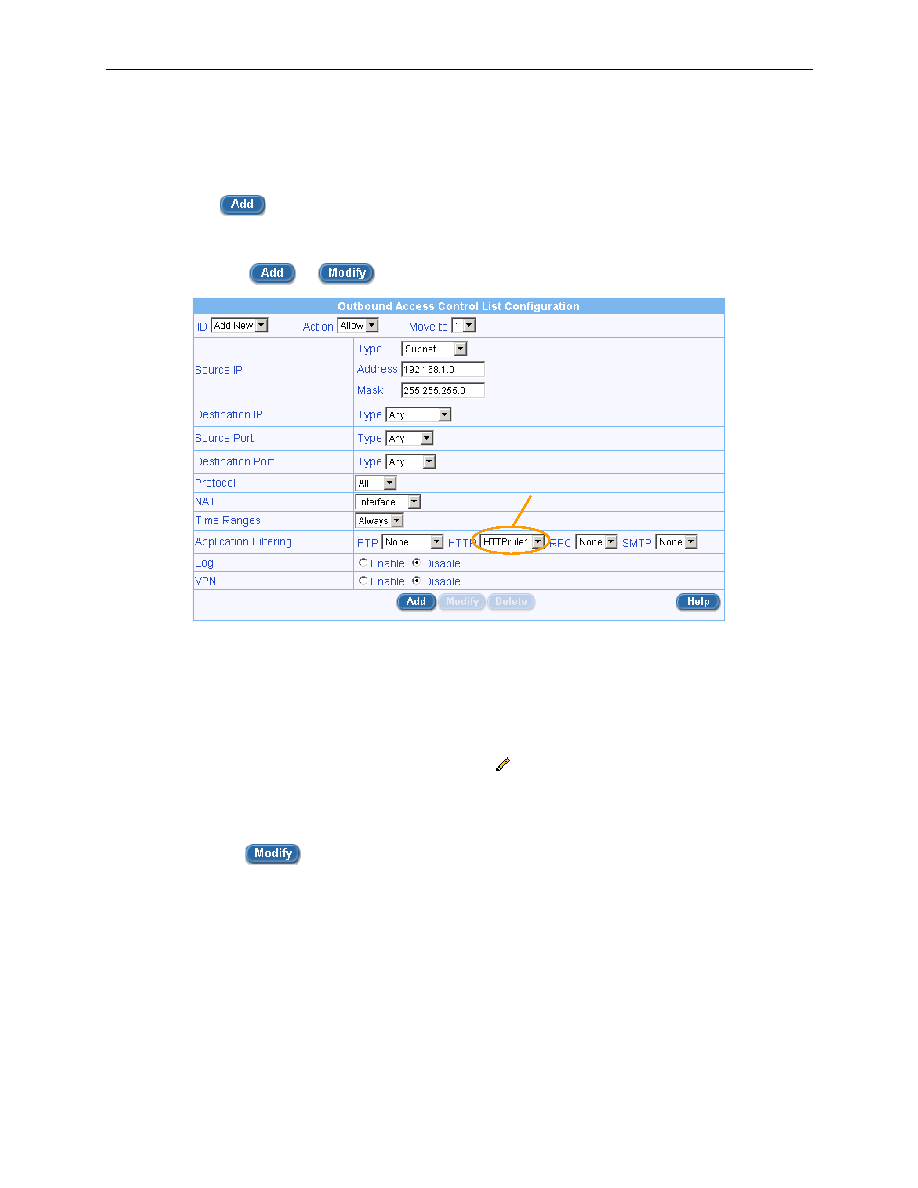
Chapter 9. Configuring Firewall/NAT Settings
Internet Security Router User
’s Manual
72
7.
Check the web application files to block
– in this example, Java Applets and Java Archives
8.
Enter additional web application files to block. Enter the file extension in the
“Deny Following
Files
” fields if desired. Figure 9.22 shows that flash files (file extension is *.swf) are to be blocked
in addition to Java applet and archive files.
9.
Click on
button to create this HTTP application filter rule.
10. Associate the newly created HTTP application filter rule to a firewall ACL rule (inbound, outbound
or group ACL) by selecting a HTTP filter from the HTTP filter drop-down list (see Figure 9.23) and
then click on
or
button to save the settings.
Figure 9.23. HTTP Filter Example
– Associate HTTP Filter Rule to an ACL Rule
9.7.1.4
Modify an Application Filter
To modify an IP Pool, follow the instructions below:
1.
Open the Application Filter Configuration page (see section 9.7.1.2Access Application Filter
Configuration Page
– (Firewall è Policy List è Application Filter)).
2.
Select the application filter to modify. Click on the
icon of the application filter to be modified in
the Application Filter List table or select the filter type from the Filter Type drop-down list and then
select the filter rule from the Filter Rule drop-down.
3.
Make desired changes to any or all of the following fields: Port number, logging option, etc.
4.
Click on the
button to save the new settings. The new settings for this application filter
will then be displayed in the Application Filter List table.
HTTP filter drop-down list