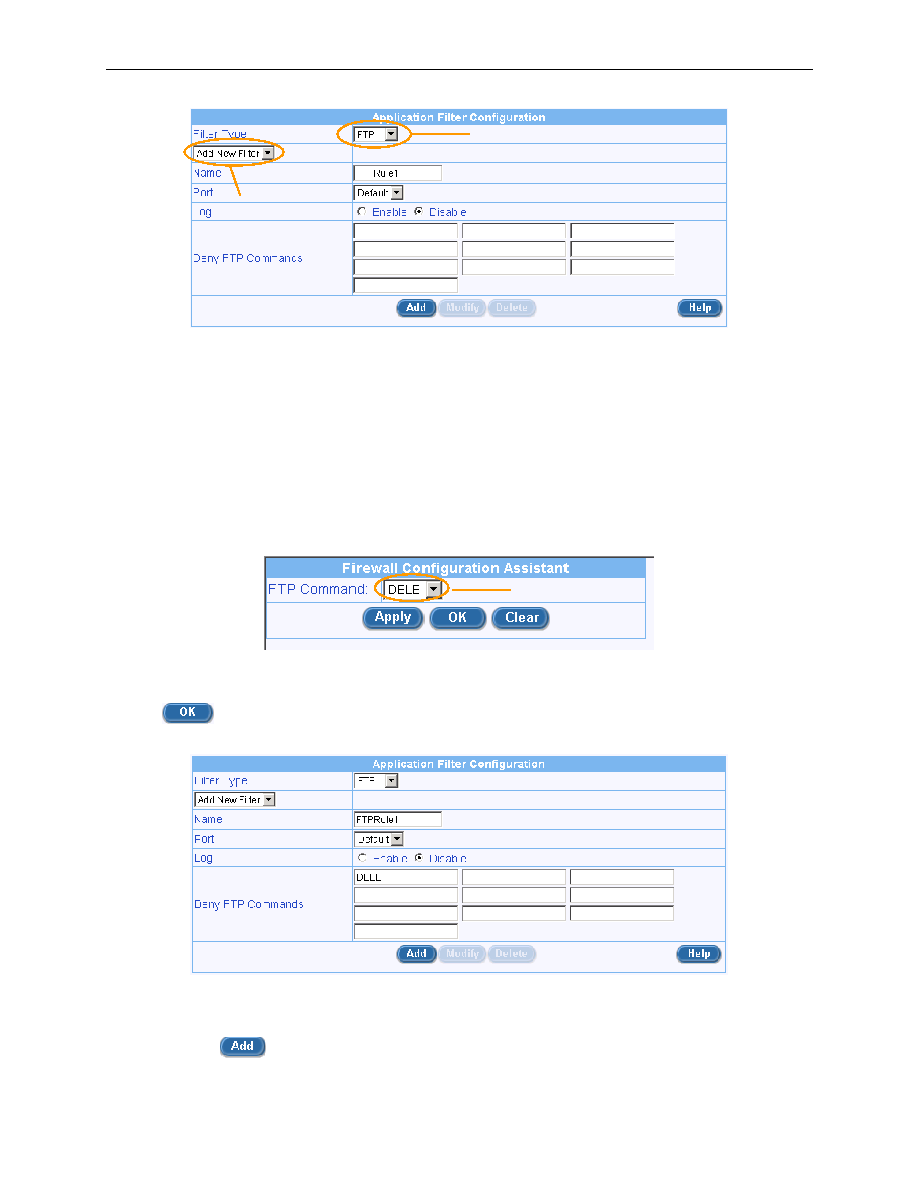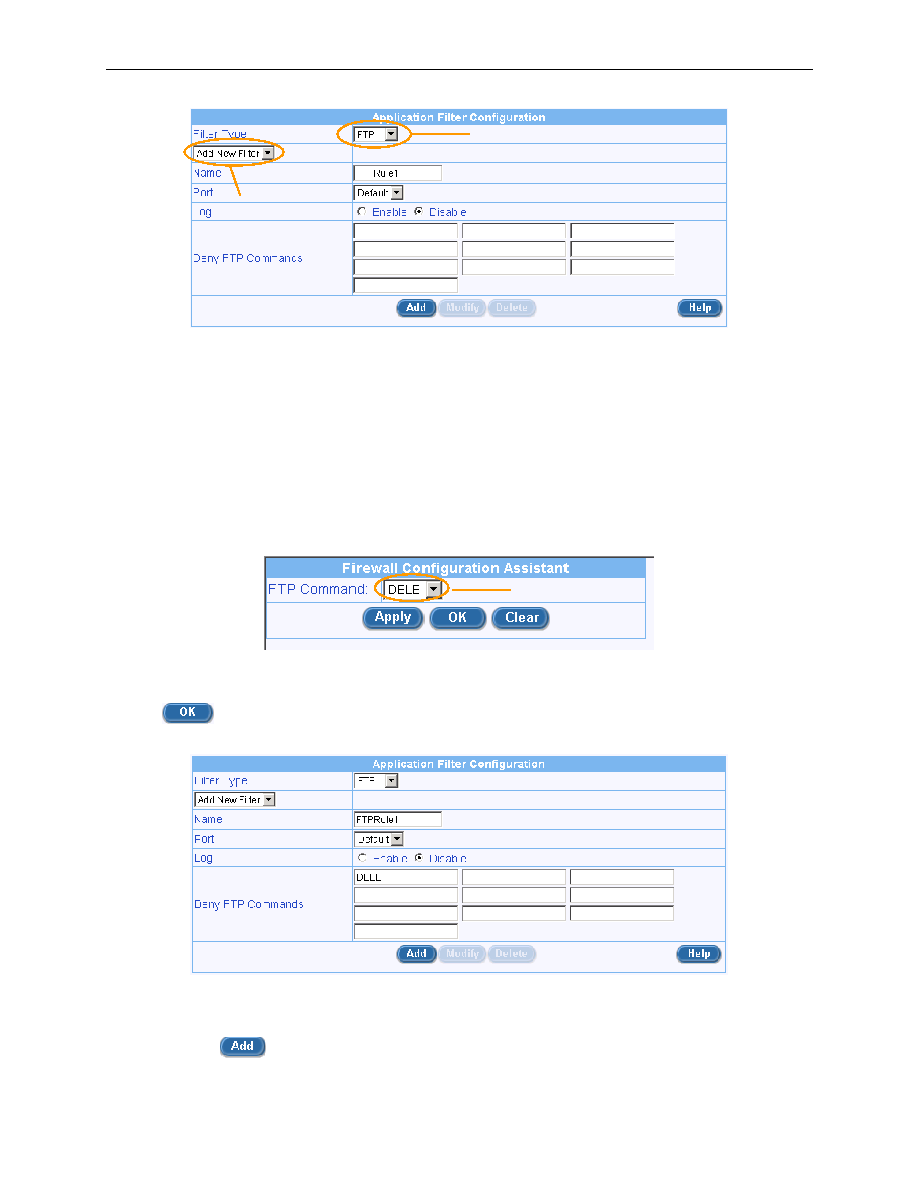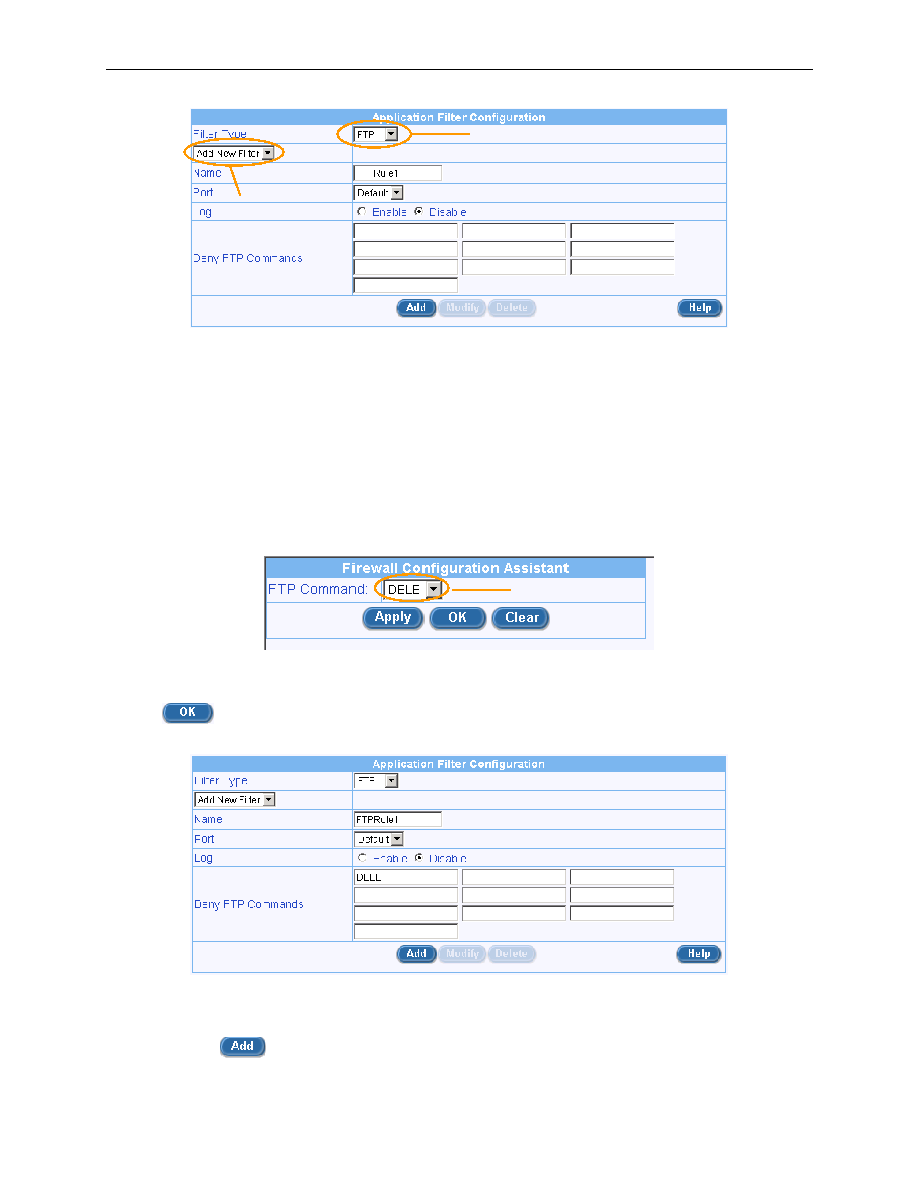
Chapter 9. Configuring Firewall/NAT Settings
Internet Security Router User
’s Manual
70
Figure 9.18. FTP Filter Example
– Configuring FTP Filter Rule
2.
Select FTP from the Filter Type drop-down list.
3.
Select
“Add New Filter” from the Filter Rule drop-down list.
4.
Enter a name for this rule
– in this example, FTPRule1.
5.
Change the port number if necessary. However, it is recommended that you keep the
“Default”
setting.
6.
Choose to enable to disable the logging option. The default setting is to keep the logging for this
rule disabled.
7.
Click on the first FTP commands field, a Firewall Configuration Assistant page is displayed.
Figure 9.19 FTP Filter Example
– Firewall Configuration Assistant
8.
Select the desired FTP command from the FTP Command drop-down list and then click on the
button. The selected FTP command will be added into the selected Deny FTP
Commands field.
Figure 9.20 FTP Filter Example
– Add an FTP Filter to Deny FTP Delete Command
9.
Repeat step 8 if more commands are to be added; otherwise, proceed to the next step.
10. Click on
button to create this FTP application filter rule.
Filter Type drop-down list
FTP Command drop-down list
Filter Rule drop-
down list