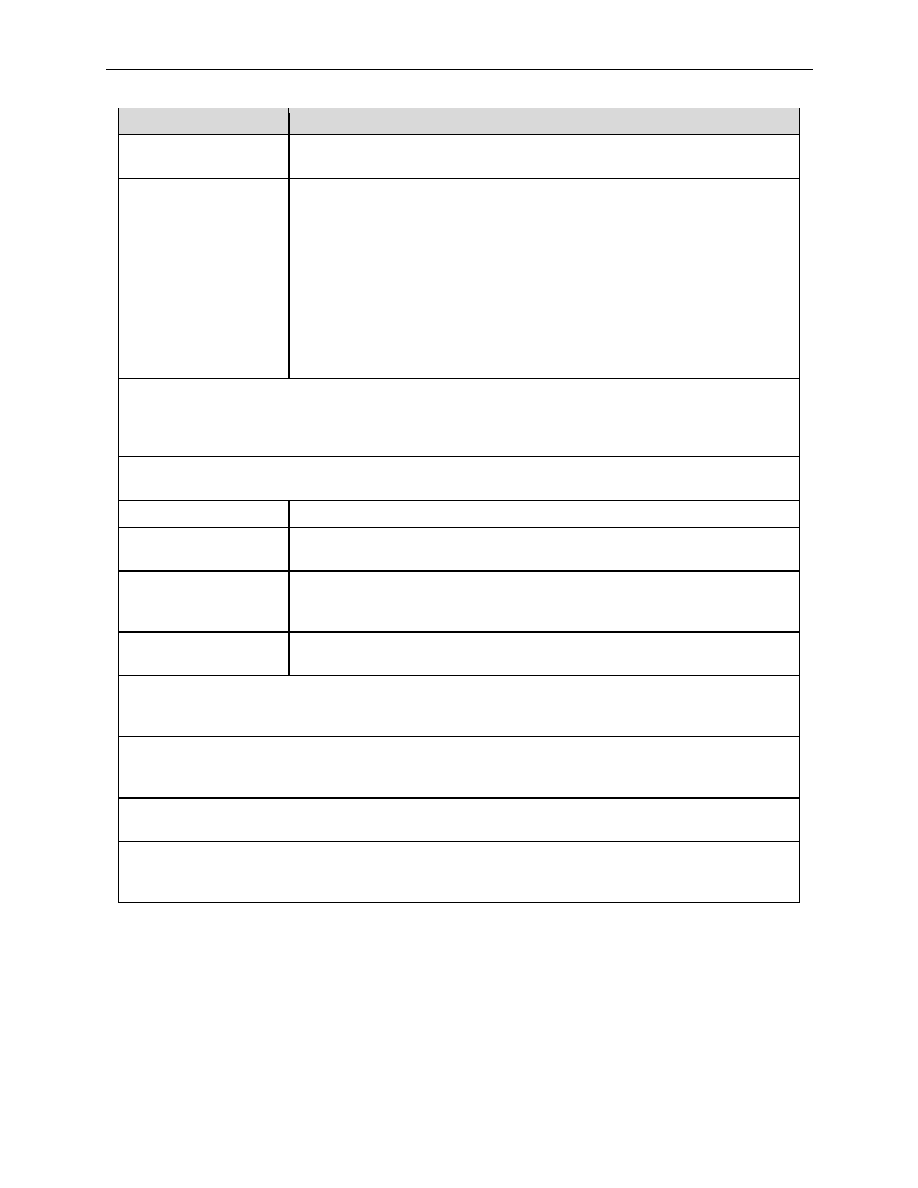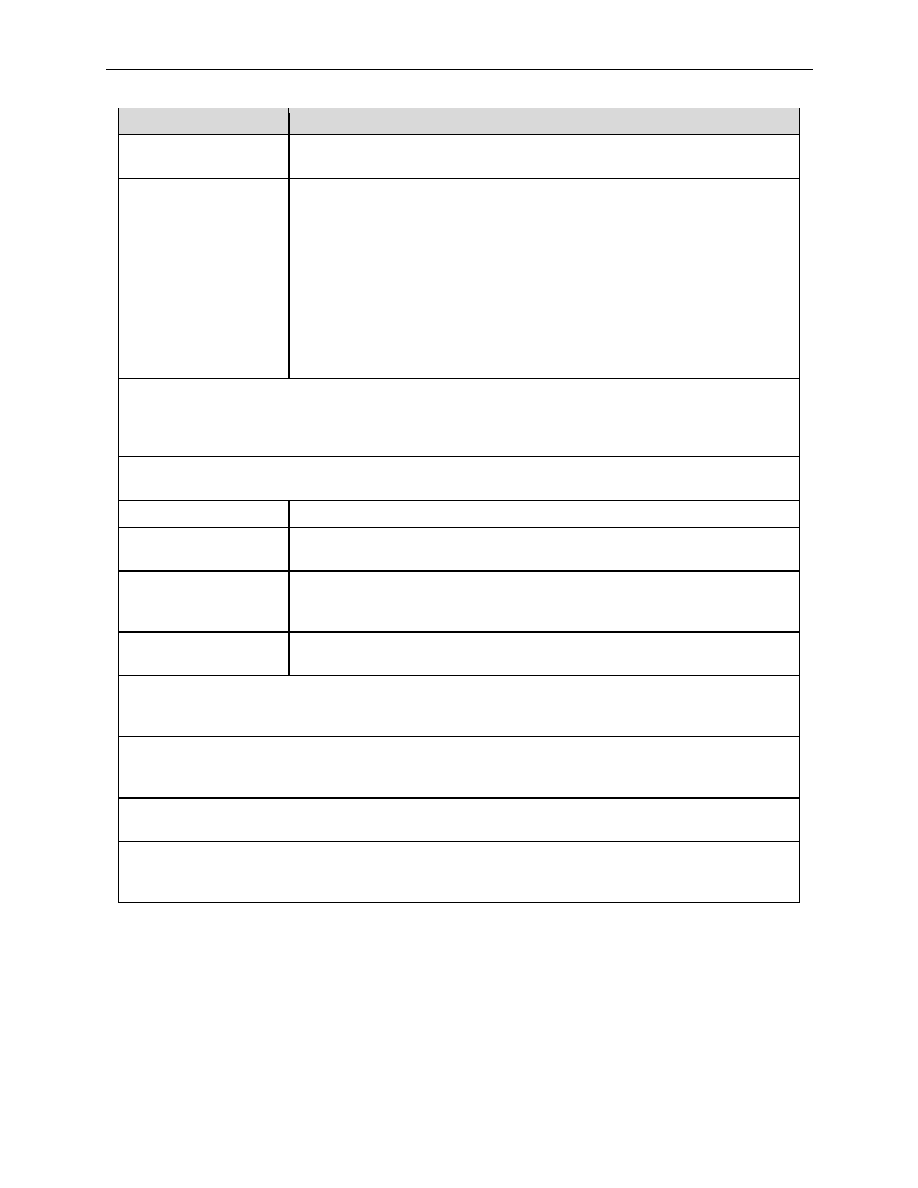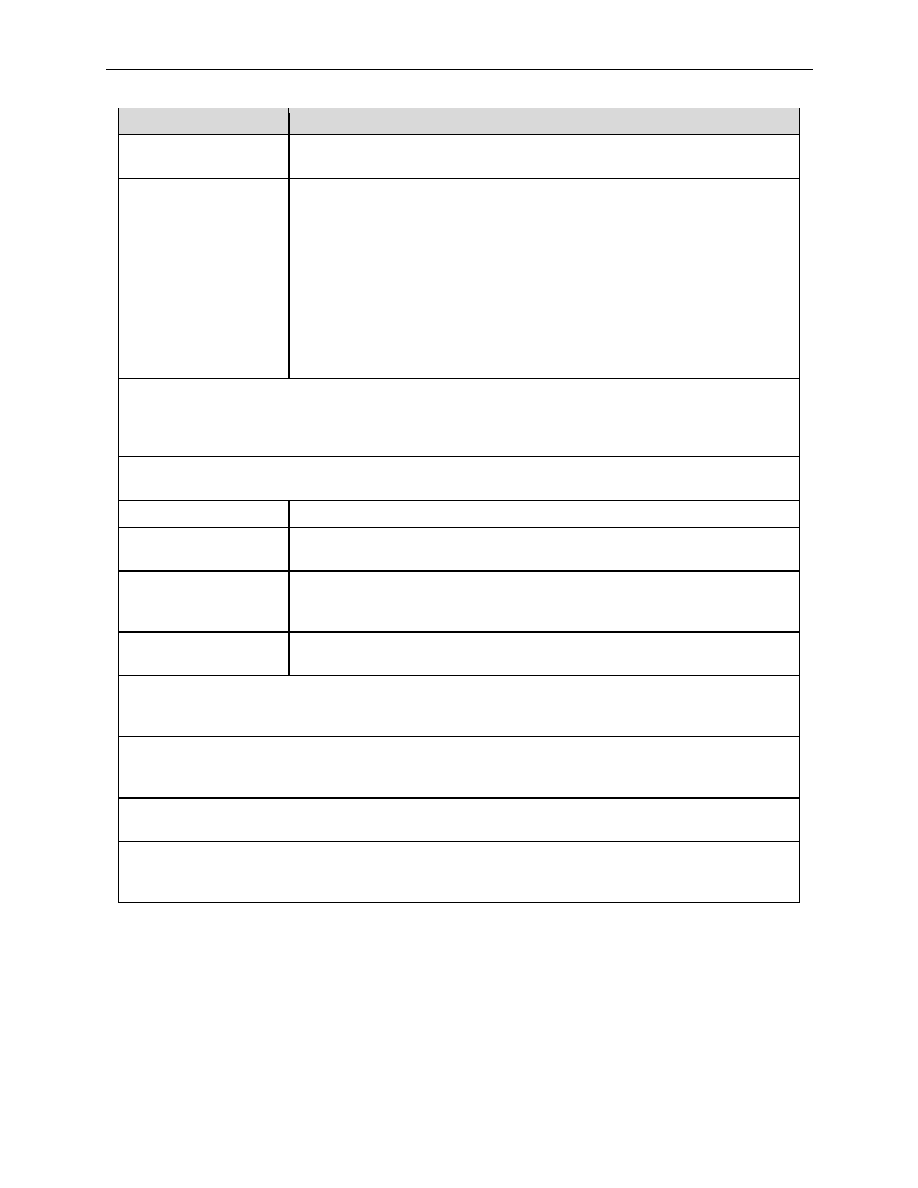
Chapter 9. Configuring Firewall/NAT Settings
Internet Security Router User
’s Manual
56
Field
Description
Single, Range
Select any of these and enter details as described in the Source Port
section above.
Service
This option allows you to select any of the pre-configured services
(selectable from the drop-down list) instead of the destination port. The
following are examples of services:
BATTLE-NET, PC-ANYWHERE, FINGER, DIABLO-II, L2TP, H323GK,
CUSEEME, MSN-ZONE, ILS, ICQ_2002, ICQ_2000, MSN, AOL, RPC,
RTSP7070, RTSP554, QUAKE, N2P, PPTP, MSG2, MSG1, IRC, IKE,
H323, IMAP4, HTTPS, DNS, SNMP, NNTP, POP3, SMTP, HTTP, FTP,
TELNET.
Note: service is a combination of protocol and port number. They appear
here after you add them in the
“Firewall Service” configuration page.
Protocol
This option allows you to select protocol type from a drop-down list. Available settings are All, TCP,
UDP, ICMP, AH and ESP. Note that if you select
“service” for the destination port, this option will not
be available.
NAT
This option allows you to select the type of NAT for the outbound traffic.
None
Select this option if you don
’t intend to use NAT in this outbound ACL rule.
IP Address
Select this option to specify the IP address that you want the outbound
traffic to use. Note this option is called NAPT or overload.
NAT Pool
Select this option to associate a pre-configured NAT pool to the rule. Note
that only static, dynamic and overload NAT pool can be used to associate
with an outbound ACL rule.
Interface
Select this option to use the WAN interface IP address for the outbound
traffic. Note that WAN IP must be configured prior to selecting this option.
Time Ranges
Select a pre-configured time range during which the rule is active. Select
“Always” to make the rule
active at all times.
Application Filtering
This option allows you to select pre-configured FTP, HTTP, RPC and/or SMTP application filters
from the drop-down list.
Log
Click on the
“Enable” or “Disable” radio button to enable or disable logging for this ACL rule.
VPN
Click on the
“Enable” radio button if you want the traffic to go through VPN; otherwise, click on the
“Disable” radio button.
9.4.2
Access Outbound ACL Rule Configuration Page
– (Firewall è Outbound
ACL)
Log into Configuration Manager as admin, click the Firewall menu, and then click the Outbound ACL
submenu. The Firewall Outbound ACL Configuration page displays, as shown in Figure 9.9.
Note that when you open the Outbound ACL Configuration page, a list of existing ACL rules is also displayed
at the bottom half of the configuration page such as those shown in Figure 9.9.