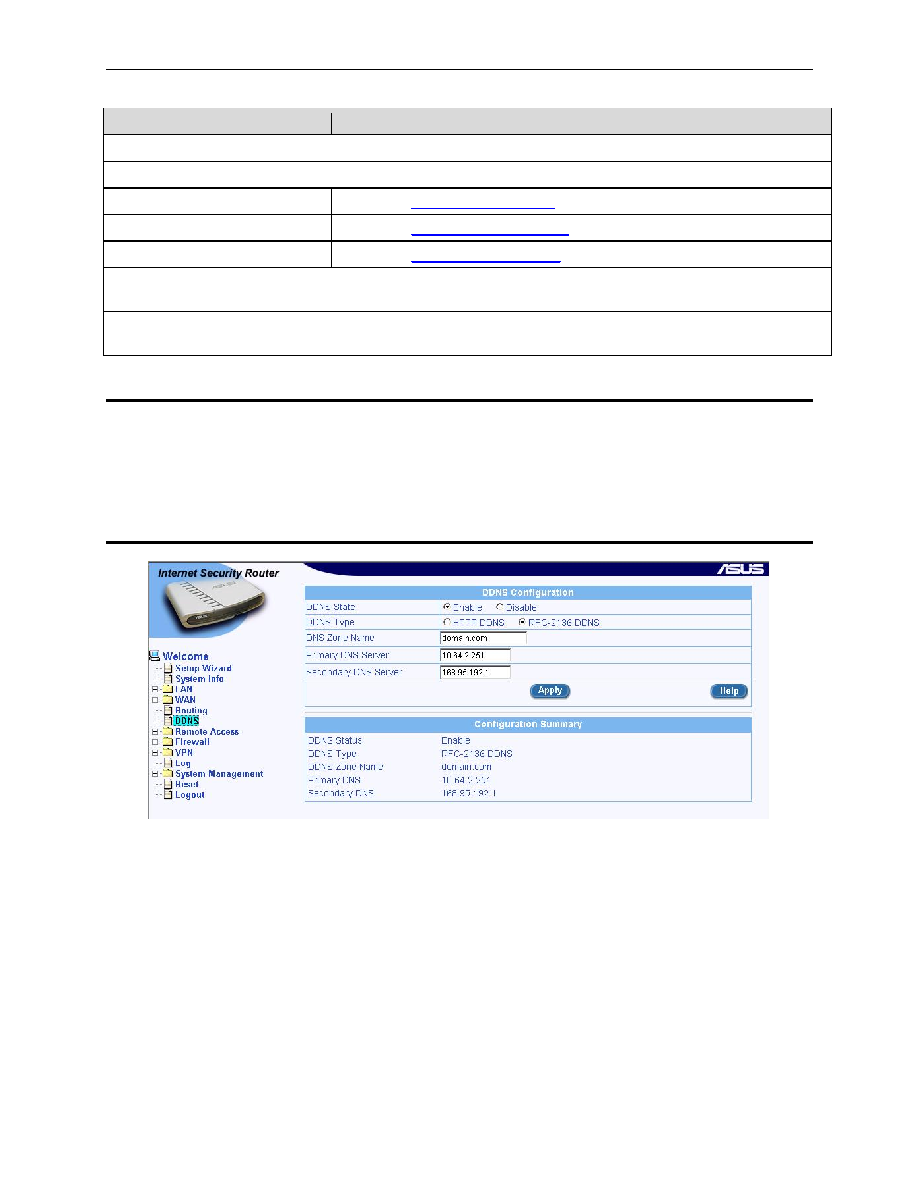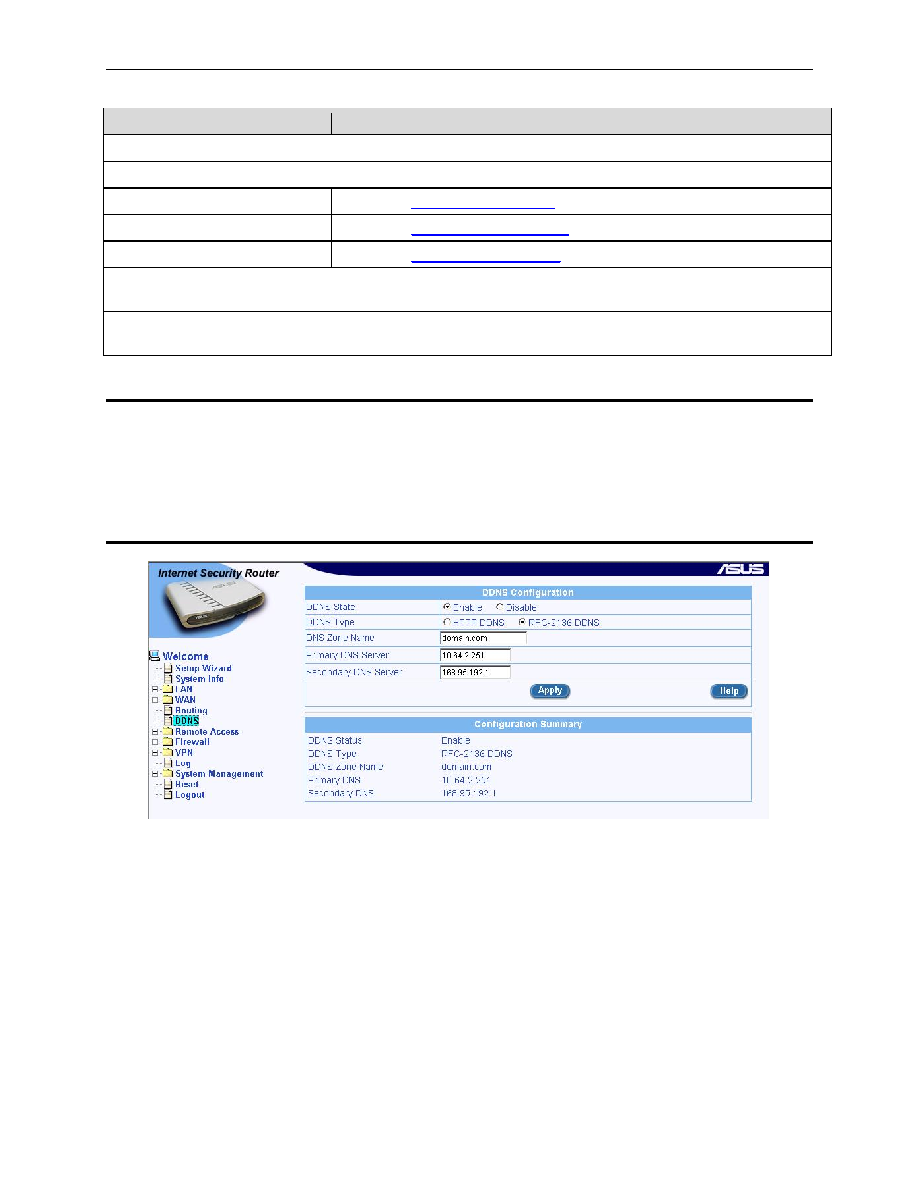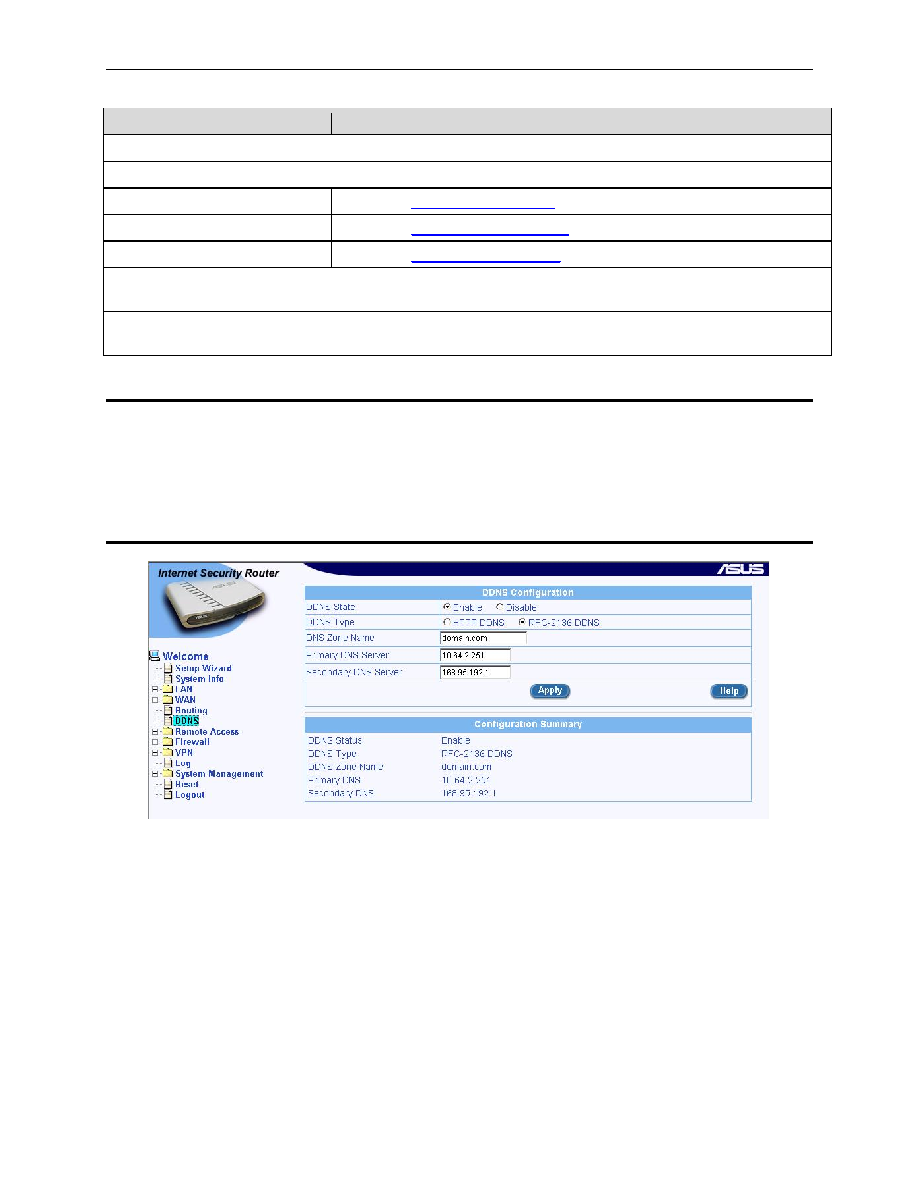
Internet Security Router User
’s Manual
Chapter 8. Configuring DDNS
43
Field
Description
HTTP DDNS Specific Settings
DDNS Service [For HTTP DDNS only]
dyndns
zoneedit
dyn-tokyo
DDNS Username [For HTTP DDNS only]
Enter the username provided by your DDNS service provider in this field.
DDNS Password [For HTTP DDNS only]
Enter the password provided by your DDNS service provider in this field.
8.2
Access DDNS Configuration Page
Log into Configuration Manager as admin, and then click the DDNS menu. The DDNS Configuration page
displays, as shown in Figure 8.3.
Note that when you open the DDNS Configuration page, a list of existing DDNS configuration is displayed at
the bottom half of the configuration page such as those shown in Figure 8.3.
8.3
Configuring RFC-2136 DDNS Client
Figure 8.3. RFC-2136 DDNS Configuration Page
Follow these instructions to configure the RFC-2136 DDNS:
1.
First you need to ask your system administrator to turn on the DNS dynamic update functionality
on your DNS server. If you are running Windows 2000/XP/2003 DNS server, Please refer to the
Microsoft Knowledge Base article
“Q317590: Configure DNS Dynamic Update in Windows 2000”,
for details.
2.
Make sure that you have a host name configured for the Internet Security Router; otherwise, go
to the System Information Configuration page (System Management
è System Identity) to
configure one.
3.
Open the DDNS Configuration page (see section 8.2 Access DDNS Configuration Page).