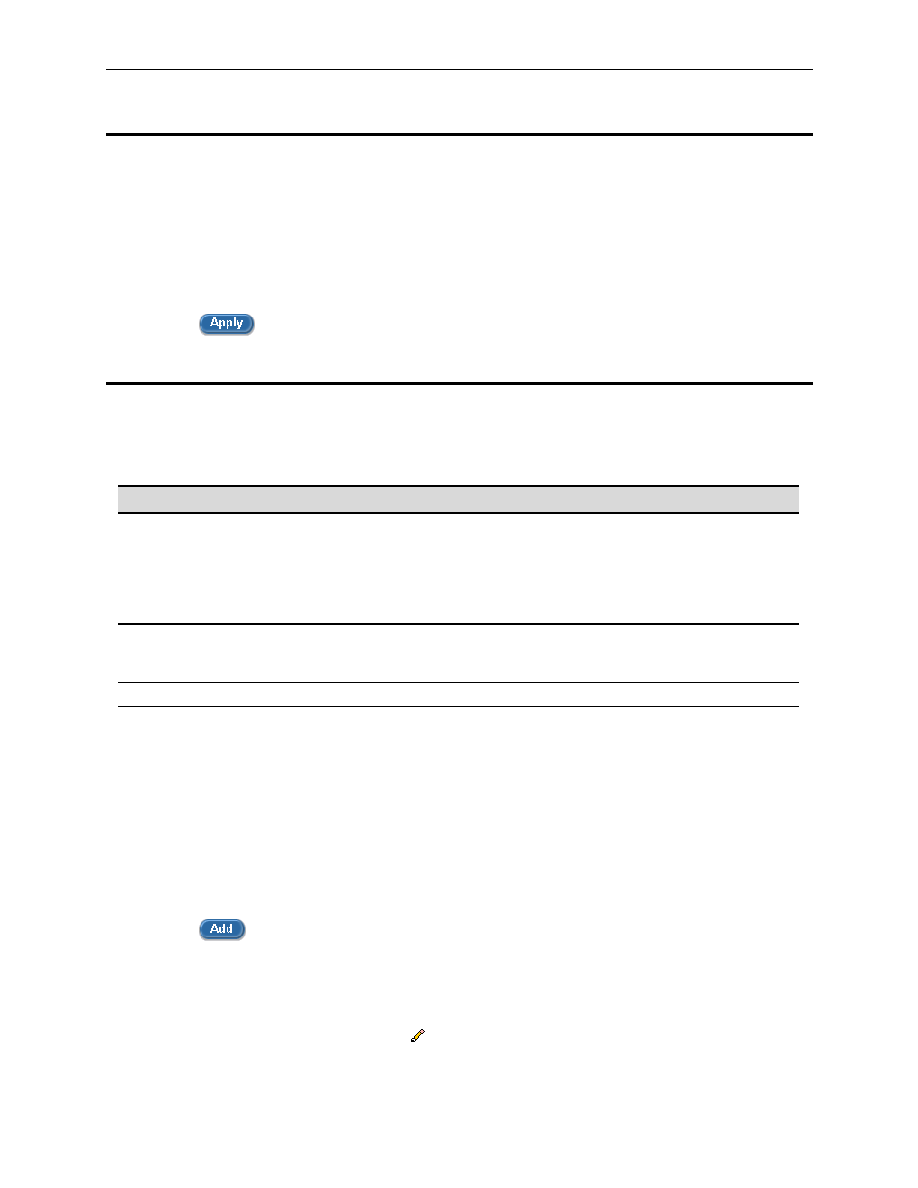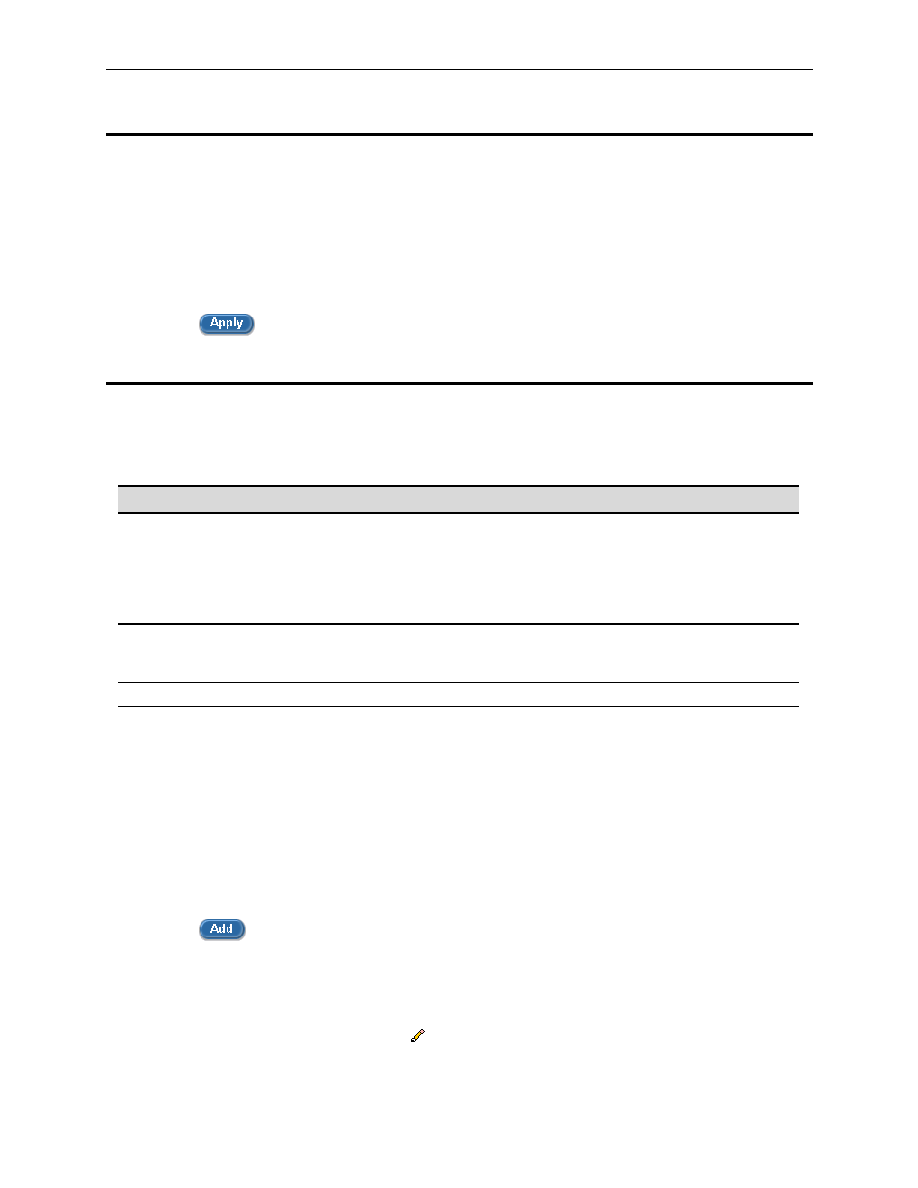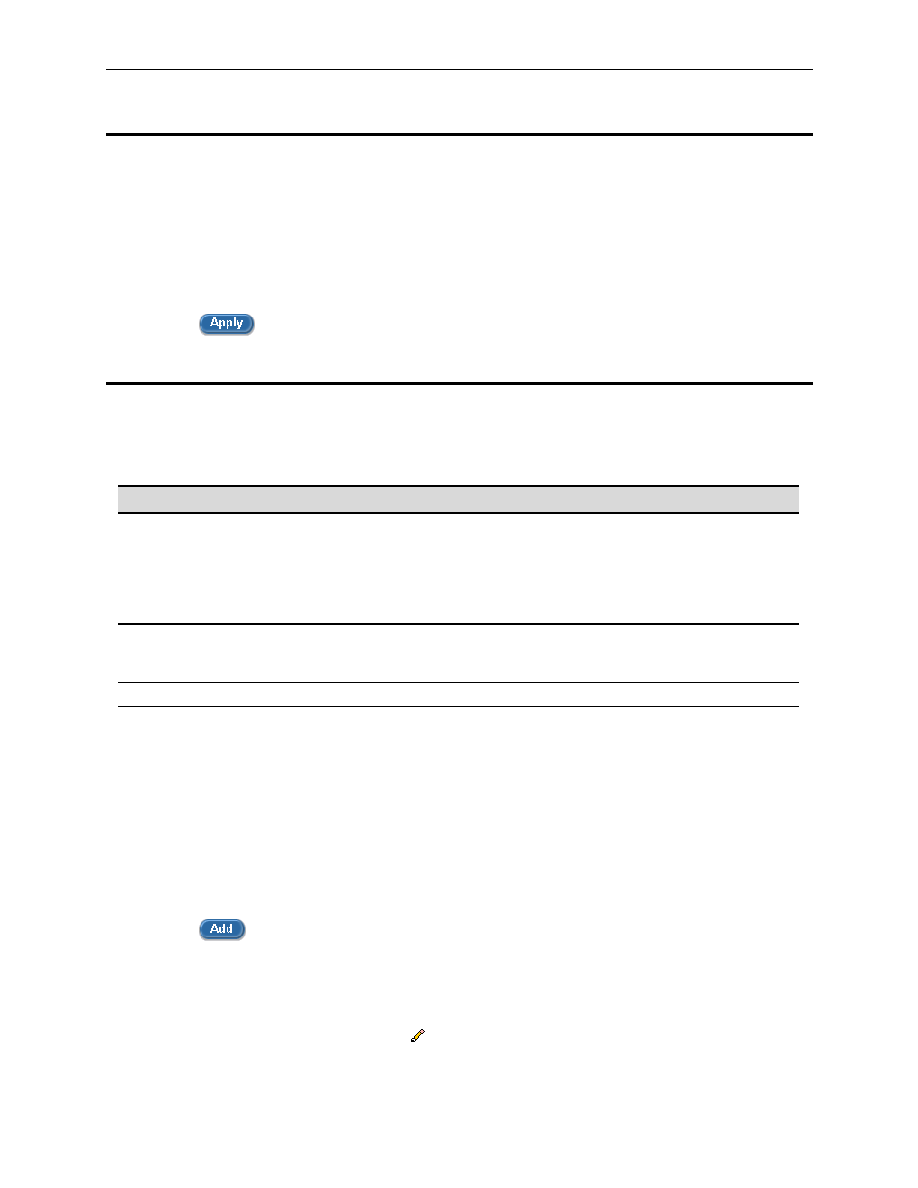
Chapter 7. Configuring Routes
Internet Security Router User
’s Manual
38
7.2
Dynamic Routing using RIP (Routing Information Protocol)
RIP enables routing information exchange between routers; thus, routes are updated automatically without
human intervention. It is recommended that you enable RIP in the System Services Configuration Page as
shown in Figure 12.1.
7.2.1
Enabling/Disabling RIP
Follow these instructions to enable or disable RIP:
1.
In the System Services Configuration page (as shown in Figure 12.1), click the
“Enable” or
“Disable” radio button depending on whether you want to enable or disable RIP.
2.
Click
to enable or disable RIP.
7.3
Static Routing
7.3.1
Static Route Configuration Parameters
The following table defines the available configuration parameters for static routing configuration.
Table 7.1. Static Route Configuration Parameters
Field
Description
Destination IP
Address
Specifies the IP address of the destination computer or an entire destination
network. It can also be specified as all zeros to indicate that this route should
be used for all destinations for which no other route is defined (this is the
route that creates the default gateway). Note that destination IP must be a
network ID. The default route uses a destination IP of 0.0.0.0. Refer to
Appendix 13 for an explanation of network ID.
Destination Netmask
Indicates which parts of the destination address refer to the network and
which parts refer to a computer on the network. Refer to Appendix 13, for an
explanation of network masks. The default route uses a netmask of 0.0.0.0.
Gateway IP Address
Gateway IP address
7.3.2
Adding Static Routes
Follow these instructions to add a static route to the routing table.
1.
In the Static Routes Configuration page (as shown in Figure 7.1), enter static routes information
such as destination IP address, destination netmask and gateway IP address in the
corresponding fields.
For a description of these fields, refer to Table 7.1. Static Route Configuration Parameters.
To create a route that defines the default gateway for your LAN, enter 0.0.0.0 in both the Destination
IP Address and Destination Netmask fields.
2.
Click
to add a new route.
7.3.3
Deleting Static Routes
Follow these instructions to delete a static route from the routing table.
1.
In the Static Routes Configuration page (as shown in Figure 7.1), select the route from the
service drop-down list or click on the
icon of the route to be deleted in the Static Routing
Table.