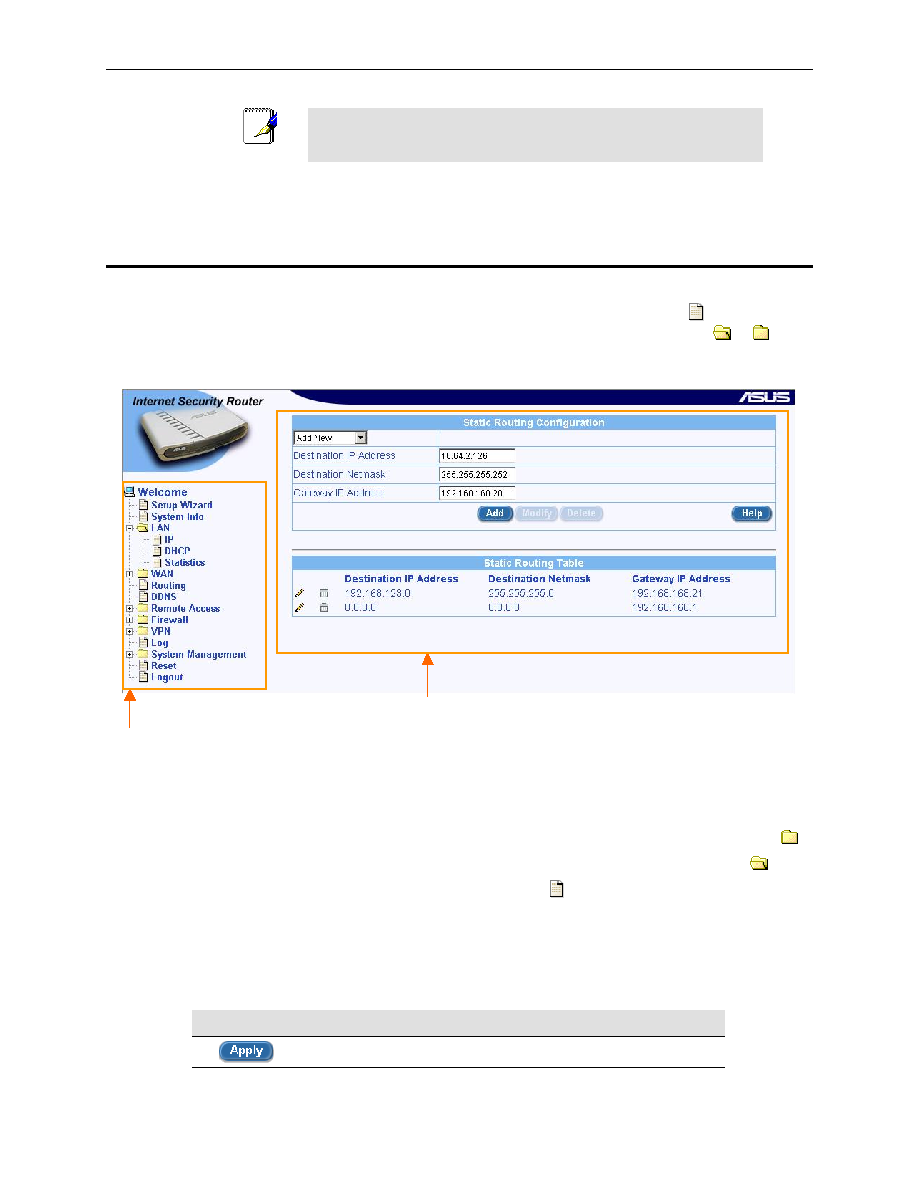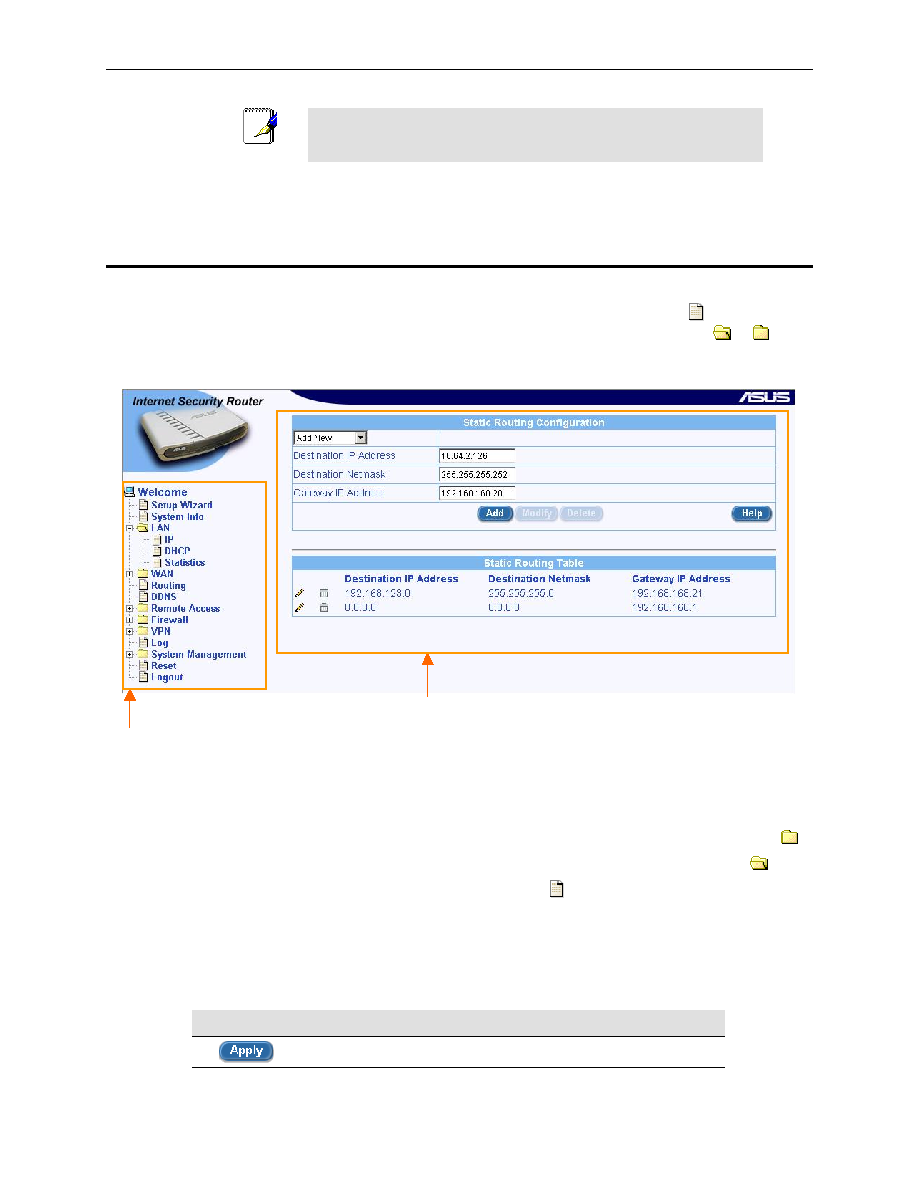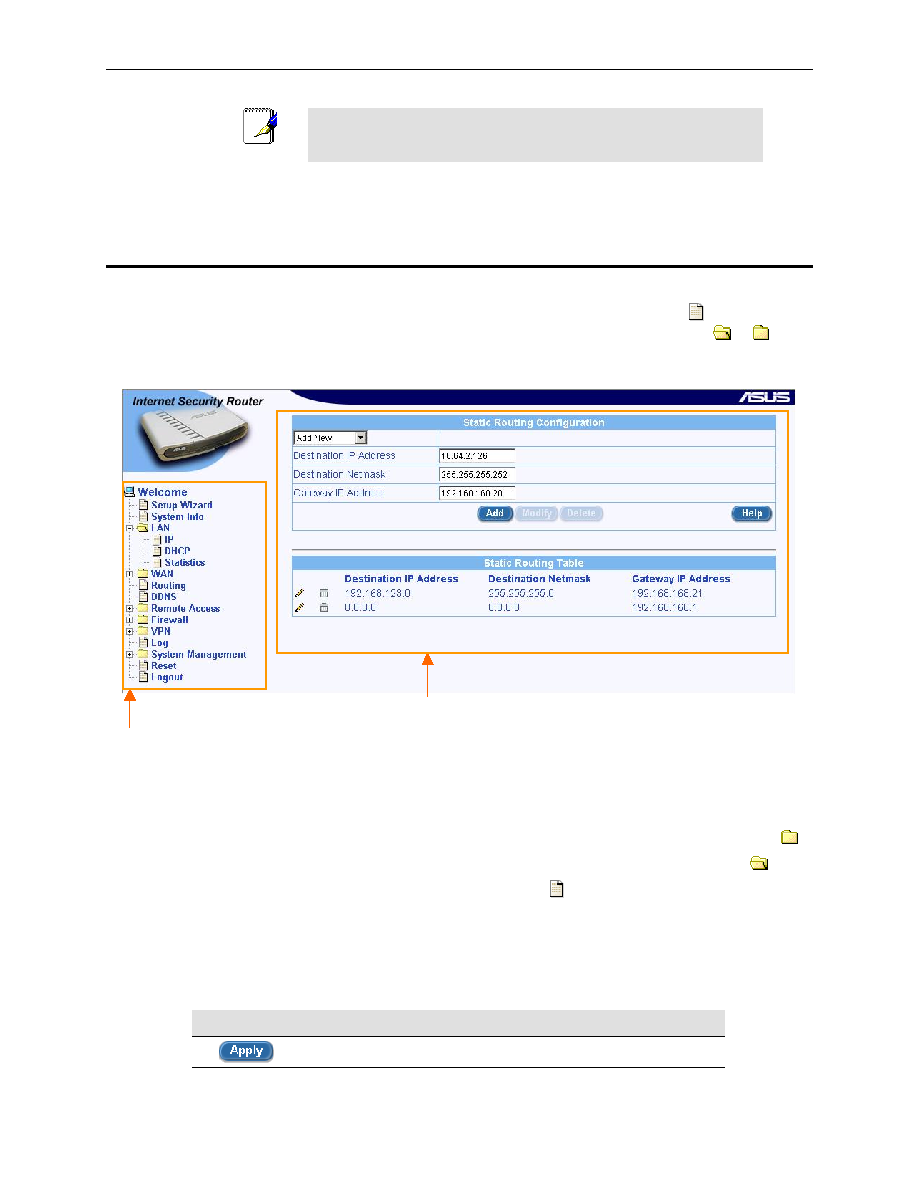
Chapter 4. Getting Started with the Configuration Manager
Internet Security Router User
’s Manual
22
Note
You can change the password at any time (see section 12.2
Change the Login Password on page 124).
The Setup Wizard page displays each time you log into the program (shown in Figure 4.3 on page
23).
4.2
Functional Layout
Typical Configuration Manager page consists of two separate frames. The left frame, as shown in Figure 4.2,
contains all the menus available for device configuration. Menus are indicated by file icons,
, and related
menus are grouped into categories, such as LAN, WAN and etc., and indicated by folder icons,
or
,
depending on whether the group of menus are expanded or not. You can click on any of these to display a
specific configuration page.
Figure 4.2. Typical Configuration Manager Page
A separate page displays in the right-hand-side frame for each menu. For example, the configuration page
displayed in Figure 4.2 is intended for DHCP configuration.
4.2.1
Setup Menu Navigation Tips
„ To expand a group of related menus: click on the + sign next to the corresponding file folder icon,
.
„ To contract a group of related menus: click on the – sign next to the “opened” file folder icon,
.
„ To open a specific configuration page, click on the file icons,
, next to the desired menu item.
4.2.2
Commonly Used Buttons and Icons
The following buttons or icons are used throughout the application. The following table describes the function
for each button or icon.
Table 4.1. Description of Commonly Used Buttons and Icons
Button/Icon
Function
Stores any changes you have made on the current page.
Configuration Frame
Setup Menu Frame