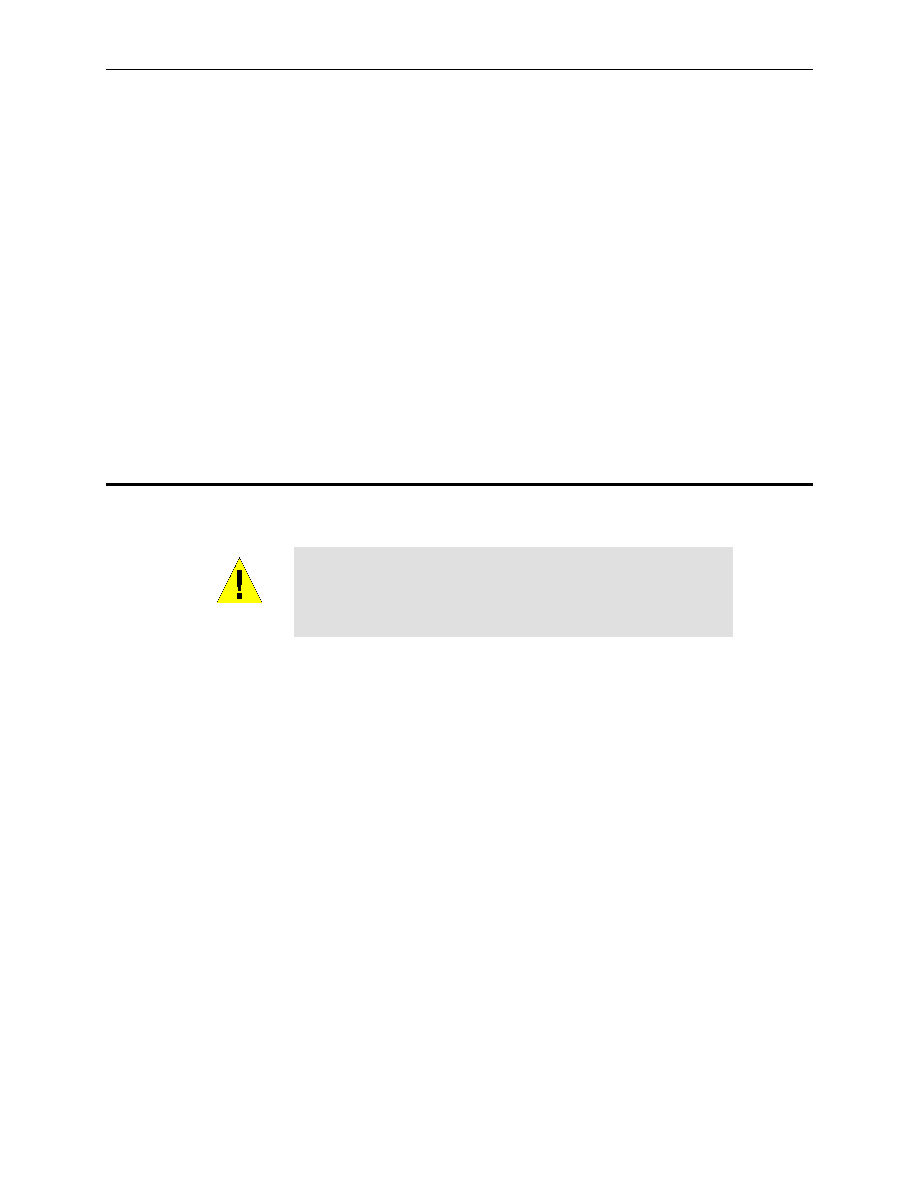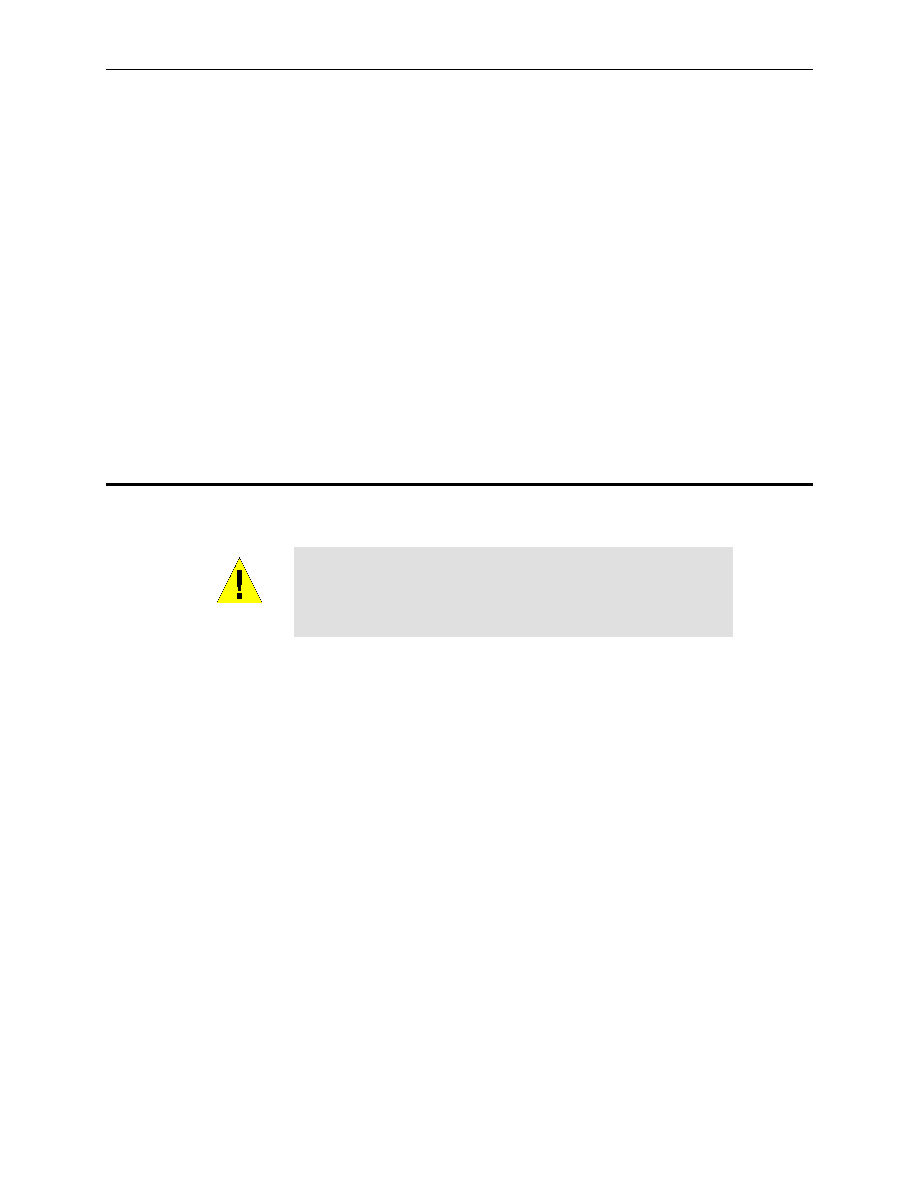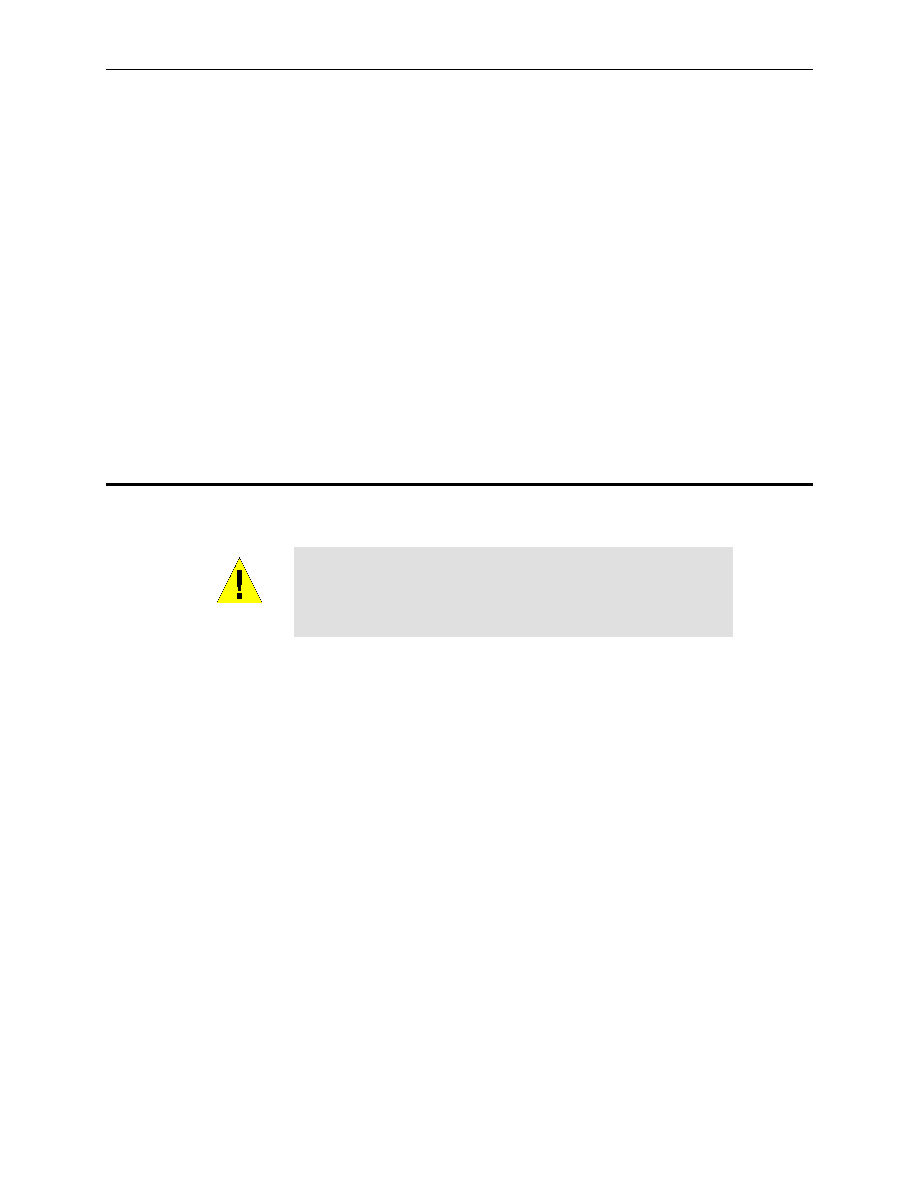
Internet Security Router User
’s Manual
Chapter 3. Quick Start Guide
9
3
Quick Start Guide
This Quick Start Guide provides basic instructions for connecting the Internet Security Router to a computer or
a LAN and to the Internet.
„ Part 1 provides instructions to set up the hardware.
„ Part 2 describes how to configure Internet properties on your computer(s).
„ Part 3 shows you how to configure basic settings on the Internet Security Router to get your LAN
connected to the Internet.
After setting up and configuring the device, you can follow the instructions on page 20 to verify that it is working
properly.
This Quick Start Guide assumes that you have already established ADSL or cable modem service with your
Internet service provider (ISP). These instructions provide a basic configuration that should be compatible with
your home or small office network setup. Refer to the subsequent chapters for additional configuration
instructions.
3.1
Part 1
— Connecting the Hardware
In Part 1, you connect the device to an ADSL or a cable modem (which in turn is connected to a phone jack or
a cable outlet), the power outlet, and your computer or network.
WARNING
Before you begin, turn the power off for all devices. These
include your computer(s), your LAN hub/switch (if applicable),
and the Internet Security Router.
Figure 3.1 illustrates the hardware connections. Please follow the steps that follow for specific instructions.
3.1.1
Step 1. Connect an ADSL or a cable modem.
For the Internet Security Router: Connect one end of the Ethernet cable to the port labeled WAN on the rear
panel of the device. Connect the other end to the Ethernet port on the ADSL or cable modem.
3.1.2
Step 2. Connect computers or a LAN.
If your LAN has no more than 4 computers, you can use an Ethernet cable to connect computers directly to
the built-in switch on the device. Note that you should attach one end of the Ethernet cable to any of the port
labeled LAN1
– LAN4 on the rear panel of the device and connect the other end to the Ethernet port of a
computer.
If your LAN has more than 4 computers, you can attach one end of an Ethernet cable to a hub or a switch
(probably an uplink port; please refer to the hub or switch documentations for instructions) and the other to the
Ethernet switch port (labeled LAN1
– LAN4) on the Internet Security Router.
Note that either the crossover or straight-through Ethernet cable can be used to connect the built-in switch and
computers, hubs or switches as the built-in switch is smart enough to make connections with either type of
cables.
3.1.3
Step 3. Attach the power adapter.
Connect the AC power adapter to the POWER connector on the back of the device and plug in the adapter to
a wall outlet or a power strip.