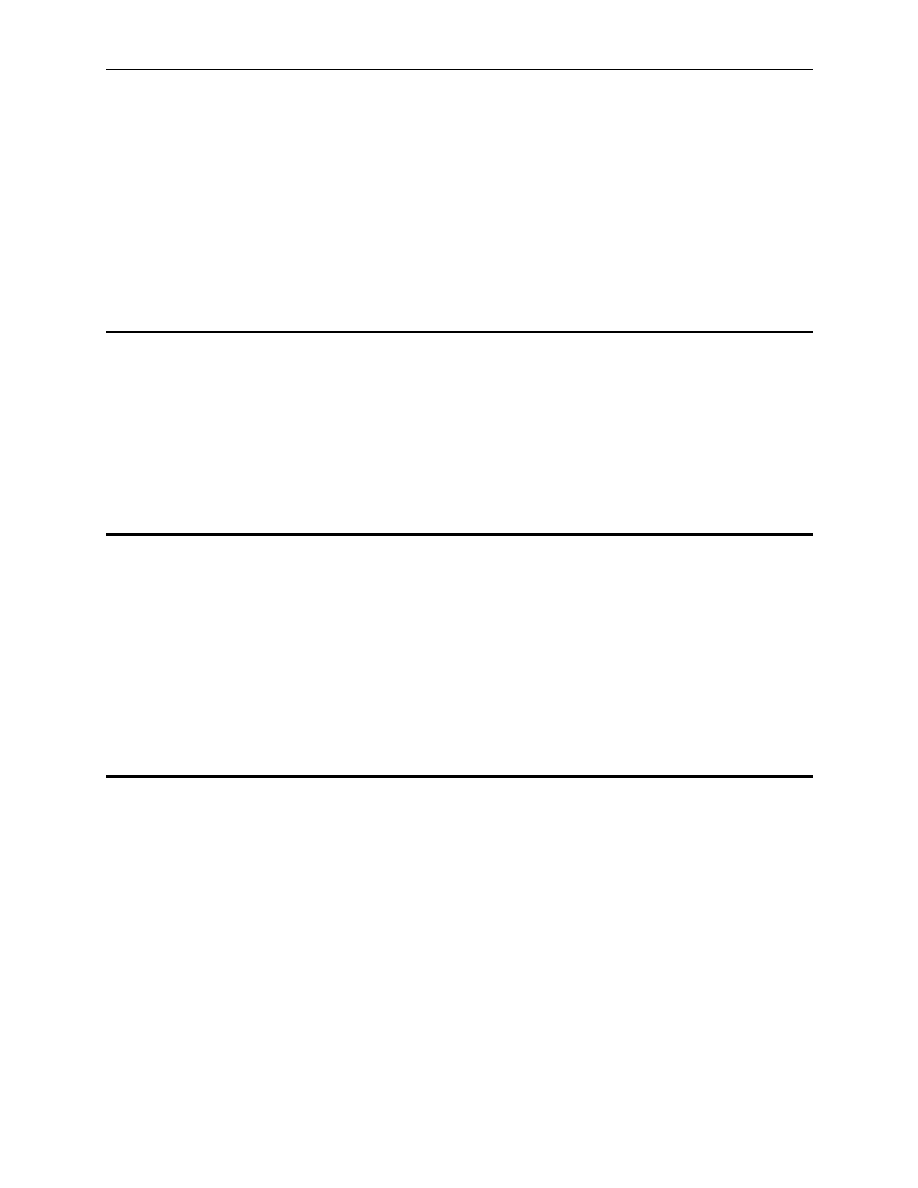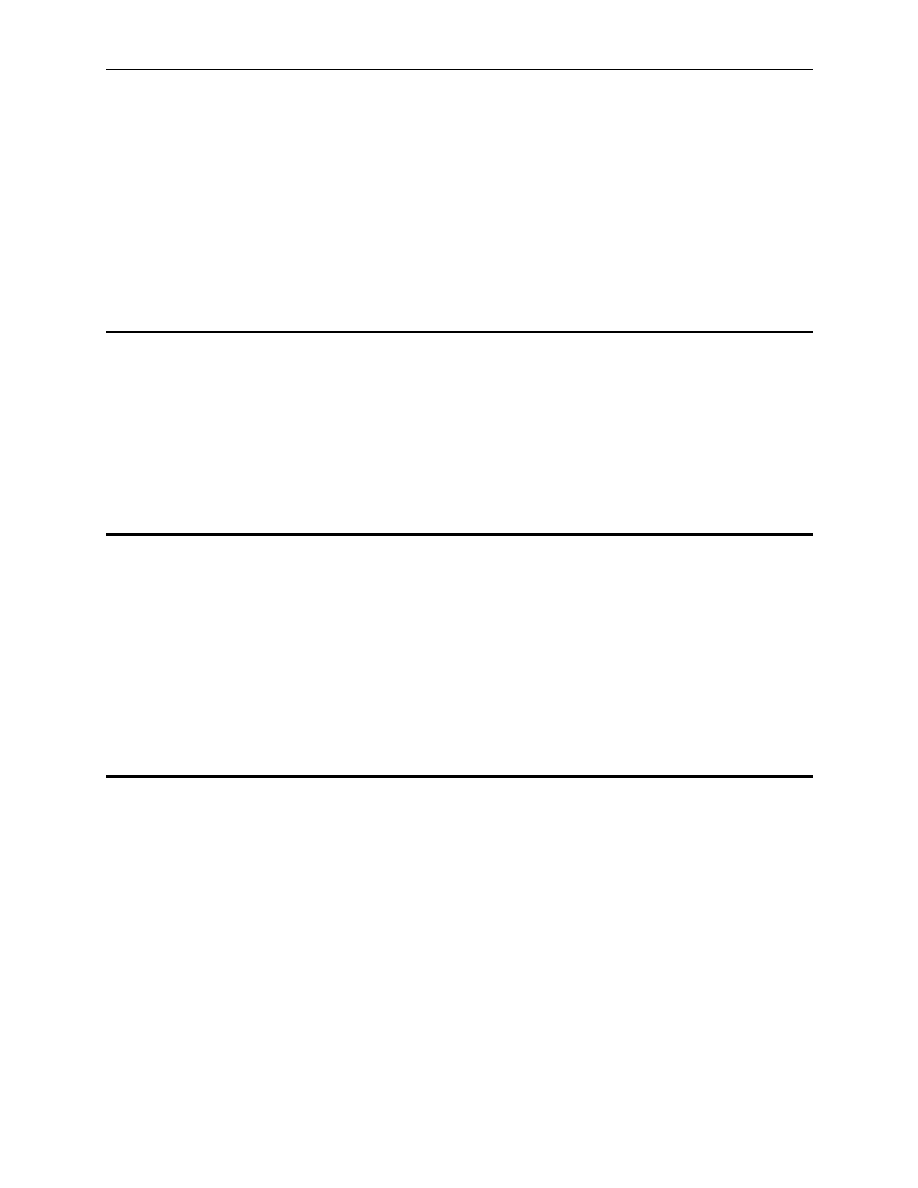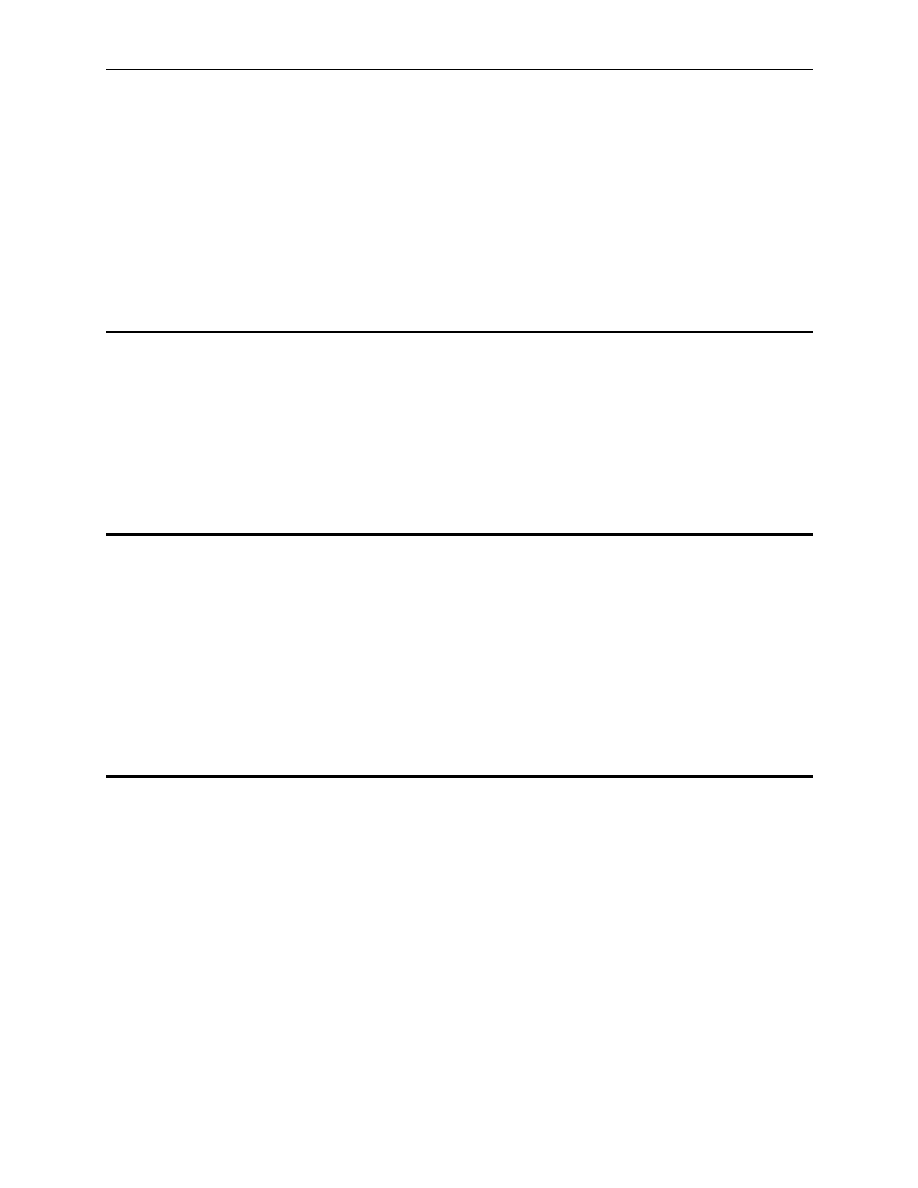
Internet Security Router User
’s Manual
Chapter 1. Introduction
1
Introduction
Congratulations on becoming the owner of the Internet Security Router. Your LAN (local area network) will
now be able to access the Internet using your high-speed broadband connection such as those with ADSL or
cable modem.
This User Manual will show you how to set up the Internet Security Router, and how to customize its
configuration to get the most out of this product.
1.1
Features
„ 10/100Base-T Ethernet router to provide Internet connectivity to all computers on your LAN
„ Firewall, NAT (Network Address Translation), and IPSec VPN functions to provide secure Internet
access for your LAN
„ Automatic network address assignment through DHCP Server
„ Services including IP route, DNS and DDNS configuration, RIP, and IP performance monitoring
„ Configuration program accessible via a web browser, such as Microsoft Internet Explorer 5.5,
Netscape 7.0.2 or later.
1.2
System Requirements
In order to use the Internet Security Router for Internet access, you must have the following:
„ ADSL or cable modem and the corresponding service up and running, with at least one public Internet
address assigned to your WAN
„ One or more computers each containing an Ethernet 10Base-T/100Base-T network interface card
(NIC)
„ (Optional) An Ethernet hub/switch, if you are connecting the device to more than four computers on an
Ethernet network.
„ For system configuration using the supplied web-based program: a web browser such as Internet
Explorer v5.5 or later.
1.3
Using this Document
1.3.1
Notational conventions
„ Acronyms are defined the first time they appear in text and in the glossary (Appendix 16).
„ For brevity, the Internet Security Router is sometimes referred to as “the router.”
„ The terms LAN and network are used interchangeably to refer to a group of Ethernet-connected
computers at one site.
1.3.2
Typographical conventions
„ Italics are used to identify terms that are defined in the glossary (Chapter 16).
„ Boldface type text is used for items you select from menus and drop-down lists, and text strings you
type when prompted by the program.
1.3.3
Special messages
This document uses the following icons to call your attention to specific instructions or explanations.