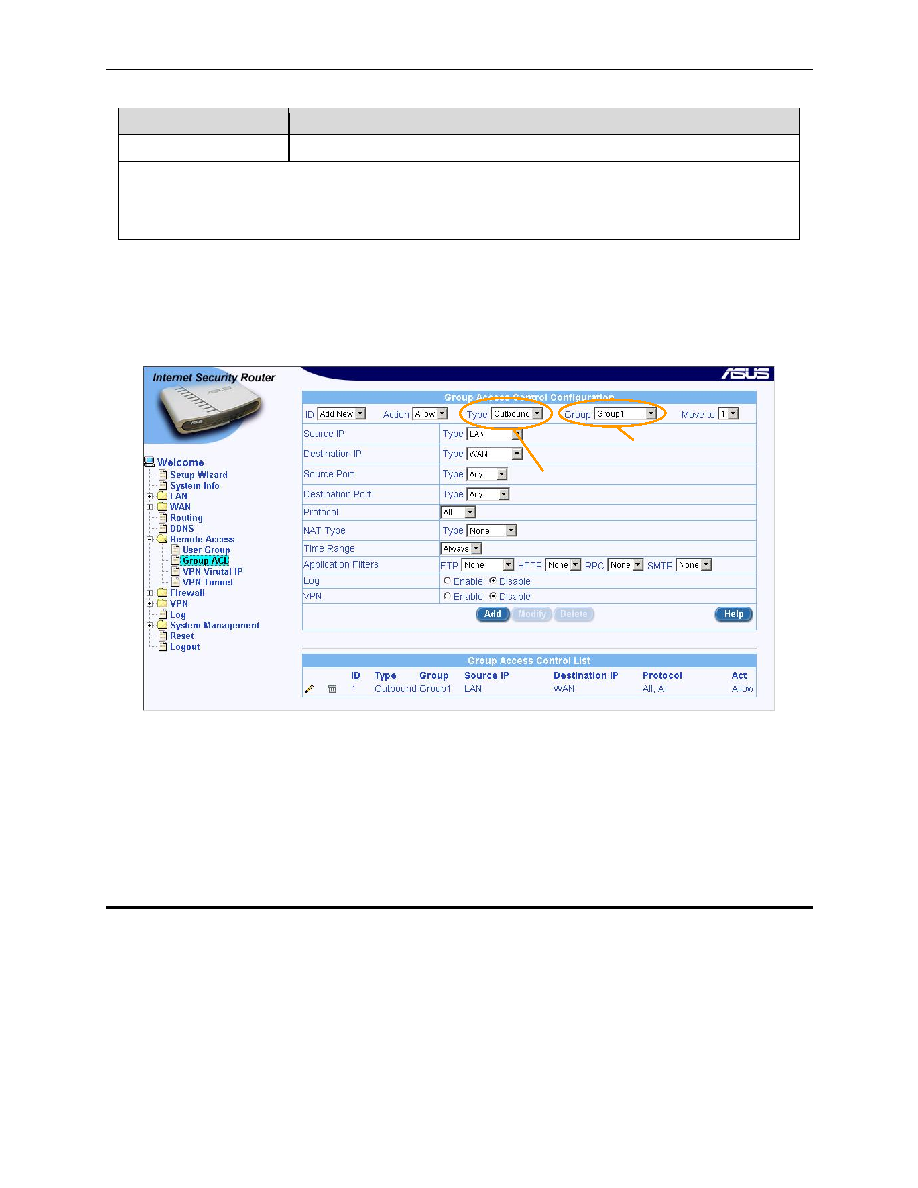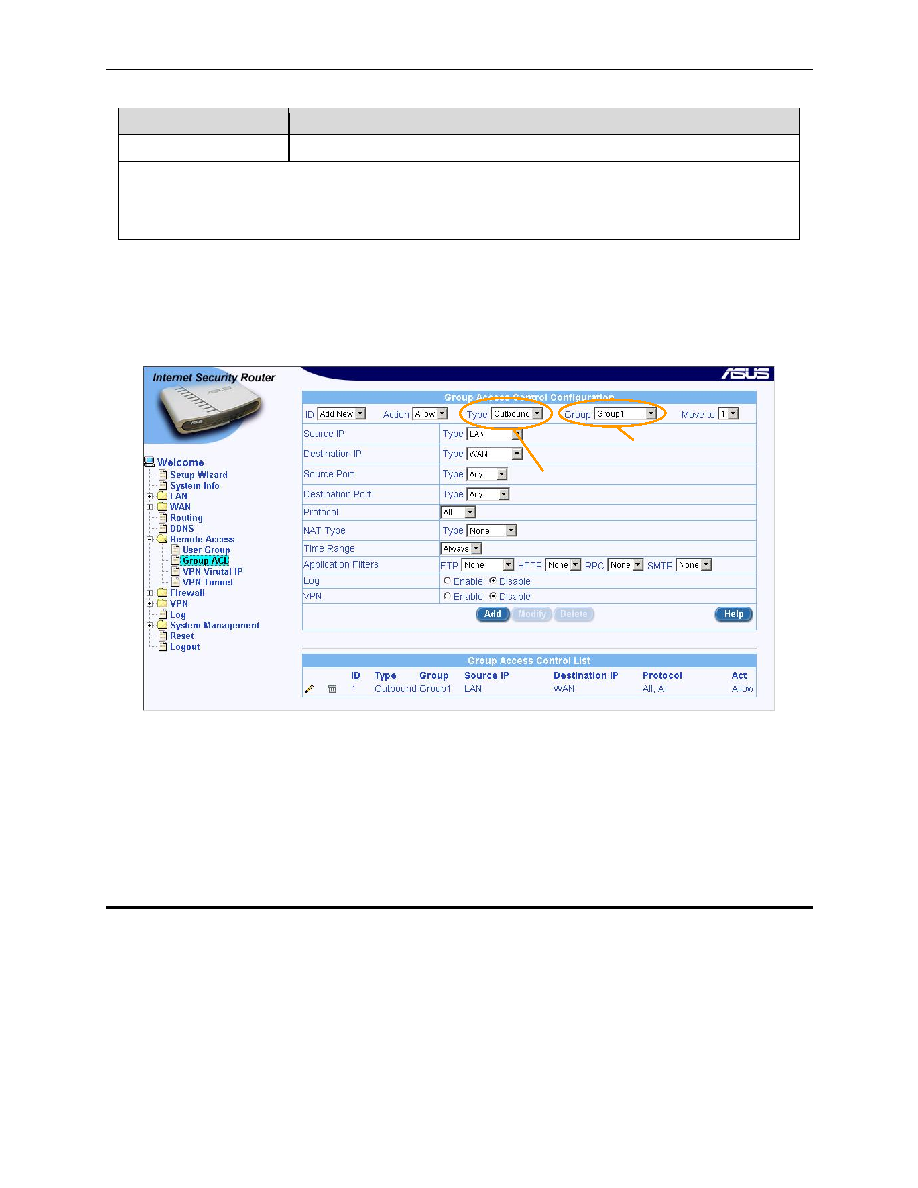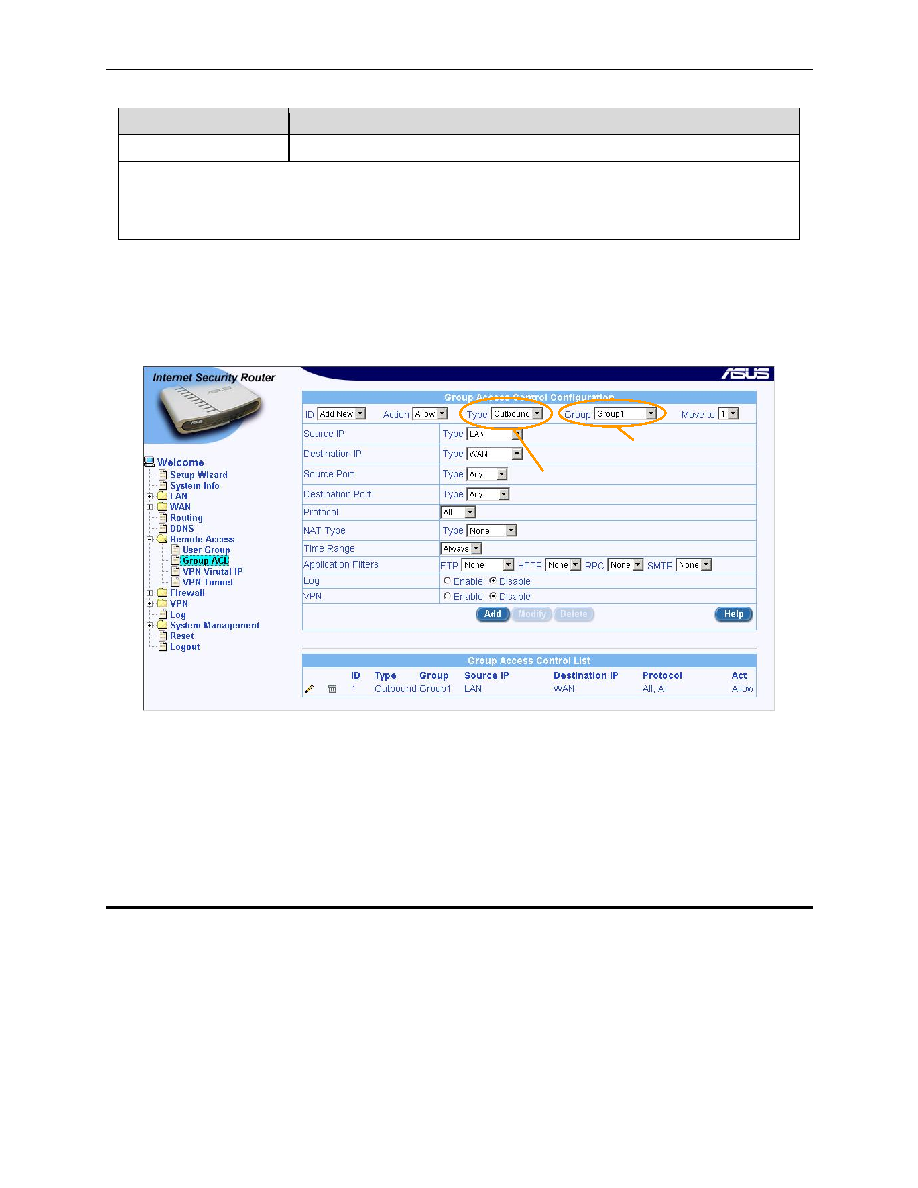
Internet Security Router User
’s Manual
Chapter 11. Configuring Remote Access
113
Field
Description
Outbound
Select this if this rule is for outbound traffic.
Group
Select from the group drop-down list to which this rule should apply. Note that to configure a group
ACL rule, a user group must be configured first. Please refer to 11.2 for the configuration of user
groups.
11.3.2 Access Group ACL Configuration Page
– (Remote Access è Group ACL)
Log into Configuration Manager as admin, click the Remote Access menu, and then click the Group ACL
submenu. The Group ACL Configuration page displays, as shown in Figure 11.3.
Note that when you open the Group ACL Configuration page, a list of existing group ACL rules is also
displayed at the bottom half of the configuration page such as those shown in Figure 11.3.
Figure 11.3. Goup ACL Configuration Page
11.3.3 Add/Modify/Delete Group ACL Rules
The configuration parameters for group ACL rules are similar to those of firewall inbound/outbound ACL rules
except rule type and group name as indicated in Figure 11.3. You have to configure these two parameters in
addition to the common parameters shared by firewall inbound, outbound and group ACL rules. Please refer to
sections 9.3.3, 9.3.4, and 9.3.5 for instructions on configuring inbound group ACL rules and sections 9.4.3,
9.4.4, and 9.4.5 for configuring outbound group ACL rules.
11.4 Remote User Login Process
For a user belonging to a user group to connect to the Internet Access Router, he or she must do a special
login first to activate user group based policies; otherwise, the Internet Security Router will drop all the
connection requests from the user. Users in a user group can enter the following URL in the browser in order
to login to the Internet Security Router and activate associated access policies.
http://<IP Address>/login
The Login Console appears as illustrated in Figure 11.4
User Group drop-
down list
Rule type
drop-down
list