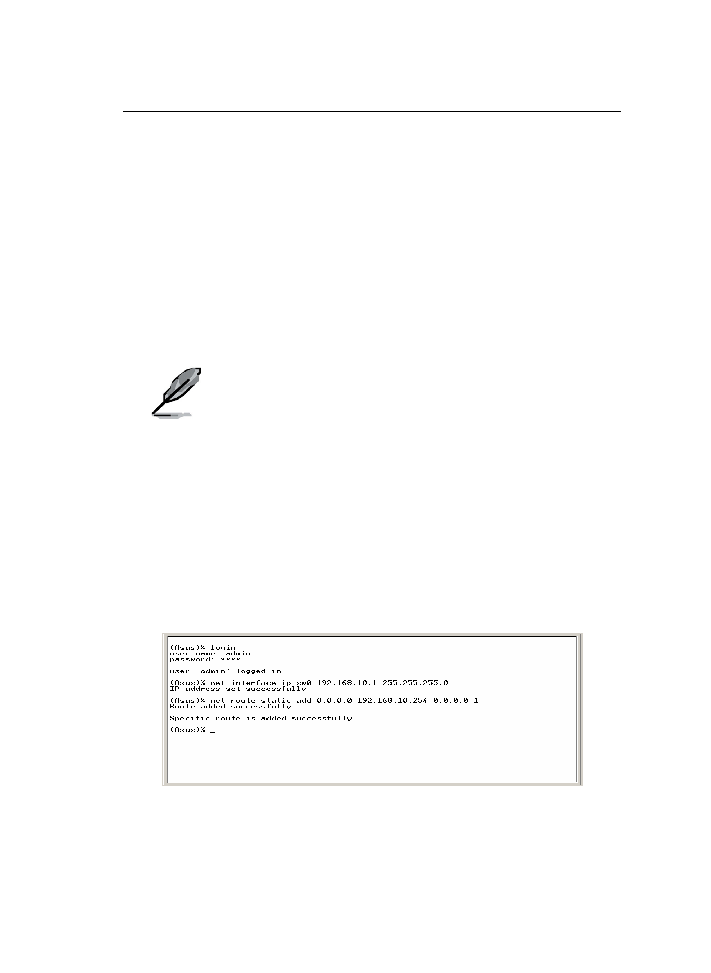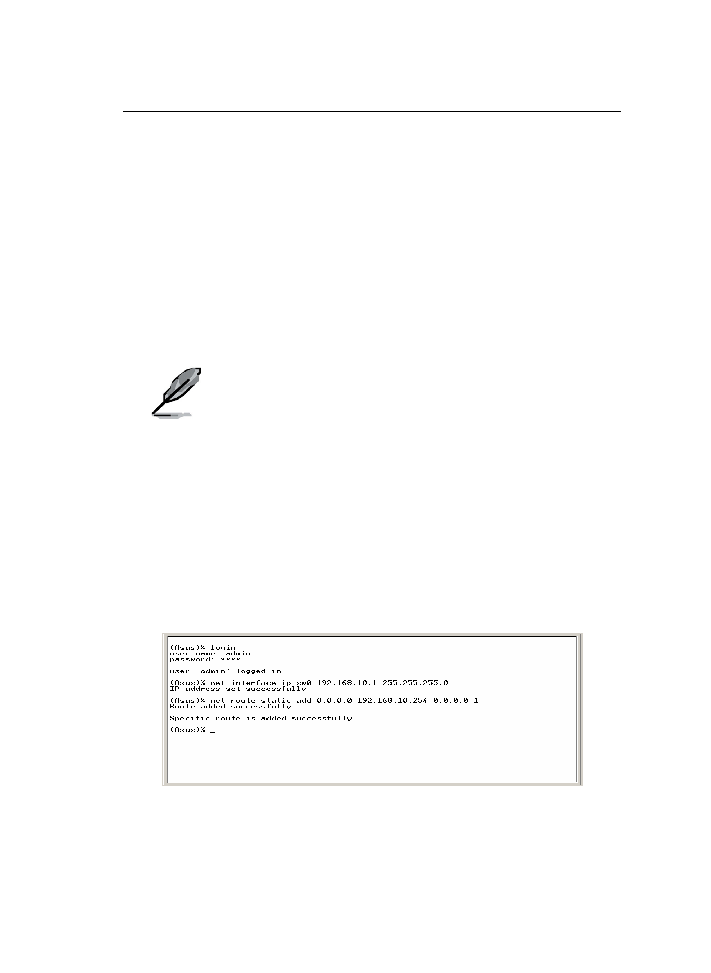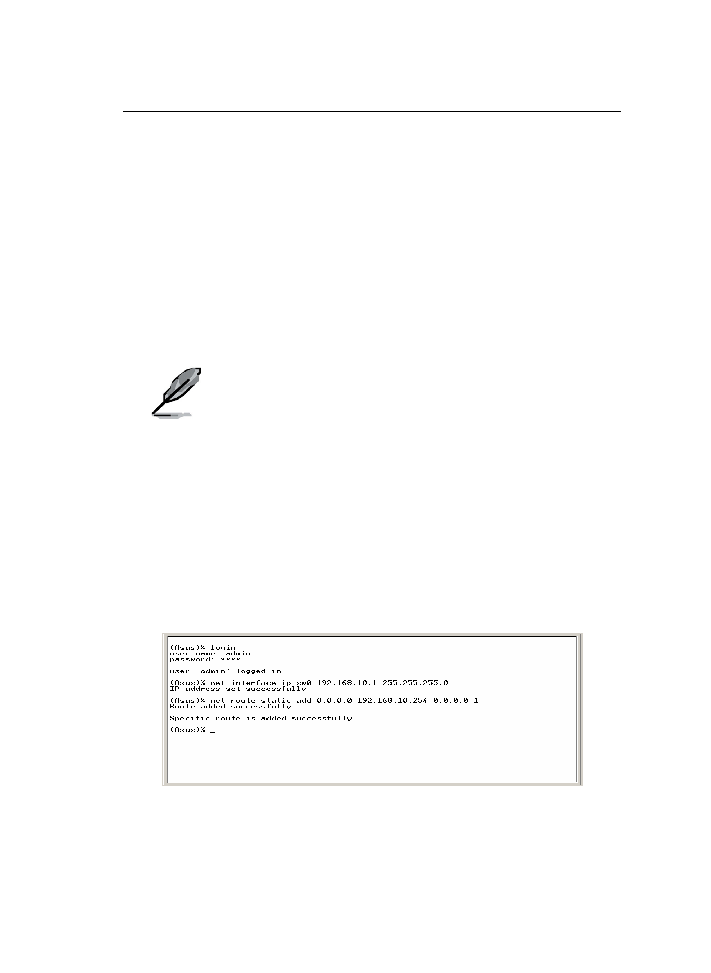
GigaX Series L2 Managed Switch User Guide
21
3.
Make sure the settings of your terminal emulation software as follows:
a)
Choose the appropriate serial port number
b)
Set the data baud rate to 9600
c)
Set the data format to no parity, 8 data bits and 1 stop bit
d)
No flow control
e)
Set VT1000 for emulation mode
4.
After setting up the terminal, you can see the prompt “(ASUS)%” on the
terminal.
5.
Type “login” to access the command line interface. The default user
name is “admin”. Skip the password by pressing <Enter>.
You can change the password at any time through CLI (see
section 5.3.1). To protect your switch from unauthorized
access, you must change the default password as soon as
possible.
6.
Follow these steps to assign an IP address to the switch:
a)
Type “net interface ip sw0 <your ip address> <your network
mask>”. For example, if your switch IP is 192.168.10.1 and the
network mask is 255.255.255.0. Then you should type “net
interface ip sw0 192.168.10.1 255.255.255.0”.
b)
If the switch has to be managed across networks, then a default
gateway or a static route entry is required. Type “net route static
add 0.0.0.0 <your network gateway IP> 0.0.0.0 1” as your default
route entry, as shown in Figure 5.
Figure 5.
Login and IP setup Screen