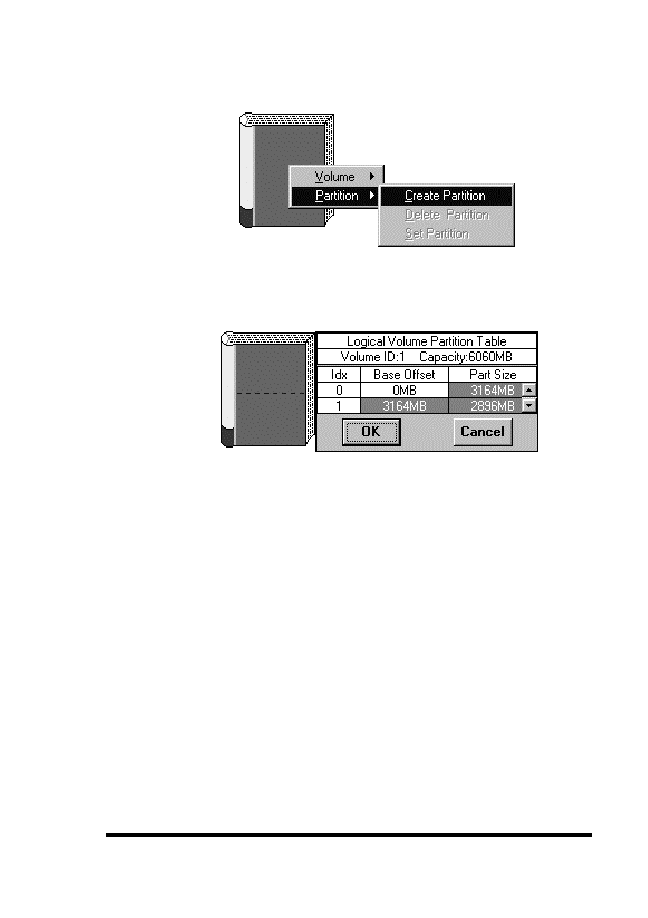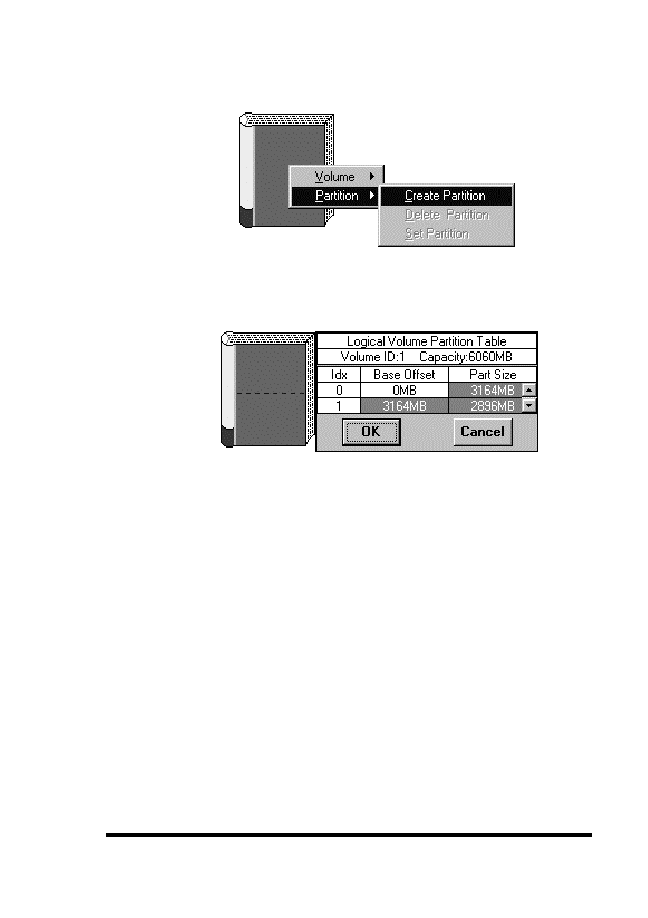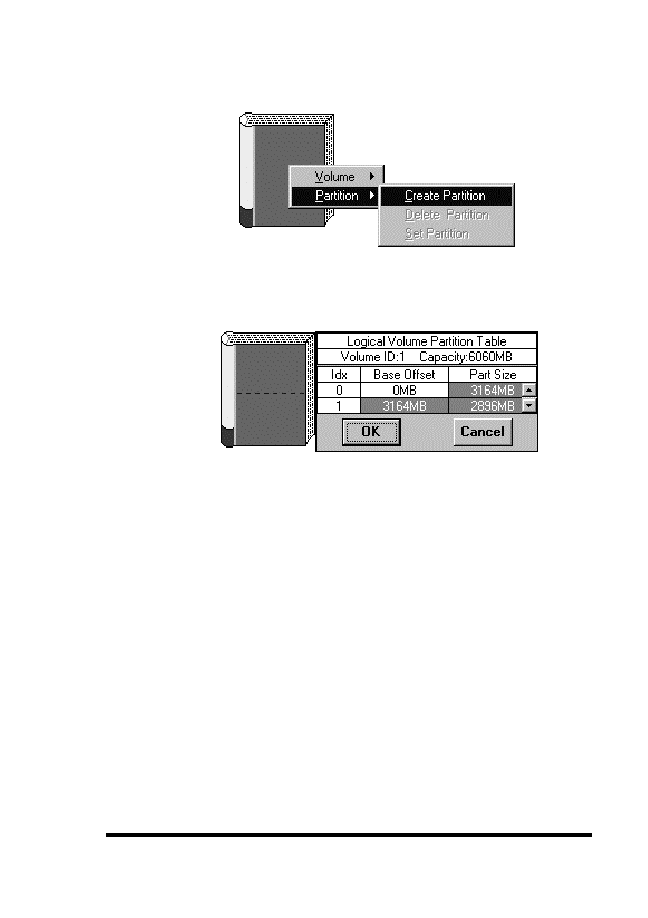
ASUS GUI RAID Manager: Array Management
4.12
Creating and Deleting Partitions
4-29
4. Select Create Partition. A table similar to the following
will appear displaying the current partition layout:
5. Adjust the partition size using the vertical scroll bar on the
displayed table. Click OK when the desired size is achieved.
You can also adjust the partition size by placing the mouse
pointer on the logical volume icon and then moving the
displayed dotted line. As you move the line, the partition
size changes accordingly. The table reflects the changes on
the size of the affected partition. Click the mouse button
when the desired size is reached or move the mouse pointer
over to the vertical scroll bar for micro adjustment then click
OK.
6. If you wish to create a subpartition for an already existing
partition, double-click the right mouse button anywhere
within its area. Then, repeat steps 3 ~ 5.
You can create up to eight partitions per logical volume.