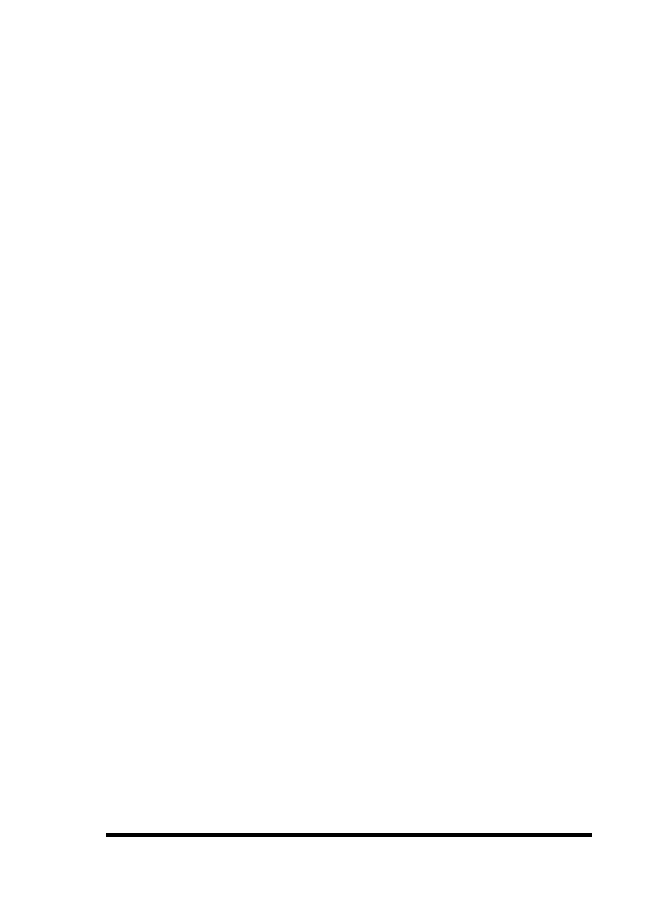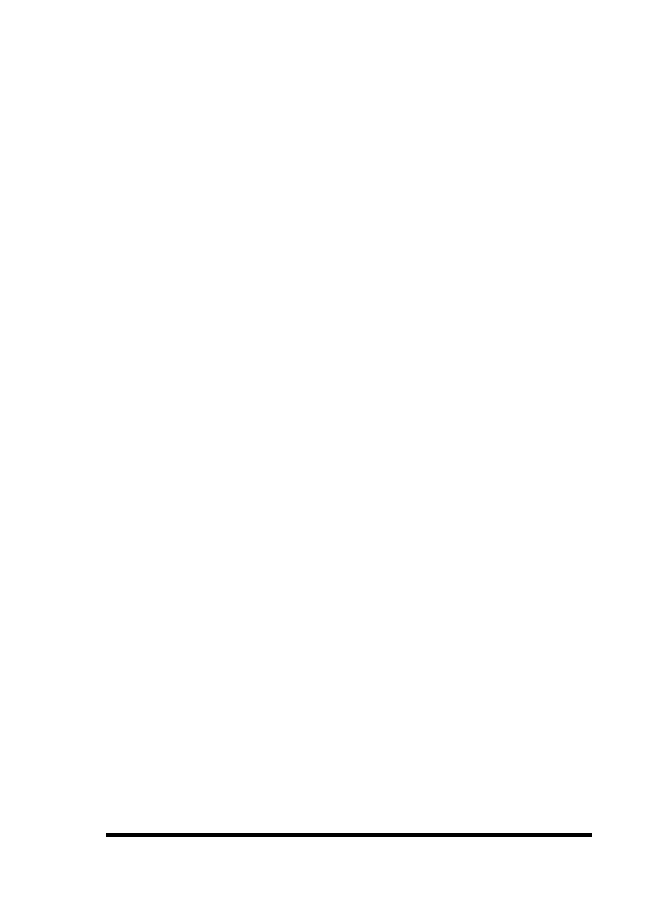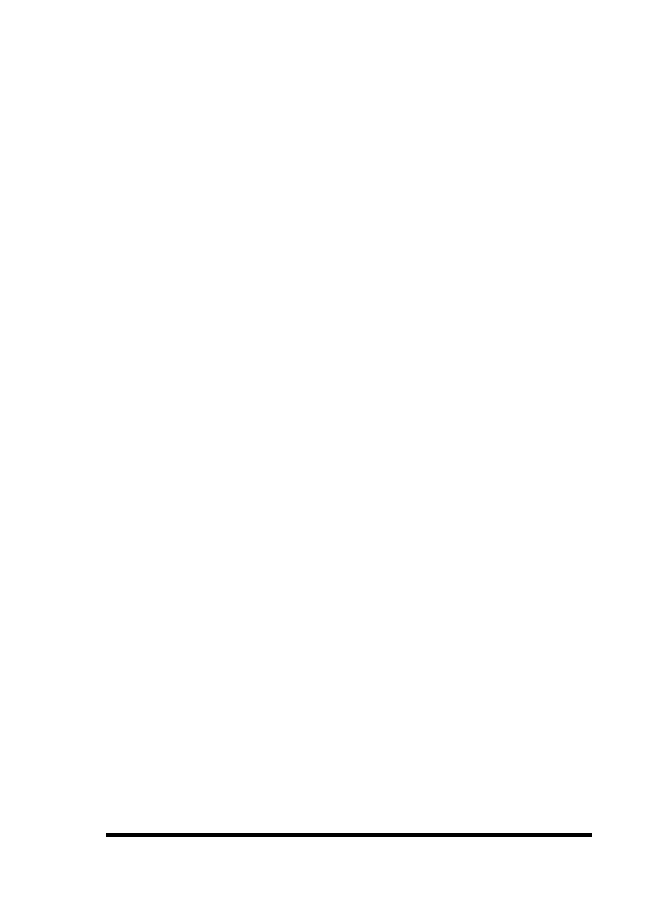
ASUS GUI RAID Manager: Array Management
4.8
Creating and Deleting Logical Drives
4-21
5. From the Physical Drives window, click on the target drives.
Be sure to select only unassigned drives (those that appear in
gray). The Number of Drives Selected field displays the
number of selected drives.
6. If you want to modify the recommended RAID level, specify
the level you prefer in the RAID Level drop-down list box.
To select, click on the down-arrow button at the right of this
box and then select the option you want.
The 1+Spare,
3+Spare, and 5+Spare options are RAID 1, RAID 3, and
RAID 5 levels respectively, each with a spare drive.
For
information on the various RAID levels, see Appendix C,
RAID Levels.
7. The value in the Max Drive Capacity (MB) text box
determines how much capacity from each drive will be used
in the logical drive. It may be useful to utilize this parameter
to
restrict
capacity
when
the
possibility
exists
that
replacement drives acquired in the future might have slightly
less capacity than the drives to be included in the logical
drive. Type in the desired capacity in this box.
8. Click OK.
4
4 To delete a logical drive
1. Display the Logical Drives window by clicking on the
Logical Drives command button or selecting the Logical
Drives command from the Open menu.
2. From the Logical Drives window, double-click the right
mouse button on the target logical drive.
The following
menu will appear on the screen: