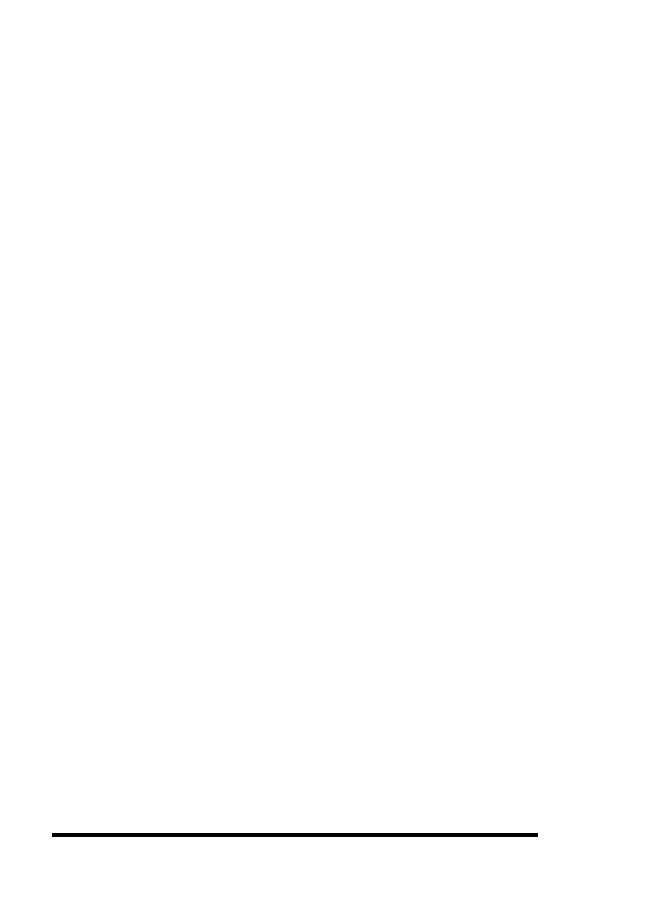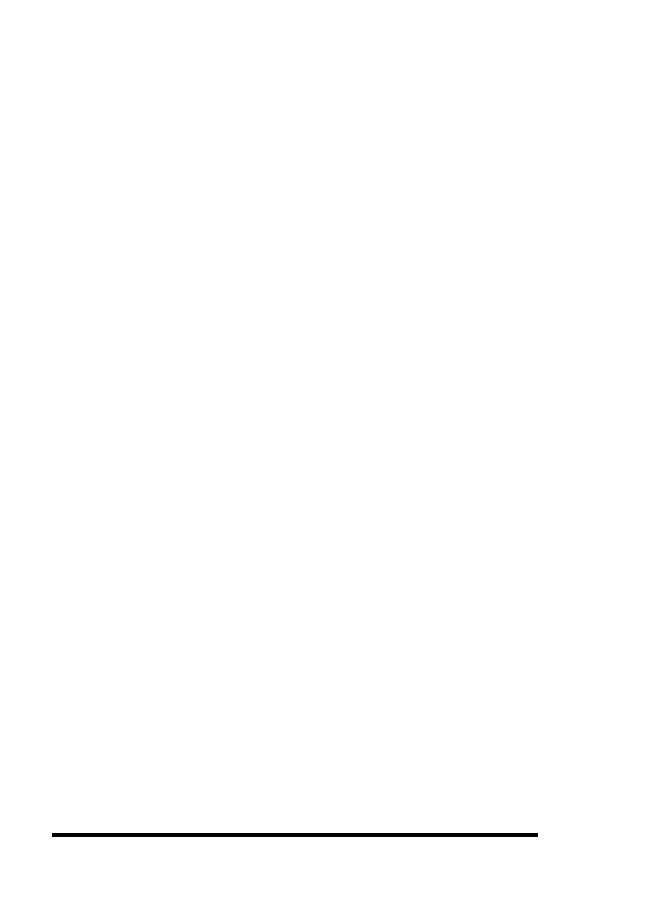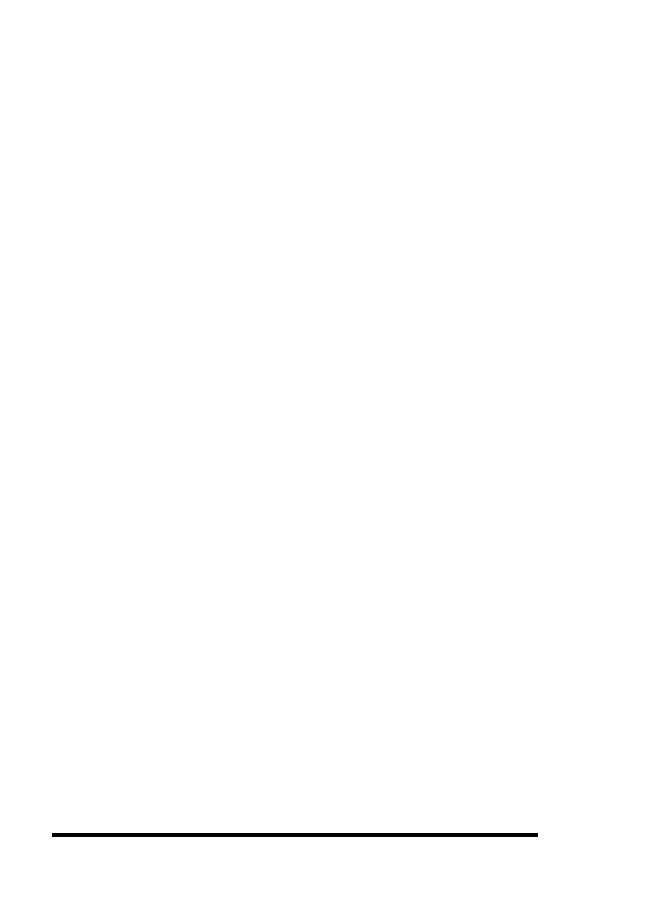
ASUS GUI RAID Manager: Array Management
4-4
4.1
Background Information
immediately commence.
Spare drives appear in darker
(shaded) colors than normal drives.
♦ Replacement drives. These are physical drives that are
manually configured into the array to replace failed drives.
In the absence of spare drives, you will need to use
replacement drives to replace defective drives before
rebuilding can be performed.
♦ Failed drives. These are physical drives that fail due to
errors of some type. Failed drives appear with X marks on
their respective icons.
♦ Logical drives. These drives are created using physical
drives. Combining physical drives into one logical drive
gives you a disk array with a certain RAID level. To view
logical drives, use the Logical Drives window.
♦ Logical volumes. These volumes are created using logical
drives. Combining logical drives into one logical volume
gives you a single logical unit with even larger capacity.
Logical volumes or their partitions are mapped to various
host LUNs.
To view logical volumes, use the Volume
window.
4.1.2 Operation with Spare Drives
You can assign spare drives to a particular logical drive to serve
as backup drives. When a drive fails within the logical drive,
one of the spares will be automatically configured into the
logical drive, and data reconstruction onto it will immediately
commence.
The following are guidelines for disk failure recovery when a
spare drive is available: