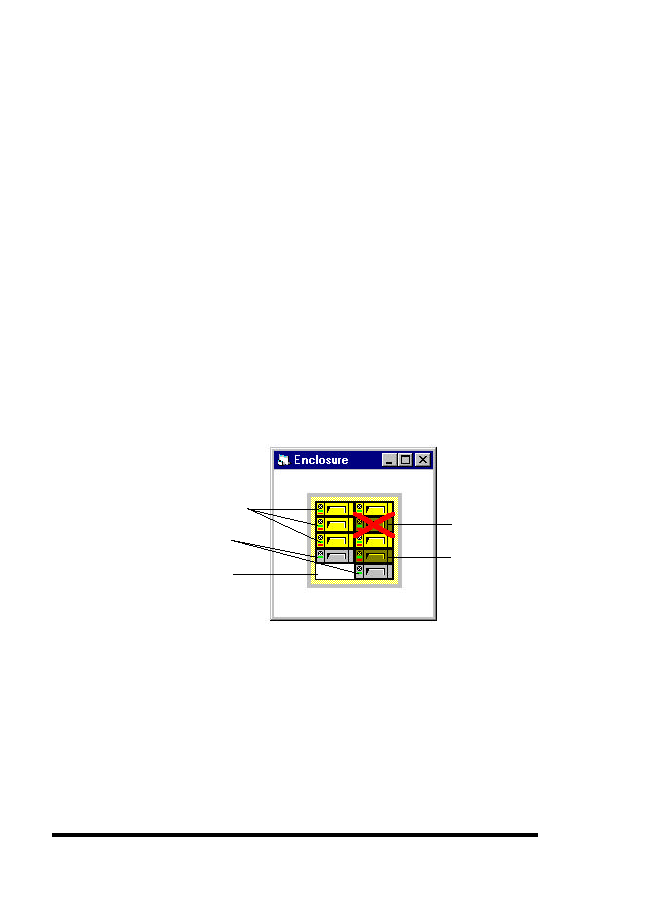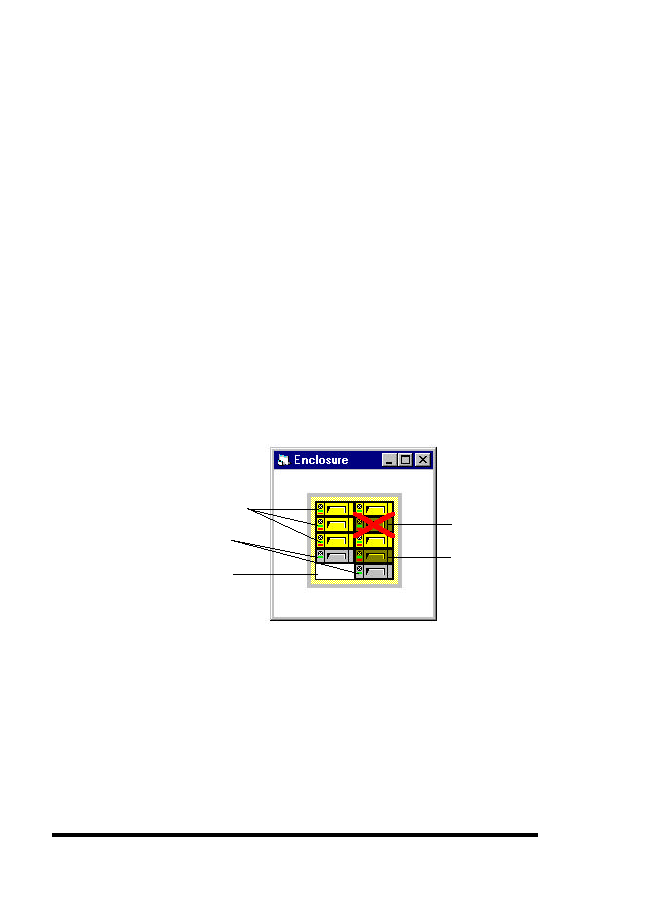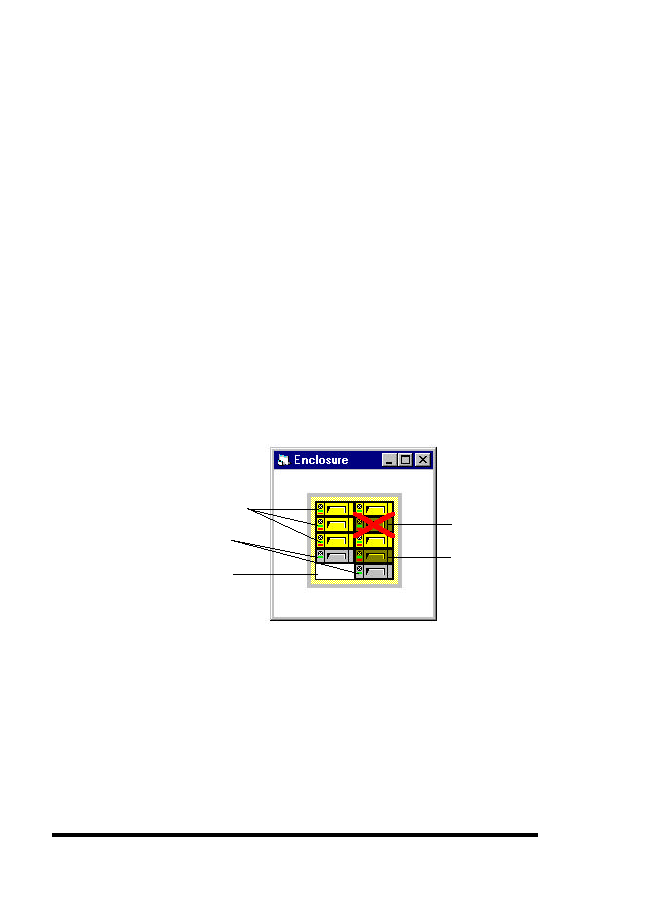
ASUS GUI RAID Manager: Basic Operations at Startup
3-22
3.6
Working with Windows
3.6.2 Using the Enclosure Window
The Enclosure window appears when you click on the
Enclosure command button or select the Enclosure command
from the Open menu.
The Enclosure window allows you to
define customizable enclosures for creating an exact replica of
the disk array’s drive bays, displaying the exact location of the
physical drives, power supply, and fan. In addition, the
Enclosure window helps you monitor the temperature inside the
drive bays. (Chapter 4, Array Management, provides detailed
information on how to create enclosures.)
The Enclosure window is particularly useful in monitoring the
status of the physical drives. It provides you with a real-time
report on the drive status, using symbols and colors to represent
various conditions. The following figure illustrates how the GUI
RAID Manager represents the various drive conditions:
Assigned/Normal Drive
Spare Drive
Failed Drive
Vacant Drive Bay
Unassigned Drive
The system places an X mark on the icon of a failed drive. Spare
drives appear with their colors darker (shaded) than normal
drives (for example, for the first logical drive, normal drives
appear in yellow while the spare appears in dark yellow). When
you remove a drive from the drive bay, its corresponding icon on
the Enclosure window disappears.