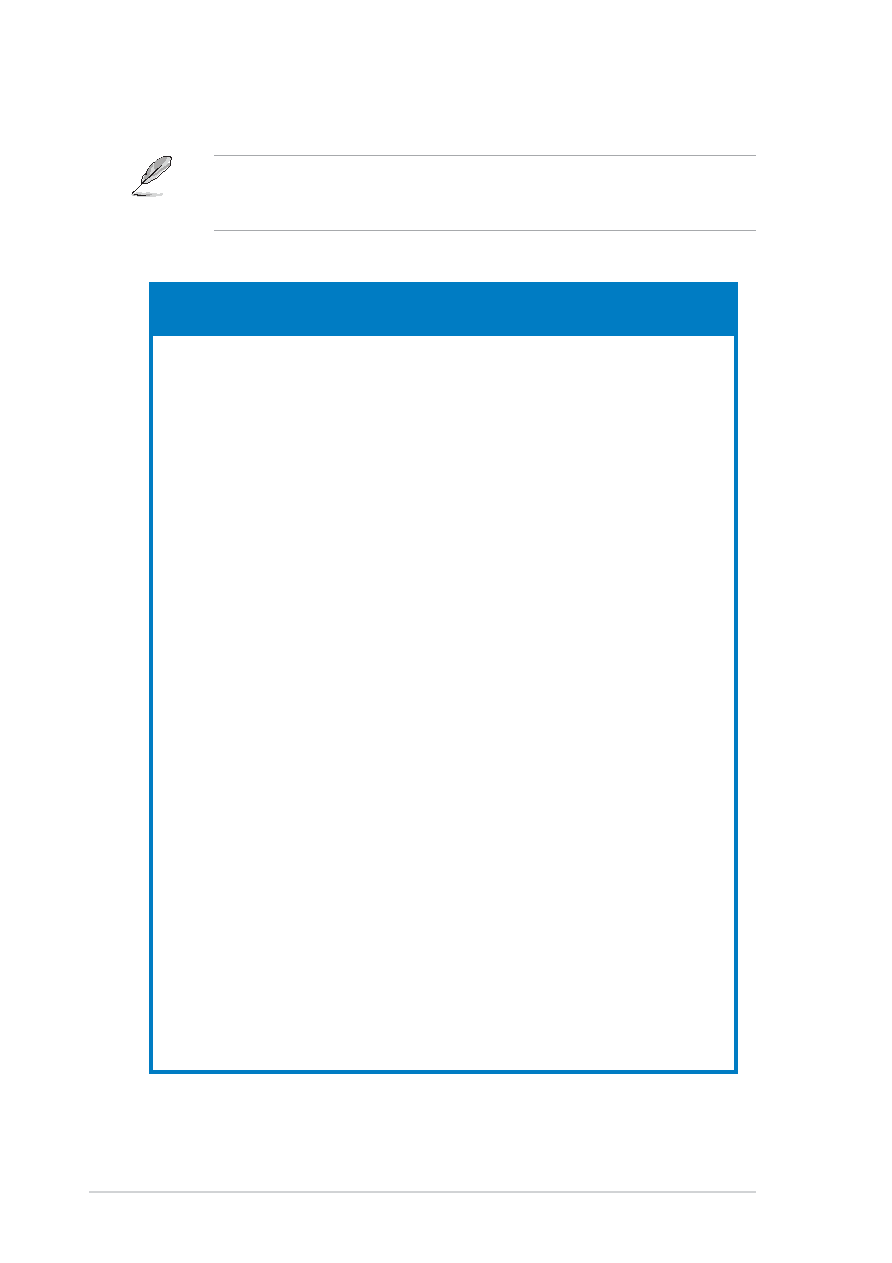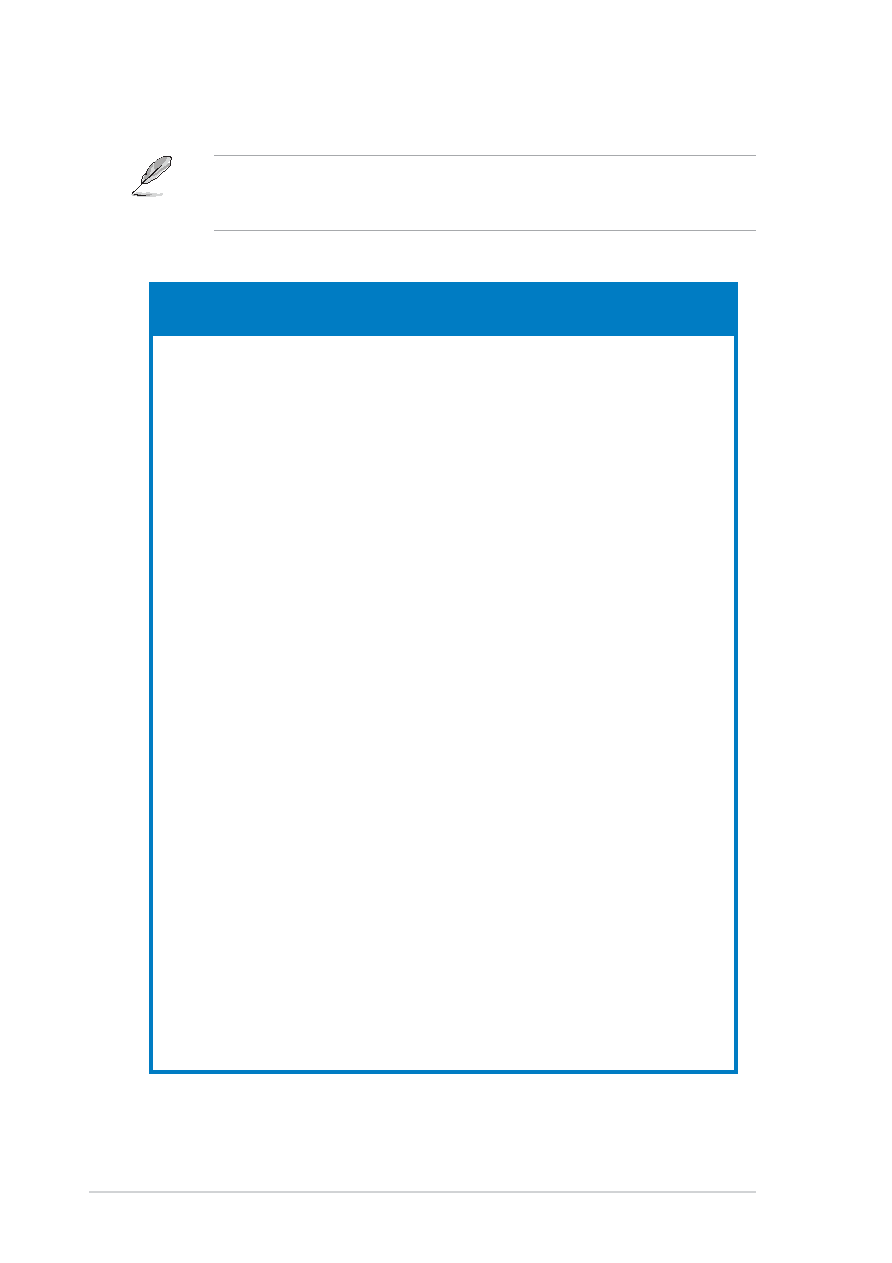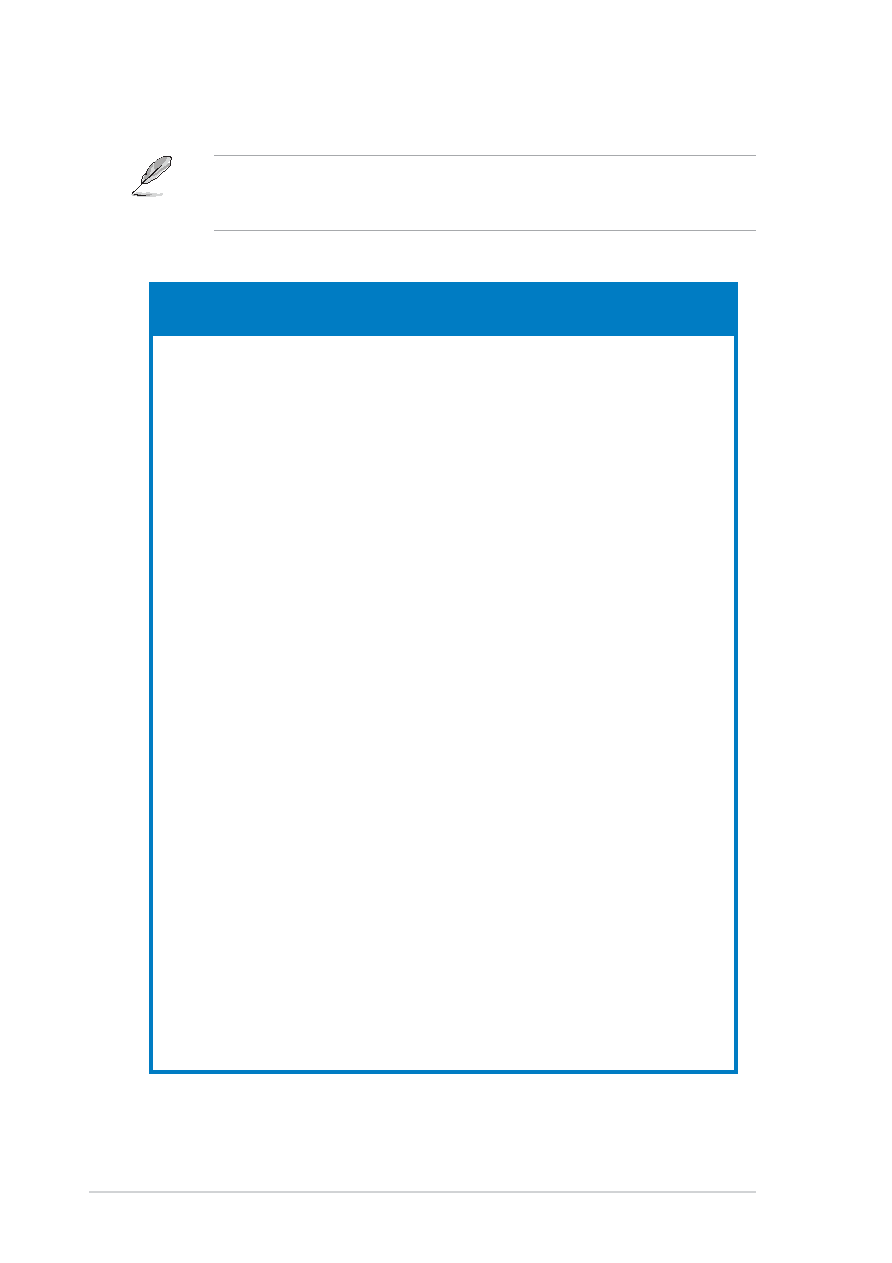
Appendix: Reference information
Appendix: Reference information
Appendix: Reference information
Appendix: Reference information
Appendix: Reference information
A-4
A-4
A-4
A-4
A-4
A.2
Simple fixes
The power LED on the
The power LED on the
The power LED on the
The power LED on the
The power LED on the
server or on the monitor
server or on the monitor
server or on the monitor
server or on the monitor
server or on the monitor
do not light up
do not light up
do not light up
do not light up
do not light up
1.
Check if the power cable is
properly connected to the
power connector in the
system rear panel.
2.
Make sure that the power
cables are connected to a
grounded power outlet.
3.
Press the power button to
make sure that the system is
turned on.
The keyboard does not
The keyboard does not
The keyboard does not
The keyboard does not
The keyboard does not
work
work
work
work
work
Check if the keyboard cable is
properly connected to the PS/2
keyboard port.
The mouse does not work
The mouse does not work
The mouse does not work
The mouse does not work
The mouse does not work
Check if the mouse cable is
properly connected to the mouse
port.
The system does not
The system does not
The system does not
The system does not
The system does not
perform power-on self
perform power-on self
perform power-on self
perform power-on self
perform power-on self
tests (POST) after it was
tests (POST) after it was
tests (POST) after it was
tests (POST) after it was
tests (POST) after it was
turned on
turned on
turned on
turned on
turned on
1.
Check the memory modules
and make sure you installed
the DIMMs the system
supports.
2.
Make sure that the DIMMs are
properly installed on the
sockets.
Problem
Problem
Problem
Problem
Problem
Action
Action
Action
Action
Action
Some problems that you may encounter are not due to defects on the
system or the components. These problems only requires simple
troubleshooting actions that you can perform by yourself.