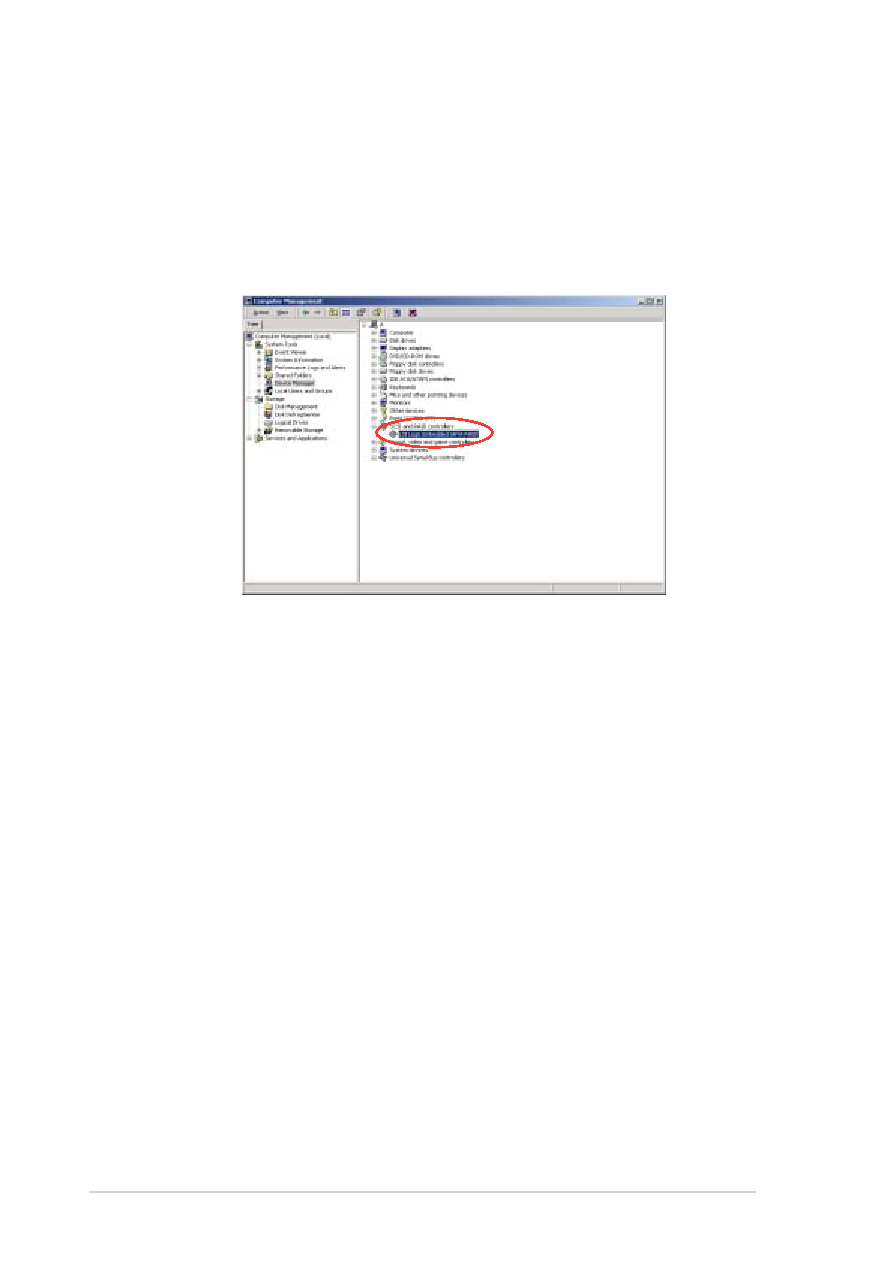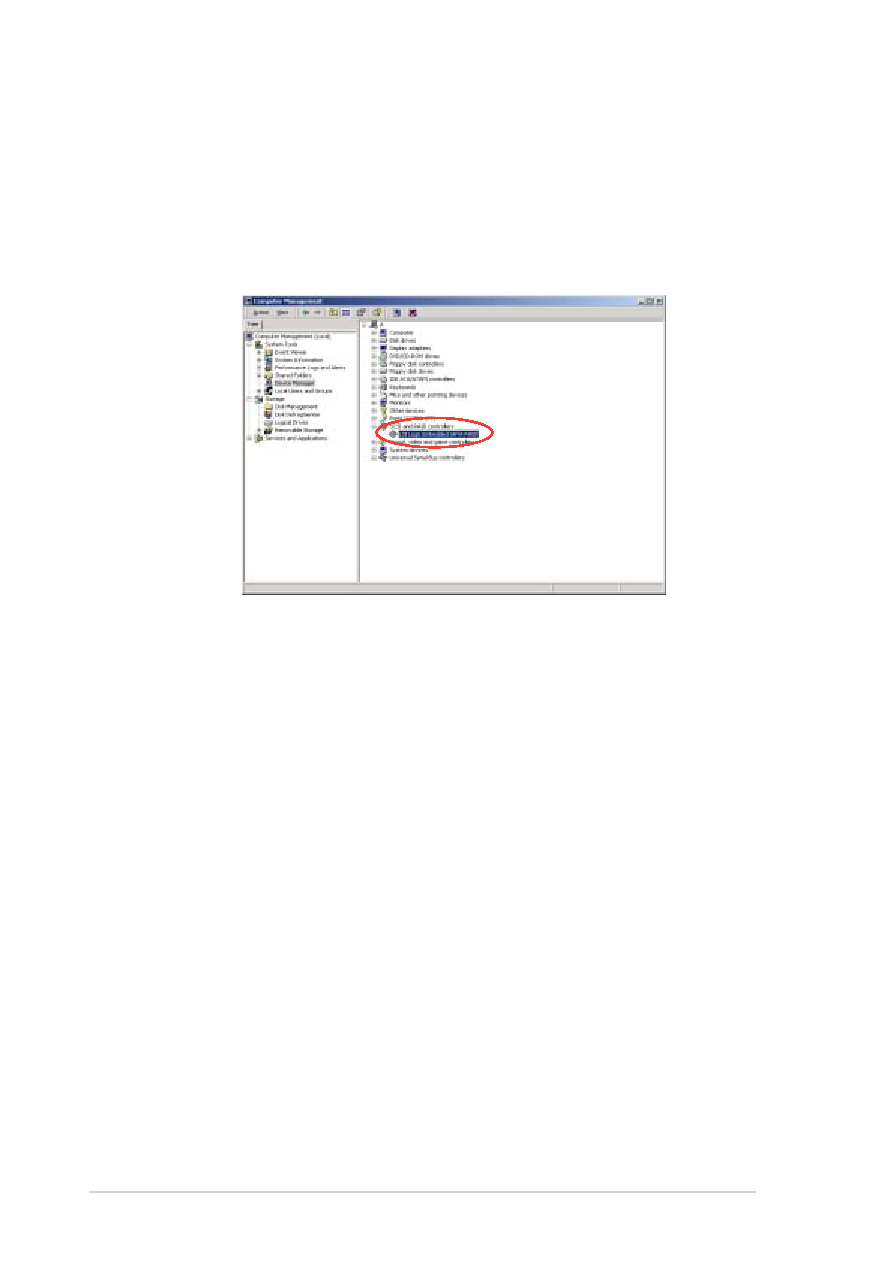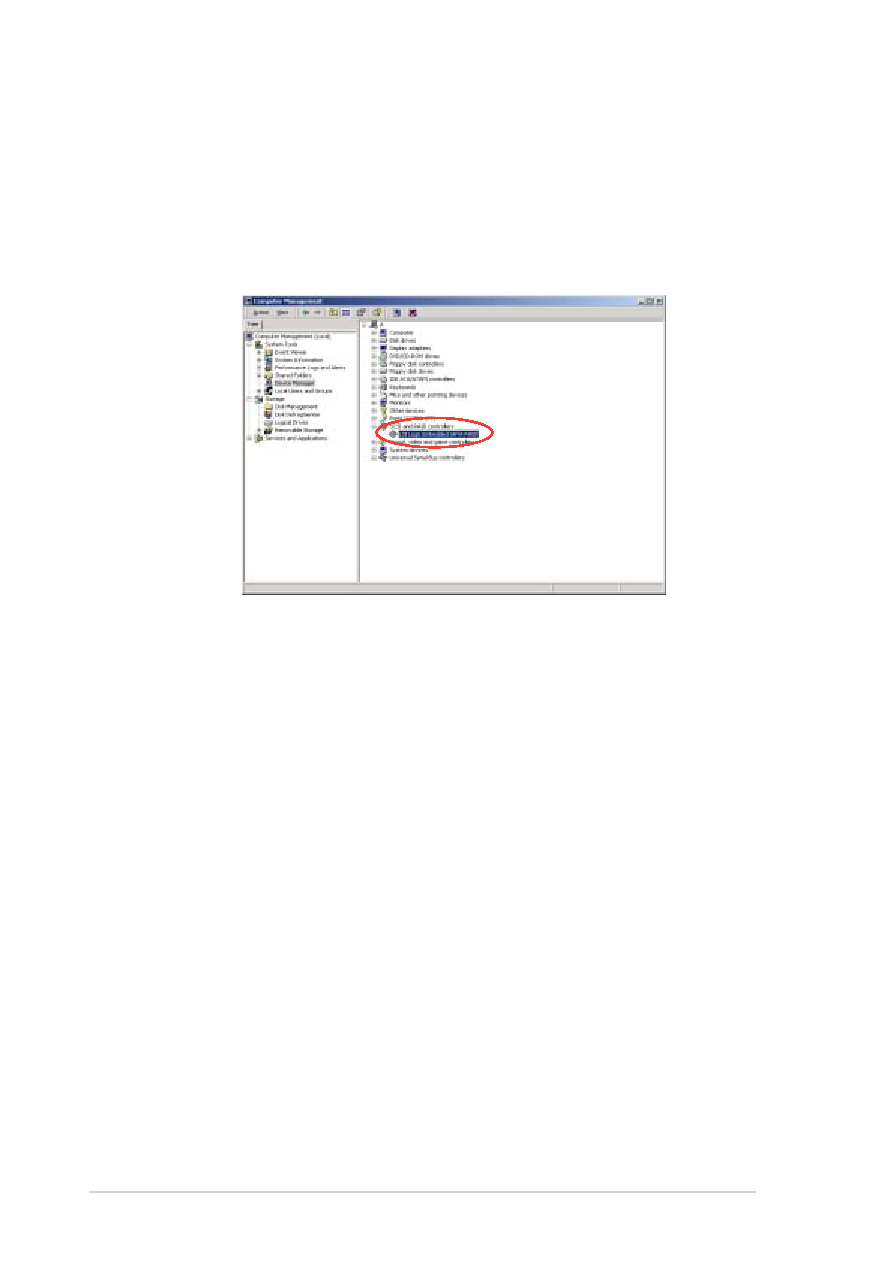
7-6
7-6
7-6
7-6
7-6
Chapter 7: Driver installation
Chapter 7: Driver installation
Chapter 7: Driver installation
Chapter 7: Driver installation
Chapter 7: Driver installation
To verify the RAID controller driver installation:
1.
Right-click the My Computer
My Computer
My Computer
My Computer
My Computer icon on the Windows® desktop , then
select Properties
Properties
Properties
Properties
Properties from the menu.
2.
Click the Hardware
Hardware
Hardware
Hardware
Hardware tab, then click the Device Manager
Device Manager
Device Manager
Device Manager
Device Manager button.
3.
Click the “+” sign before the item SCSI and RAID controllers
SCSI and RAID controllers
SCSI and RAID controllers
SCSI and RAID controllers
SCSI and RAID controllers.
•
For P5MT model, the LSI Logic Embedded SATA RAID
LSI Logic Embedded SATA RAID
LSI Logic Embedded SATA RAID
LSI Logic Embedded SATA RAID
LSI Logic Embedded SATA RAID item
should appear.
•
For P5MT/SCSI model, the LSI Logic Embedded SATA RAID
LSI Logic Embedded SATA RAID
LSI Logic Embedded SATA RAID
LSI Logic Embedded SATA RAID
LSI Logic Embedded SATA RAID
item and the LSI Logic PCI/SCSI/FC MPI Miniport Driver
LSI Logic PCI/SCSI/FC MPI Miniport Driver
LSI Logic PCI/SCSI/FC MPI Miniport Driver
LSI Logic PCI/SCSI/FC MPI Miniport Driver
LSI Logic PCI/SCSI/FC MPI Miniport Driver
items should appear.
4.
Right-click the RAID controller driver item, then select Properties
Properties
Properties
Properties
Properties
from the menu.
5.
Click the Driver
Driver
Driver
Driver
Driver tab, then click the Driver Details
Driver Details
Driver Details
Driver Details
Driver Details button to
display the RAID controller drivers.
6.
Click OK
OK
OK
OK
O K when finished.