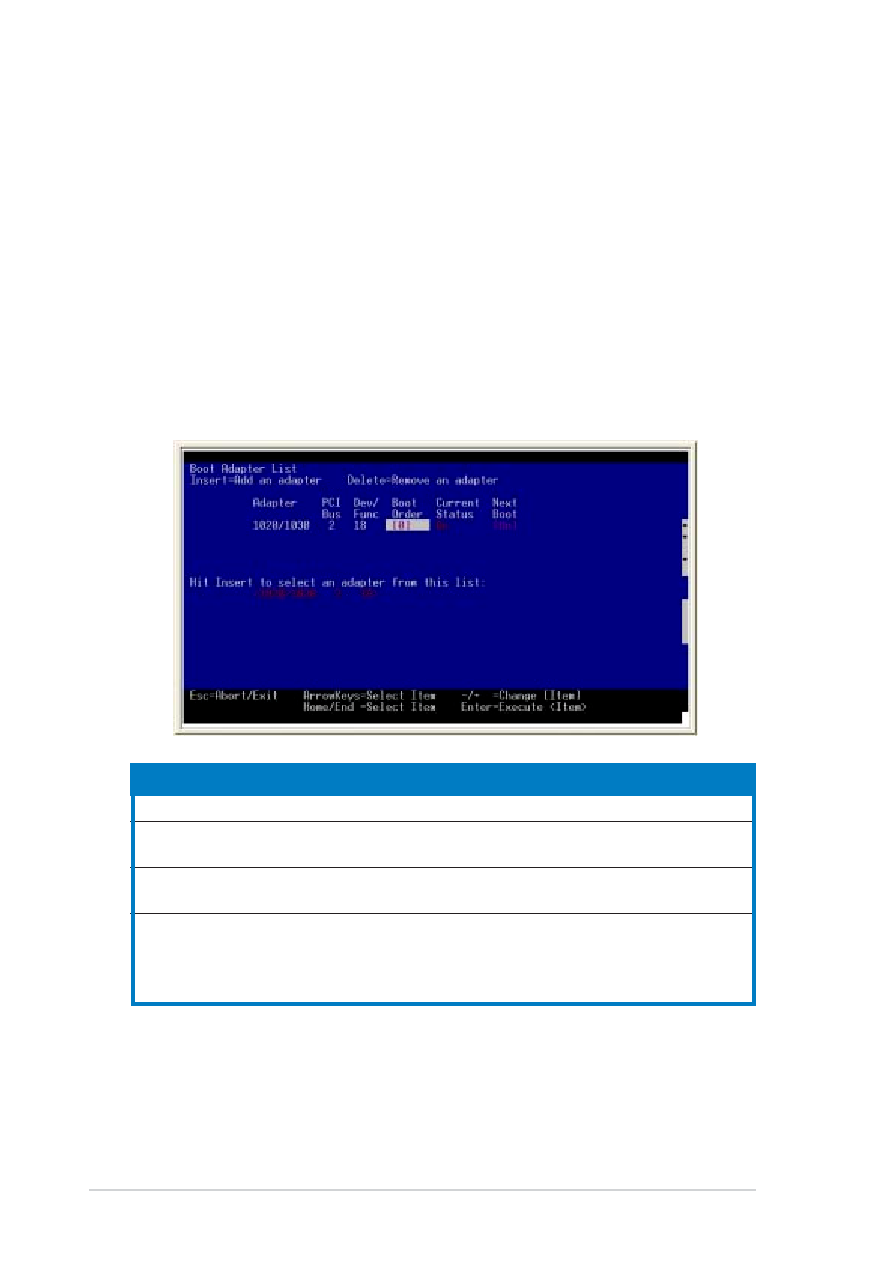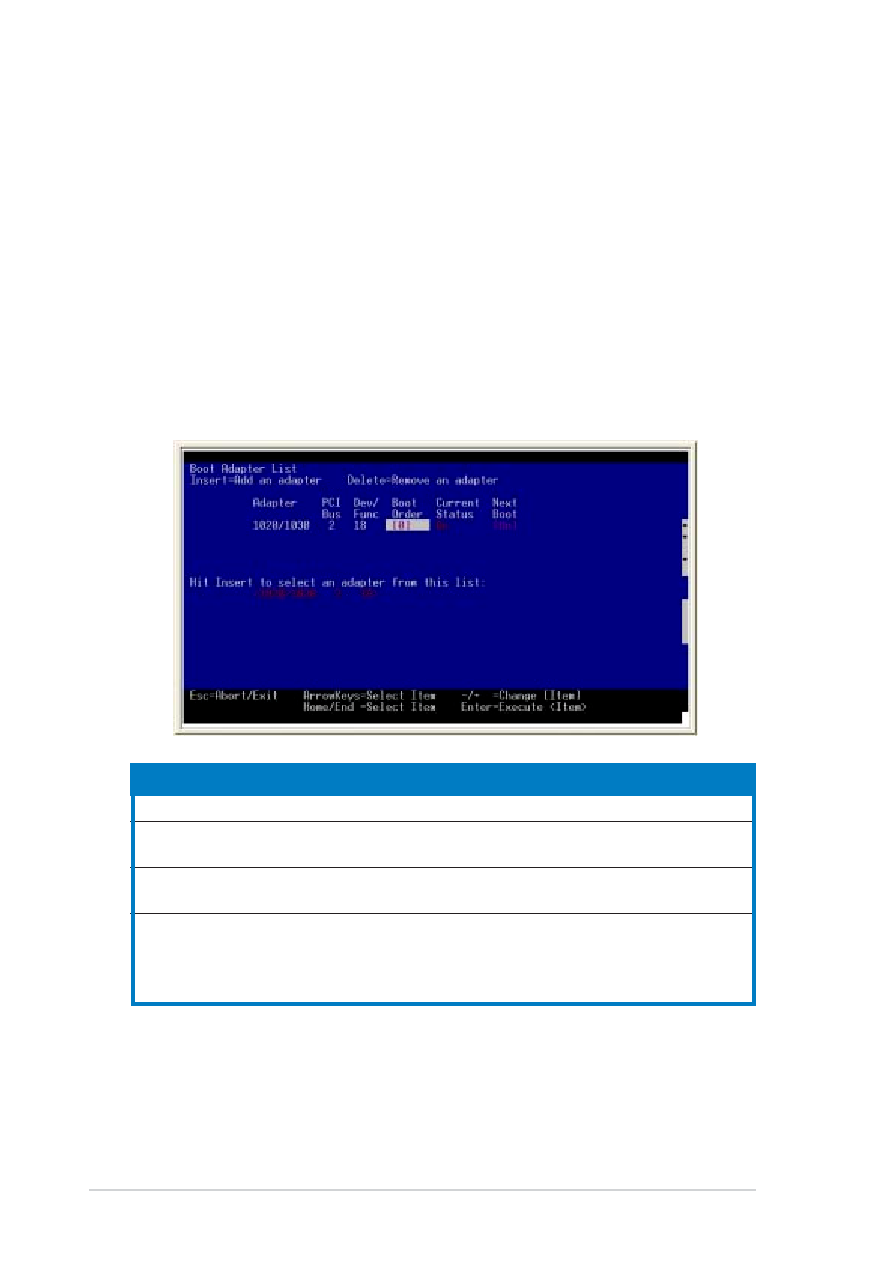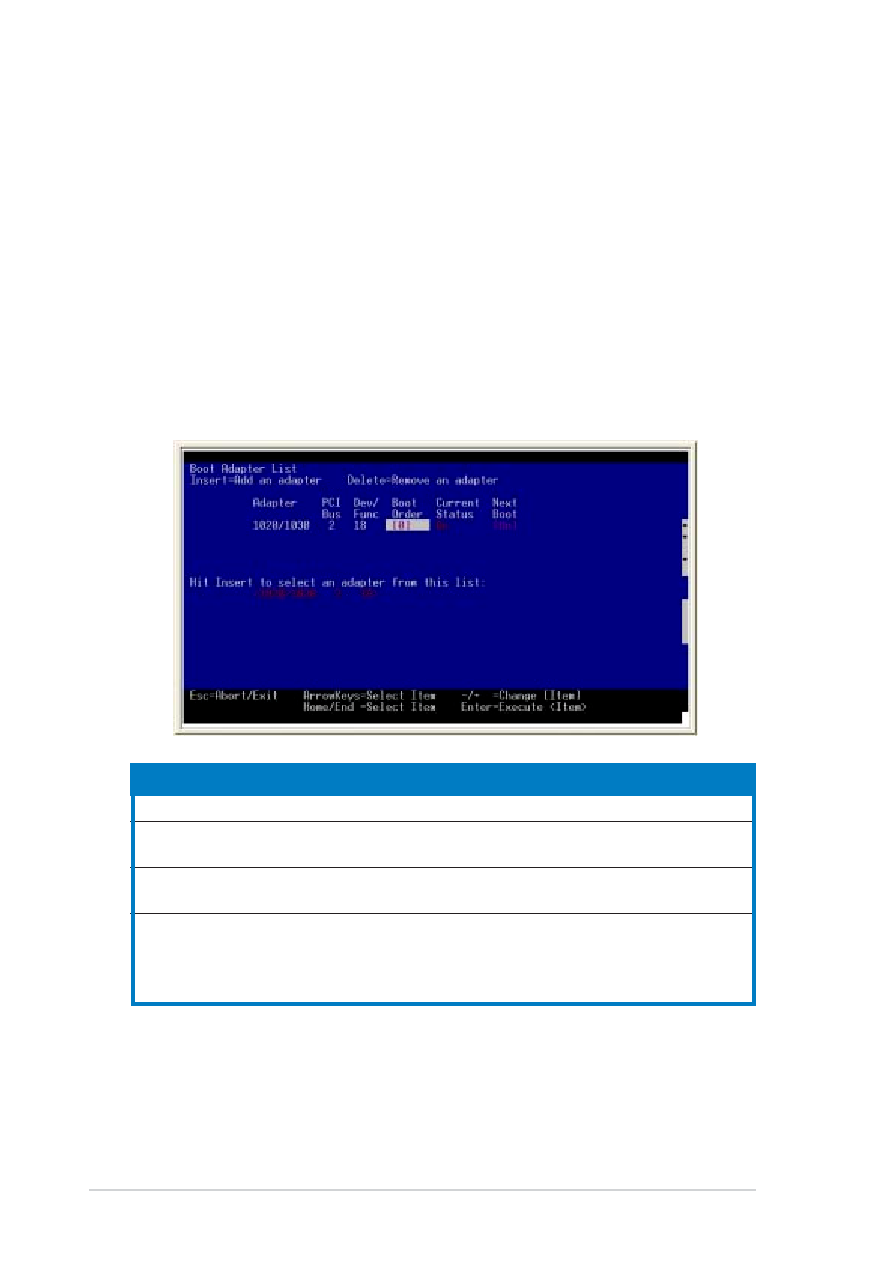
6-32
6-32
6-32
6-32
6-32
Chapter 6: RAID configuration
Chapter 6: RAID configuration
Chapter 6: RAID configuration
Chapter 6: RAID configuration
Chapter 6: RAID configuration
6.4.1
6.4.1
6.4.1
6.4.1
6.4.1
Boot Adapter List
Boot Adapter List
Boot Adapter List
Boot Adapter List
Boot Adapter List
The Boot Adapter List
Boot Adapter List
Boot Adapter List
Boot Adapter List
Boot Adapter List tab allows you to select and configure the SCSI
controller, create arrays, and arrange the sequence of available boot
adapters.
Changing the adapter boot sequence
Changing the adapter boot sequence
Changing the adapter boot sequence
Changing the adapter boot sequence
Changing the adapter boot sequence
To change the adapter boot sequence:
1.
Select the adapter from the list (1020/1030), then press <Insert>.
The screen displays the selected adapter’s properties. Refer to the
table below for a description of the properties.
2.
Move the selection to the Boot Order
Boot Order
Boot Order
Boot Order
Boot Order column, then press the <+>
or <-> key to adjust the adapter boot sequence.
Property
Property
Property
Property
Property
Description
Description
Description
Description
Description
Adapter
Adapter
Adapter
Adapter
Adapter
Identifies the specific family of LSI Logic Host Adapters.
PCI Bus
PCI Bus
PCI Bus
PCI Bus
PCI Bus
Identifies the PCI Bus number assigned by the system BIOS to an
adapter (range 0x00 - 0xFF, 0 - 255 decimal).
Dev/Func
Dev/Func
Dev/Func
Dev/Func
Dev/Func
Identifies the PCI Device/Function assigned by the system BIOS
to the selected adapter.
Boot Order
Boot Order
Boot Order
Boot Order
Boot Order
Identifies the relative boot order (0 to 3) of an adapter. The
Fusion-MPT SCSI BIOS traverses up to four adapters in the
specified order in search of bootable media. Access the “Boot
Adapter List” Menu to modify this item.
3.
When finished, press <Enter> to open the Adapter Properties
Adapter Properties
Adapter Properties
Adapter Properties
Adapter Properties
screen; otherwise, press <Esc> to exit the utility.