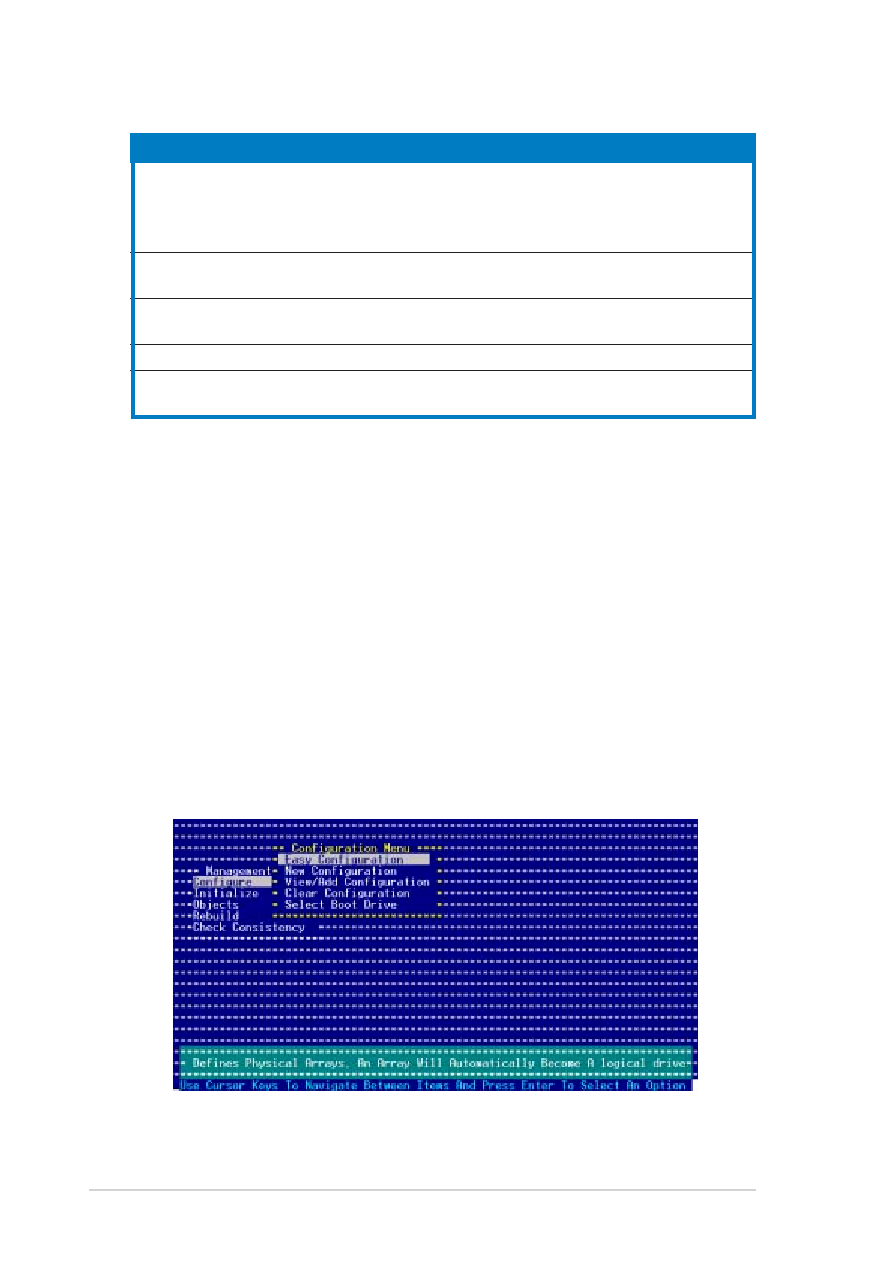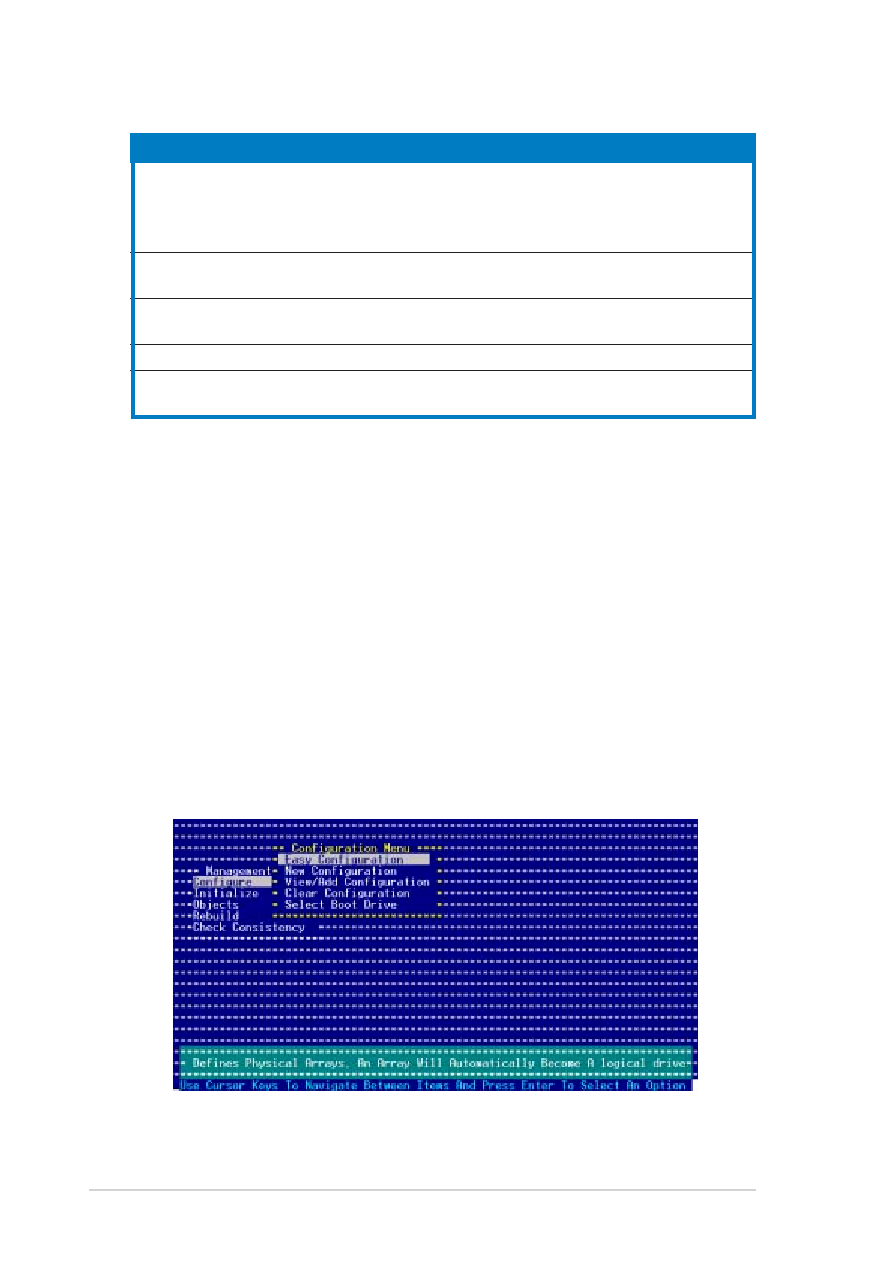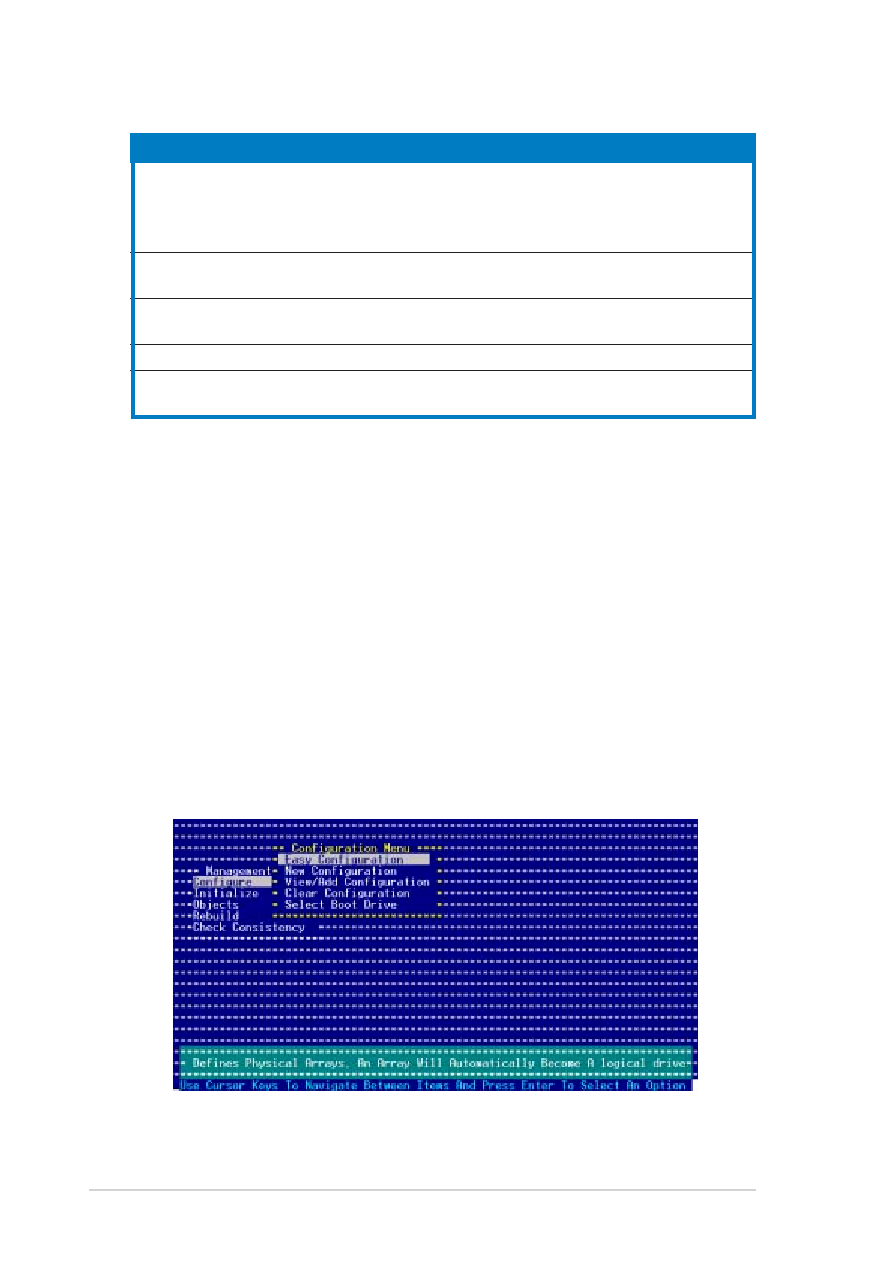
6-6
6-6
6-6
6-6
6-6
Chapter 6: RAID configuration
Chapter 6: RAID configuration
Chapter 6: RAID configuration
Chapter 6: RAID configuration
Chapter 6: RAID configuration
Menu
Menu
Menu
Menu
Menu
Description
Description
Description
Description
Description
Configure
Allows you to create RAID 0 or RAID 1 set using the Easy
Configuration or the New Configuration command. This
menu also allows you to view, add, or clear RAID
configurations or select the boot drive
Initialize
Allows you to initialize the logical drives of a created RAID
set
Objects
Allows you to initialize logical drives or change the logical
drive parameters
Rebuild
Allows you to rebuild failed drives
Check Consistency
Allows you to check the data consistency of the logical
drives of a created RAID set
6.2.1
6.2.1
6.2.1
6.2.1
6.2.1
Creating a RAID 0 or RAID 1 set
Creating a RAID 0 or RAID 1 set
Creating a RAID 0 or RAID 1 set
Creating a RAID 0 or RAID 1 set
Creating a RAID 0 or RAID 1 set
The LSI Logic Embedded SATA RAID Setup Utility allows you to create a
RAID 0 or RAID 1 set using two types of configurations: Easy
Easy
Easy
Easy
Easy and New
New
New
New
New.
In Easy Configuration
Easy Configuration
Easy Configuration
Easy Configuration
Easy Configuration, the logical drive parameters are set
automatically including the size and stripe size (RAID 1 only).
In New Configuration
New Configuration
New Configuration
New Configuration
New Configuration, you manually set the logical drive parameters and
assign the set size and stripe size (RAID 1 only).
Using Easy Configuration
Using Easy Configuration
Using Easy Configuration
Using Easy Configuration
Using Easy Configuration
To create a RAID set using the Easy Configuration
Easy Configuration
Easy Configuration
Easy Configuration
Easy Configuration option:
1.
From the utility main menu, highlight Configure
Configure
Configure
Configure
Configure, then press <Enter>.
2.
Use the arrow keys to select Easy Configuration
Easy Configuration
Easy Configuration
Easy Configuration
Easy Configuration, then press <Enter>.