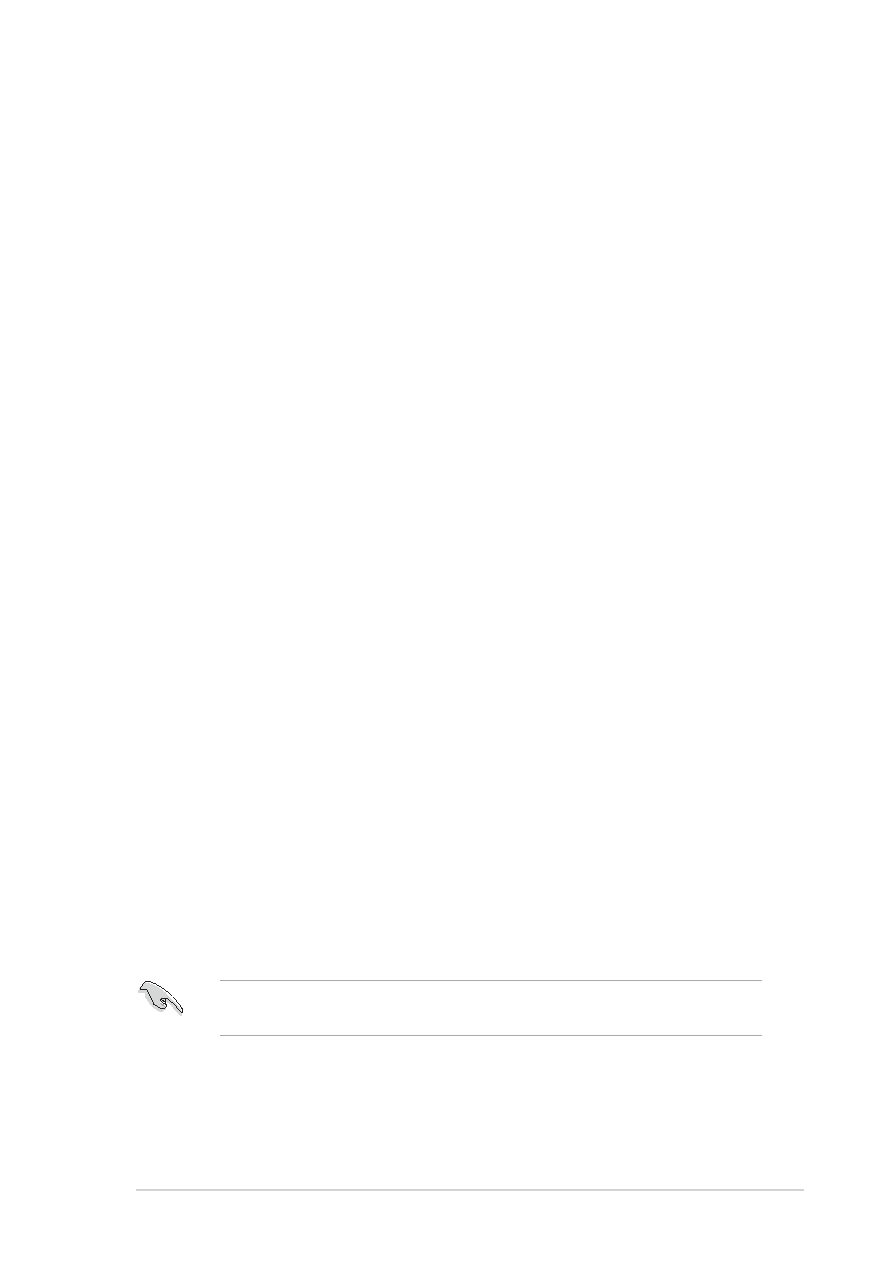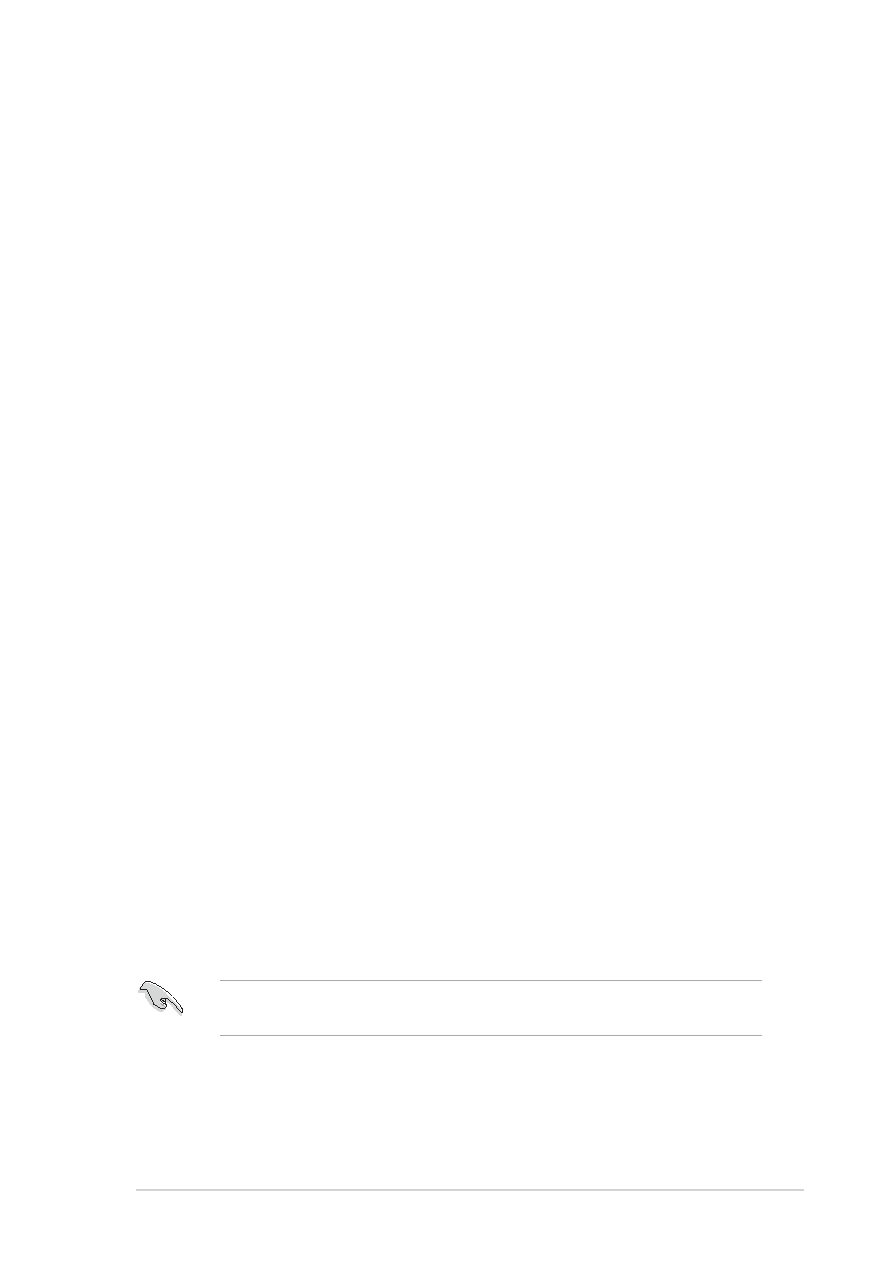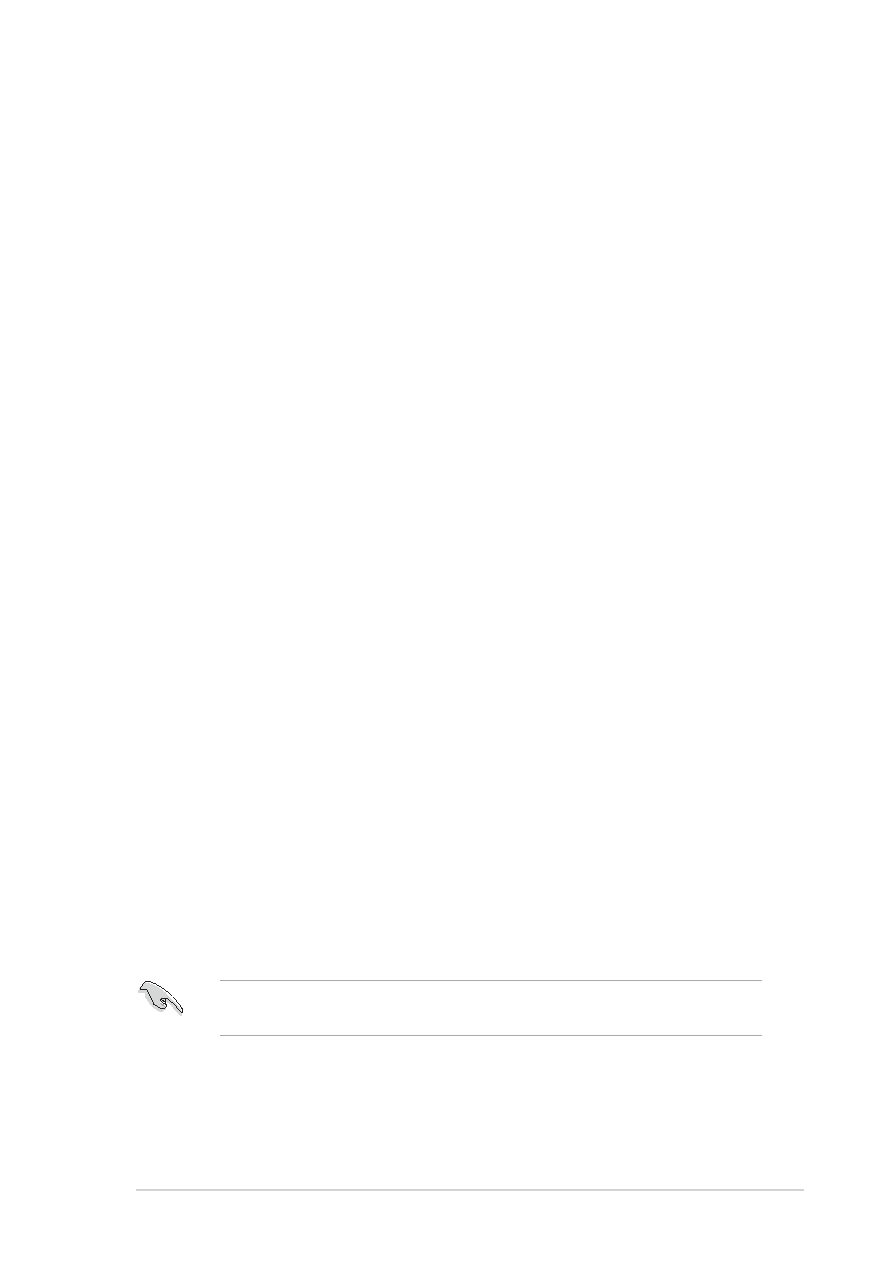
ASUS TS300-E3
ASUS TS300-E3
ASUS TS300-E3
ASUS TS300-E3
ASUS TS300-E3
6-3
6-3
6-3
6-3
6-3
6.1.2
6.1.2
6.1.2
6.1.2
6.1.2
Installing hard disk drives
Installing hard disk drives
Installing hard disk drives
Installing hard disk drives
Installing hard disk drives
The motherboard supports Serial ATA (both models) and SCSI hard disk
drives (P5MT/SCSI model only) for RAID set configuration. For optimal
performance, install identical drives of the same model and capacity when
creating a disk array.
To install the SATA hard disks for RAID configuration:
1.
Install the SATA hard disks into the drive bays following the
instructions in the system user guide.
2.
Connect a SATA signal cable to the signal connector at the back of
each drive and to the SATA connector on the motherboard.
3.
Connect a SATA power cable to the power connector on each drive.
To install the SCSI hard disks for RAID configuration:
1.
Install the SCSI hard disks into the drive bays following the
instructions in the system user guide.
2.
Connect the SCSI interface cable connectors at the back of the SCSI
drives.
3.
Connect the other end of the SCSI interface cable to the SCSI
connector on the motherboard.
6.1.3
6.1.3
6.1.3
6.1.3
6.1.3
Setting the RAID item in BIOS
Setting the RAID item in BIOS
Setting the RAID item in BIOS
Setting the RAID item in BIOS
Setting the RAID item in BIOS
You must set the RAID item in the BIOS Setup before you can create a
RAID set from SATA hard disk drives attached to the SATA connectors
supported by the Intel® ICH7R Southbridge chip. To do this:
1.
Enter the BIOS Setup during POST.
2.
Go to the Main Menu
Main Menu
Main Menu
Main Menu
Main Menu, select IDE Configuration
IDE Configuration
IDE Configuration
IDE Configuration
IDE Configuration, then press
<Enter>.
3.
Set the ATA/IDE Configuration
ATA/IDE Configuration
ATA/IDE Configuration
ATA/IDE Configuration
ATA/IDE Configuration item to [Enhanced Mode], then
press <Enter>.
4.
Set the Configure SATA As
Configure SATA As
Configure SATA As
Configure SATA As
Configure SATA As item to [RAID].
5.
Save your changes, then exit the BIOS Setup.
Refer to Chapter 5 for details on entering and navigating through the
BIOS Setup.