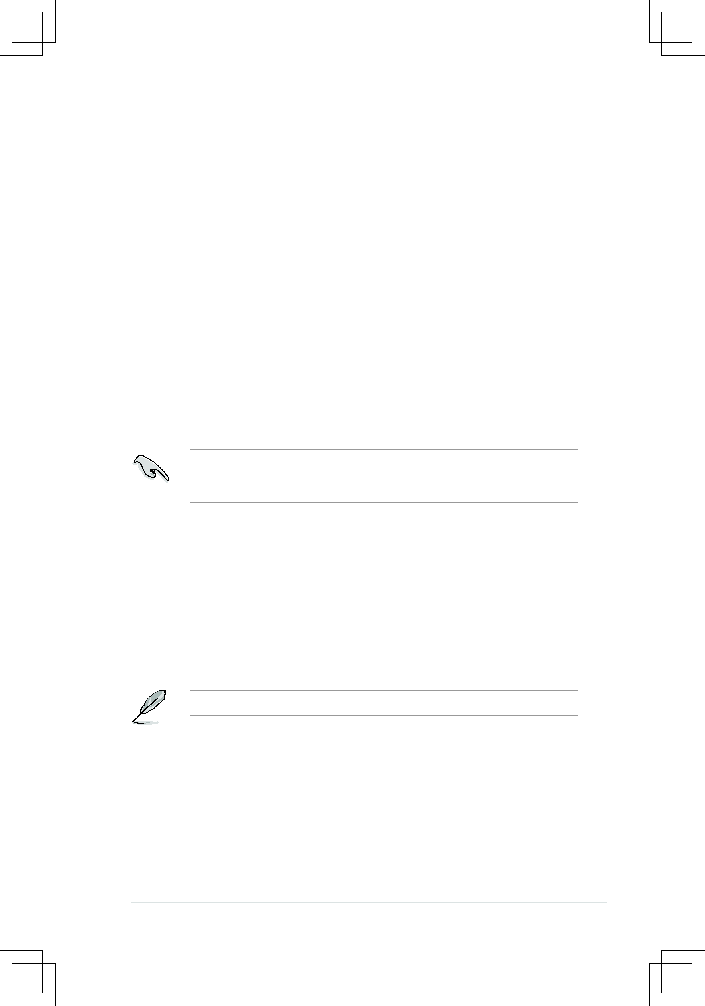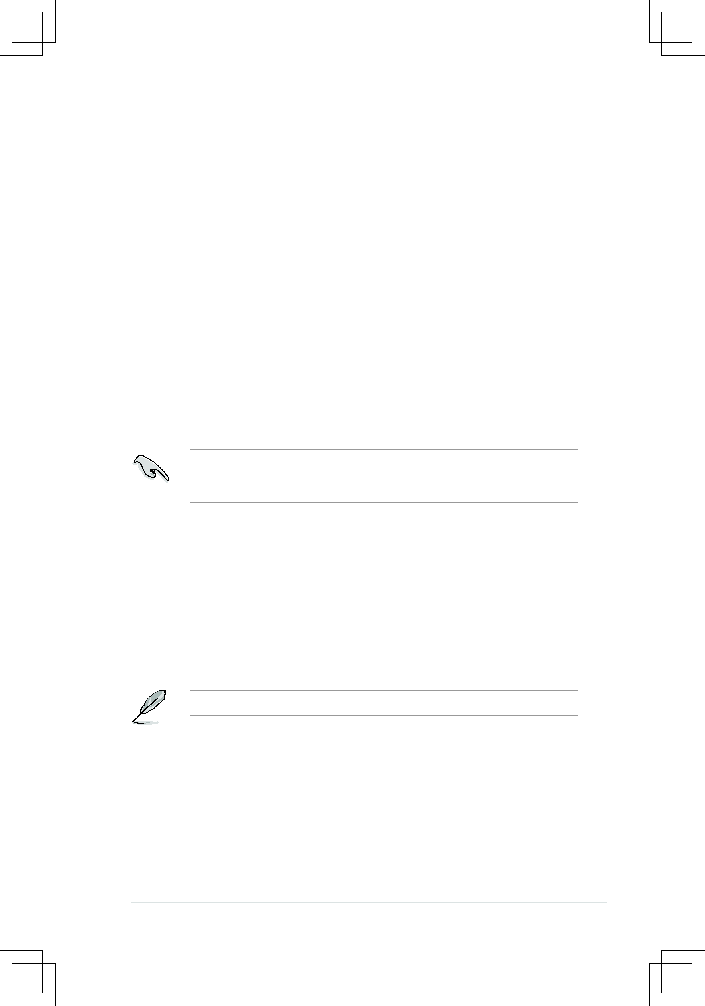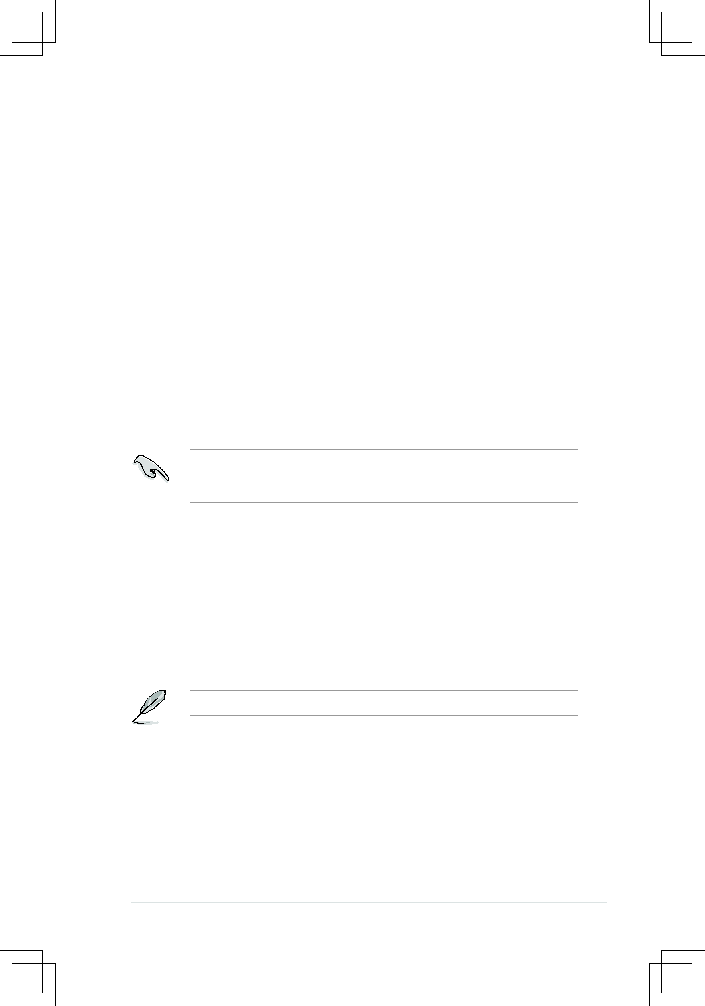
ASUS RS160-E4/PA4
5-3
DO NOT turn off or reset the system during the flashing process!
c. Click
Start, then select Run.
d. From the Open field, type
D:\bootdisk\makeboot a:
assuming that D: is your optical drive.
e. Press <Enter>, then follow screen instructions to continue.
2. Copy the original or the latest motherboard BIOS file to the bootable floppy
disk.
5.1.2.
Updating.the.BIOS.using.the.Phoenix.Phlash16..
.
Utility
The Basic Input/Output System (BIOS) can be updated using the Phoenix
Phlash16 Utility. Follow these instructions to update the BIOS using this utility.
1. Download the latest BIOS file from the ASUS web site. Rename the file to
BIOS.WPH. Save the file to a floppy disk.
Make sure you copy the correct BIOS file for the specific model of your
motherboard. Save only the updated BIOS file in the floppy disk to avoid loading
the wrong BIOS file.
2. Copy the
Phoenix.Phlash16 (phlash16.exe) utility from the Software folder
of the support CD to the floppy disk with the latest BIOS file.
3. Boot the system in DOS mode using the bootable floppy disk you created
earlier.
4. When the
.A:> appears, replace the bootable floppy disk with the floppy disk
containing the new BIOS file and the Phoenix Phlash16 Utility.
5. At the prompt, type the following command string:
phlash16./mode=3BIOS..WPH.
6. The Phoenix Phlash16 Utility automatically updates the BIOS.
7. Restart the system after the utility completes the updating process. Make
sure you remove the floppy disk from the drive