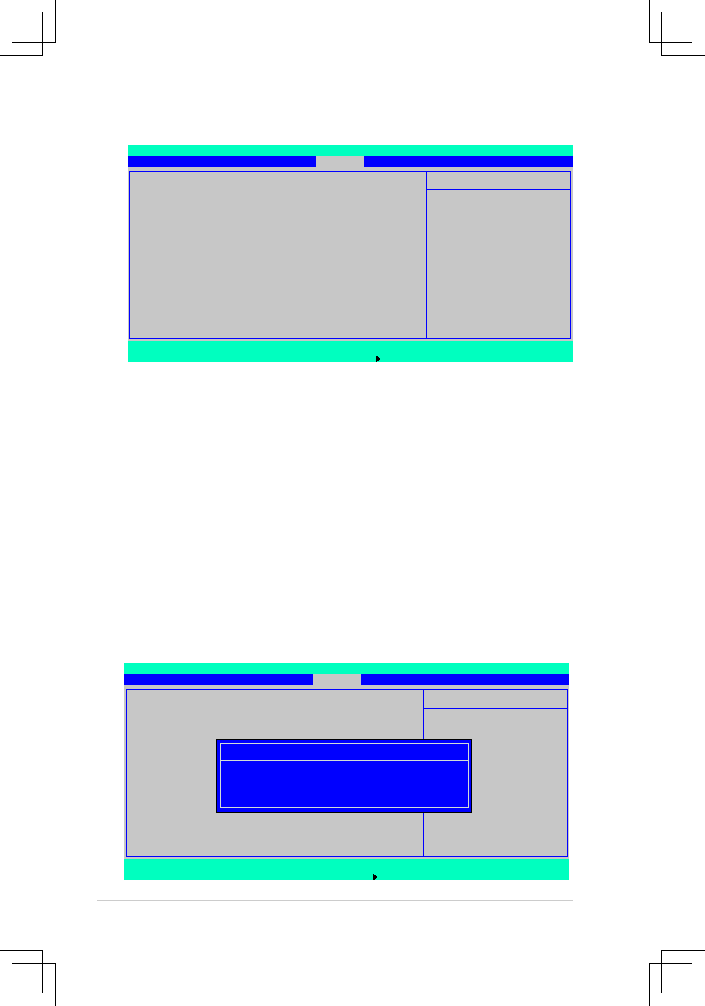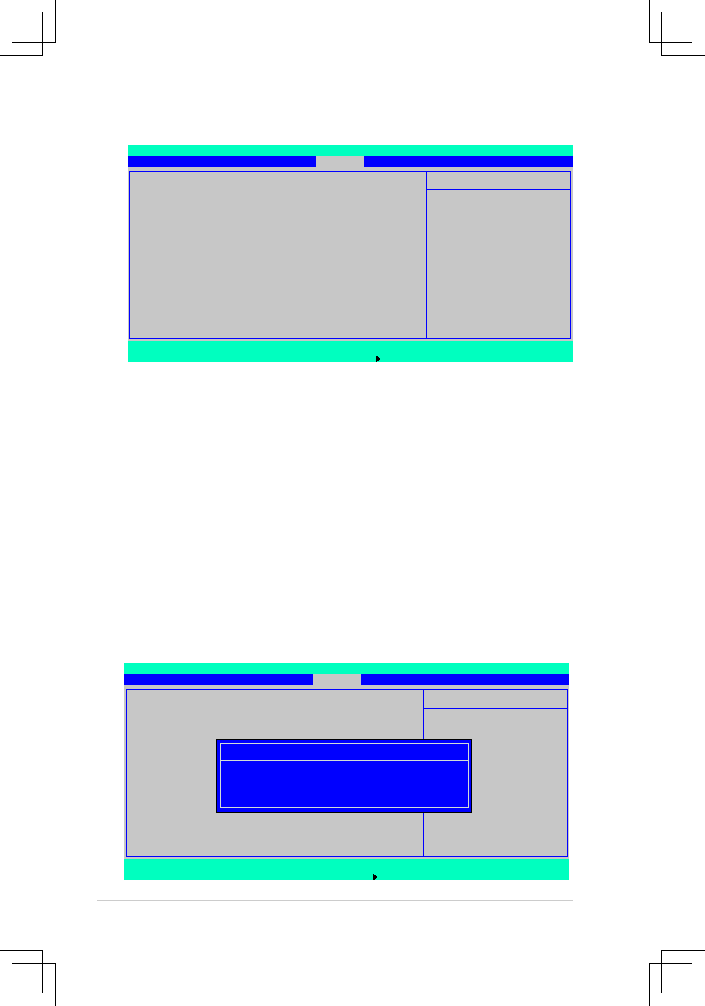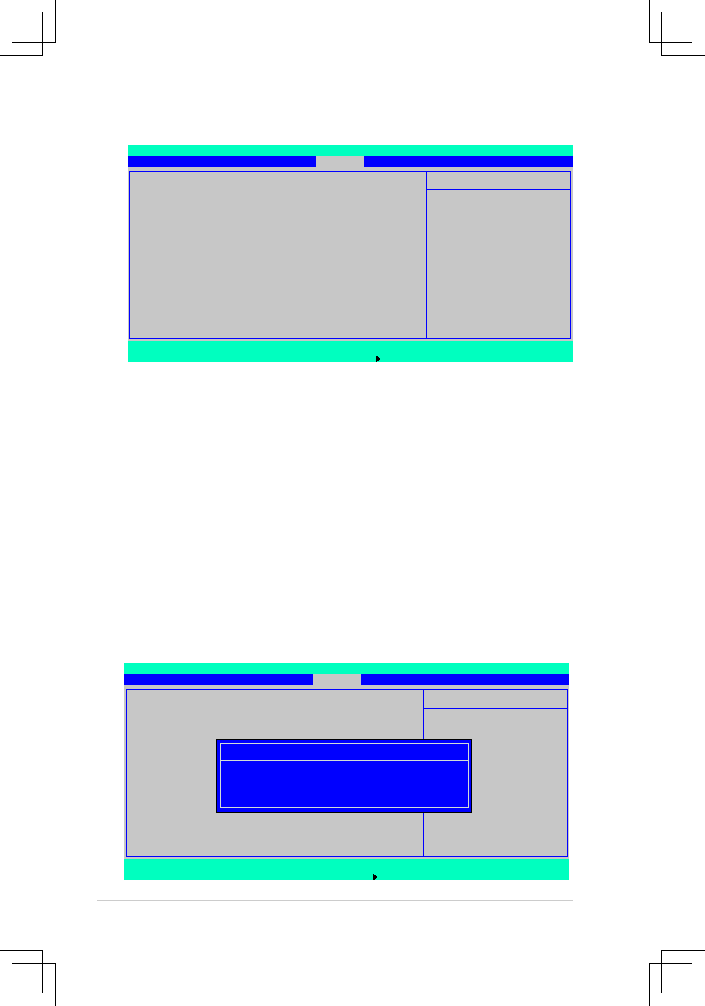
5-38
Chapter 5: BIOS setup
5.6
Security menu
Supervisor.Password.Is.[Clear].
User.Password.Is.[Clear]
These fields allow you to set passwords:
To set a password:
1. Select an item then press <Enter>.
2. When prompted, type in a password using a combination of a maximum of
eight (8) alpha-numeric characters, then press <Enter>.
3. Confirm the password by typing the exact characters again, then press
<Enter>. The password field setting is changed to
Set.
To clear the password:
1. Select the item
Set.Supervisor.Password or Set.User.Password,
depending on which password you want to clear. Press <Enter>.
The following message appears:
F1
Help
↑↓
Select Item
-/+
Change Values
F9
Setup Defaults
ESC Exit
→← Select Menu
Enter Select
Sub-Menu
F10 Save and Exit
Item Specific Help
Supervisor Password
controls access to the
setup utility.
Supervisor Password Is:
Clear
User Password Is:
Clear
Set Supervisor Password
[Enter]
Set User Password
[Enter]
Password Check
[Setup]
Password Lock Mode
[Disabled]
Removable Device Boot
[Enabled]
Flash Write
[Enabled]
PhoenixBIOS Setup Utility
Main
Advanced
Server
Security
Boot
Exit
F1
Help
↑↓
Select Item
-/+
Change Values
F9
Setup Defaults
ESC Exit
→← Select Menu
Enter Select
Sub-Menu
F10 Save and Exit
Item Specific Help
Supervisor Password
controls access to the
setup utility.
Supervisor Password Is:
Set
User Password Is:
Clear
Set Supervisor Password
[Enter]
Set User Password
[Enter]
Password Check
[Setup]
Password Lock Mode
[Disabled]
Removable Device Boot
[Enabled]
Flash Write
[Enabled]
PhoenixBIOS Setup Utility
Main
Advanced
Server
Security
Boot
Exit
Set Supervisor Password
Enter Current Password
[
]
Enter New Password
[
]
Confirm New Password
[ ]