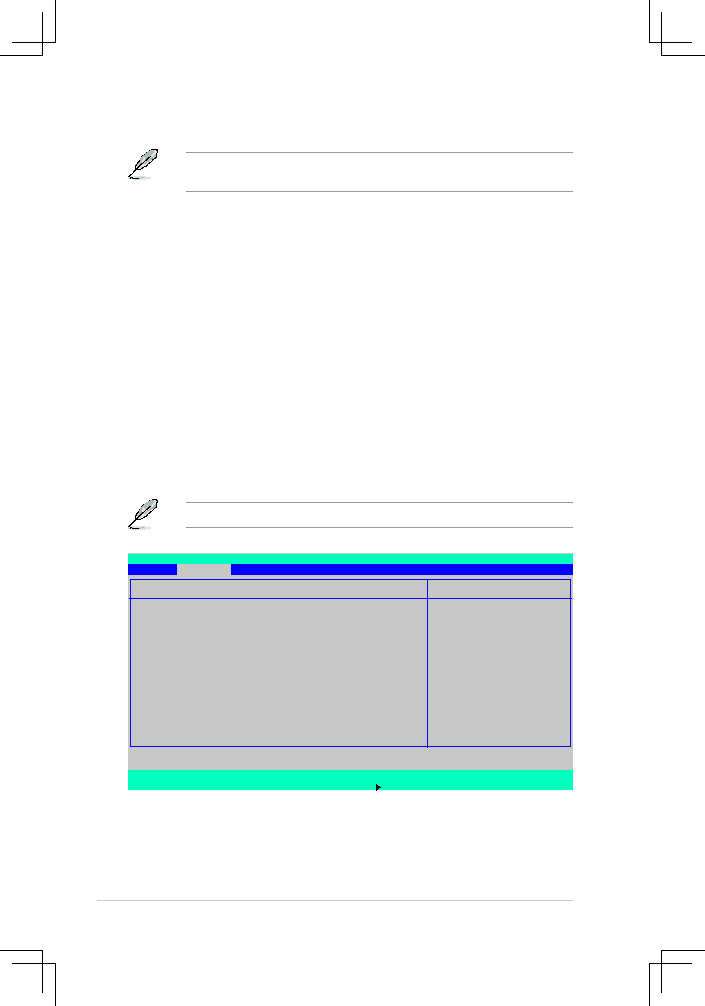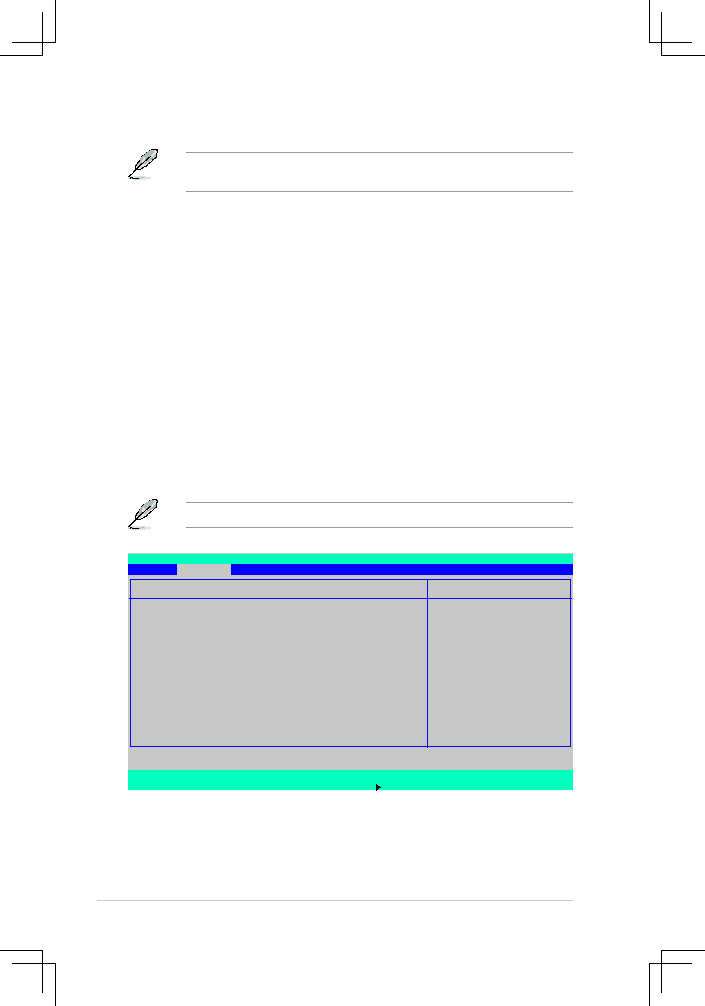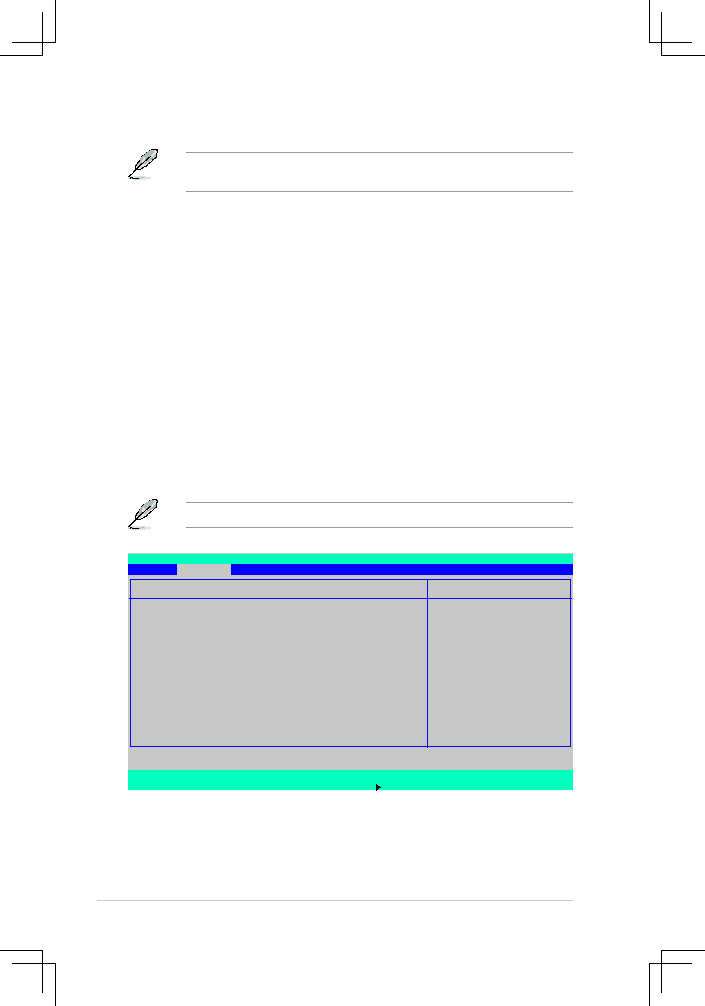
5-32
Chapter 5: BIOS setup
The following items appear only if you enable the
Power.On.By.RTC.Alarm
item.
RTC.Alarm.Date.[0]
To set the date of alarm, highlight this item and press <Enter> to display a date
chart. Press <+> or <-> to change scroll through the options, then press <Enter>
when done. The default setting [0] is equivalent to everyday alarm.
Configuration options: [0] [1] ~ [31]
RTC.Alarm.Date.[00.:.00.:.00]
To set the time of alarm:
1. Press <+> or <-> to set the desired value.
2. Use the left/right arrow key or press <Tab> to move to the next field.
3. Press <Enter> when done.
F1
Help
↑↓
Select Item
-/+
Change Values
F9
Setup Defaults
ESC Exit
→← Select Menu
Enter Select
Sub-Menu
F10 Save and Exit
Item Specific Help
To select the fan speed
control model.
Hardware Monitor
CPU1 Domain 0 Temperature
39oC/102oF
CPU1 Domain 1 Temperature
29oC/84oF
CPU2 Domain 0 Temperature
0oC/32oF
CPU2 Domain 1 Temperature
0oC/32oF
SYSTEM1 Temperature
39oC/102oF
SYSTEM2 Temperature
29oC/84oF
Smart Fan Control
[Smart Fan II]
CPU1 Domain 0 Target Temperature
[76 ºC]
CPU1 Domain 1 Target Temperature
[76 ºC]
CPU2 Domain 0 Target Temperature
[76 ºC]
CPU2 Domain 1 Target Temperature
[76 ºC]
SYSTEM1 Target Temperature
[70 ºC]
SYSTEM2 Target Temperature
[70 ºC]
FAN1
6569RPM
PhoenixBIOS Setup Utility
Advanced
5.4.8.
Hardware.Monitor
This menu shows the hardware monitor configuration settings. Select an item then
press <Enter> to display the configuration options.
The following screens appear when you install a Intel® 5000 series CPU.