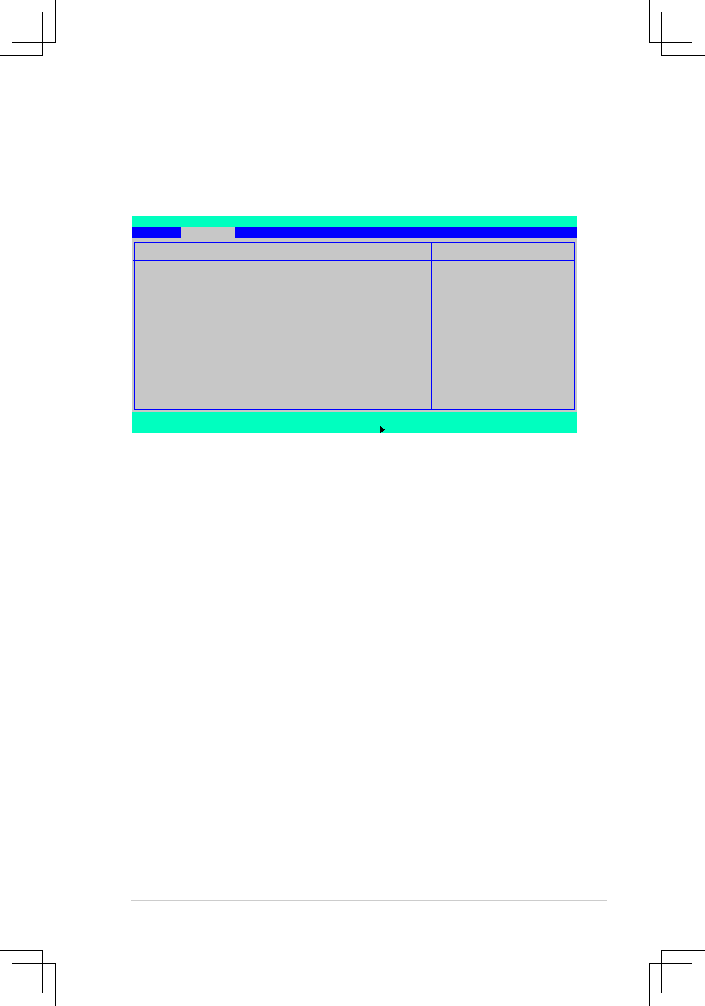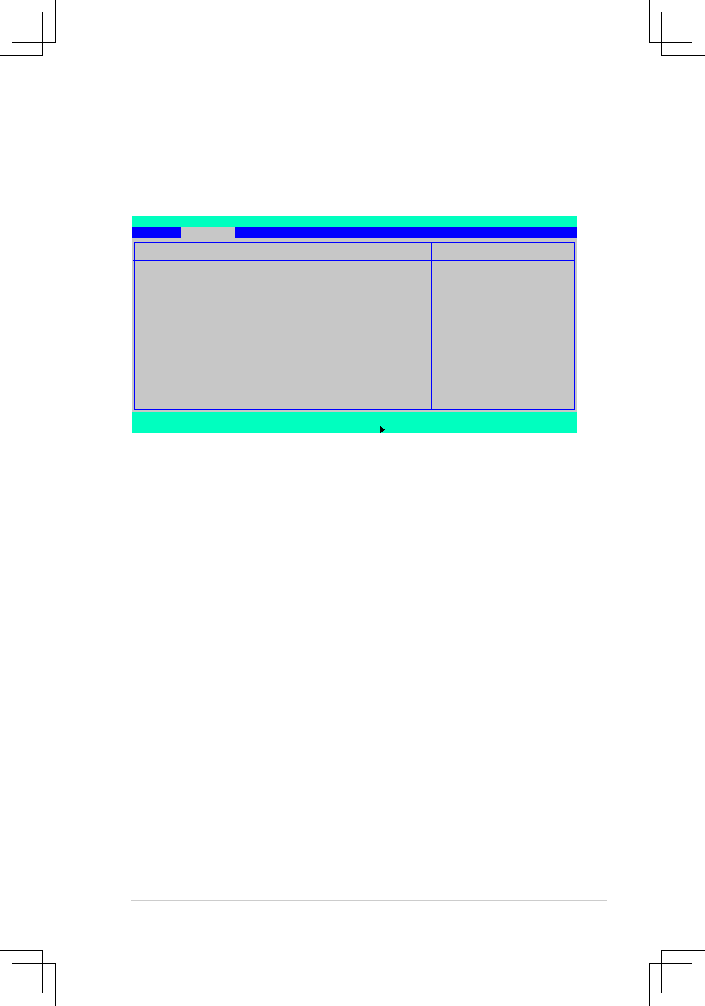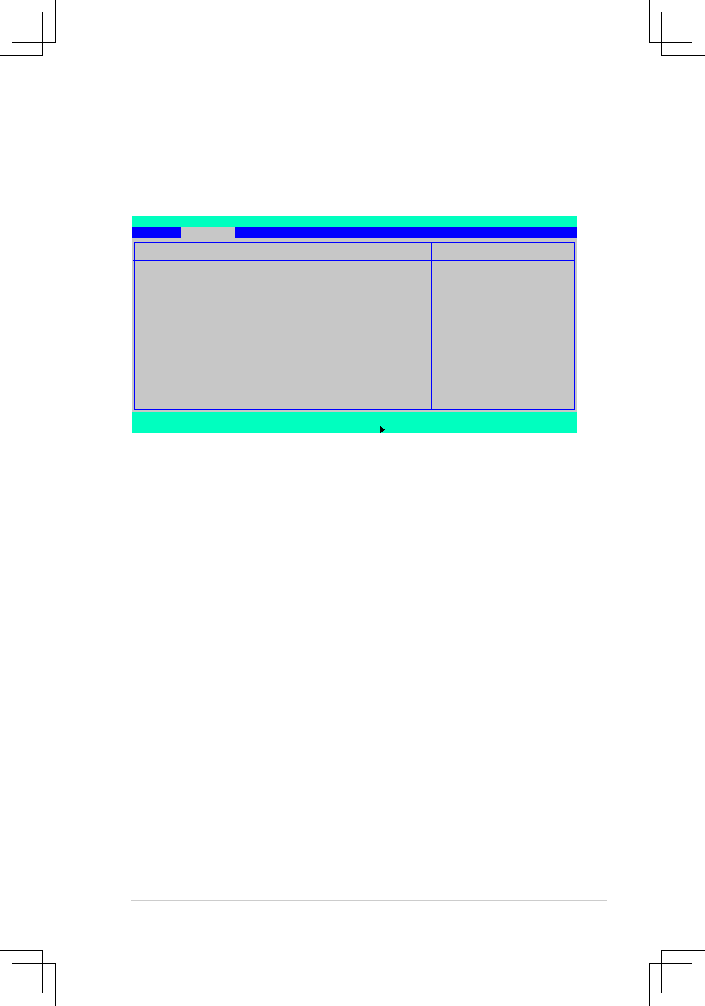
ASUS RS160-E4/PA4
5-31
F1
Help
↑↓
Select Item
-/+
Change Values
F9
Setup Defaults
ESC Exit
→← Select Menu
Enter Select
Sub-Menu
F10 Save and Exit
Item Specific Help
Configures the system
state after recovering
from power failure.
Power On Configuration
Restore on AC Power Loss
[Last State]
Power On By PS/2 Keyboard
[Disabled]
Power On By PS/2 Mouse
[Disabled]
Power On By PME#
[Disabled]
Power-On By RTC Alarm
[Disabled]
PhoenixBIOS Setup Utility
Advanced
5.4.7
Power On Configuration
This menu shows the power configuration settings. Select an item then press
<Enter> to display the configuration options.
Restore.on.AC.Power.Loss.[Last.State]
When set to [Power Off], the system goes into “off state” after an AC power
interruption. When set to [Power On], the system turns on automatically after a
power interruption. When set to [Last State], the system goes into whatever was
the system state (on or off) before the power interruption.
Configuration options: [Power Off] [Power On] [Last State]
Power.On.By.PS/2.Keyboard.[Disabled]
Allows you to use specific keys on the PS/2 keyboard to turn on the system. This
feature requires an ATX power supply that provides at least 1A on the +5VSB lead.
Configuration options: [Enabled] [Disabled]
Power.On.By.PS/2.Mouse.[Disabled]
When set to [Enabled], this parameter allows you to use the PS/2 mouse to turn on
the system. This feature requires an ATX power supply that provides at least 1A on
the +5VSB lead. Configuration options: [Enabled] [Disabled]
Power.On.By.PME#.[Disabled]
Allows you to enable or disable the PME and onboard LAN to generate a wake-up
event. Configuration options: [Disabled] [Enabled]
Power.On.By.RTC.Alarm.[Disabled]
Allows you to enable or disable RTC to generate a wake-up event.
Configuration options: [Disabled] [Enabled]