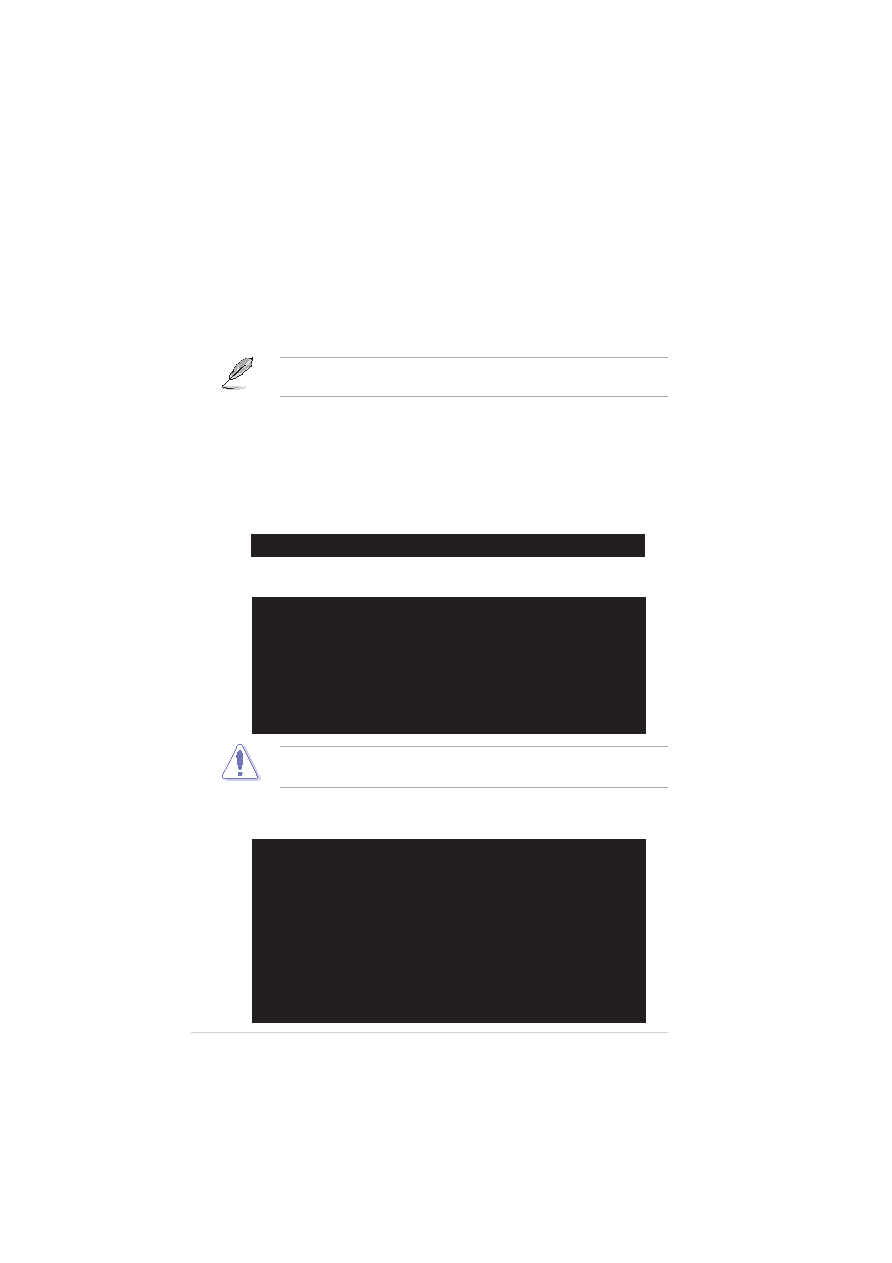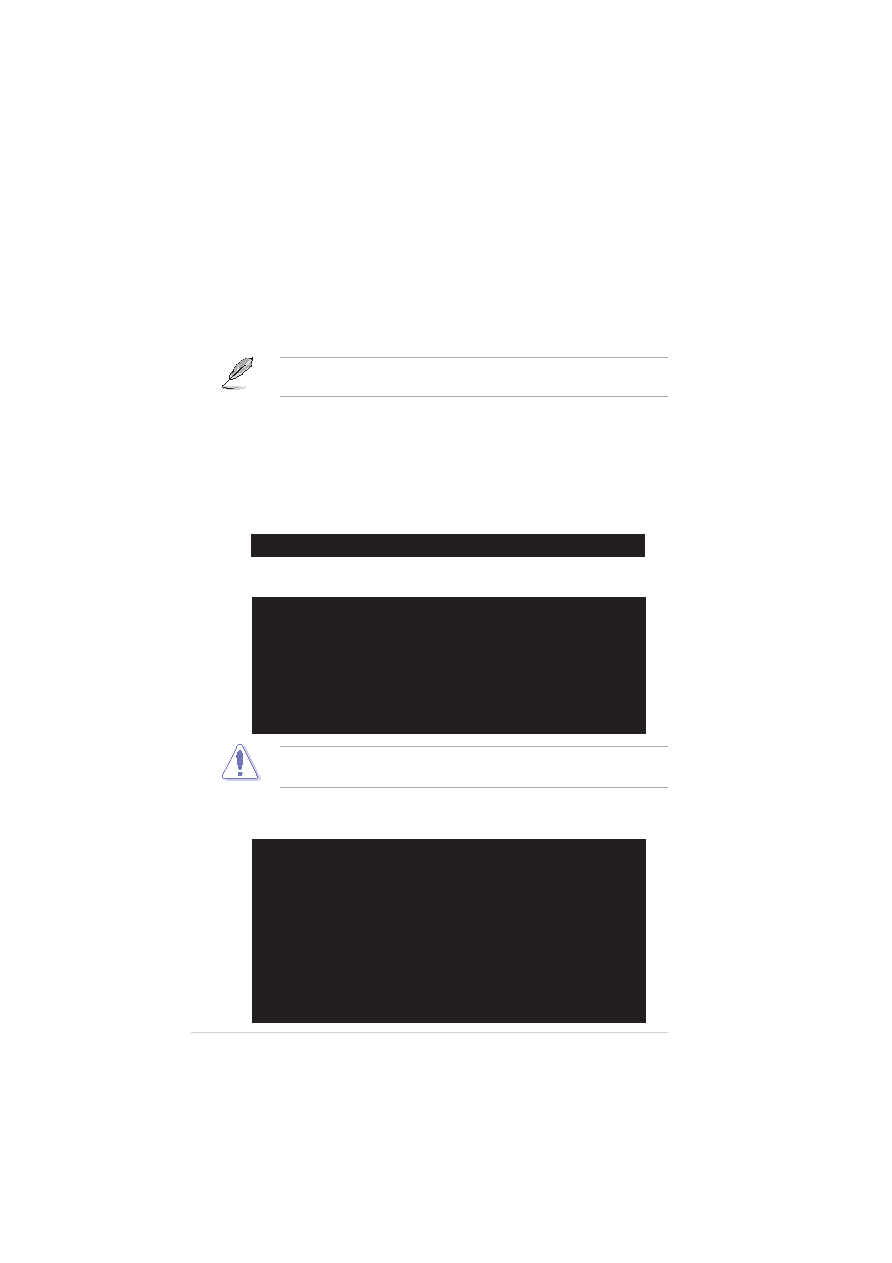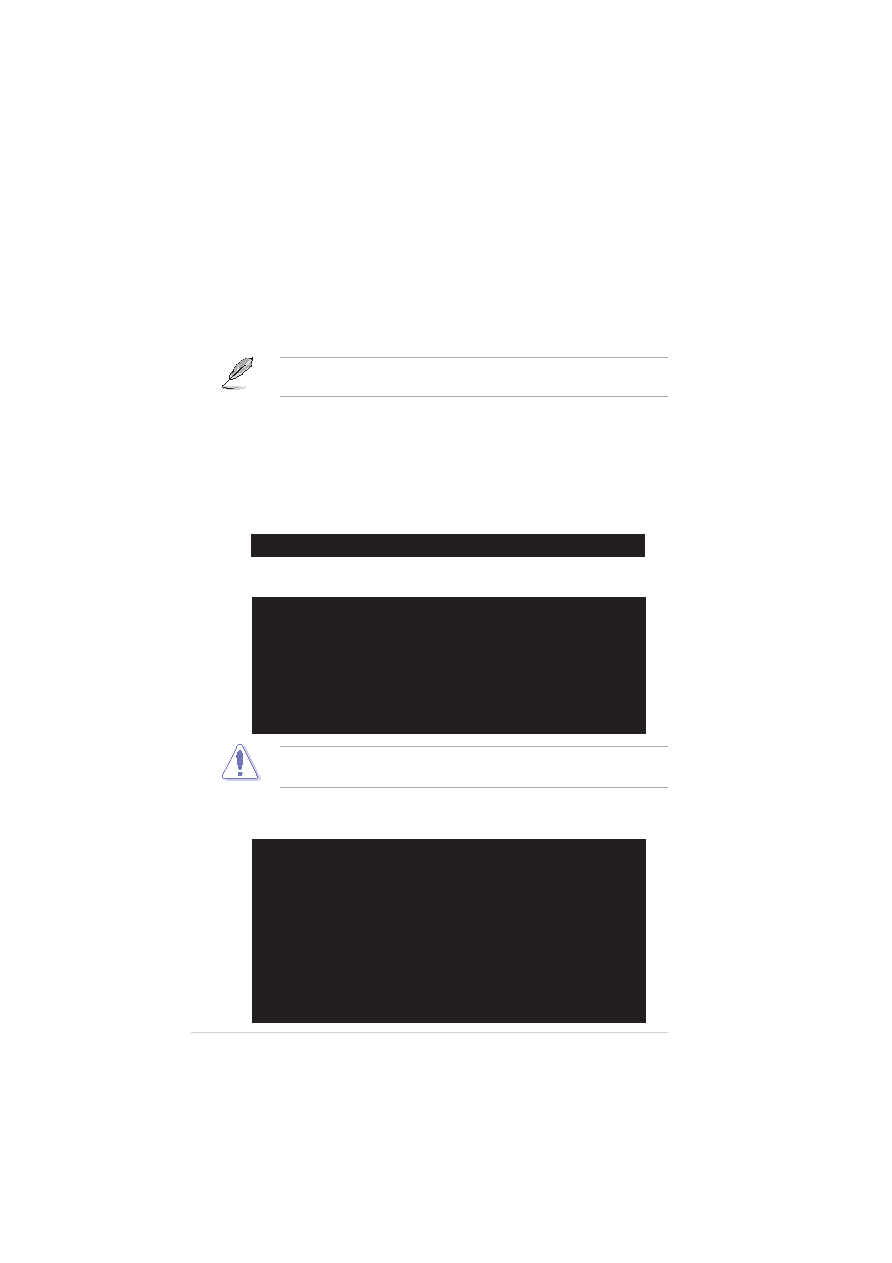
Chapter 5: BIOS setup
Chapter 5: BIOS setup
Chapter 5: BIOS setup
Chapter 5: BIOS setup
Chapter 5: BIOS setup
5-4
5-4
5-4
5-4
5-4
2.
Copy the AFUDOS utility (afudos.exe) from the motherboard support
CD to the bootable floppy disk you created earlier.
3.
Boot the system in DOS mode, then at the prompt type:
afudos /i[filename] /pbnc
where [filename] is the latest or the original BIOS file on the bootable
floppy disk.
Updating the BIOS file
Updating the BIOS file
Updating the BIOS file
Updating the BIOS file
Updating the BIOS file
To update the BIOS file using the AFUDOS utility:
1.
Visit the ASUS website (www.asus.com) and download the latest BIOS
file for the motherboard. Save the BIOS file to a bootable floppy disk.
A:\>afudos /iNCLDSR1.rom /pbnc
Write the BIOS filename on a piece of paper. You need to type the exact
BIOS filename at the DOS prompt.
5.
The utility returns to the DOS prompt after the BIOS update process is
completed. Reboot the system from the hard disk drive.
A:\>afudos /iNCLDSR1.ROM /pbnc
AMI Firmware Update Utility - Version 1.19 (ASUS V2.07(03.11.24BB))
Copyright (C) 2002 American Megatrends, Inc. All rights reserved.
WARNING!! Do not turn off power during flash BIOS
Reading file ....... done
Reading flash ...... done
Advance Check ......
Erasing flash ...... done
Writing flash ...... 0x0008CC00 (9%)
4.
The utility verifies the file and starts updating the BIOS.
Do not shut down or reset the system while updating the BIOS to
prevent system boot failure!
A:\>afudos /iNCLDSR1.ROM /pbnc
AMI Firmware Update Utility - Version 1.19 (ASUS V2.07(03.11.24BB))
Copyright (C) 2002 American Megatrends, Inc. All rights reserved.
WARNING!! Do not turn off power during flash BIOS
Reading file ....... done
Reading flash ...... done
Advance Check ......
Erasing flash ...... done
Writing flash ...... done
Verifying flash .... done
Please restart your computer
A:\>