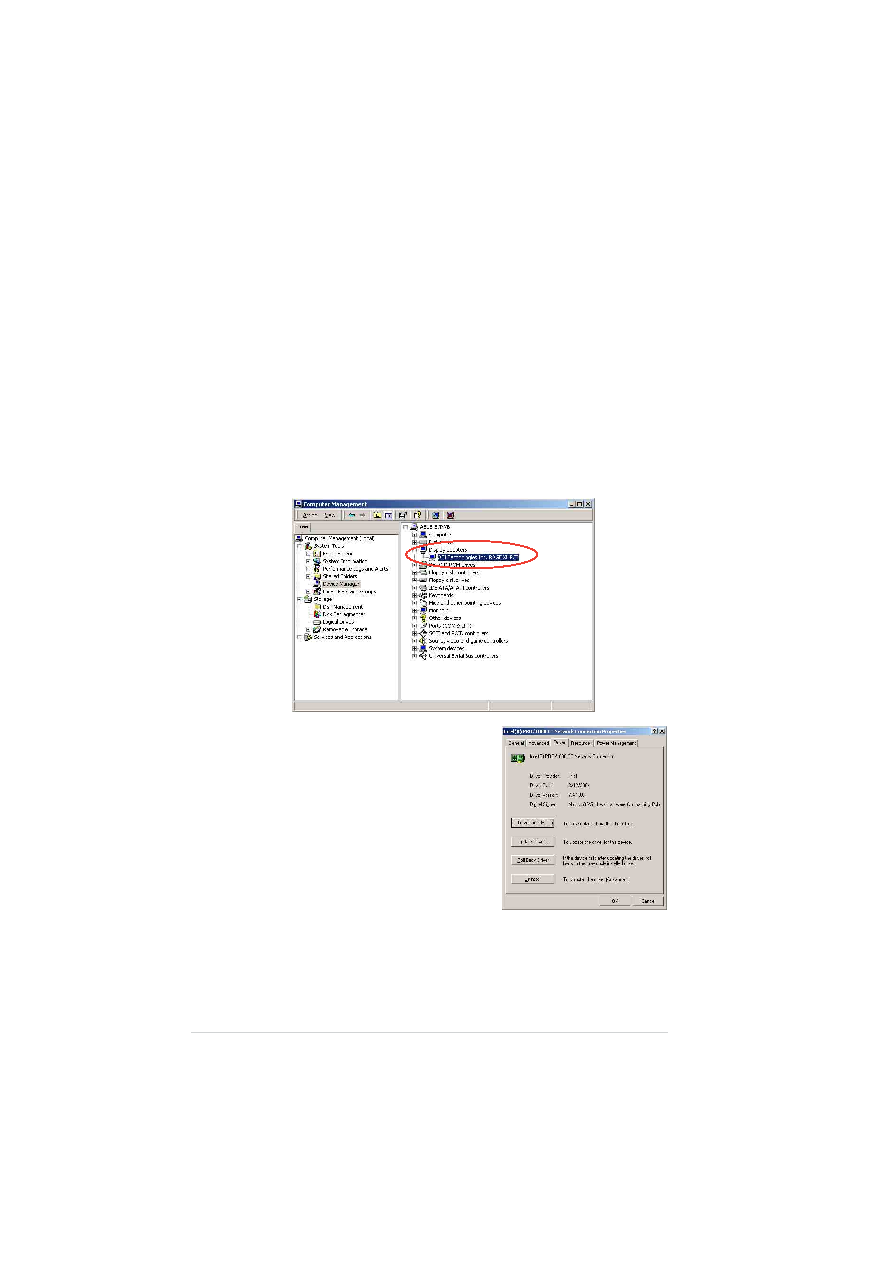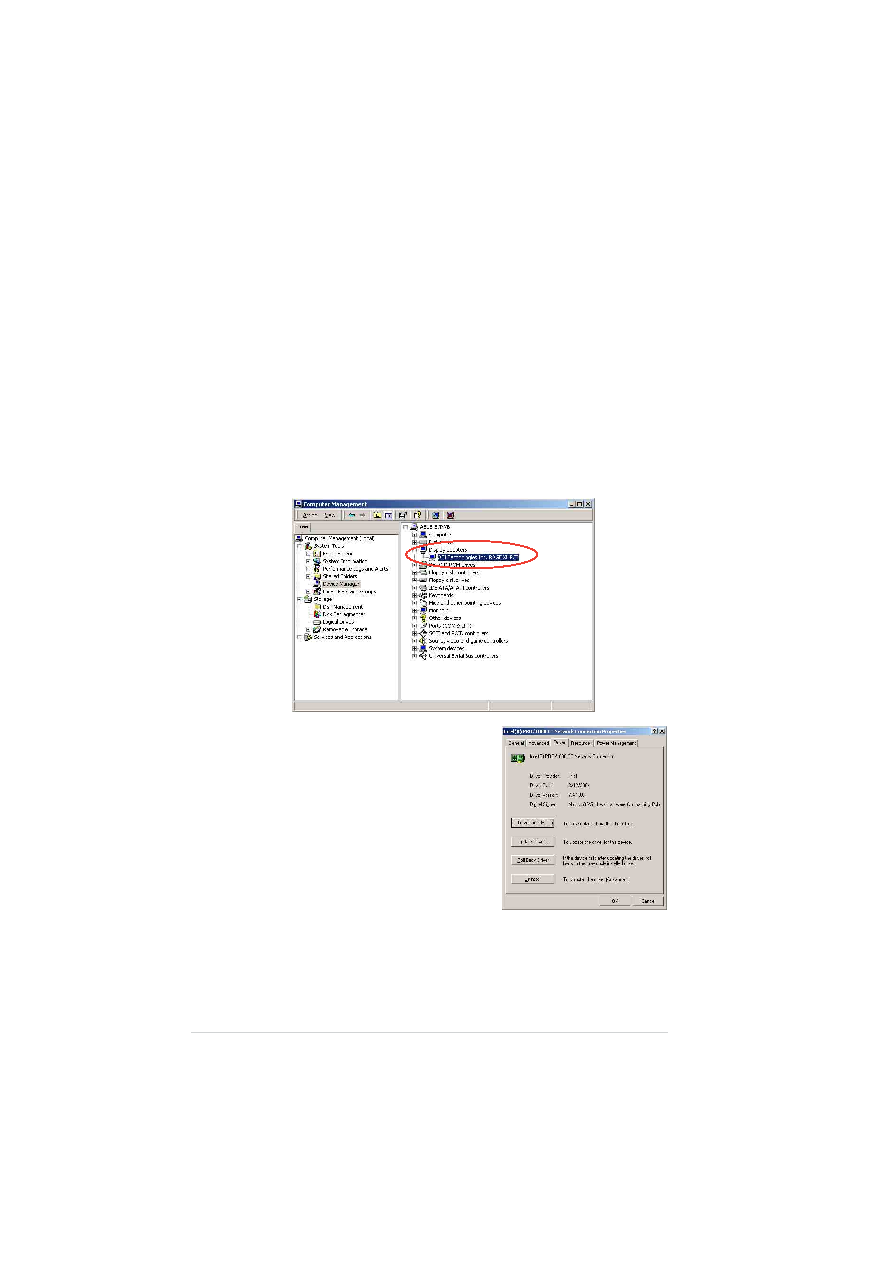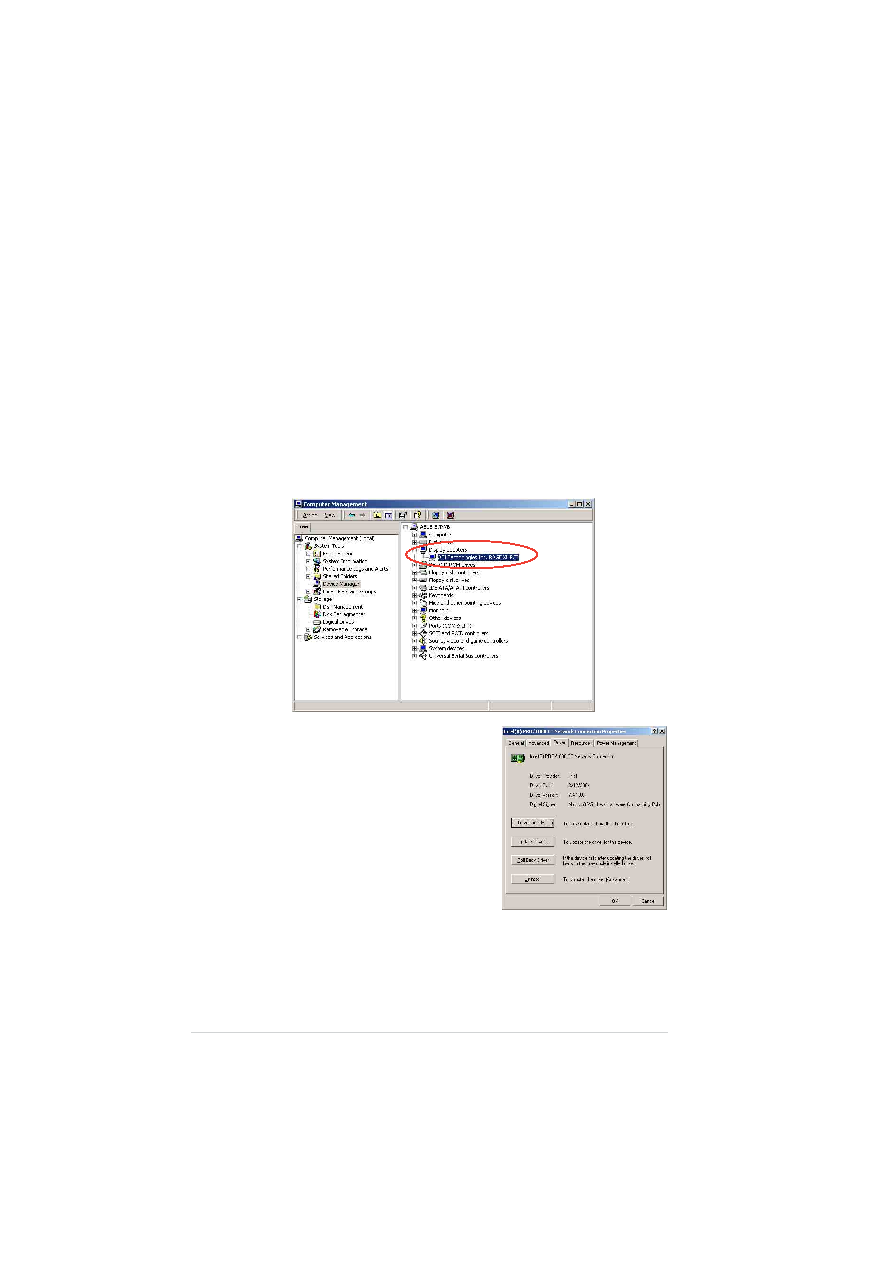
6-34
6-34
6-34
6-34
6-34
Chapter 6: Driver installation
Chapter 6: Driver installation
Chapter 6: Driver installation
Chapter 6: Driver installation
Chapter 6: Driver installation
6.4.3
6.4.3
6.4.3
6.4.3
6.4.3
Red Hat
Red Hat
Red Hat
Red Hat
Red Hat®®®®® Linux 9.0
Linux 9.0
Linux 9.0
Linux 9.0
Linux 9.0
The Red Hat® Linux 9.0 (2.4.x kernels) operating system automatically
recognizes the ATI® RAGE XL VGA driver during system installation. There is
no need to install an additional driver(s) to support the onboard VGA.
6.4.2
6.4.2
6.4.2
6.4.2
6.4.2
Windows
Windows
Windows
Windows
Windows®®®®® 2003 Server
2003 Server
2003 Server
2003 Server
2003 Server
The Windows® 2003 Server operating system automatically recognizes the
ATI® RAGE XL VGA driver during system installation. There is no need to
install an additional driver(s) to support the onboard VGA.
Verifying the VGA driver installation
Verifying the VGA driver installation
Verifying the VGA driver installation
Verifying the VGA driver installation
Verifying the VGA driver installation
To verify if the ATI® RAGE XL VGA drivers are properly installed in a Windows®
2000/2003 Server operating system:
1.
Right-click the My Computer
My Computer
My Computer
My Computer
My Computer icon on the Windows® desktop, then
select Properties
Properties
Properties
Properties
Properties from the menu.
2.
Click the Hardware
Hardware
Hardware
Hardware
Hardware tab, then click the Device Manager
Device Manager
Device Manager
Device Manager
Device Manager button.
3.
Click the “+” sign before the item Display adapters
Display adapters
Display adapters
Display adapters
Display adapters.
The ATI Technologies Inc. RAGE XL PCI
ATI Technologies Inc. RAGE XL PCI
ATI Technologies Inc. RAGE XL PCI
ATI Technologies Inc. RAGE XL PCI
ATI Technologies Inc. RAGE XL PCI item should appear.
4.
Right-click the ATI Technologies Inc.
ATI Technologies Inc.
ATI Technologies Inc.
ATI Technologies Inc.
ATI Technologies Inc.
RAGE XL PCI
RAGE XL PCI
RAGE XL PCI
RAGE XL PCI
RAGE XL PCI item, then select
Properties
Properties
Properties
Properties
Properties from the menu.
5.
Click the Driver
Driver
Driver
Driver
Driver tab, then click the
Driver Details
Driver Details
Driver Details
Driver Details
Driver Details button to display the
VGA drivers.
6.
Click OK
OK
OK
OK
OK when finished.