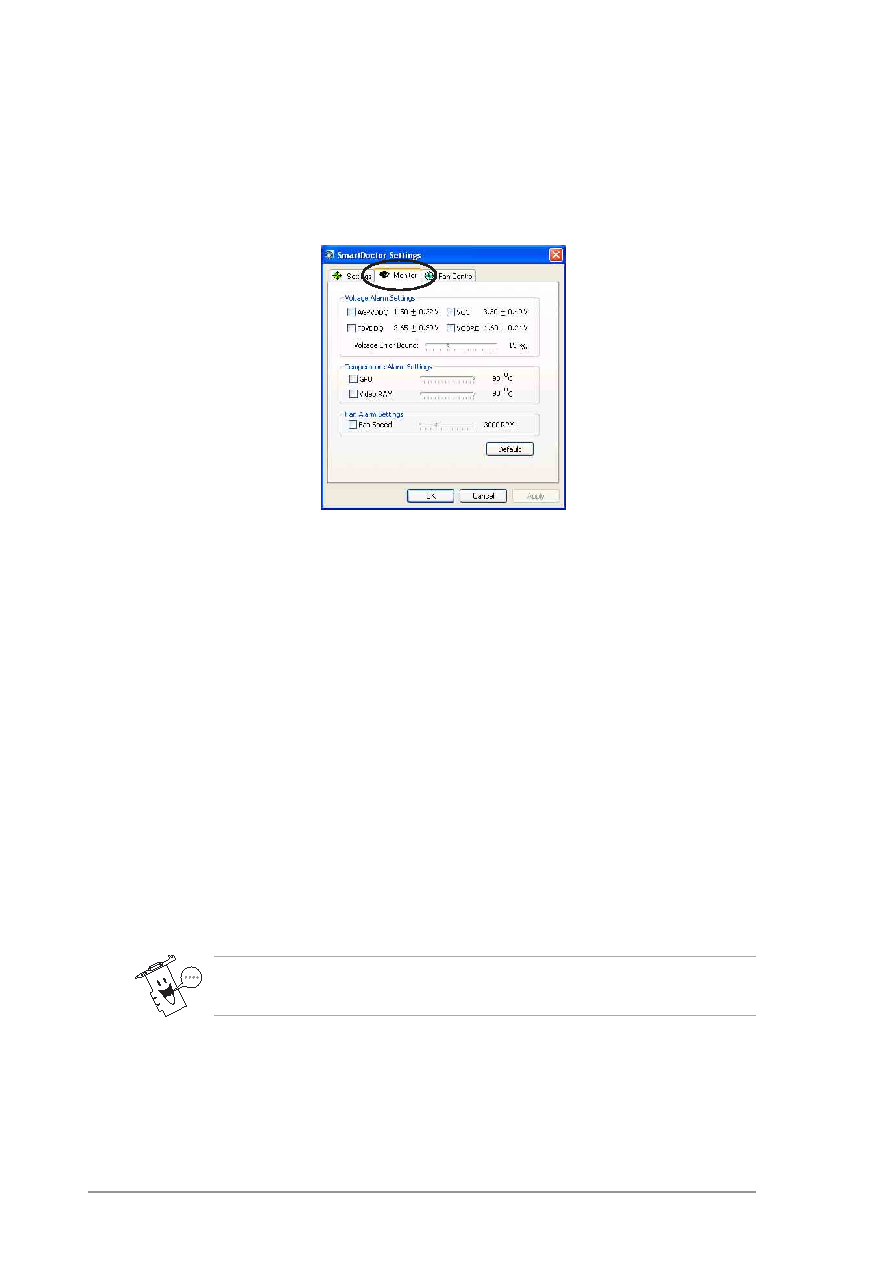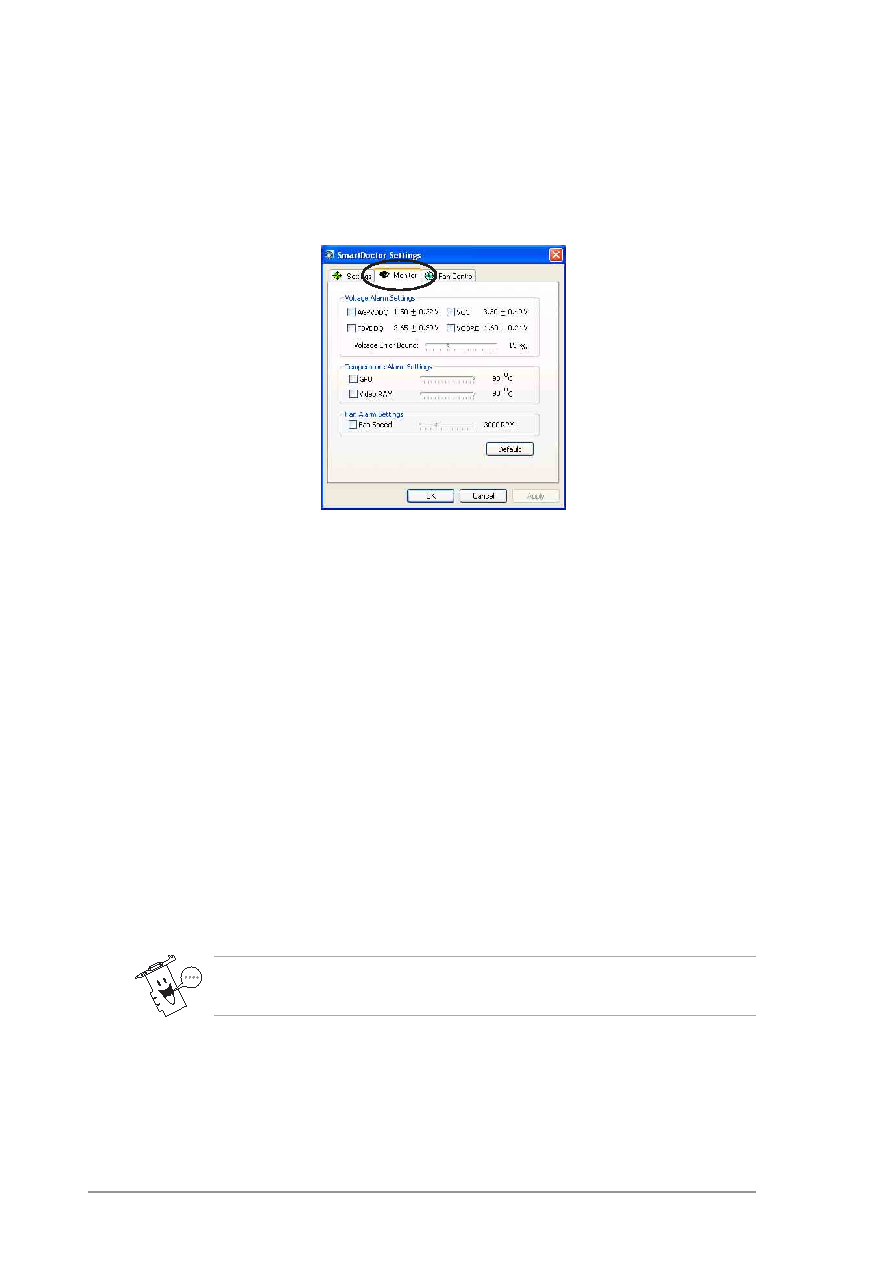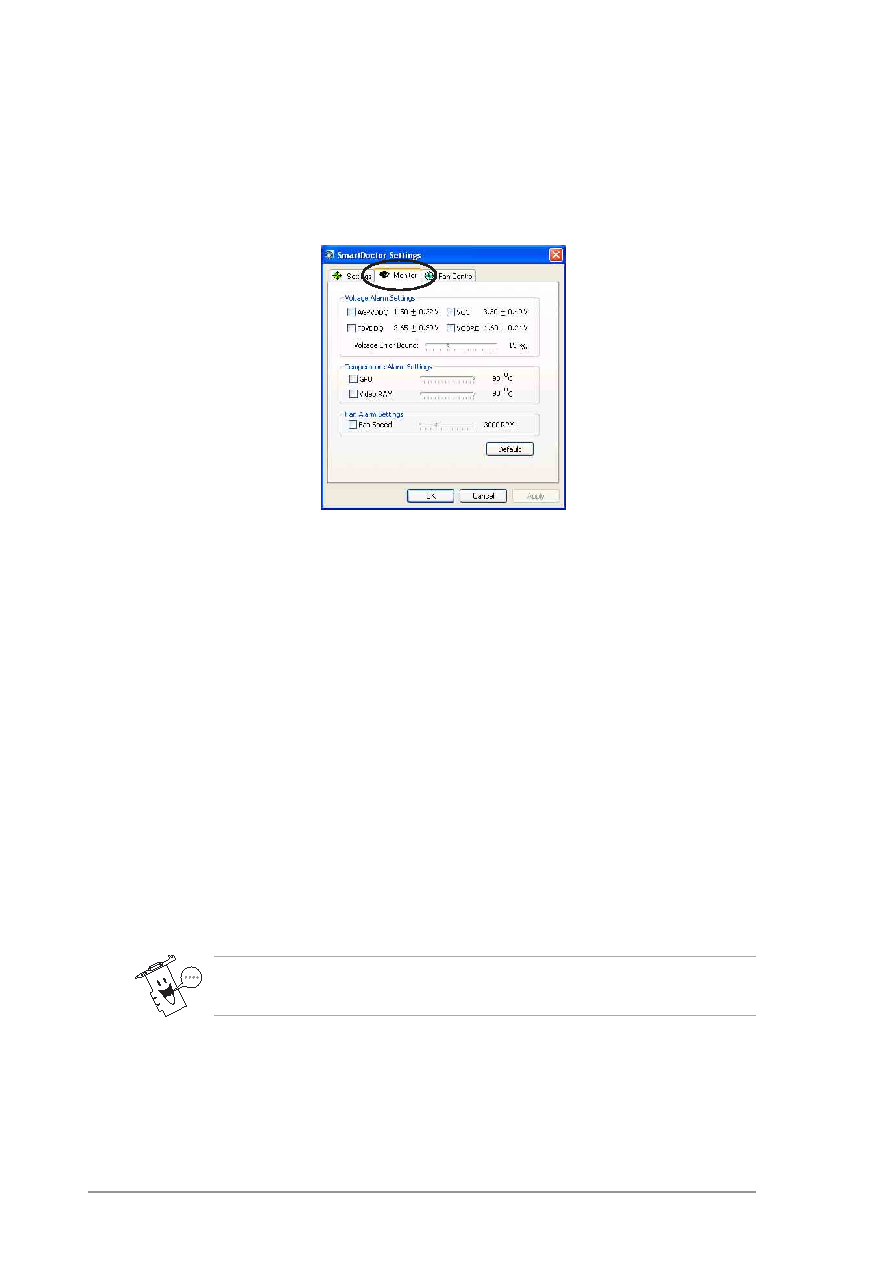
42
5.4.2 Monitor
To change voltage, temperature and fan monitor settings:
1. Click the Monitor tab from the SmartDoctor Settings dialog box.
Voltage Alarm Settings
•
Click the check box to enable or disable the alarm for AGPVDDQ,
VCC, FBVDDQ or VCORE voltages.
•
Move the slider to adjust the Voltage Error Bound percentage.
Temperature Alarm Settings
•
Click the check box to enable or disable the alarm for the GPU and
Video RAM temperature.
•
Move the slider to adjust the temperature.
Fan Alarm Settings
•
Click the check box to enable or disable the Fan speed alarm.
•
Move the slider to adjust the fan speed.
Click the Default button to load optimum values for stable
performance.
2. Click Apply to apply settings or click OK to save settings and exit.
Click Cancel if you want to exit and discard changes.