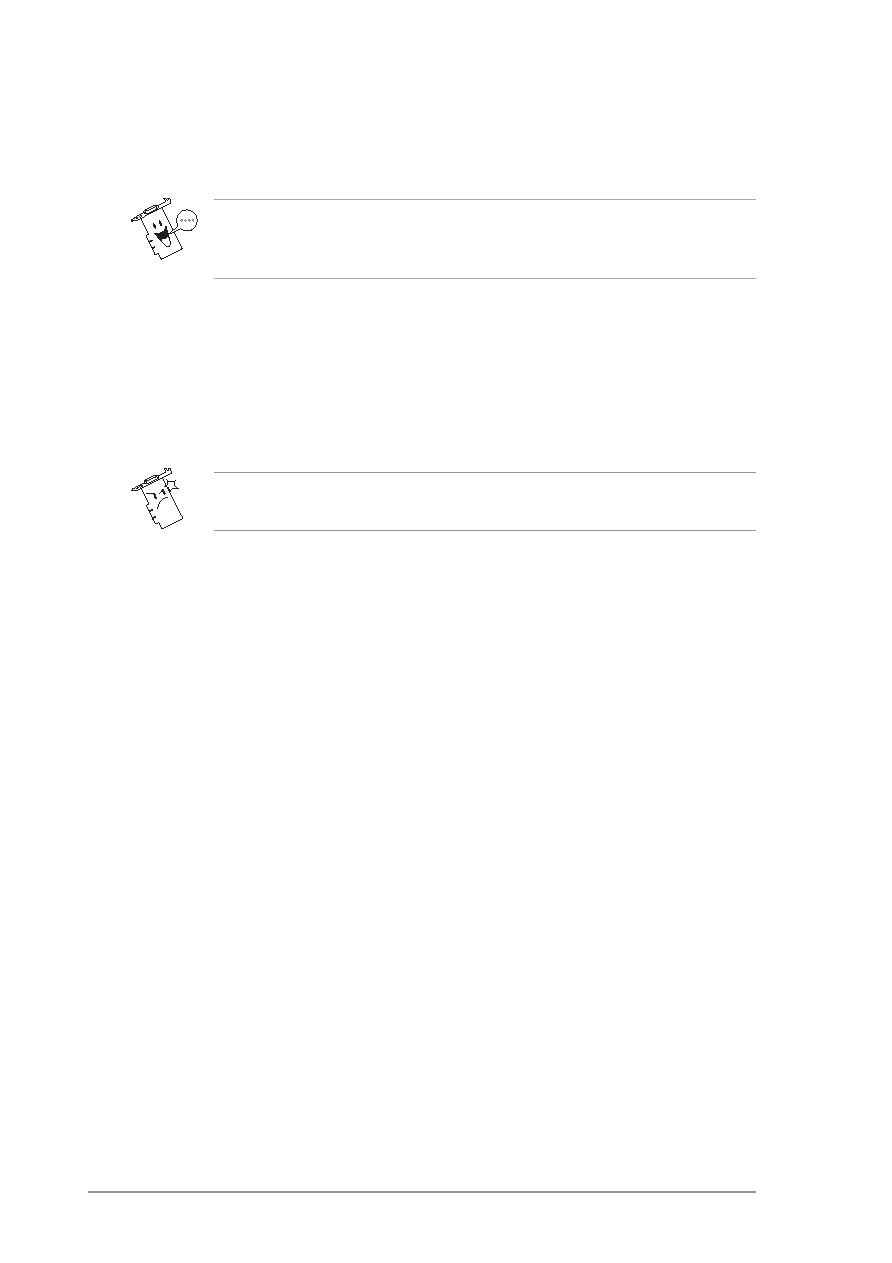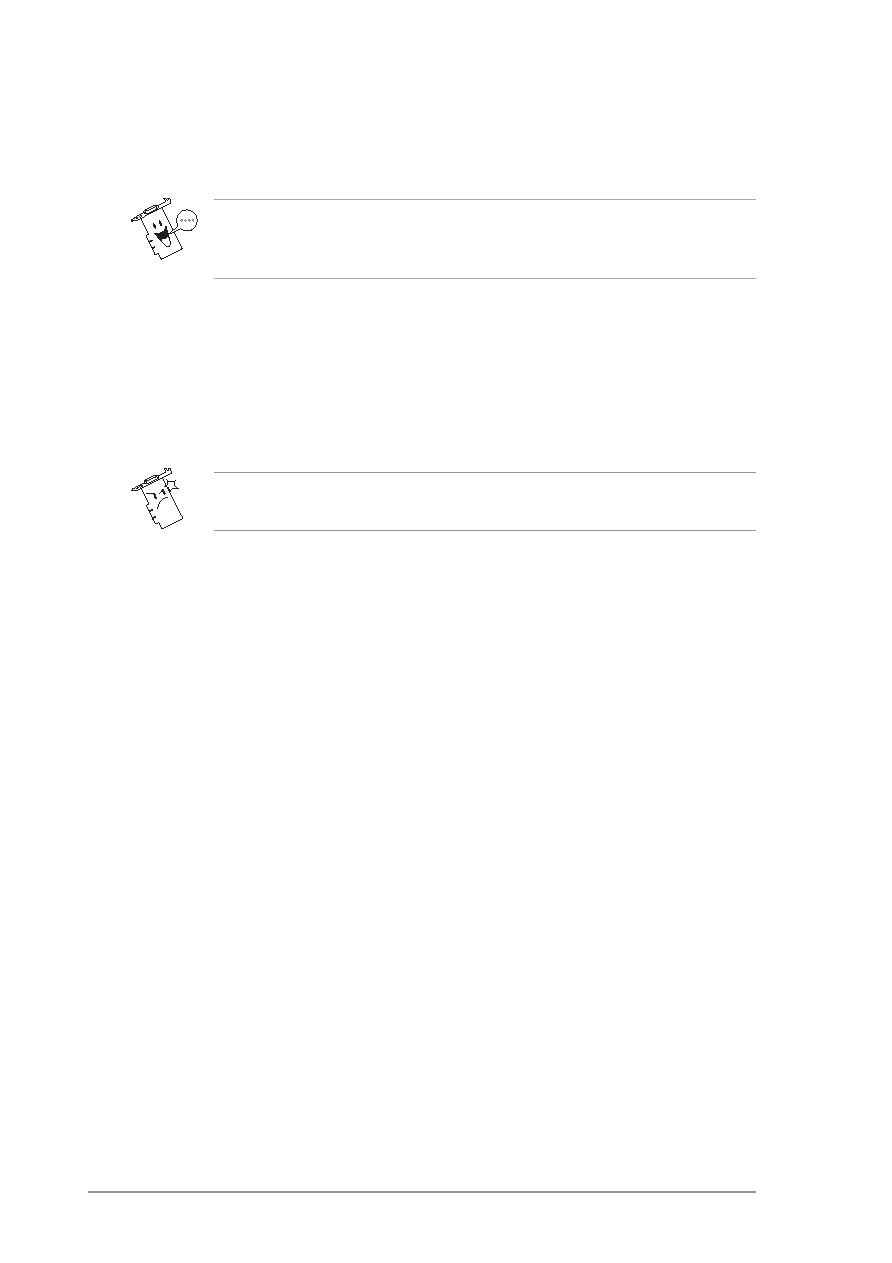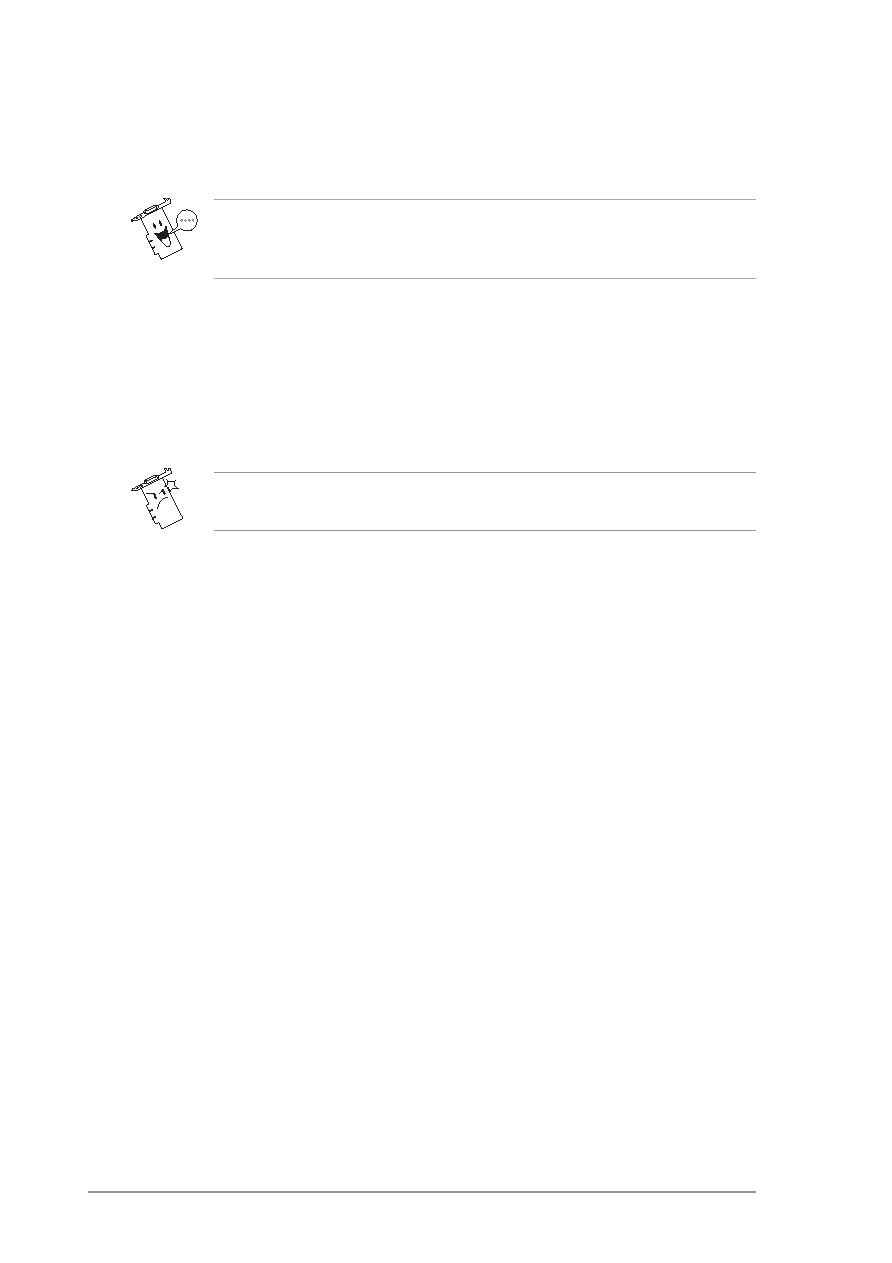
14
3. Move the slider to select detecting interval. The interval (frame/sec)
or scan rate has four configuration options: 1 frame/sec, 2 frames/sec,
3 frames/sec and 4 frames/sec.
1. Set to a higher scan rate for a more accurate detection.
2. The Default button sets the parameter to its recommended setting.
4. Click the Working directory button to set the working directory.
The default working directory is C:\VideoSec. Everytime you launch
ASUS VideoSecurity, a new folder is created here. The folder filename
indicates the current time and date the application was launched. For
example, “2003.10.26_02.10.10” means that ASUS VideoSecurity was
launched on October 26, 2003 at 2:10:10 AM.
Do not change the working directory name while ASUS VideoSecurity
is running. Doing so will cause a runtime error!
5. Click the following check boxes for your desired settings:
•
The Auto-run whenever Windows starts check box enables or
disables the autorun feature of ASUS VideoSecurity.
•
The Enable alarm check box enables or disables the alarm
feature.
•
The Delay detecting for XXX seconds check box enables or
disables the delay feature when a motion is detected. Key-in the
delay (in seconds) on the field when this item is enabled.
6. Select either Full Window or User Defined to set the detect region.
7. Set your desired Windows display style.
8. Click Apply to apply settings or click OK to save settings and exit.
Click Cancel if you want to exit and discard changes. Click Help to
launch the ASUS VideoSecurity on-line help.