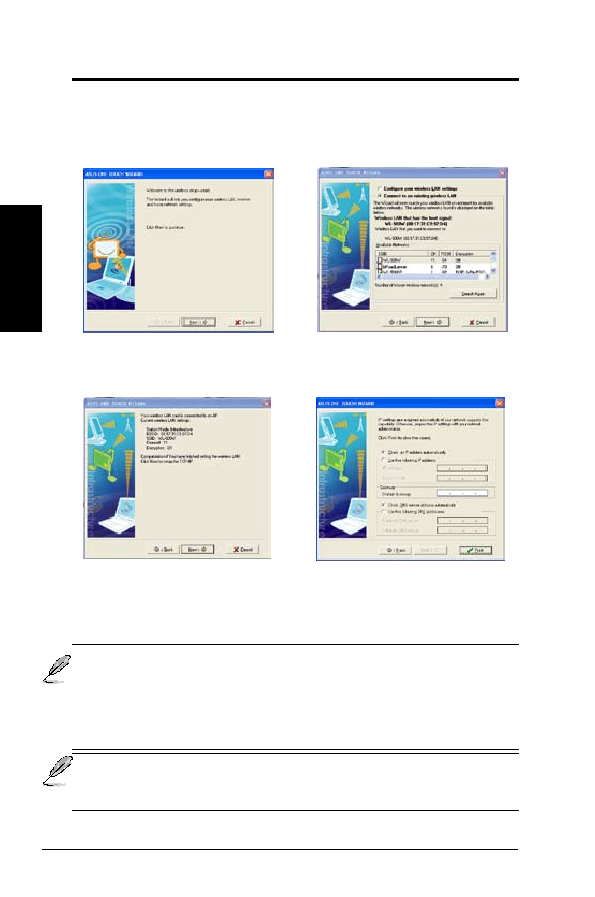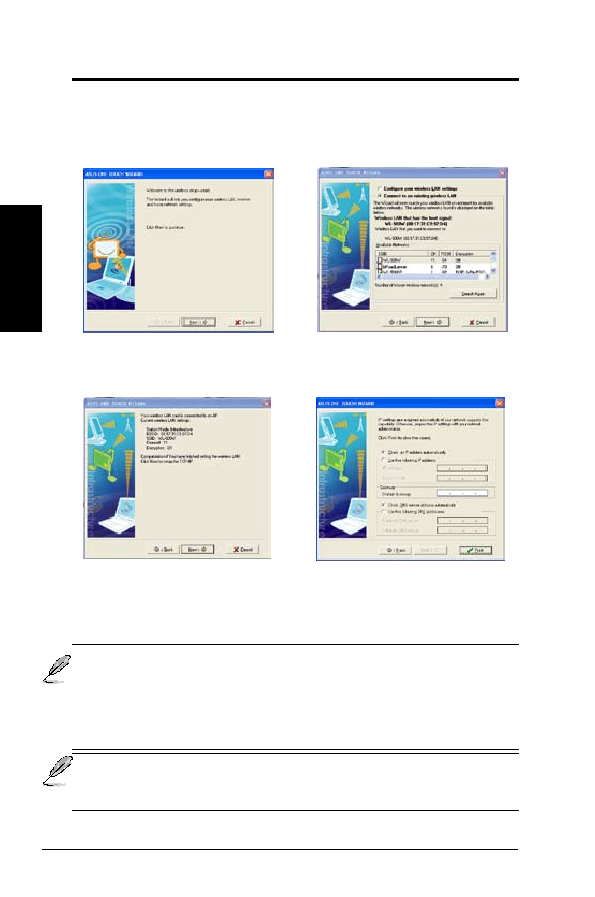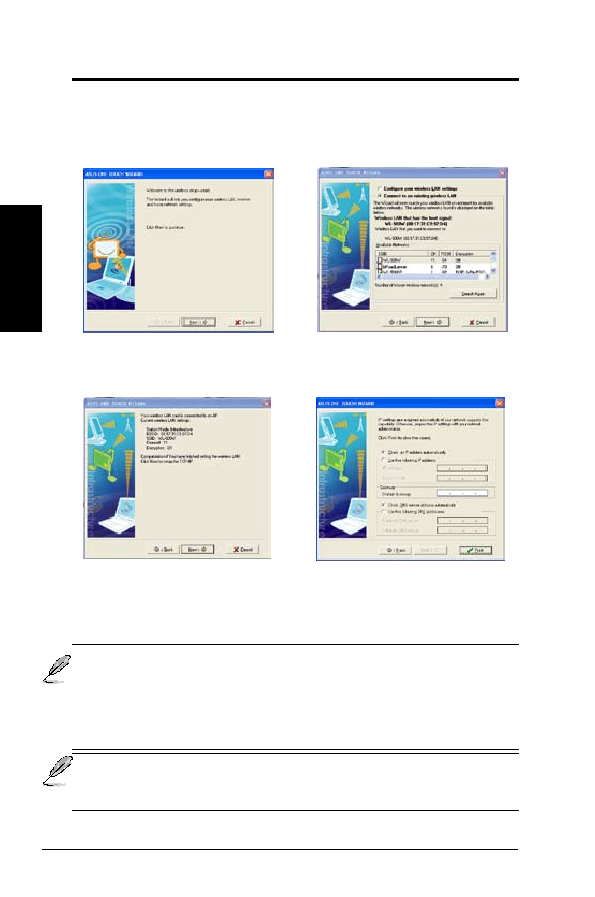
Chapter
2
8
ASUS WLAN Adapter
Chapter 2 - Installation
Installation
One Touch Wizard
Use One Touch Wizard to setup your wireless connection with an existing
wireless LAN.
1. Launch One Touch Wizard from Start
menu and click Next to set up your
wireless network.
2. Select an AP from the Available Networks
field, then click Next.
3. Connection is complete. Click Next
to setup the IP address for the WLAN
Adapter.
4. Choose to obtain an IP address or to
assign static address manually for your
WLAN Adapter. When IP setting is
complete, click
Finish to exit the One
Touch Wizard.
Note: If the access point you want to connect has set up encryption
policies, you must configure the same encryption on your WLAN Adapter.
Select "Configure your wireless LAN settings" radio button in step 2
and make the settings accordingly. When the encryption settings are
complete, you can launch the One Touch Wizard once again from the Start
menu to set up the connection with your AP.
We suggest WL-160N work with WL-500W Super Speed N wireless router
for maximum performance. Make sure the router firmware is the updated.
Check ASUS website for router latest updated firmware.