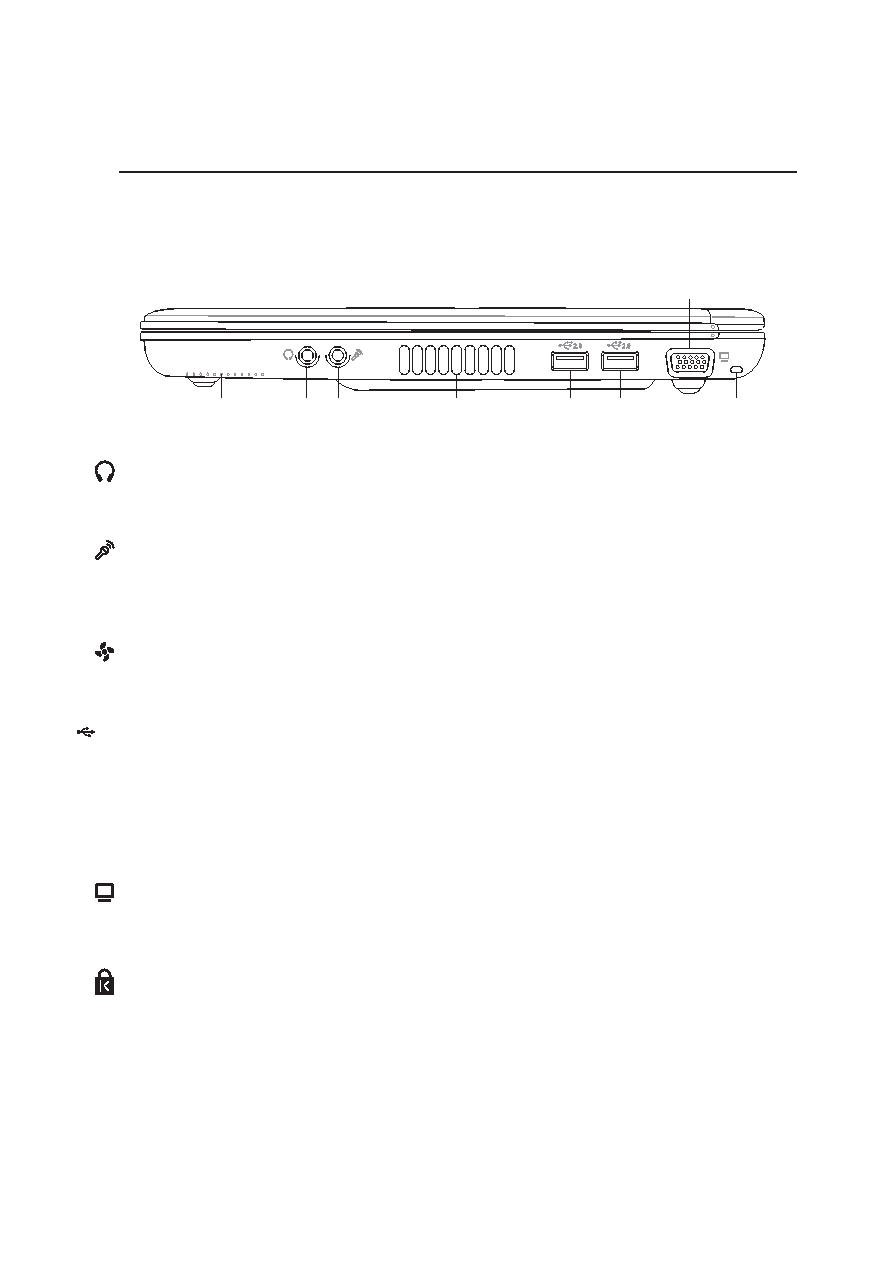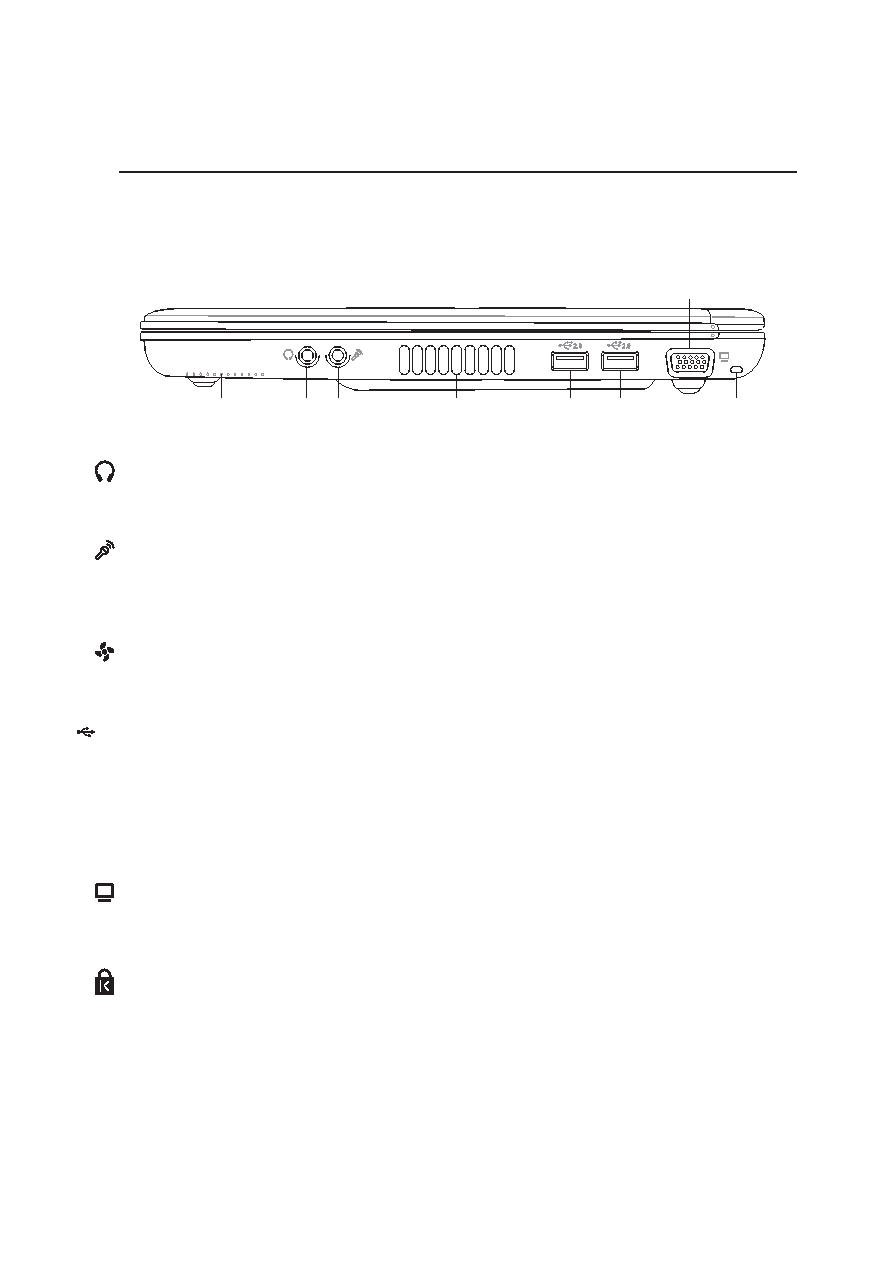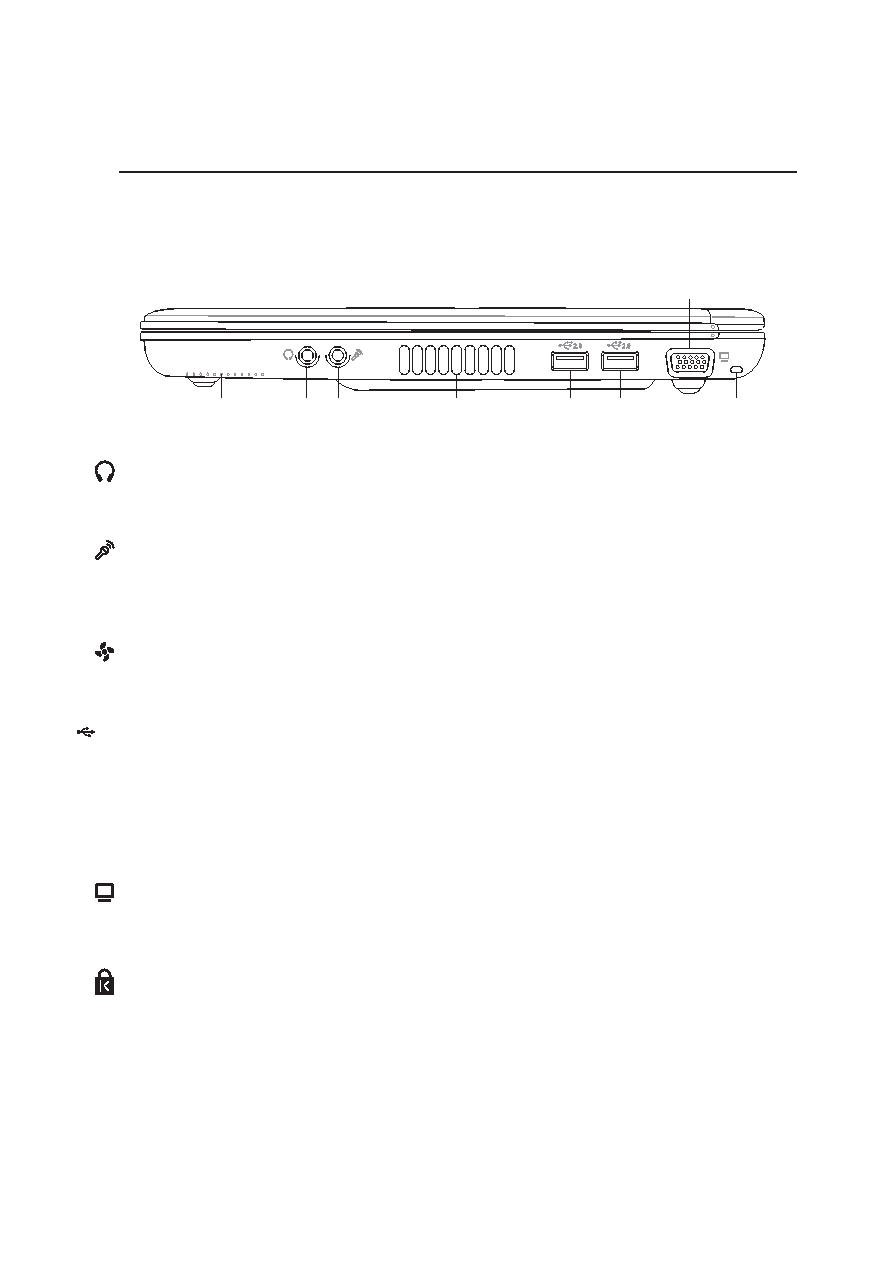
21
Knowing the Parts
2
Right Side
Refer to the diagram below to identify the components on the right side of the Notebook PC.
Air Vents
Mic
Input
Head
Output
Monitor
Output
USB 2.0 Ports
Audio Speaker
(Right)
Kensington®
Lock Port
Microphone Input Jack (Mic Input)
The mono microphone jack (1/8 inch) can be used to connect an external microphone or output signals
from audio devices. Using this jack automatically disables the built-in microphone. Use this feature for
video conferencing, voice narrations, or simple audio recordings.
Headphone Output Jack (Head Output)
The stereo headphone jack (1/8 inch) is used to connect the Notebook PC’s audio out signal to ampli-
fied speakers or headphones. Using this jack automatically disables the built-in speakers.
2.0
USB 2.0 Ports
The Universal Serial Bus is compatible with USB 2.0 or USB 1.1 devices such as keyboards, pointing
devices, video cameras, modems, hard disk drives, printers, monitors, and scanners connected in a
series up to 12Mbits/sec (USB 1.1) and 480Mbits/sec (USB 2.0). USB allows many devices to run
simultaneously on a single computer, with peripherals such as USB keyboards and some newer moni-
tors acting as additional plug-in sites or hubs. USB supports hot-swapping of devices so that peripher-
als can be connected or disconnected without restarting the computer.
Monitor Output
The 15-pin D-sub monitor port supports a standard VGA-compatible device such as a monitor or pro-
jector to allow viewing on a larger external display.
Air Vents
The air vents allow cool air to enter and warm air to exit the Notebook PC. Do not block the air vents or
else overheating may occur!
Kensington® Lock Port
The Kensington® lock port allows the Notebook PC to be secured using Kensington® compatible Note-
book PC security products. These security products usually include a metal cable and lock that prevent
the Notebook PC to be removed from a fixed object. Some security products may also include a motion
detector to sound an alarm when moved.