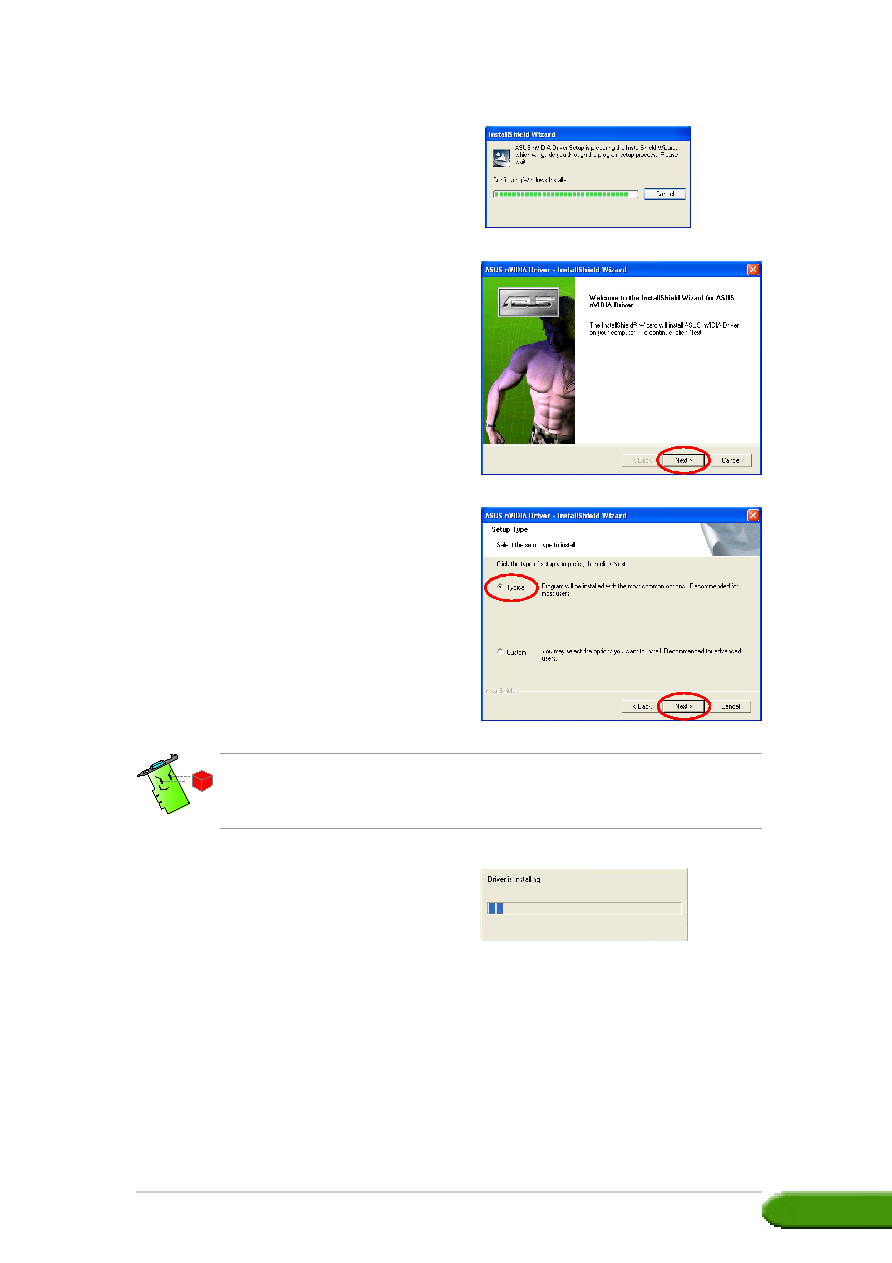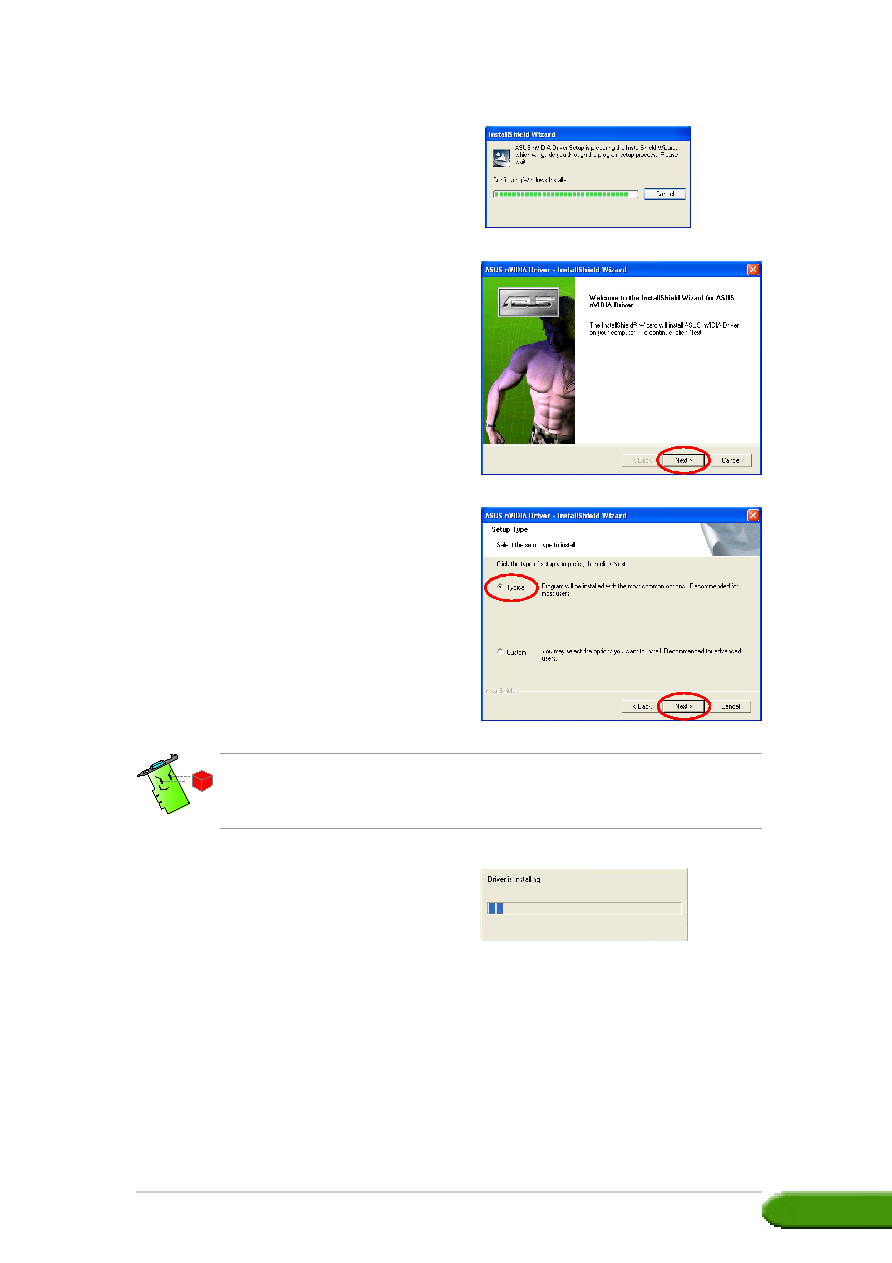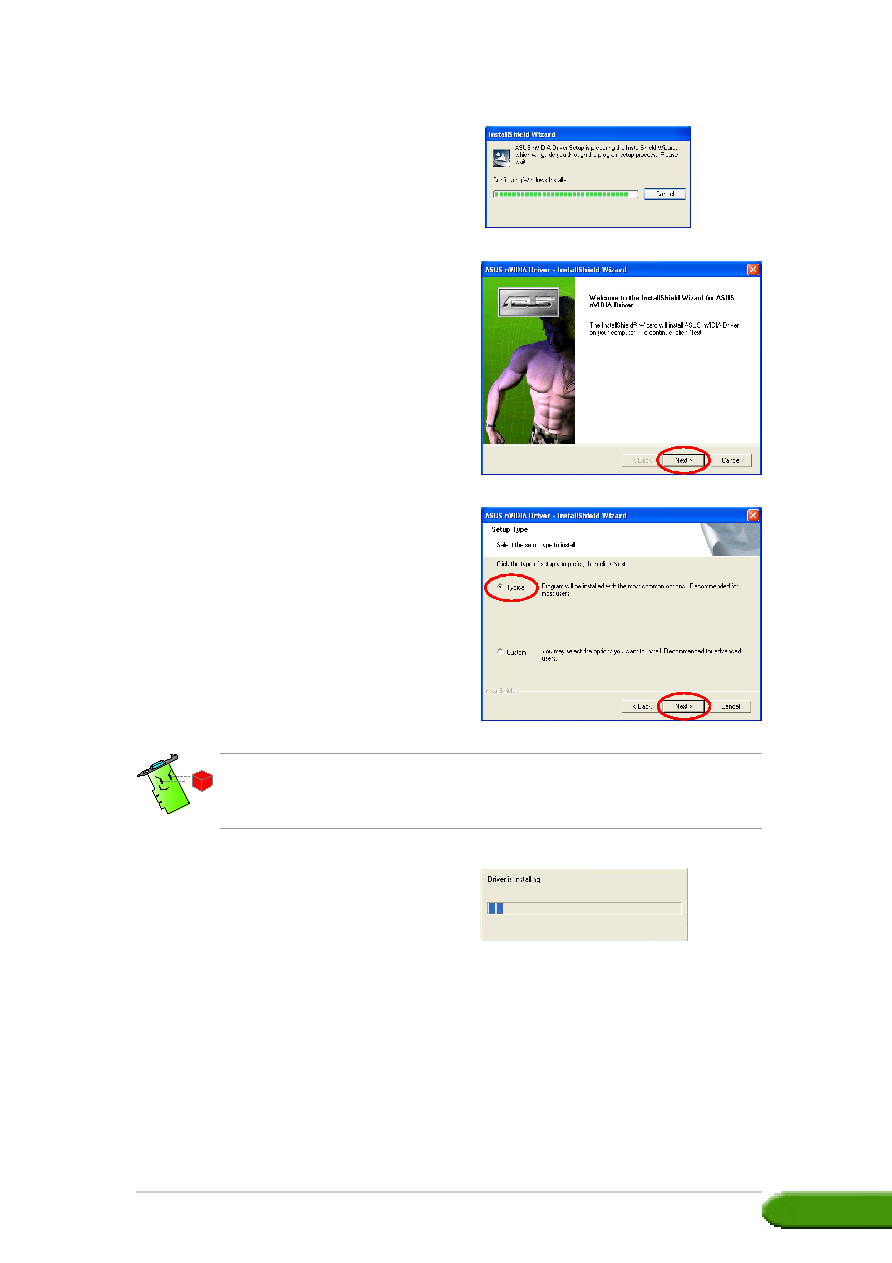
Drivers and utilities installation guide
Drivers and utilities installation guide
Drivers and utilities installation guide
Drivers and utilities installation guide
Drivers and utilities installation guide
3
3
3
3
3
5.
Click Next
Next
Next
Next
Next from the Install Shield
Wizard welcome screen.
6.
Select Typical
Typical
Typical
Typical
Typical then click Next
Next
Next
Next
Next.
The Setup prepares the Install
Shield Wizard which will guide
you through the program setup
process.
A progress bar on the lower
right-hand corner of your screen
displays the progress of the
driver installation process.
The Typical
Typical
Typical
Typical
Typical setup type will not include the Windows® Display Model
(WDM) and VGARTD drivers. Select Custom
Custom
Custom
Custom
Custom setup if you want to install
the WDM and VGARTD drivers.