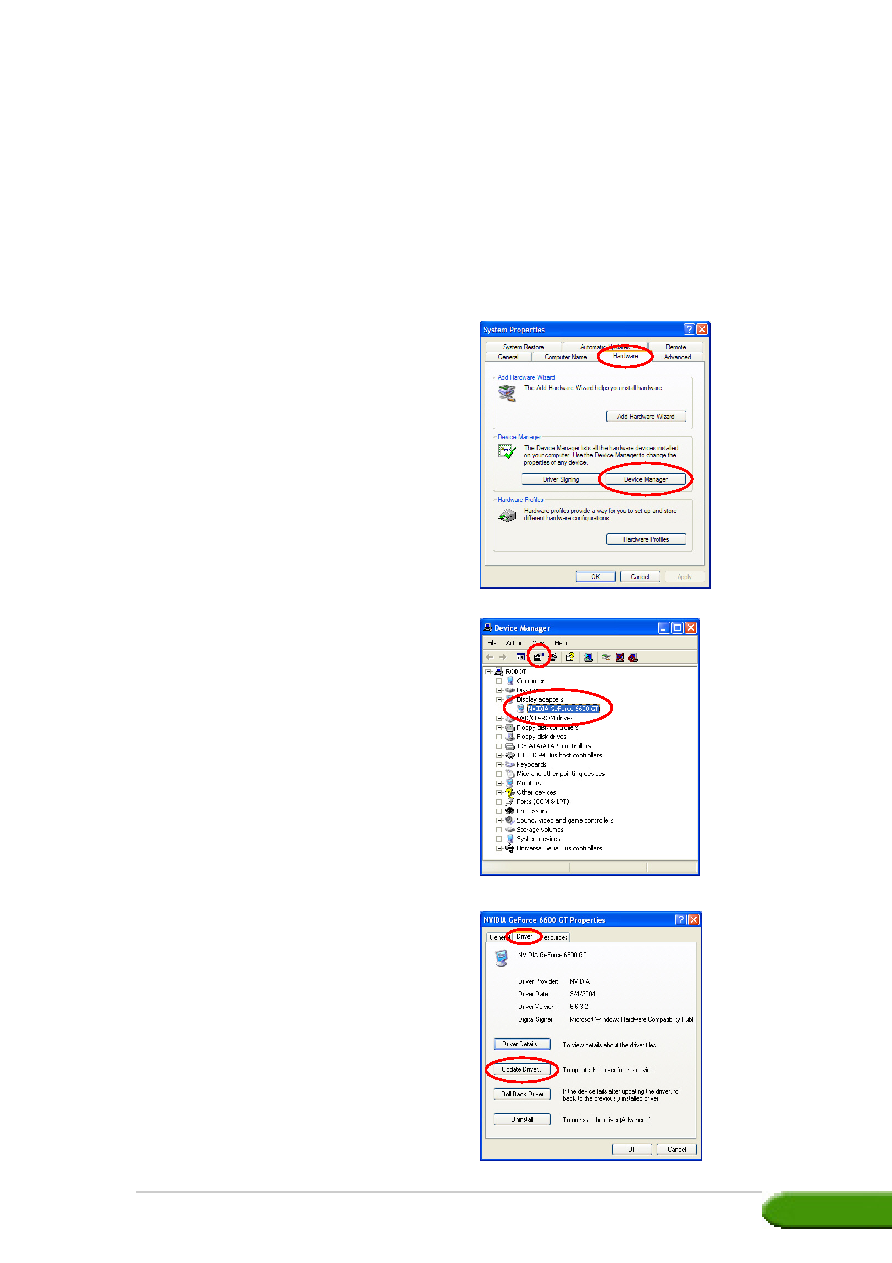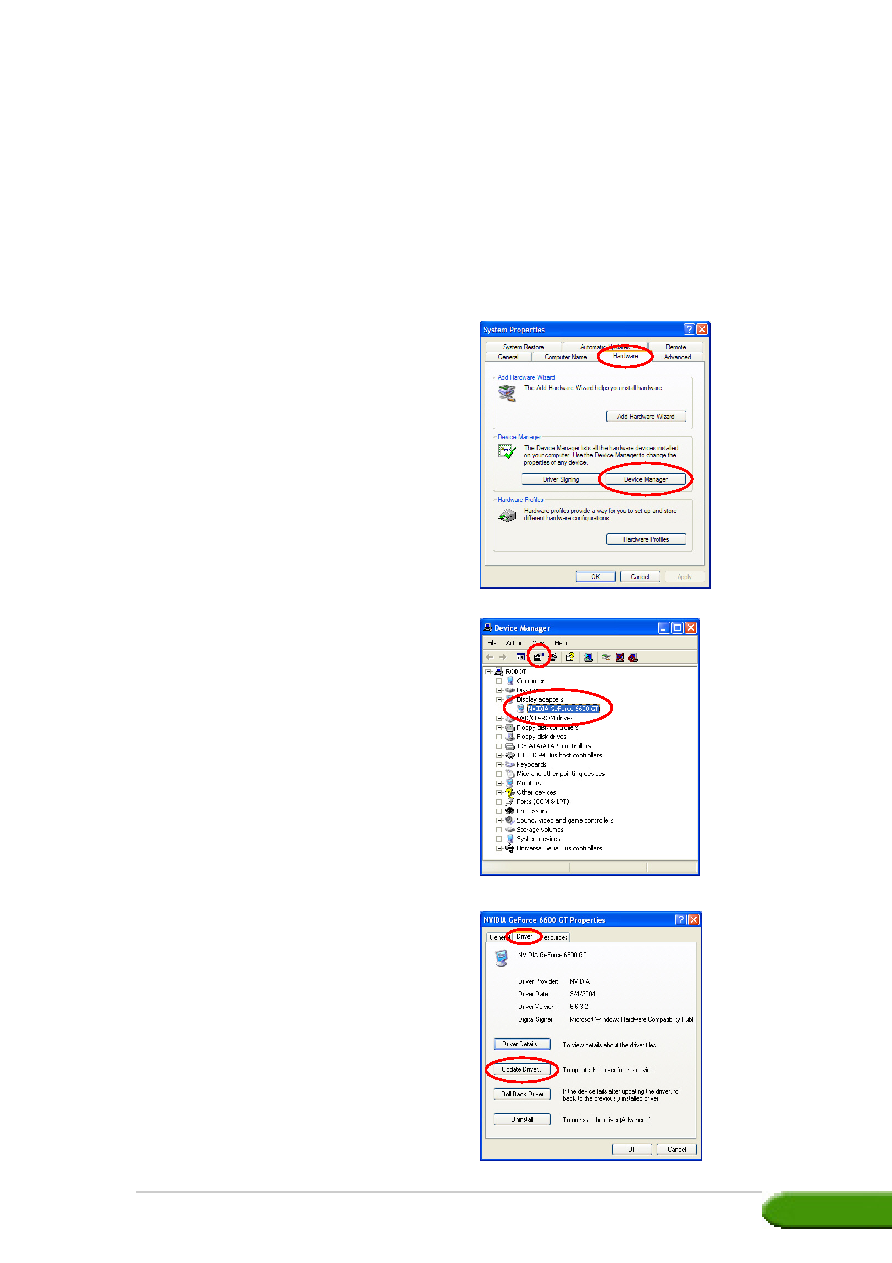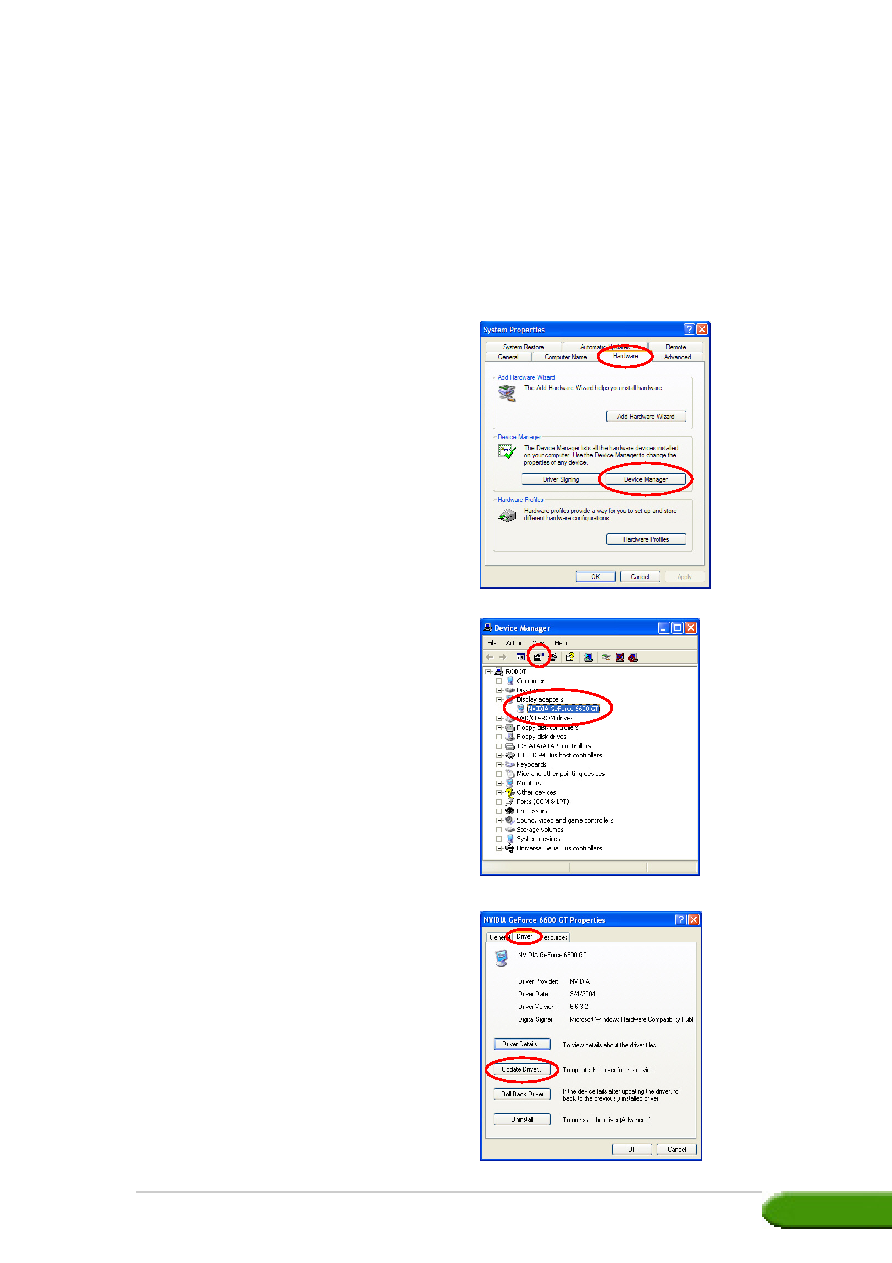
Drivers and utilities installation guide
Drivers and utilities installation guide
Drivers and utilities installation guide
Drivers and utilities installation guide
Drivers and utilities installation guide
11
11
11
11
11
2.2
2.2
2.2
2.2
2.2
Updating the Windows display driver
Updating the Windows display driver
Updating the Windows display driver
Updating the Windows display driver
Updating the Windows display driver
The latest display driver for your ASUS graphics card is available at the
ASUS website (www.asus.com). Visit the ASUS website to download driver
updates.
To update the Windows display driver:
5.
Select the current display
adapter then click on the
Properties icon
Properties icon
Properties icon
Properties icon
Properties icon.
1.
Boot your computer.
2.
Click the Start
Start
Start
Start
Start button. Select
Settings
Settings
Settings
Settings
Settings, then Control
Control
Control
Control
Control
Panel
Panel
Panel
Panel
Panel.
3.
Double-click the System
System
System
System
System icon in
the Control Panel. Select the
Hardware
Hardware
Hardware
Hardware
Hardware tab.
4.
Click Device Manager
Device Manager
Device Manager
Device Manager
Device Manager, then
double-click on Display
Display
Display
Display
Display
adapters
adapters
adapters
adapters
adapters.
6.
From the Properties dialog box,
select the Driver
Driver
Driver
Driver
Driver tab, then click
on Update Driver
Update Driver
Update Driver
Update Driver
Update Driver.