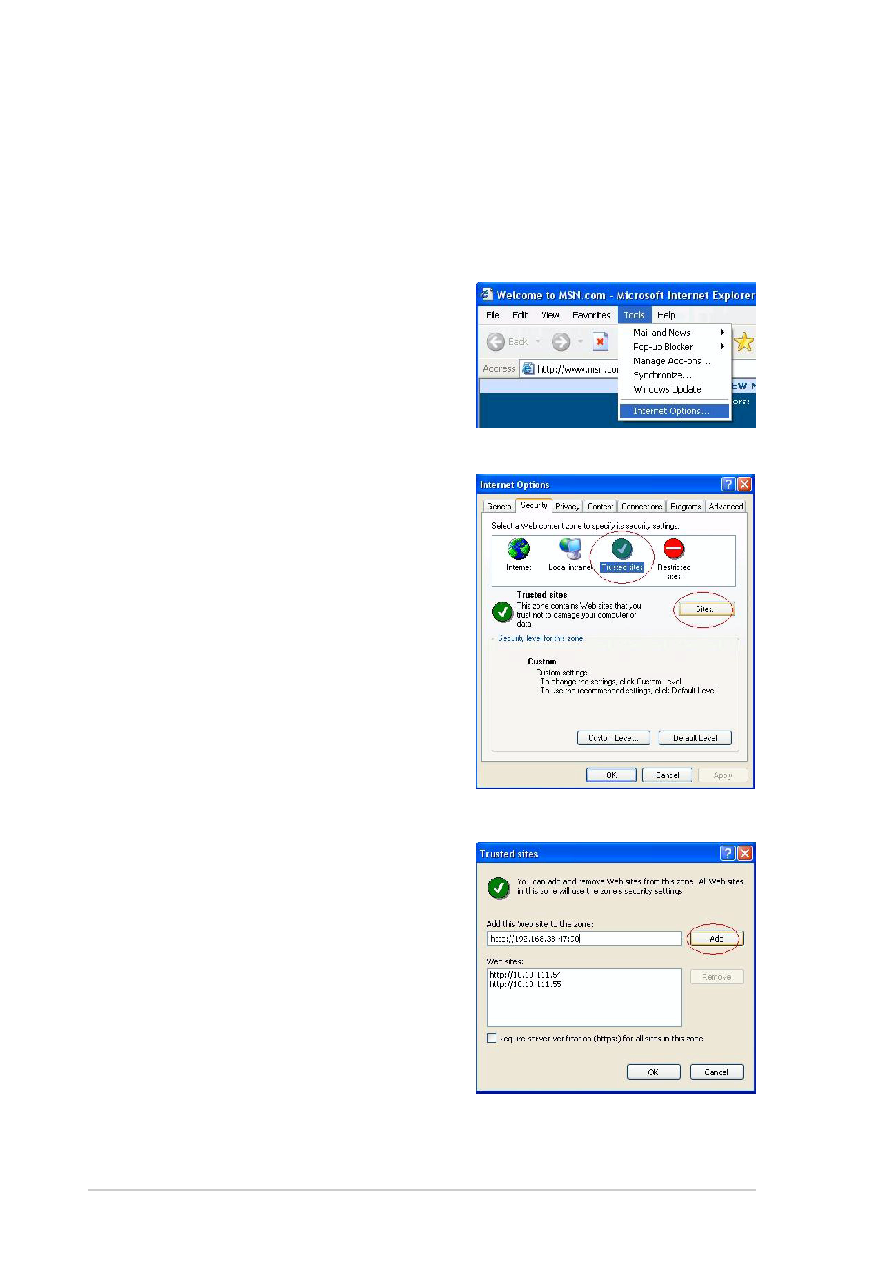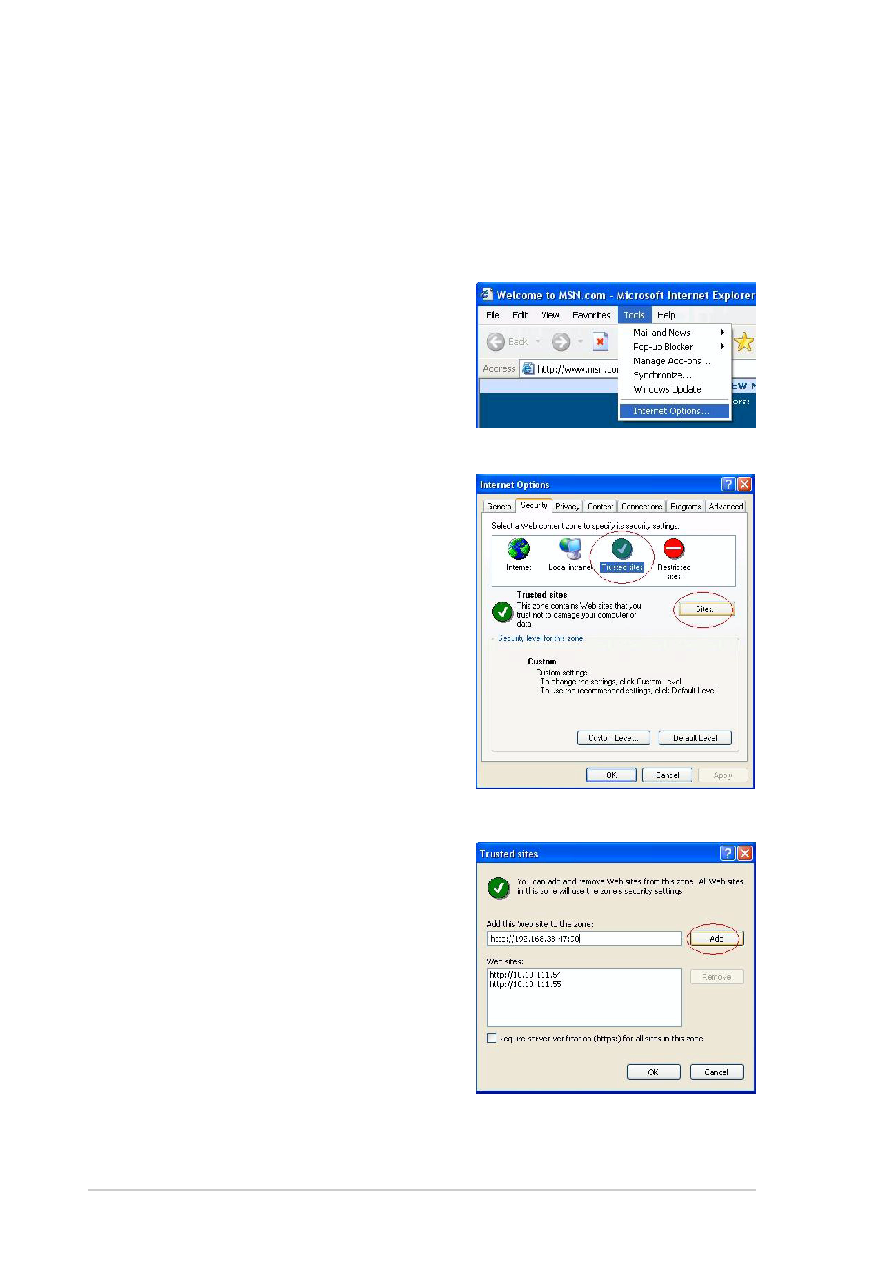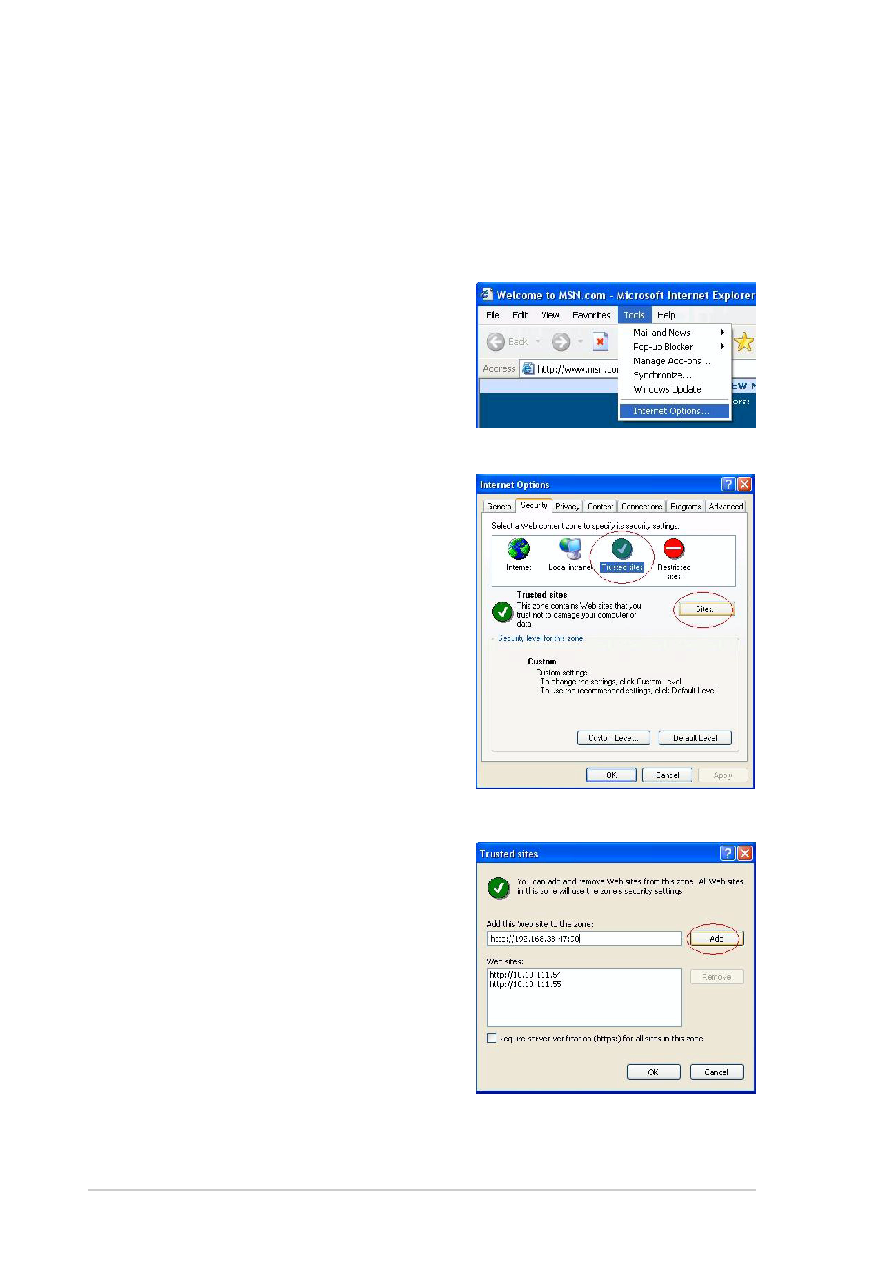
24
24
24
24
24
Scheda Grafica ASUS
Scheda Grafica ASUS
Scheda Grafica ASUS
Scheda Grafica ASUS
Scheda Grafica ASUS
4.2.7
4.2.7
4.2.7
4.2.7
4.2.7
Impostazione client remoto
Impostazione client remoto
Impostazione client remoto
Impostazione client remoto
Impostazione client remoto
Prima che i client remoti possano vedere l’anteprima della trasmissione
GameLiveShow, è necessario configurare le opzioni di protezione di Internet
Explorer.
Per configurare il browser di IE:
1.
Avviare Internet Explorer.
2.
Andare in Tools (Strumenti) >
Tools (Strumenti) >
Tools (Strumenti) >
Tools (Strumenti) >
Tools (Strumenti) >
Options (Opzioni Internet)
Options (Opzioni Internet)
Options (Opzioni Internet)
Options (Opzioni Internet)
Options (Opzioni Internet).
3.
Dalla casella di dialogo delle
Opzioni Internet, selezionare la
scheda Security (Protezione)
Security (Protezione)
Security (Protezione)
Security (Protezione)
Security (Protezione)
poi fare clic sull’icona Trusted
Trusted
Trusted
Trusted
Trusted
Sites (Siti Attendibili)
Sites (Siti Attendibili)
Sites (Siti Attendibili)
Sites (Siti Attendibili)
Sites (Siti Attendibili).
4.
Fare clic su Sites (Siti)
Sites (Siti)
Sites (Siti)
Sites (Siti)
Sites (Siti) per
visualizzare la finestra dei Siti
Attendibili.
5.
Digitare l’IP (Internet Protocol)
dell’host di GameLiveShow nel
riquadro di testo o poi fare clic su
Add (Aggiungi)
Add (Aggiungi)
Add (Aggiungi)
Add (Aggiungi)
Add (Aggiungi).
6.
Fare clic su OK
OK
OK
OK
O K quando
completato oppure su Cancel
Cancel
Cancel
Cancel
Cancel
(Annulla)
(Annulla)
(Annulla)
(Annulla)
(Annulla) per tralasciare le
modifiche.