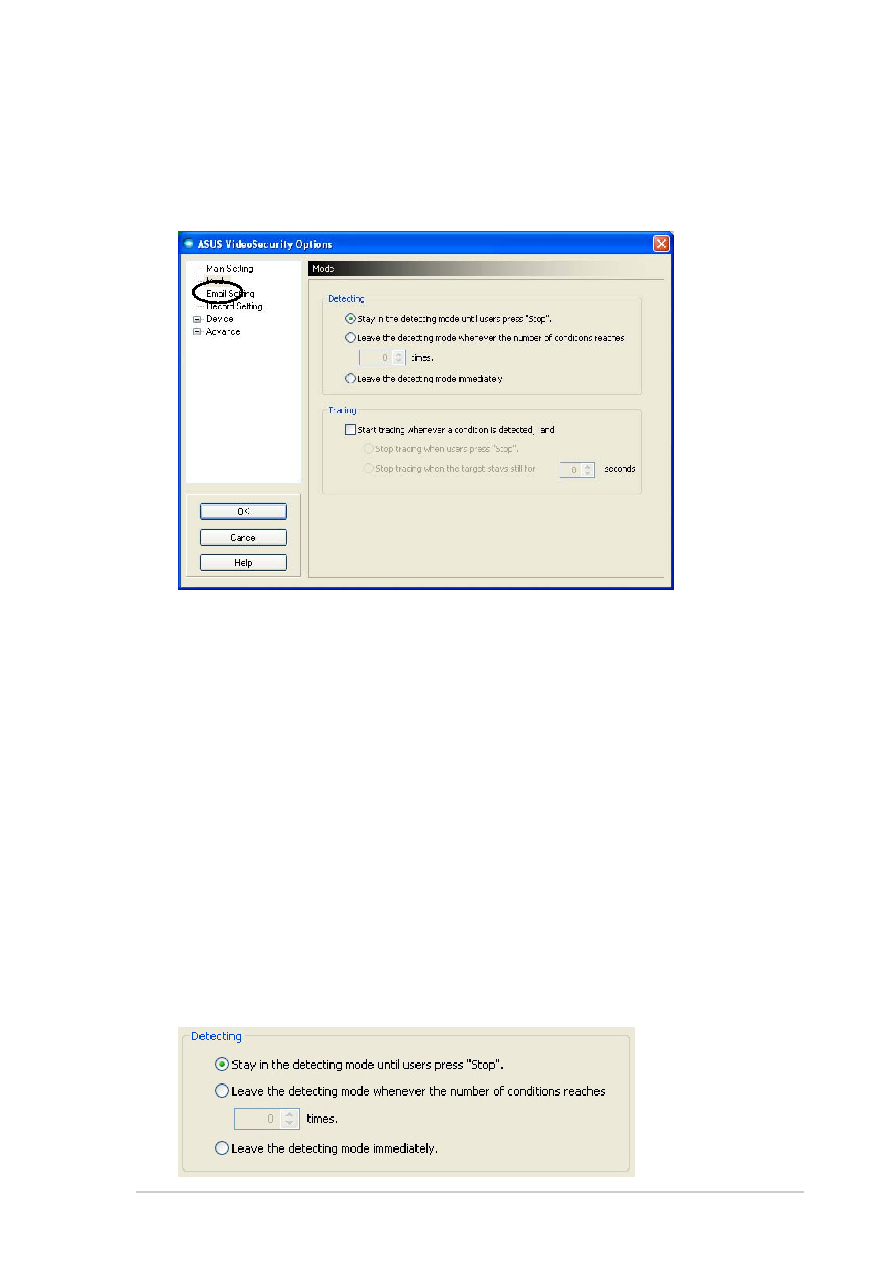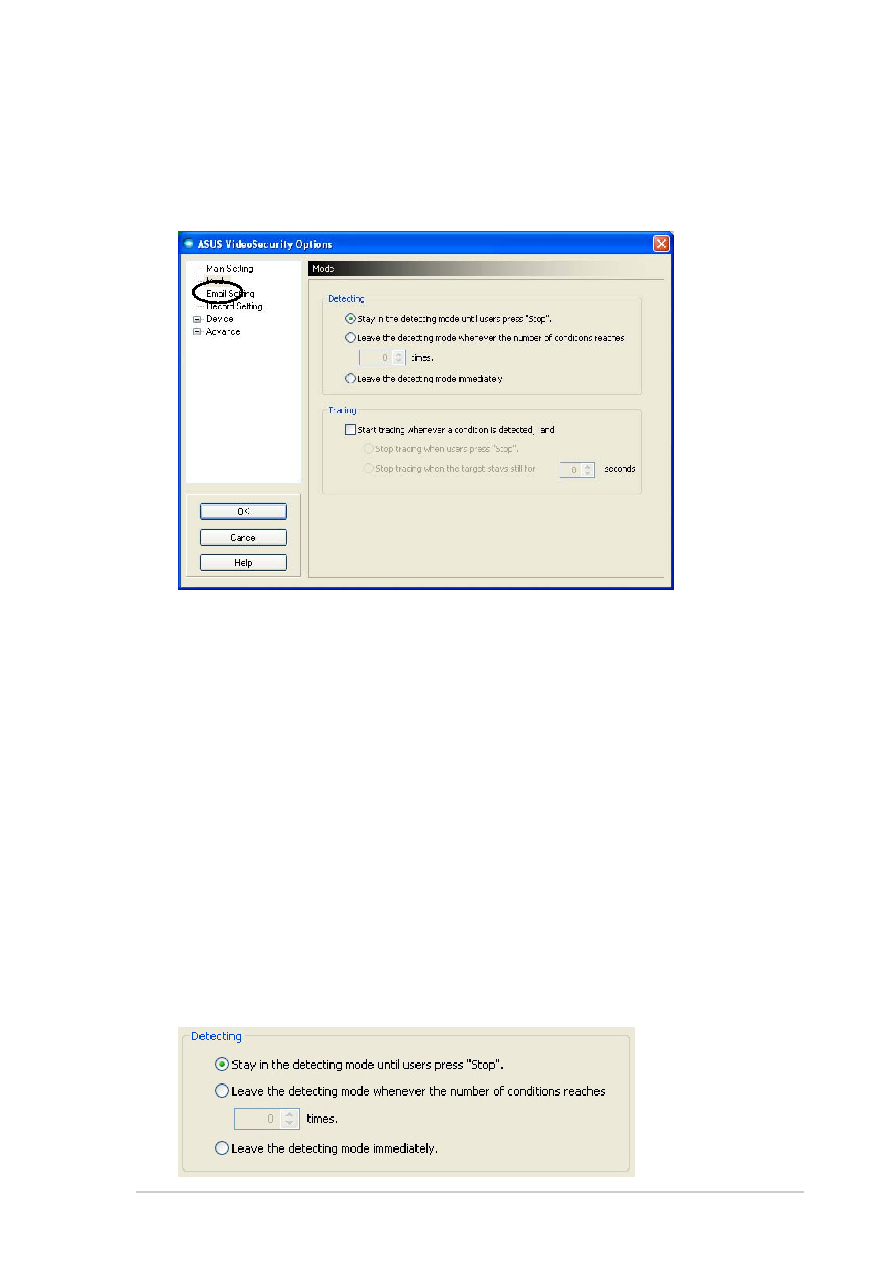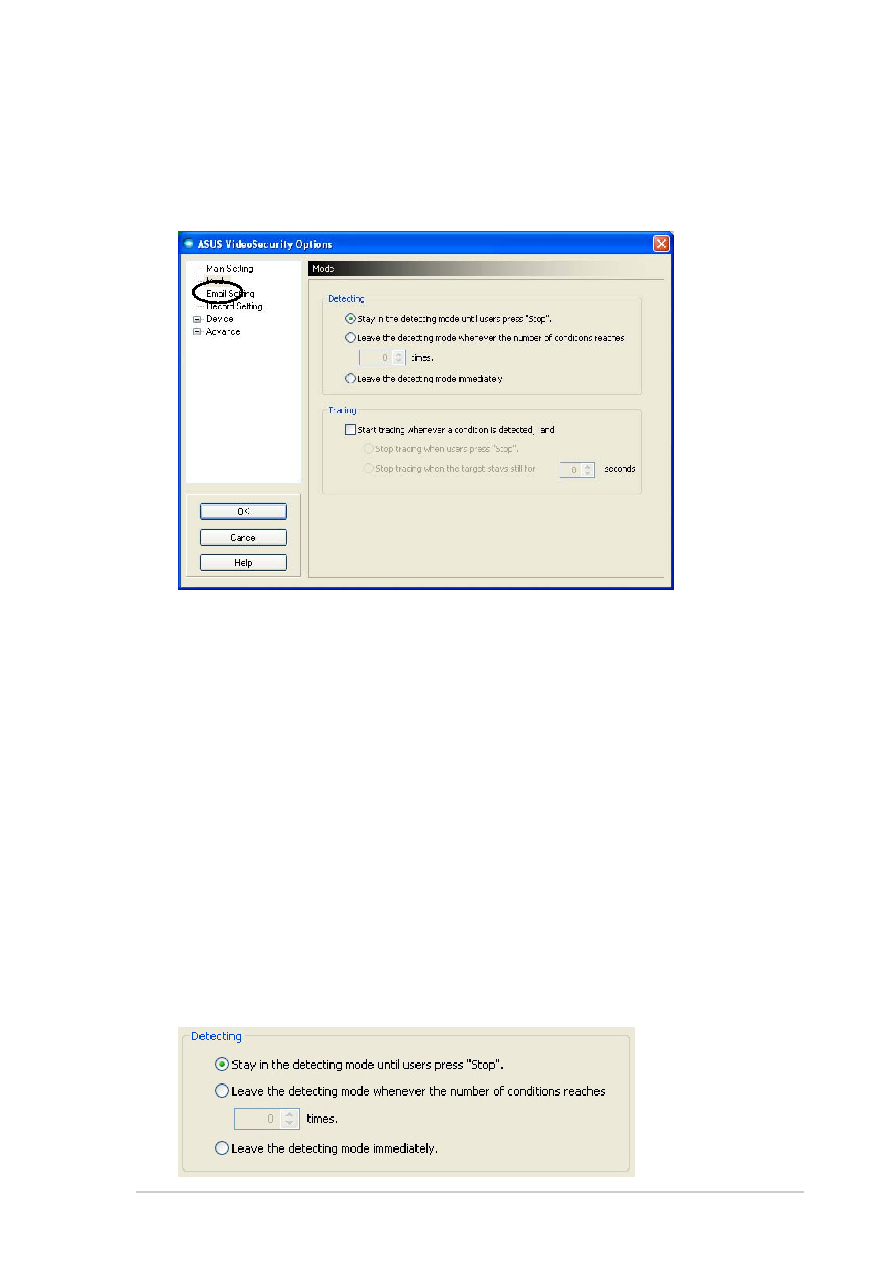
39
39
39
39
39
7.2.2
7.2.2
7.2.2
7.2.2
7.2.2
Mode
Mode
Mode
Mode
Mode
The Mode section allows you to configure the Detecting and Tracing
method. To modify the mode settings, click the Mode
Mode
Mode
Mode
Mode item from the ASUS
VideoSecurity setup dialog box. The following submenu appears:
Setting the detecting mode
Setting the detecting mode
Setting the detecting mode
Setting the detecting mode
Setting the detecting mode
To set the detecting mode:
Click the option button of your desired mode. The following describes the
available configuration options:
•
Stay in the detecting mode until users press “Stop”
Stay in the detecting mode until users press “Stop”
Stay in the detecting mode until users press “Stop”
Stay in the detecting mode until users press “Stop”
Stay in the detecting mode until users press “Stop” - when
a condition is detected, VideoSecurity will continue detecting the
region until you press the Stop
Stop
Stop
Stop
Stop button on the main menu.
•
Leave the detecting mode whenever the number of
Leave the detecting mode whenever the number of
Leave the detecting mode whenever the number of
Leave the detecting mode whenever the number of
Leave the detecting mode whenever the number of
conditions reaches
conditions reaches
conditions reaches
conditions reaches
conditions reaches
n times
times
times
times
times - this option allows you to set the
maximum number of conditions
n before VideoSecurity stops
detecting a region. To set
n, key in your desired number in the text
box or click the arrows to adjust the desired maximum number.
•
Leave the detecting mode immediately
Leave the detecting mode immediately
Leave the detecting mode immediately
Leave the detecting mode immediately
Leave the detecting mode immediately - sets VideoSecurity
to stop detecting a region when a condition is detected.