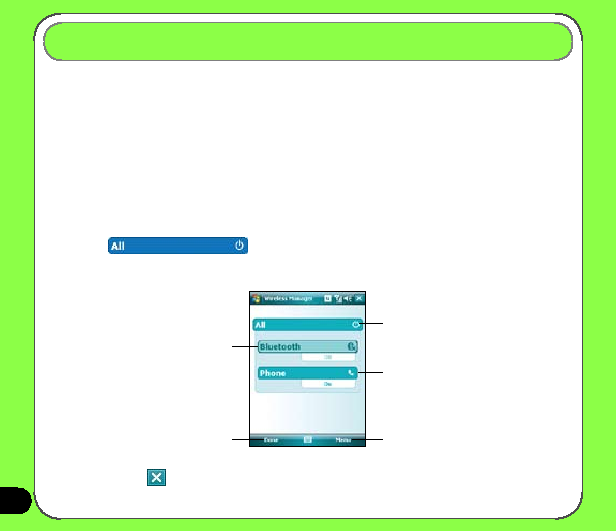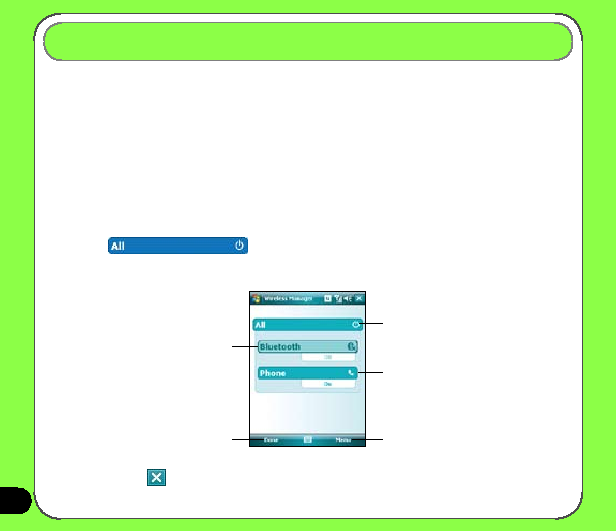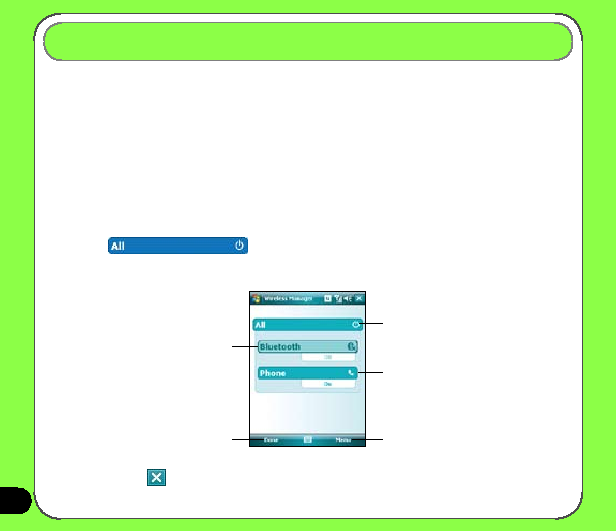
��
The Wireless Manager allows you to enable or disable your wireless connections in a single
location. This is a quick way to preserve battery power or to prepare your device for an
airplane flight.
To use the Wireless Manager:
1. Tap Start > Settings > Connections tab.
2. Tap Wireless Manager.
3. From the Wireless Manager screen, do any of the following:
• Tap the button for a desired wireless connection type to turn it on or off. If it is already
turned off, the button is a lighter color and displays an icon marked with an X.
• Tap
to turn all wireless connections on or off.
• Tap Menu to change settings for one of the displayed wireless connection types.
Using the Wireless Manager
Tap to turn all wireless
connections on or off
Tap to turn Phone connection on or off
Tap to turn Bluetooth®
connection on or off
Tap to exit Wireless Manager
Tap to change settings
4. Tap Done or
to exit Wireless Manager.