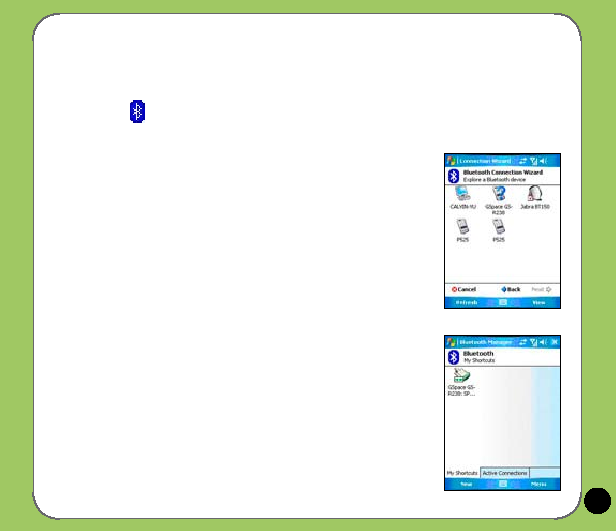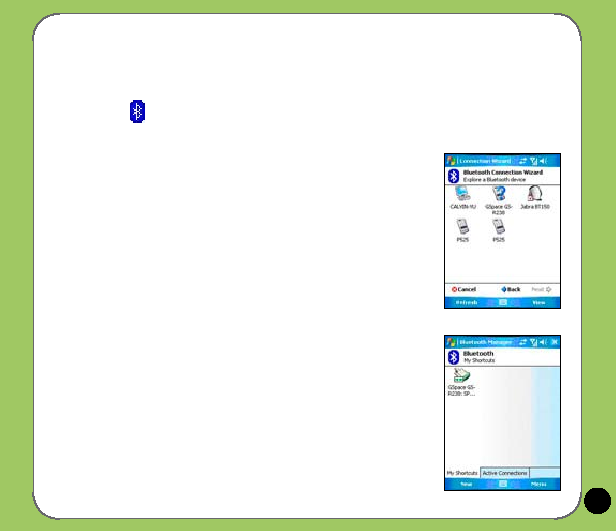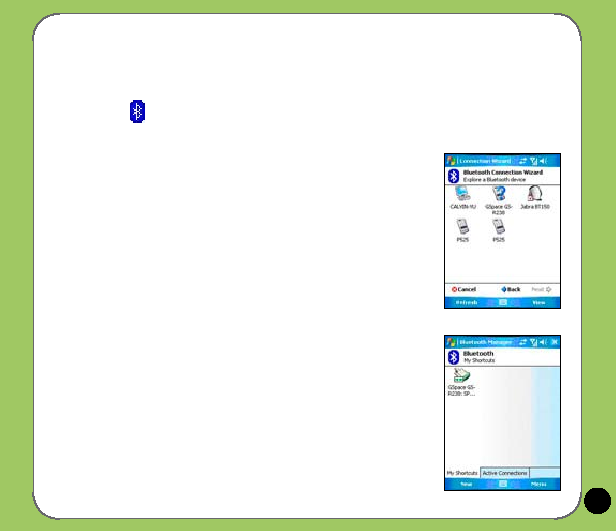
�1
Using a Bluetooth-enabled GPS
To configure a Bluetooth-enabled GPS device:
4. Make sure that your GPS device is in pairing mode and
ready to receive incoming connection requests.
5. From the Connection Wizard, tap Explore a Bluetooth
device then tap Next.
6. Tap the name of your Bluetooth-enabled GPS device then
tap Next.
7. Select SPP Slave in the Service Selection list then tap Next.
8. Tap Finish.
9. Tap and hold the shortcut icon to display shortcut menu then
tap Connect.
10. In Passkey, input the alphanumeric passkey of your headset
device then tap OK. You can find this in the documentation
that came with your headset device.
1. Make sure that Bluetooth is enable on your device.
2. Tap
on the Today screen then on the shortcut menu tap Bluetooth Manager.
3. From the Bluetooth Manager, tap New.