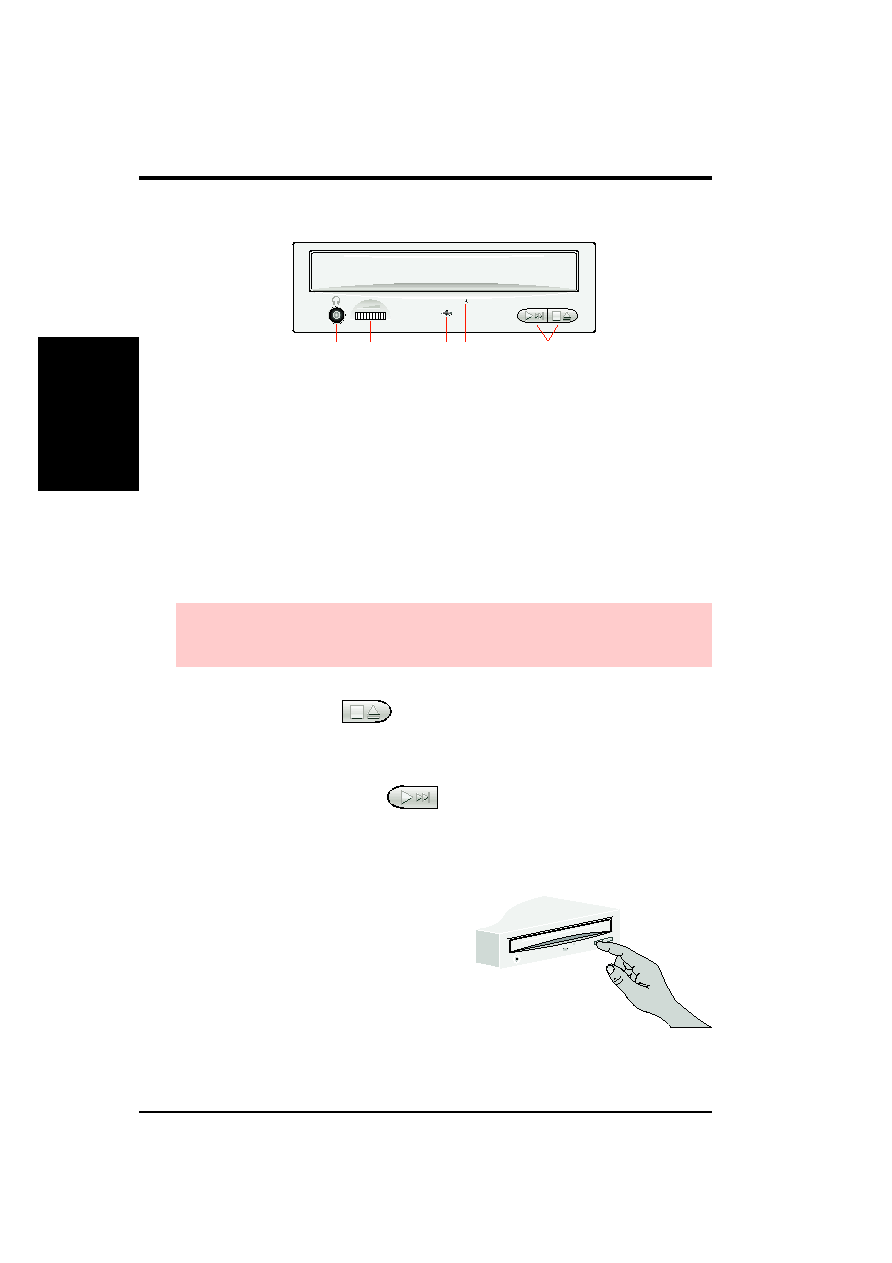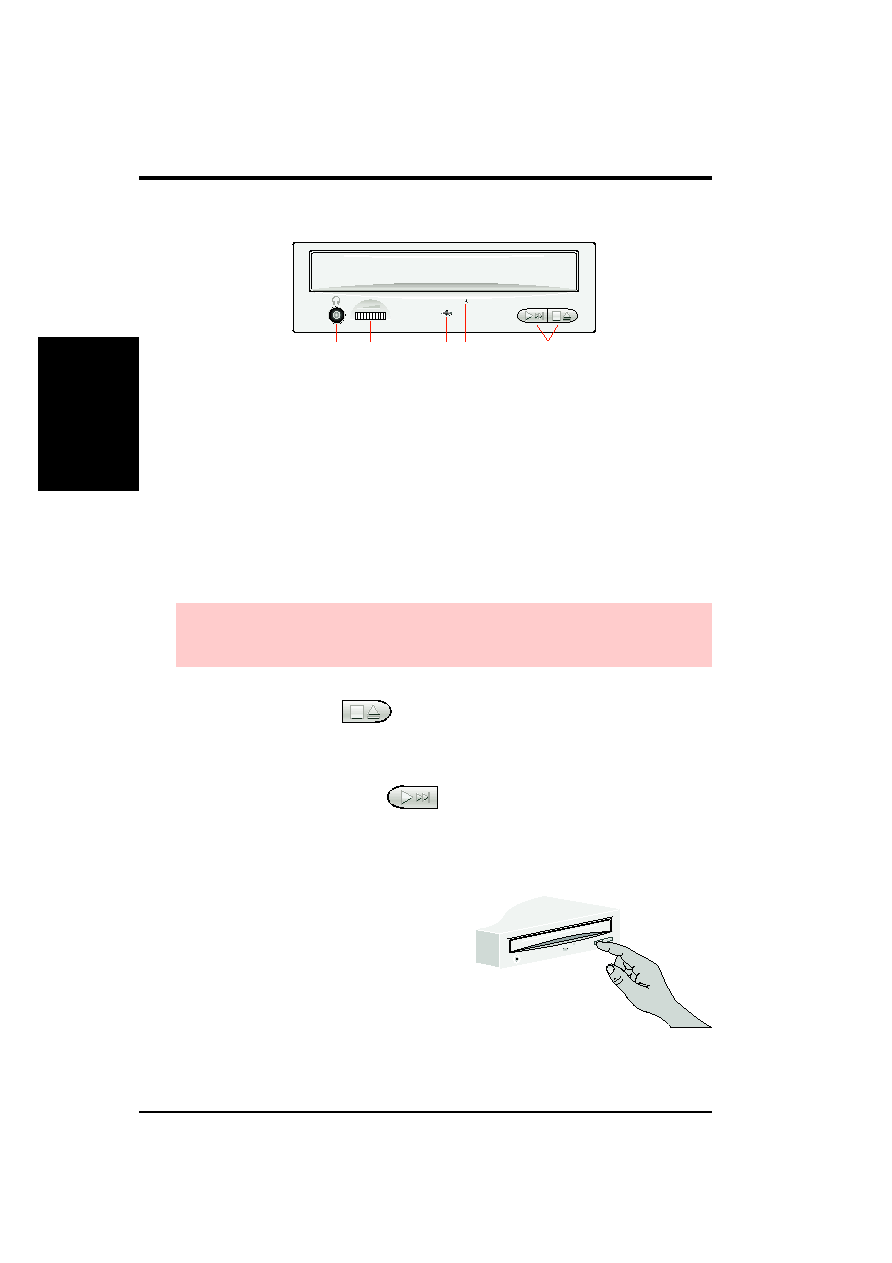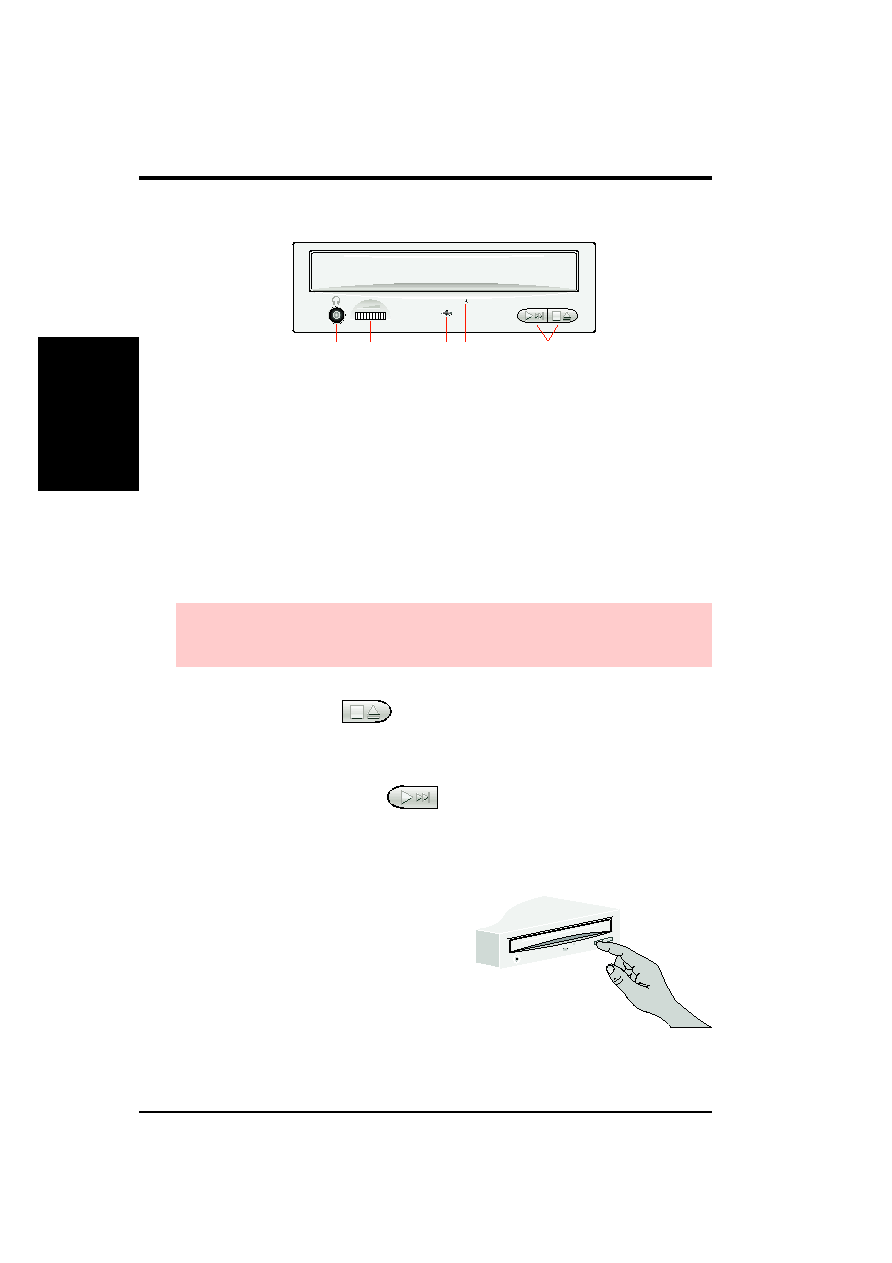
4
ASUS High-Speed CD-ROM Drive User’s Manual
III.
OPERA
TION
Front
Panel
III. CD-ROM DRIVE OPERATION
Front Panel Controls
Headphones Jack allows you to connect a pair of earphones or headphones to the drive
for private listening. It also allows you to connect a pair of powered/self-amplified speakers.
Just plug them into the Headphones Jack.
NOTE: The Headphones Jack can only be used to listen to audio CD discs.
Volume Controls allows you to adjust the volume of your earphones, headphones or pow-
ered/self-amplified speakers connected to the Headphones Jack. This control has no ef-
fect on the audio output from devices (such as speakers) connected to your sound card.
Disc Indicator lights up when there is a disc inside your CD-ROM Drive, otherwise this
indicator will not light. This indicator flashes whenever your CD-ROM Drive is busy reading
information from your disc or when your drive is in use.
Emergency Ejection Hole allows you to manually eject the tray. To manually eject the tray,
push gently but firmly the end of a large straightened paper clip about 3 cm (1.25 inches) into
the hole, slightly toward the right. When the tray is released, carefully pull the tray open.
WARNING! (1) Make sure your computer is off before you attempt to manually eject the
tray. Otherwise, your CD-ROM Drive may be damaged. (2) Do not force the tray open; wait
until the paper clip has dislodged it to be sure you don’t break the tray’s front.
Select Buttons allows you to manually control your audio discs without having to run any
software program.
Change Speed Function
When playing a CD-ROM format disc, you may
want to reduce the speed. Pressing the Speed
Button for one second will reduce the CD-ROM
drive speed in the following sequence (assum-
ing your CD-ROM drive speed is 50x): 40x,
32x, 24x, 8x. To reset the drive’s speed to its
topmost speed, open and close the CD-ROM
Drive’s tray.
Assuming your drive speed is 50x,
PRESS 1st time: 40x
PRESS 2nd time: 32x
PRESS 3rd time: 24x
PRESS 4th time:
8x
Wait at least 1 second for each interval
Open/Close/Stop Button
The right button has three states: OPEN, CLOSE, and STOP. If tray is closed, pressing this
button will OPEN or eject it. If tray is out, pressing this button will CLOSE it. If the drive is
playing, pressing this button will momentarily STOP or pause CD playback.
Play/Skip Button | Speed Button
The left button has three states: PLAY track and SKIP track, and change SPEED. If the
drive is idle, pressing this button will start PLAYing audio CD discs from the first track on. If
the drive has been momentarily STOPped or paused, pressing this button will resume CD
playback or rePLAY the audio discs. If the drive is playing, pressing momentarily this button
will SKIP to the next track of an audio CD disc.