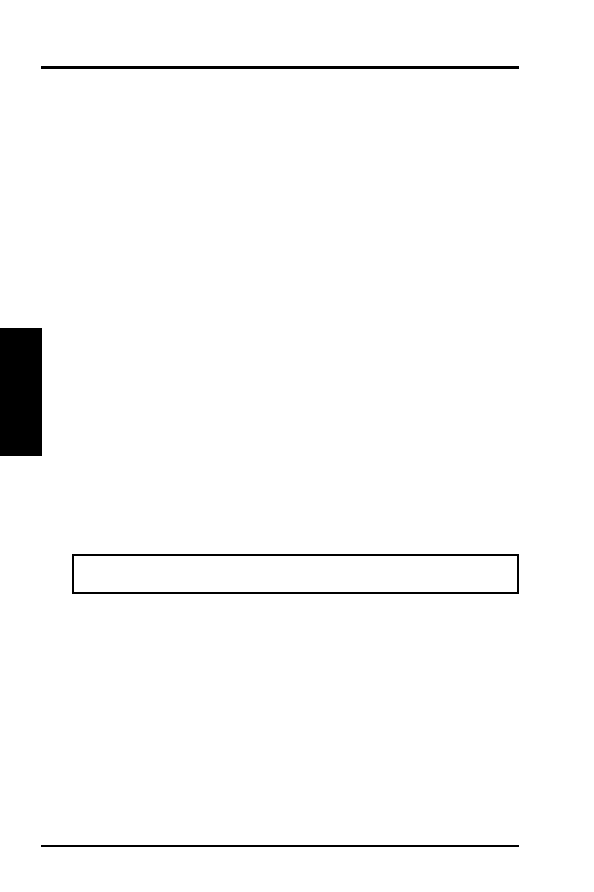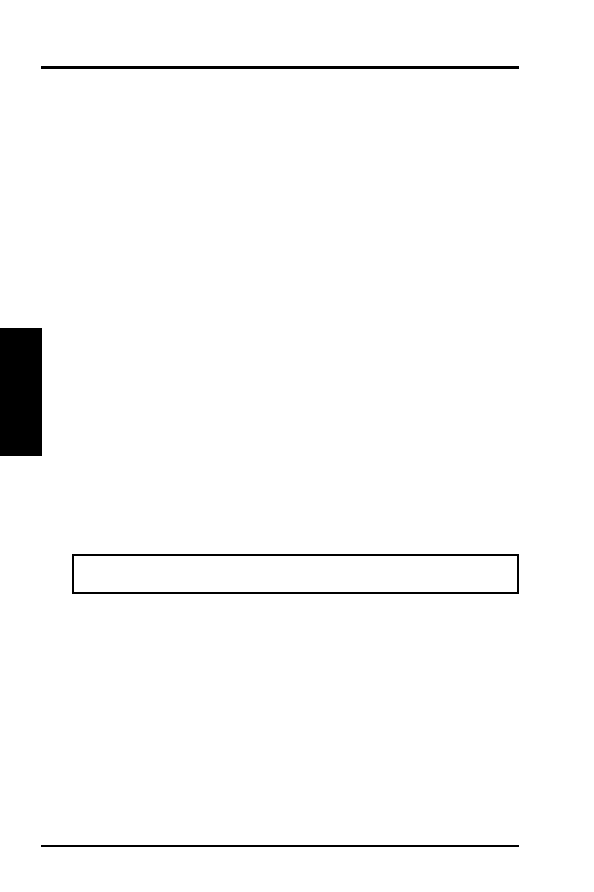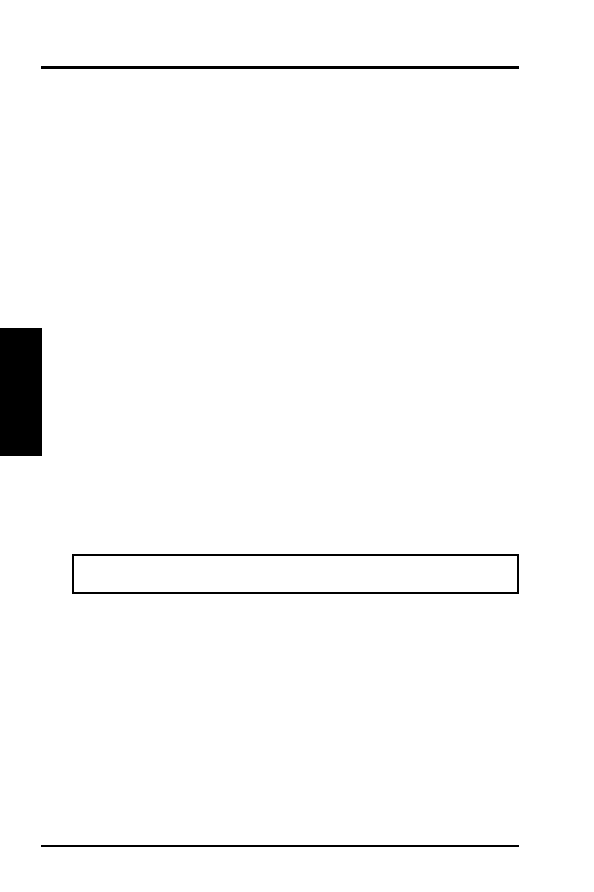
40
ASUS ATI VGA User’s Manual
VIII. Other Video Drivers
VDIF Files (optional)
VDIF files are VESA Display Information Format files. They contain all the neces-
sary configuration parameters for getting optimal resolution and refresh rate opera-
tion from the specified monitor. Consult your monitor manufacturer for availability
of VDIF files.
If you have a VDIF file for your monitor, select it. The INSTALL program will read the
VDIF file and automatically configure the card to properly work with your monitor.
Procedure:
1. Start the INSTALL program.
2. Select Quick Setup and press <Enter>.
3. Insert into a floppy drive the disk containing the VDIF file.
4. Select READ VDIF... and press <Enter>.
5. Type in the location of the VDIF file (typically A: or B:). INSTALL will read
the file and configure the card to support your monitor according to the VDIF
specification.
Custom Configuration
If your monitor is not listed in the Monitor Selection Menu, or you are not using
DDC or VDIF, you can set up display modes, i.e., resolutions and refresh rates, on
the card using the Custom... option. This option is useful even if you had selected a
monitor from the list. For example, you can modify the screen centering or refresh
rate on one resolution, and not change the other resolutions.
Procedure:
1. Start the INSTALL program.
2. Select Quick Setup and press <Enter>.
3. Select Custom... and press <Enter>.
4. Pick a resolution, then a refresh rate. You will see a box outline.
WARNING: Using the wrong refresh rate may permanently damage your
monitor. For more information, please refer to the manual.
NOTE: An incorrect Monitor Type setting may damage your monitor. Review your
monitor specifications before making a selection from the Monitor Selection Menu.
Do not exceed the monitor specifications. Using a refresh rate (i.e., vertical frequency)
that is higher than specified may damage your monitor. The manufacturer will not be
liable for any damage caused by incorrect settings. Consult your monitor manual to
determine the highest refresh rate for each resolution that your monitor supports. A
scrambled screen indicates your monitor is not capable of the selected display mode.
In which case, you should immediately press <Esc> to exit.
TIP: If the monitor produces a scrambled display, try a lower refresh rate. If it is
already at the lowest refresh rate, set that resolution to Not Supported.”
5. Adjust the size and position of the box outline. Press <Enter> to accept.
6. Repeat steps 2 and 3 until you are satisfied with the box outline for all the
resolutions. When finished, remember to exit and save the settings.
(VDIF
Files)
VIII.
Other
Drivers