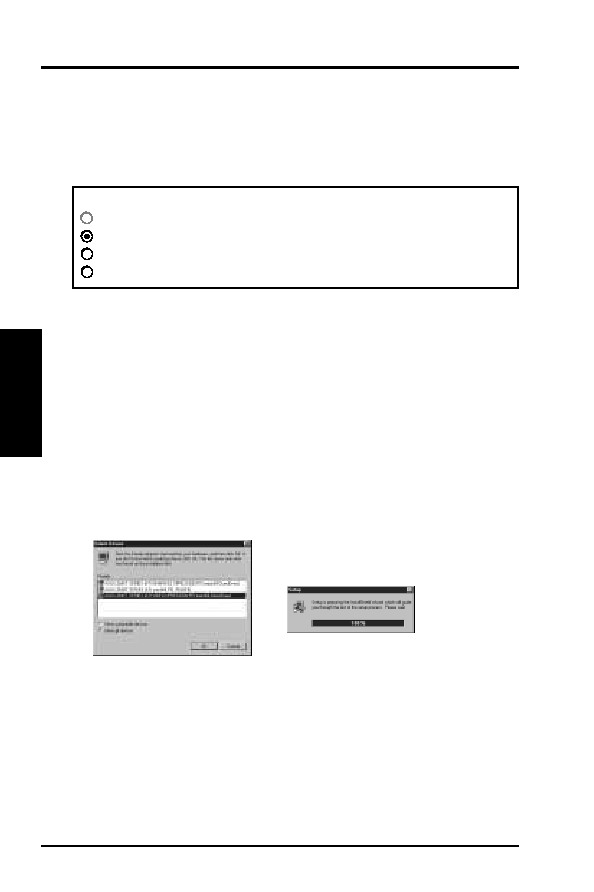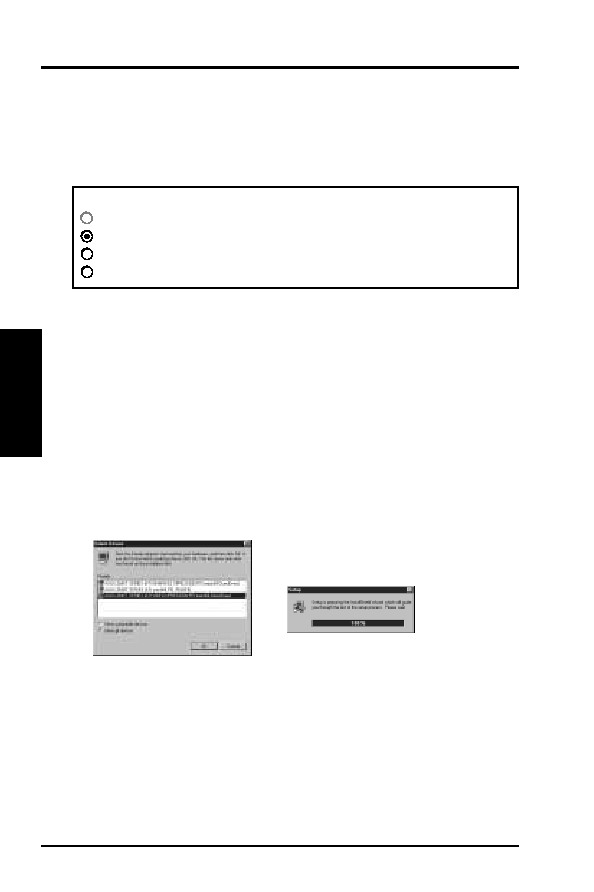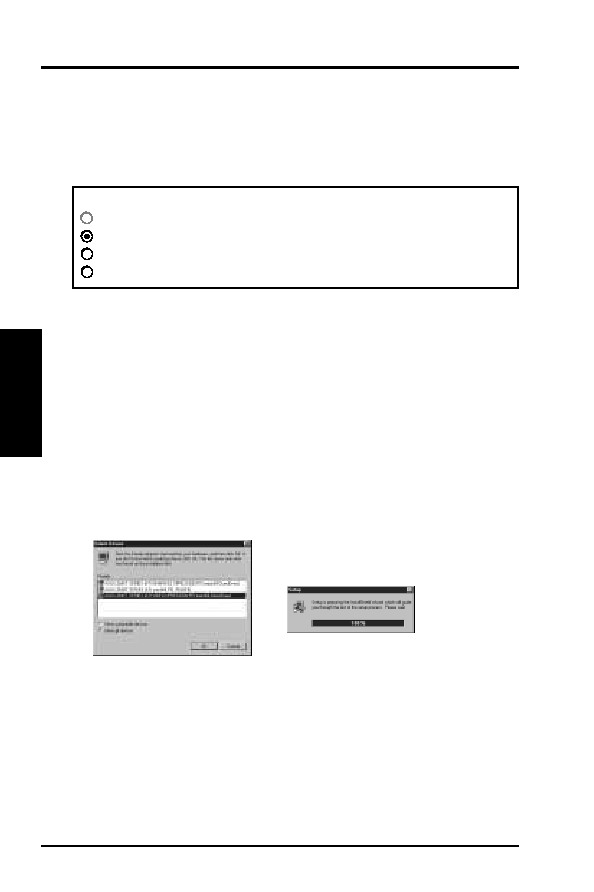
12
ASUS ATI VGA User’s Manual
III. Microsoft Windows 95
(Driver
Installation)
III.
W
indows
95
Video Driver Installation
Installing ATI Video drivers in Windows 95: (New Hardware Found)
If installing an ASUS Video or Audio/Video card for the first time, a “New Hard-
ware Found” window will appear upon entering Windows 95:
Select which driver you want to install for your new hardware:
Windows default driver
Driver from disk provided by hardware manufacturer
Do not install a driver (Windows will not prompt you again)
Select from a list of alternate drivers
1. Click OK to use the default selection: “Driver from disk provided by hardware
manufacturer”
2. Insert ASUS installation CD and click Browse button - Open windows appears.
3. Select you CD-ROM drive in the “Drives:” box
4. Select win95\english (\enhanced) (\japanese) - macxw4.inf shows in “File name:”
NOTE: Select the directory according to your Windows language. “Enhanced” pro-
duces slightly better performance but without Microsoft’s Windows certification.
5. Click the OK button - Install from Disk appears - Click OK button again.
6. Your ASUS card should be auto detected, if not select the appropriate model of
your Video or Audio/Video card (click Show all devices if necessary) - Copying
Files... appears - message appears to restart your computer.
7. Click Yes button - ATI Desktop Help will appear upon restart, make changes as
necessary.