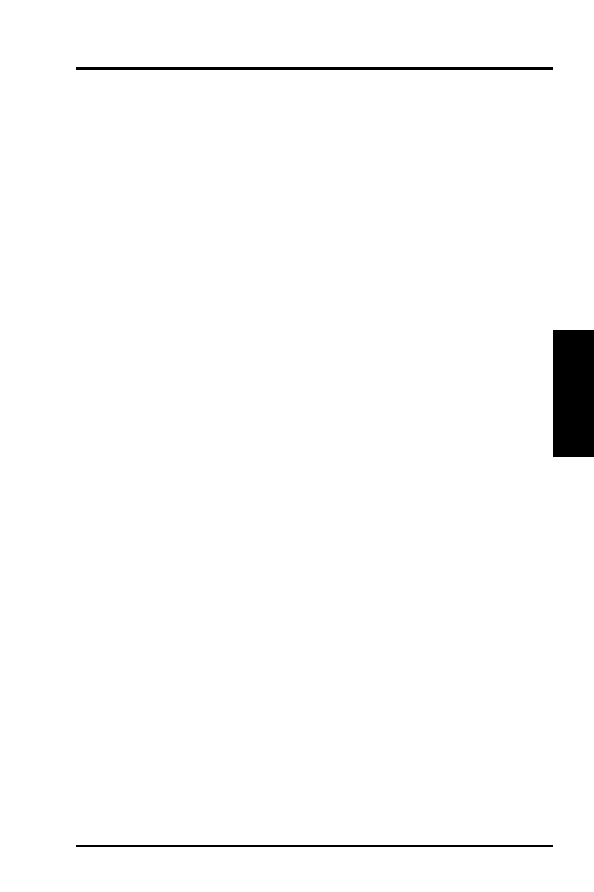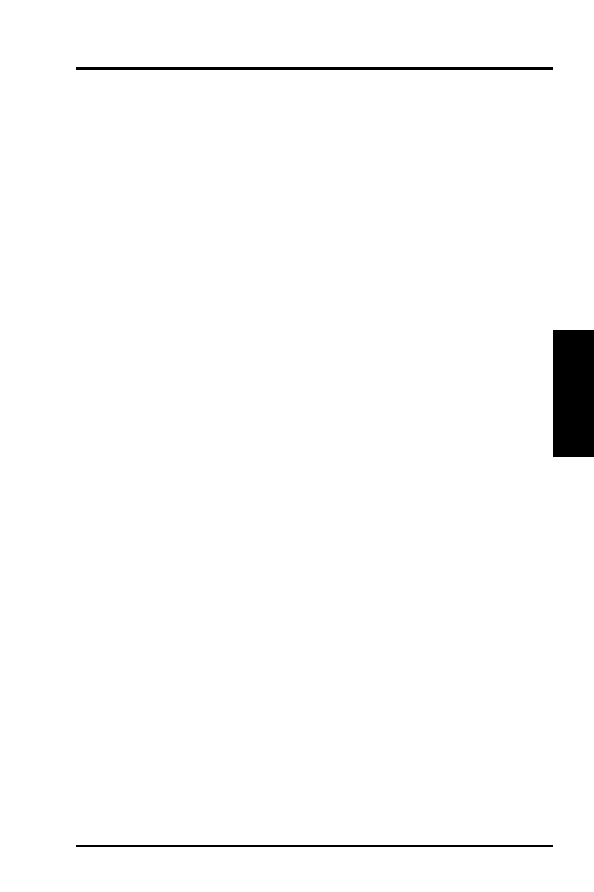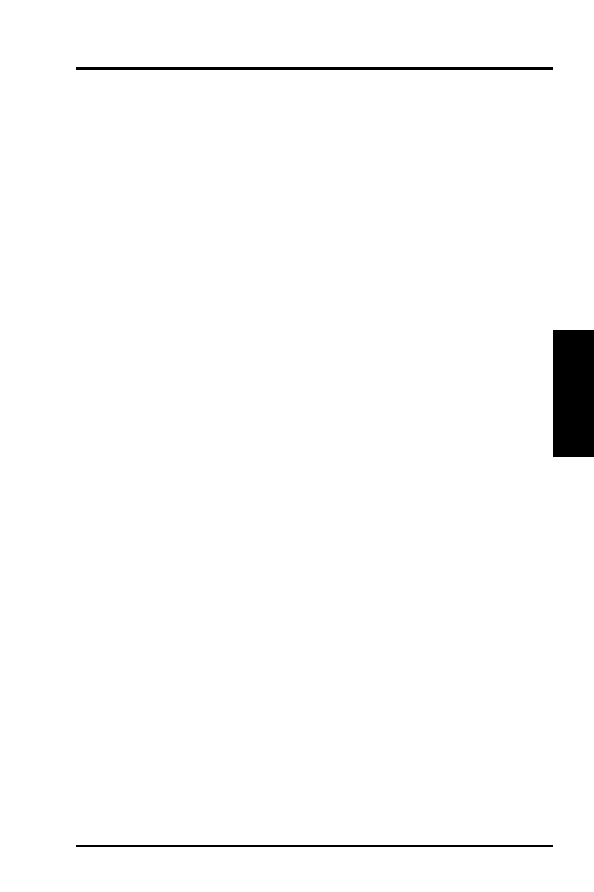
ASUS ATI VGA User’s Manual
11
III. Microsoft Windows 95
Video Driver Installation
Introduction
After installing the ASUS Video or Audio/Video card, software drivers and utilities
must be installed. The following are various driver installation procedures for Win-
dows 95 under specific situations.
Windows Plug and Play in Windows 95: (Auto installing drivers)
IMPORTANT: If an ASUS Video or Audio/Video card (or ATI compatible) was
installed at one time, Windows 95 Plug and Play may install ATI’s original driver
upon entering Windows 95. The old driver may cause your system to hang. If this
happens, follow these steps to reset your display driver to its basic defaults:
1. Ener Windows 95 in safe mode by pressing F5 repeatedly during bootup
2. Right click the mouse on the open desktop (not over any icons)
3. Select Properties
4. Click the Settings tab - Settings menu appears
5. Click Change Display Type - Change Display Type windows appears.
6. Click Change button - Select Device windows appears.
7. Click Show all devices - Manufacturers and Models appears
8. Click (Standard display types) - Standard Display Adapter (VGA) is selected
9. Click OK button - Change Display Type windows appears.
10. Click Apply button - System Settings Change window appears
11. Click Yes button to restart your computer now - restart in normal mode.
III.
W
indows
95
(Driver
Installation)