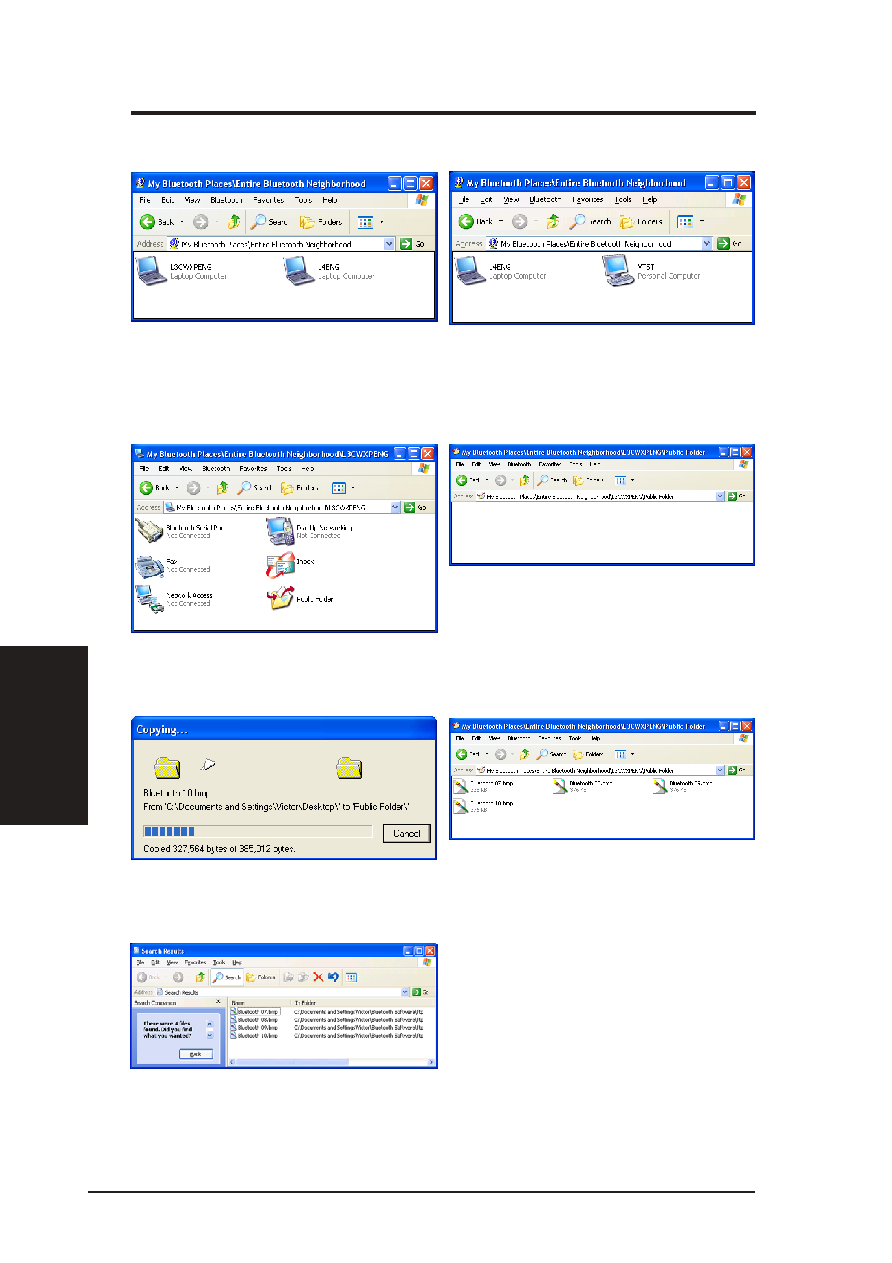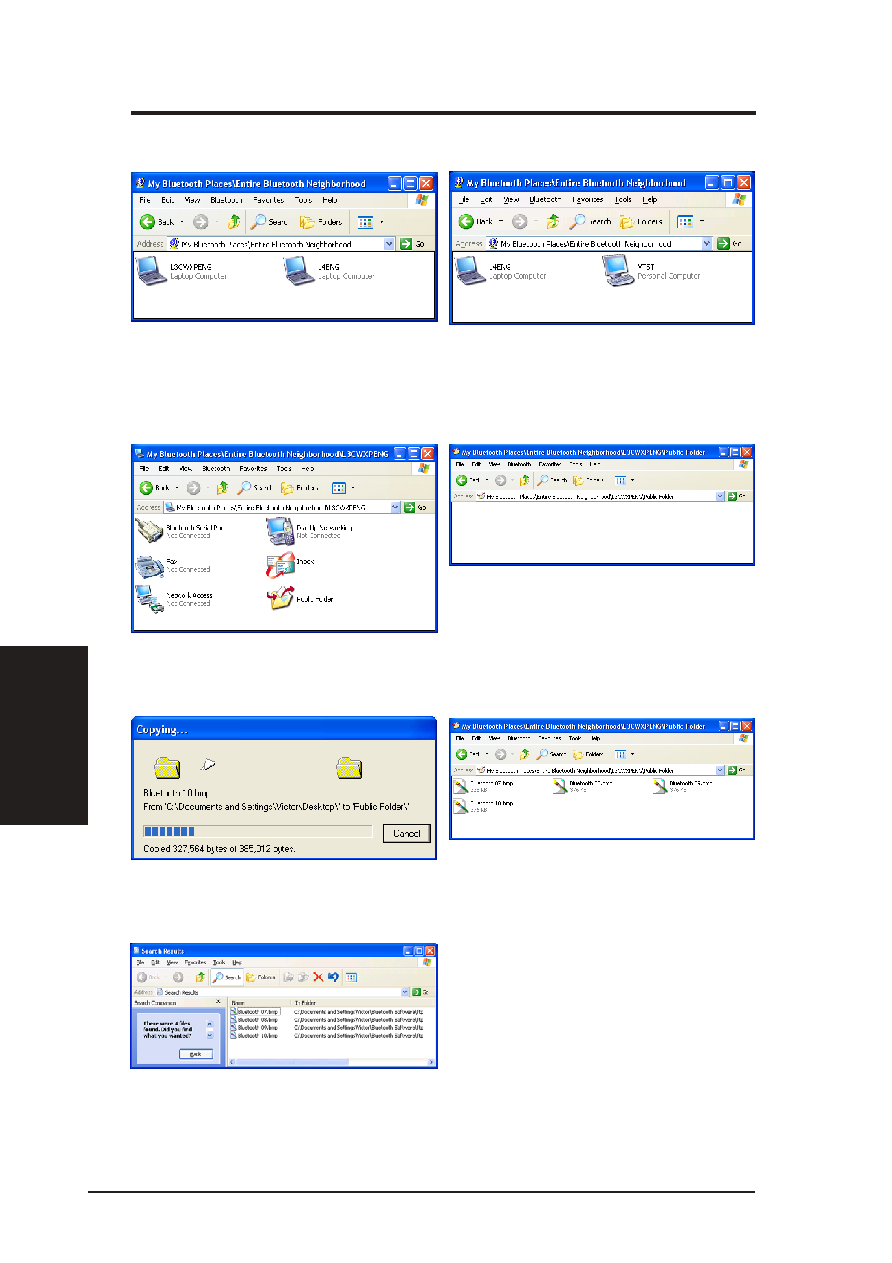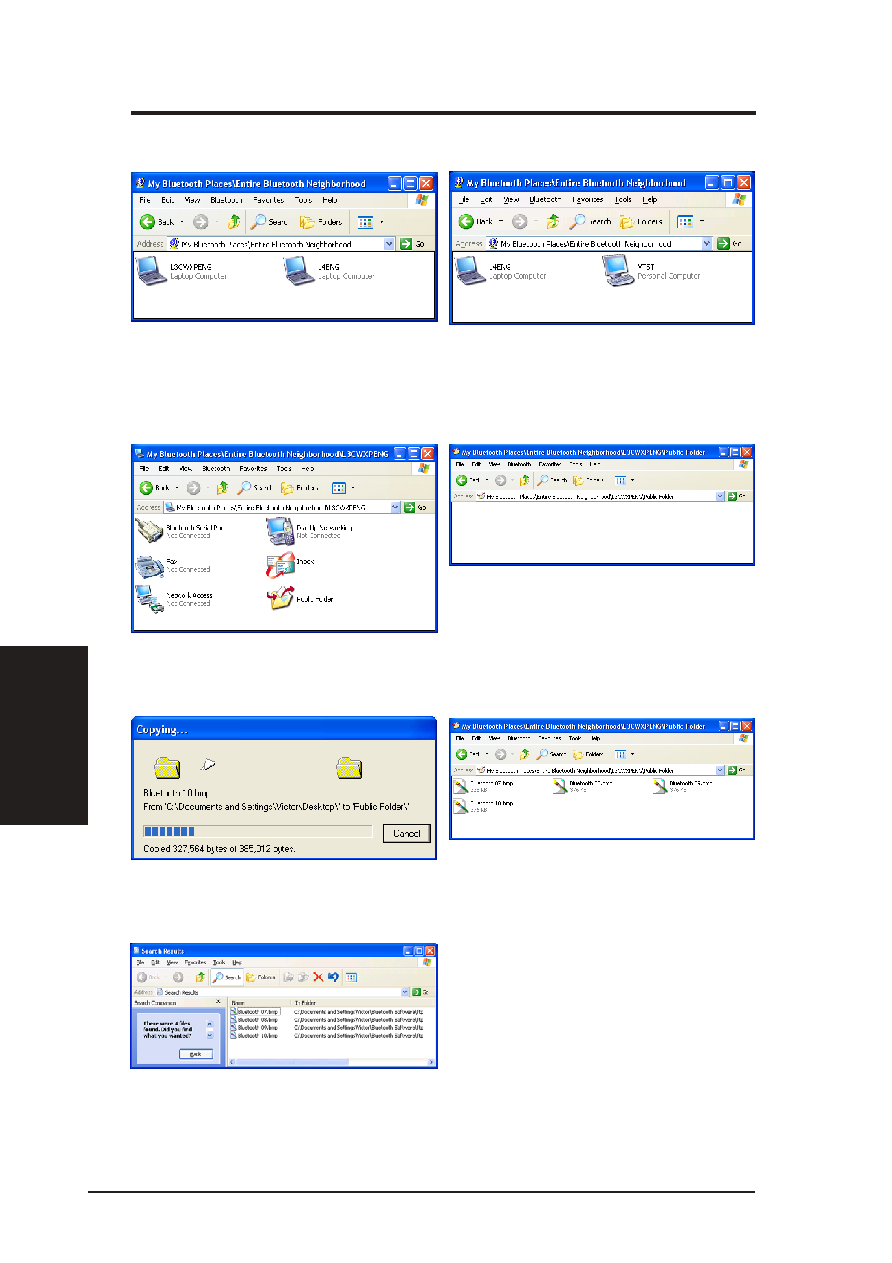
82
ASUS SpaceLink B&W PCI Card
Chapter 4 - Bluetooth Reference
Chapter
4
4.3
File Transfer Example (to Public Folder)
[Source] Selecting “Entire Bluetooth Neighborhood”
will show available Bluetooth devices. You will not
see yourself. The above example is a Personal
Computer (Desktop PC) and only Laptop
Computers (Notebook PC) are shown.
[Source] When you open the target device, the
available services will be shown. Notice the
device name in the “Address”.
[Source] When you open the target device’s
“Public Folder” for the first time, it should be
empty. Notice the device name in the “Address”.
[Source] Drag and drop some files into the
window to begin transferring files.
[Source] After copying, you will see the files in
the other device. Notice the device name in the
“Address”.
[Target] You will find the files in the path similar
to the one shown here. If the target device has
a search option, you can use it to locate the files.
[Target] In this setup, there are two Laptop
Computers and one Personal Computer. From
one of the target Laptop Computers, you can
see the Personal Computer that was not shown
in the previous screen capture.