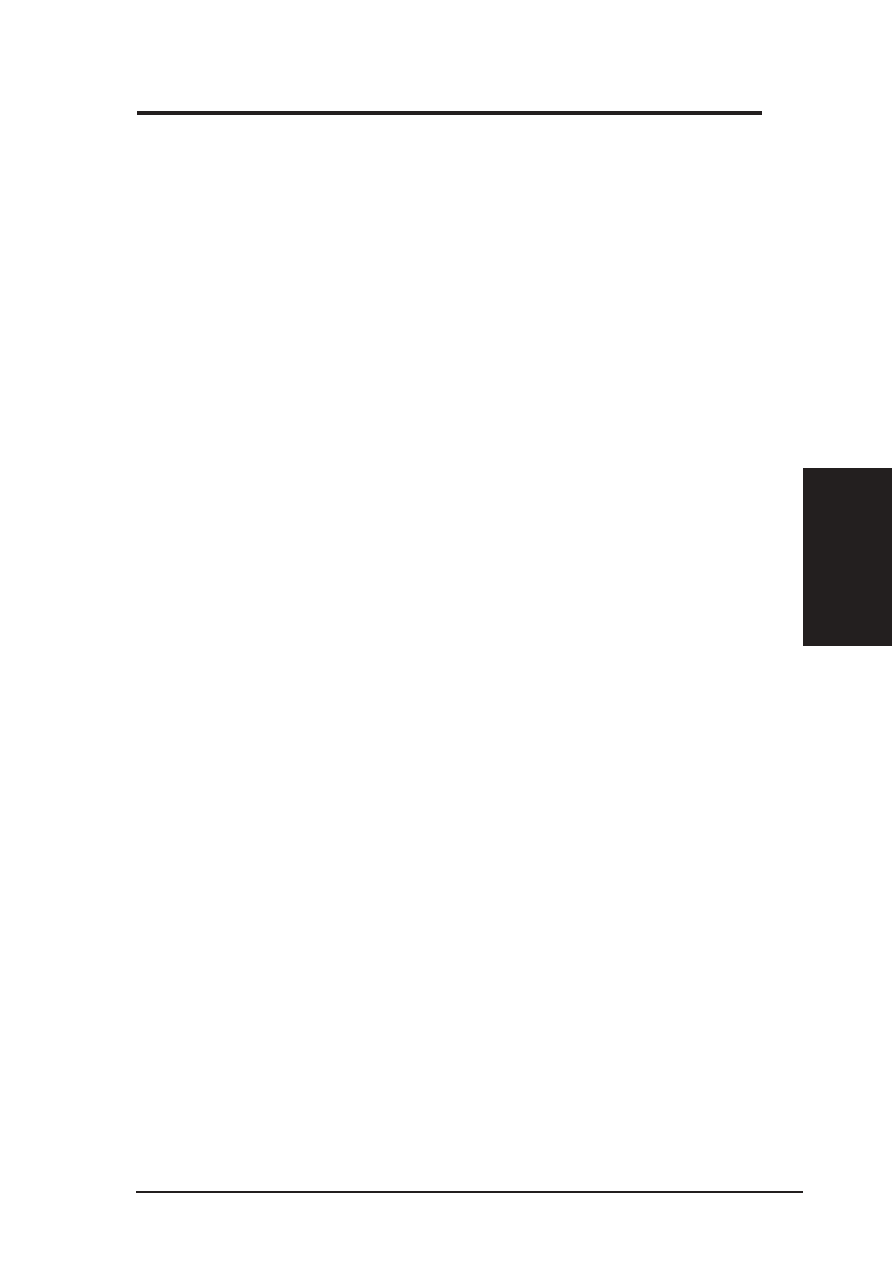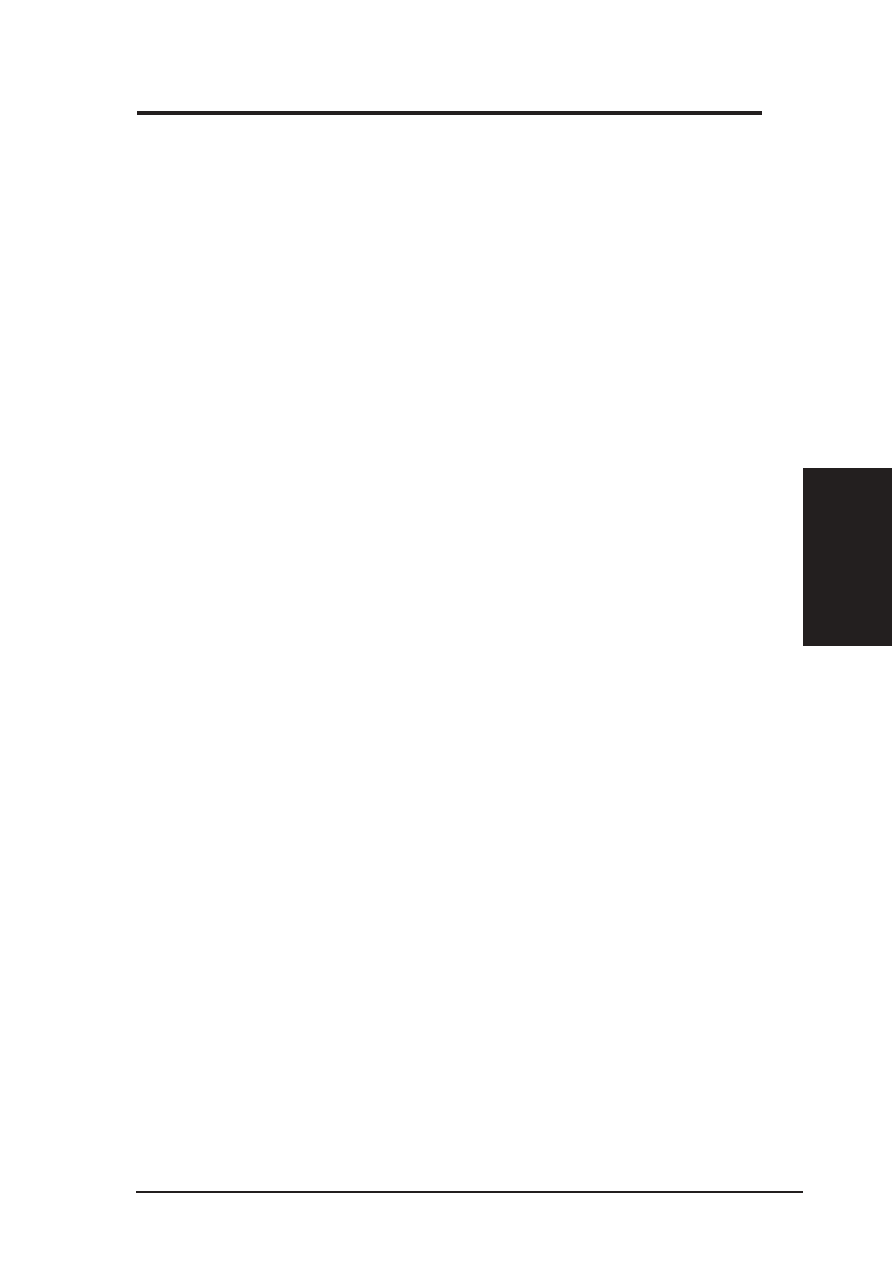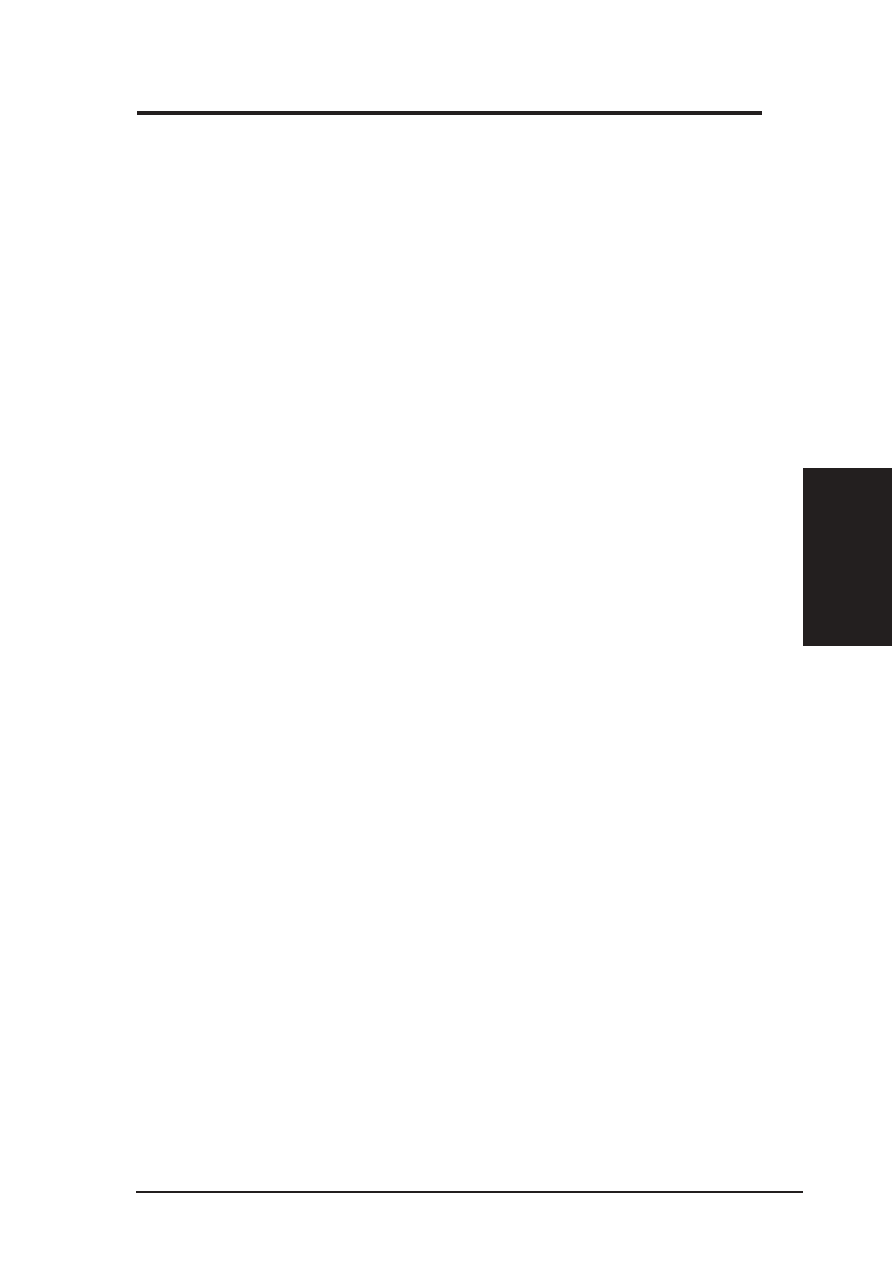
ASUS SpaceLink B&W PCI Card
51
Chapter 3 - Wireless LAN Reference
Chapter
3
Workgroup – Type an existing workgroup name or create a new
workgroup by typing a new name that contains up to 15 characters. Use
it to identify your computer group that you belong to.
Computer Description – This information is displayed as a comment
next to the computer name when the computer is seen in “Details” view
(select from the Windows pull-down menu). Use it to describe your
computer, for example, your name, or location.
Microsoft Networking
Logon validation – Specify how Windows 9x clients connect to a Win-
dows NT Server Domain at this location.Check Log on to Windows NT
domain box if you are using a Windows NT Server in domain control-
ler mode. And then enter the Window NT server domain name in Win-
dow NT domain field.
Network logon options – Specify how Windows 9x clients try to logon.
Select Quick logon to wait until the shared network drives is actually
used to attempt the login. Select Logon and restore network connections
to logon to all shared network drives when the user logs into Windows.
Wireless settings
Wireless settings include: “Wireless” and “Encryption”.
Network Type
Infrastructure – Select the Infrastructure mode to establish a connec-
tion with an Access Point.
Ad Hoc – Select the Ad Hoc mode to communicate directly with each
other without using an Access Point.
SSID
Using the SSID filed to configure the SSID setting for the ASUS SpaceLink
B&W PCI Card. SSID stands for Service Set Identifier, which is a string
used to identify a wireless LAN. You will only be able to connect with an
Access Point, which has the same SSID. Use different SSIDs to segment
the wireless LAN and add security.
Note that the SSID must be all printable character string (case sensitivity)
and up to 32 characters long, such as “ WIRELESS LAN”. Set the SSID to
a null string, if you wish to allow your station to connect to any Access
Point it can find. But you cannot use null string in Ad Hoc mode.