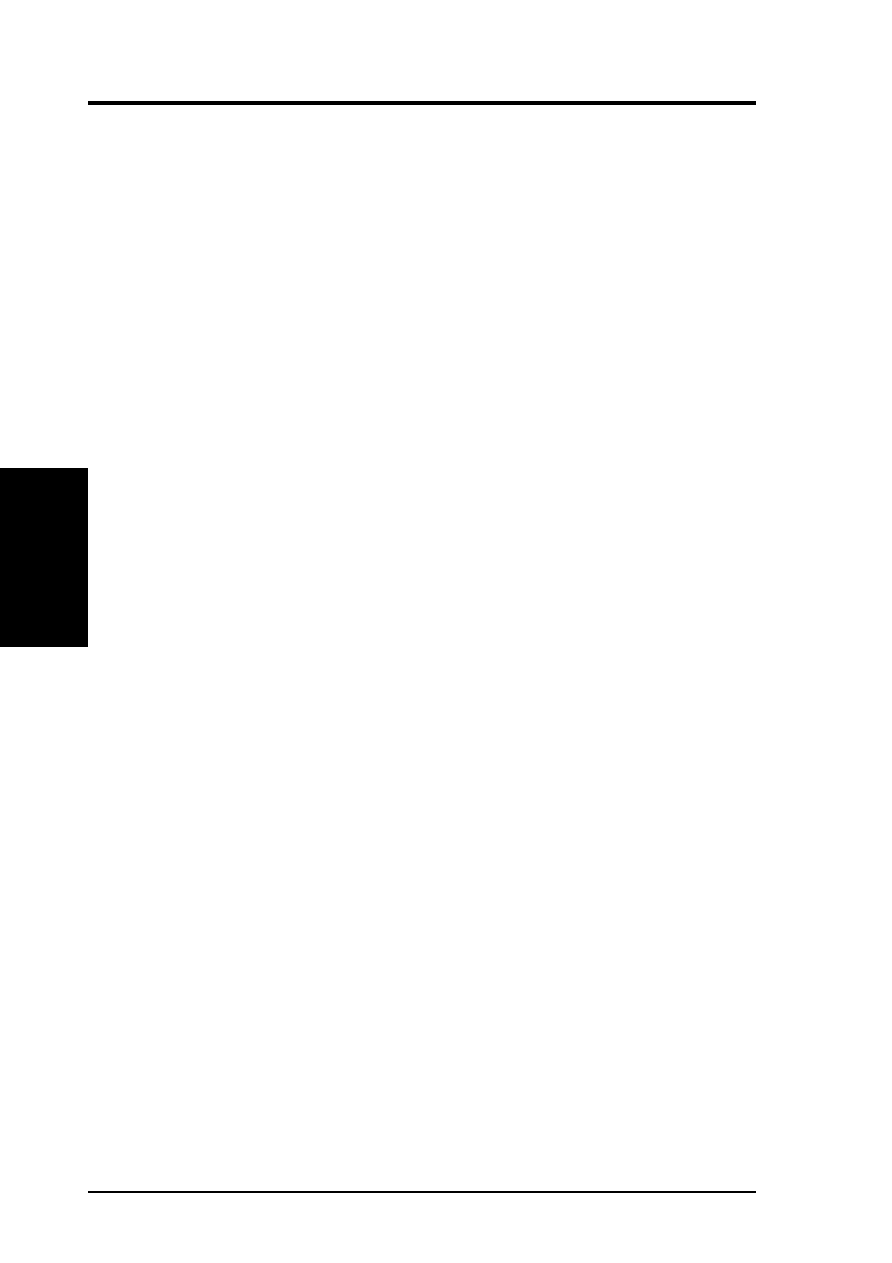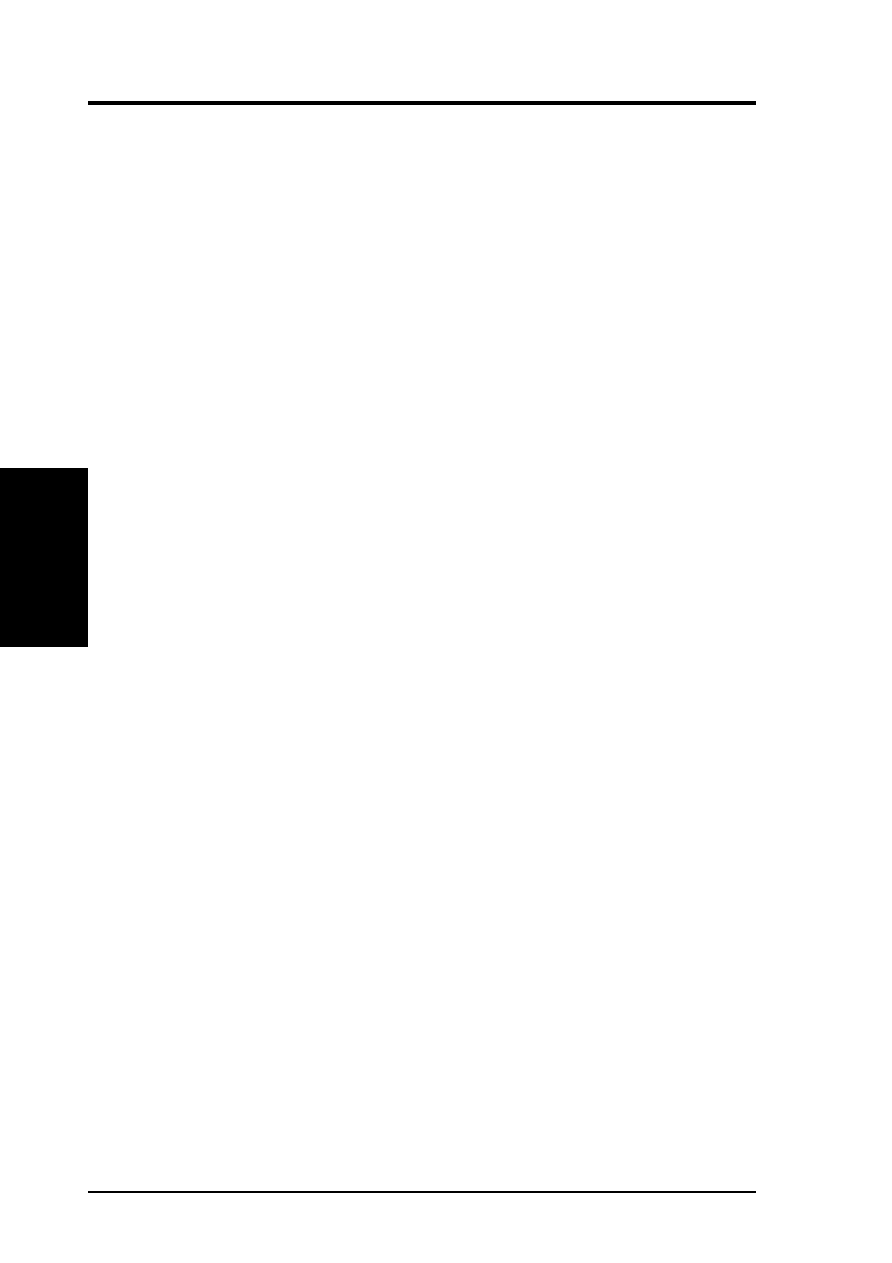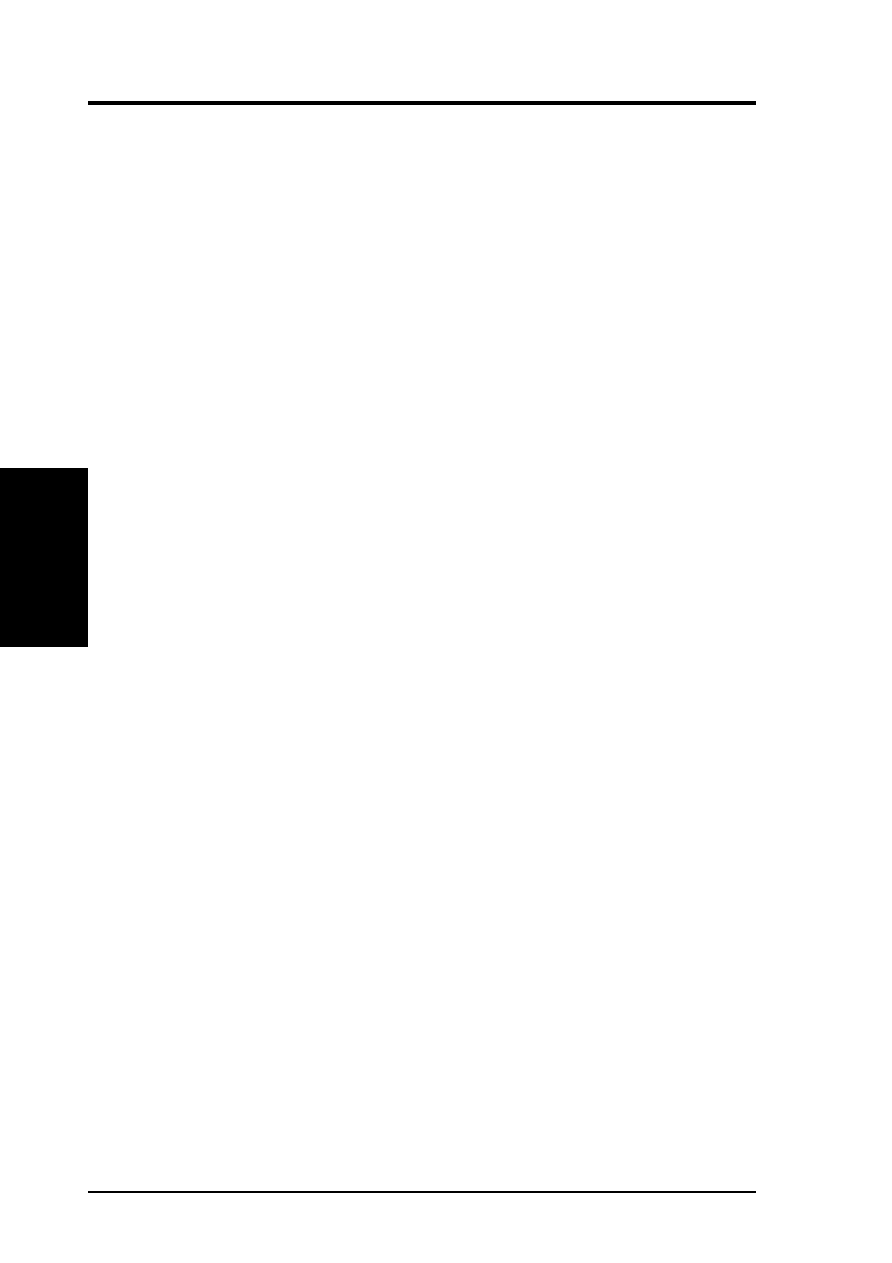
8
ASUS Audio User’s Manual
Win3.x Audio Drivers
W
in3.x
Audio
Drivers
(Config.
Manager)
You will get the following message after you press <ENTER>:
Welcome to the Configuration Manager installation program. This program installs
Configuration Manager files onto your computer's hard disk. Before installing, please
read the README file for the latest information. If you need more information
before deciding on a certain option, you can always get help by pressing F1.
Press <ENTER> to continue, <F1> for help, <F2> for README, or <F3> to exit.
The following lines will be added to your system files:
C:\AUTOEXEC.BAT file:
SET CTCM=C:\CTCM
C:\CTCM\CTCU /S /W=C:\WINDOWS
C:\CONFIG.SYS file:
DEVICE=C:\CTCM\CTCM.EXE
Press <ENTER> to continue, <F1> for help, or <F3> to exit.
A message will appear on the next screen:
Software installation completed.
The following files were modified and its original saved with B~K extension.
C:\CONFIG.SYS
C:\AUTOEXEC.BAT
You must reboot in order for the newly edited CONFIG.SYS to be initiated. You
may choose to exit to DOS by pressing <ENTER> but be sure to reboot on your
own. A message "Please remember to REBOOT your system" will appear when
exiting. Otherwise, press <F10> to automatically reboot your system.
ASUS 3D Sound
Now that your Configuration Manager is installed, you may run INSTALL from the
\AUDIO\WIN31\ directory to install both ASUS 3D Sound (requires ASUS 3D Sound
Chip) and the Audio Software. Currently ASUS motherboards with audio onboard
have the ASUS 3D Sound Chip and ASUS audio expansion cards do not. If you do
not have a product with the ASUS 3D Sound Chip, please see “Audio Software.”
Using INSTALL will give you an extra icon “ASUS 3D SOUND” in your audio
utilities group. You may ignore the extra selection if you installed it accidentally.